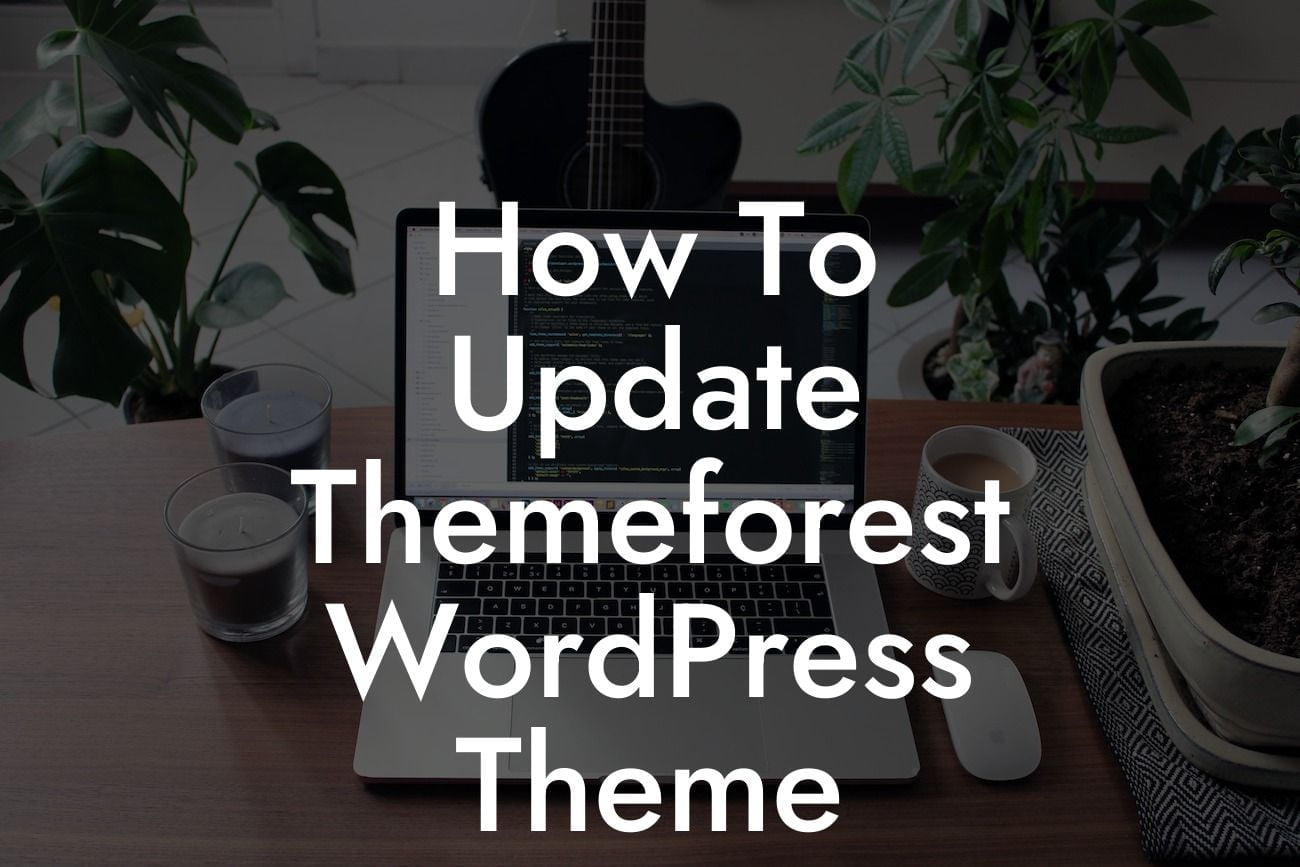Updating your Themeforest WordPress theme can be a daunting task, especially if you're new to the world of website development. However, keeping your theme up to date is essential for maintaining optimal website performance, security, and compatibility with the latest WordPress updates. In this guide, we'll provide you with a detailed walkthrough on how to update your Themeforest WordPress theme, ensuring that you're always ahead of the curve.
Updating your Themeforest WordPress theme is a crucial aspect of running a successful online business or personal website. Not only does it enhance your site's performance, but it also ensures that you have access to the latest features and bug fixes. Here's a step-by-step guide on how to update your Themeforest WordPress theme:
1. Backup Your Website: Before making any updates, it's vital to create a complete backup of your website. This ensures that you have a restore point in case anything goes wrong during the updating process. You can use a reliable WordPress backup plugin or manually backup your site's files and database.
2. Confirm Compatibility: Check the compatibility of the new theme version with your current WordPress version. Verify if the theme supports the latest version of WordPress to avoid any compatibility issues. You can find this information in the theme's documentation or consult the theme developer's website.
3. Read the Changelog: Review the theme's changelog to understand what changes have been made in the update. This will help you evaluate if the update includes any critical security fixes, new features, or improvements that are relevant to your website.
Looking For a Custom QuickBook Integration?
4. Test on a Staging Site: It's always a good practice to test the theme update on a staging site before implementing it on your live website. This ensures that any issues or conflicts can be identified and resolved without affecting your live site.
5. Update via WordPress Dashboard: If your theme supports automatic updates, you can simply navigate to the Themes section in your WordPress dashboard and click on the update button next to your Themeforest theme. WordPress will automatically download and install the latest version for you.
6. Manual Update: In some cases, the Themeforest theme may not support automatic updates. In such situations, you'll need to manually update the theme. Download the latest version from your Themeforest account and follow the instructions provided by the theme developer to update your theme.
How To Update Themeforest Wordpress Theme Example:
Let's take a practical example to illustrate the process. Imagine you have a Themeforest WordPress theme called "BusinessX." You notice that the theme developer has released an update called "BusinessX 2.0," which contains significant performance improvements and bug fixes.
After creating a backup of your website and verifying compatibility, you set up a staging site using a staging plugin. On the staging site, you install the updated version of the "BusinessX" theme and thoroughly test its functionality, ensuring that everything works smoothly.
Once you're satisfied with the results on the staging site, you proceed to update your live website. You navigate to the Themes section in your WordPress dashboard, locate the "BusinessX" theme, and click on the update button. WordPress automatically downloads and installs the latest version of the theme, keeping your website up to date.
Updating your Themeforest WordPress theme is crucial for your online success. By following the detailed steps mentioned in this article, you can ensure that your website remains secure, performs optimally, and keeps up with the latest advancements. Explore other informative guides on DamnWoo and discover our awesome plugins designed exclusively for small businesses and entrepreneurs. Share this article with your peers and take your online presence to extraordinary heights.