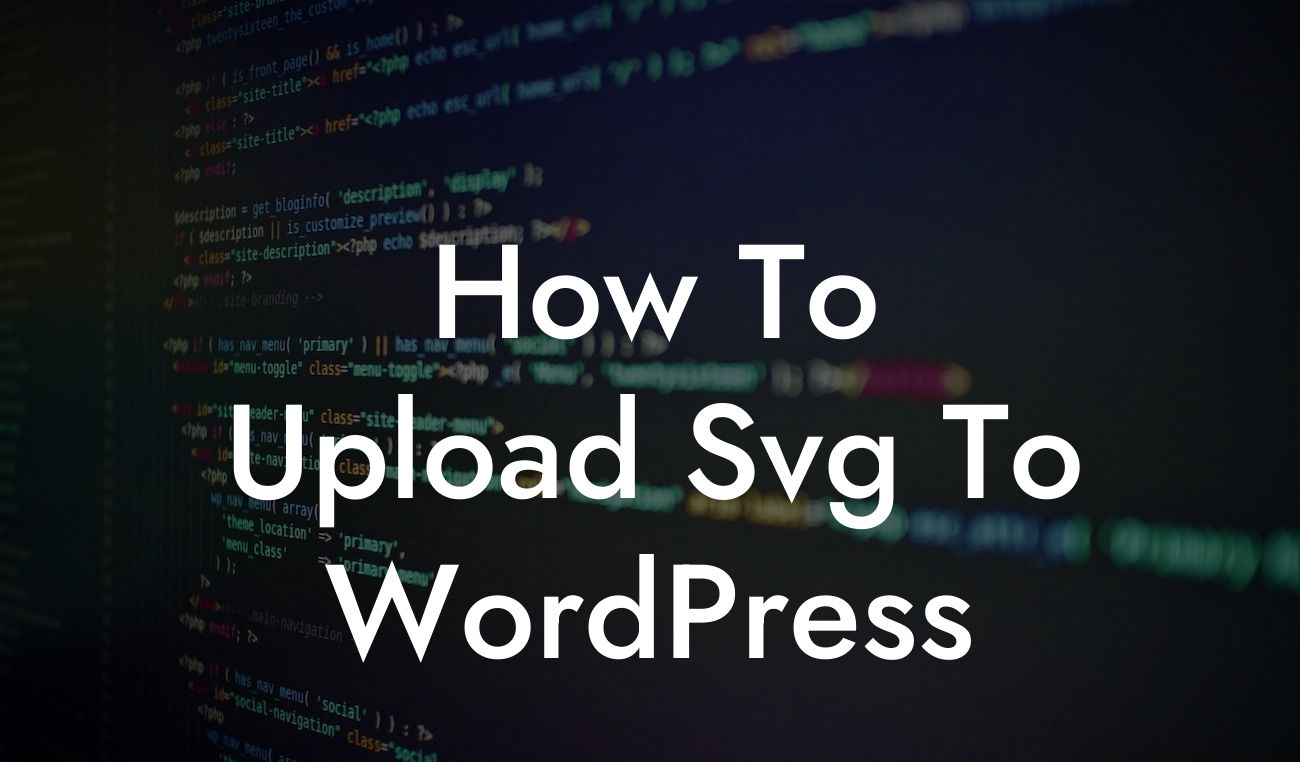Have you ever wanted to level up your website's design and take it to the next level? If so, you're in luck! In this article, we will guide you through the process of uploading SVG files to WordPress, allowing you to add visually stunning graphics and icons to your website. Say goodbye to static images and embrace the endless possibilities that SVG files offer. Whether you're a small business owner or an ambitious entrepreneur, this guide will help you elevate your online presence and supercharge your success.
Uploading SVG files to WordPress opens up a whole new world of design possibilities. SVG (Scalable Vector Graphics) is a versatile file format that allows you to create and display high-quality, resolution-independent images. Unlike other file formats like JPEG or PNG, SVG files can be scaled indefinitely without losing any sharpness or clarity.
To begin, follow these simple steps to upload SVG files to WordPress:
1. Prepare Your SVG File:
First, ensure that your SVG file is properly prepared. This includes refining the design, removing unnecessary layers or elements, and optimizing the file size. You can use design software like Adobe Illustrator or free online tools to accomplish this. Remember, the cleaner and leaner your SVG file, the better it will perform on your website.
Looking For a Custom QuickBook Integration?
2. Install and Activate a Suitable Plugin:
In order to upload SVG files to WordPress, you'll need to install and activate a suitable plugin. There are several plugins available that enable SVG support on WordPress websites. One popular option is the SVG Support plugin. Simply search for it in the WordPress plugin directory, install, and activate it.
3. Upload Your SVG File:
Once the plugin is activated, navigate to the Media Library in your WordPress dashboard. Click on the "Add New" button to upload your SVG file. Select the file from your computer or drag and drop it into the designated area. WordPress will automatically process and upload the SVG file.
4. Modify the .htaccess File:
To ensure proper rendering and display of SVG files on your website, you may need to modify the .htaccess file. WordPress restricts the upload of certain file types for security reasons, but you can grant SVG files permission by adding a code snippet to the .htaccess file. Consult your web hosting provider or a developer for assistance, as modifying the .htaccess file requires technical knowledge.
How To Upload Svg To Wordpress Example:
Imagine you're a web designer creating a portfolio website for a graphic design agency. You want to showcase your client's work with captivating visuals, including intricate logos and illustrations that are pixel-perfect at any size. By uploading SVG files to WordPress, you can effortlessly integrate these eye-catching elements into your designs. The SVG format ensures that the graphics remain sharp and clear, while also providing flexibility for animation and interactivity. Your client's portfolio will truly stand out from the competition, leaving a lasting impression on potential clients.
Congratulations! You've successfully learned how to upload SVG files to WordPress, expanding your creative possibilities and enhancing your website's design. Now, it's time to explore more guides and resources available on DamnWoo. Discover our wide range of WordPress plugins crafted exclusively for small businesses and entrepreneurs. Elevate your online presence, boost your success, and take your website to new heights. Don't forget to share this article with others who can benefit from it. Happy designing with SVG!