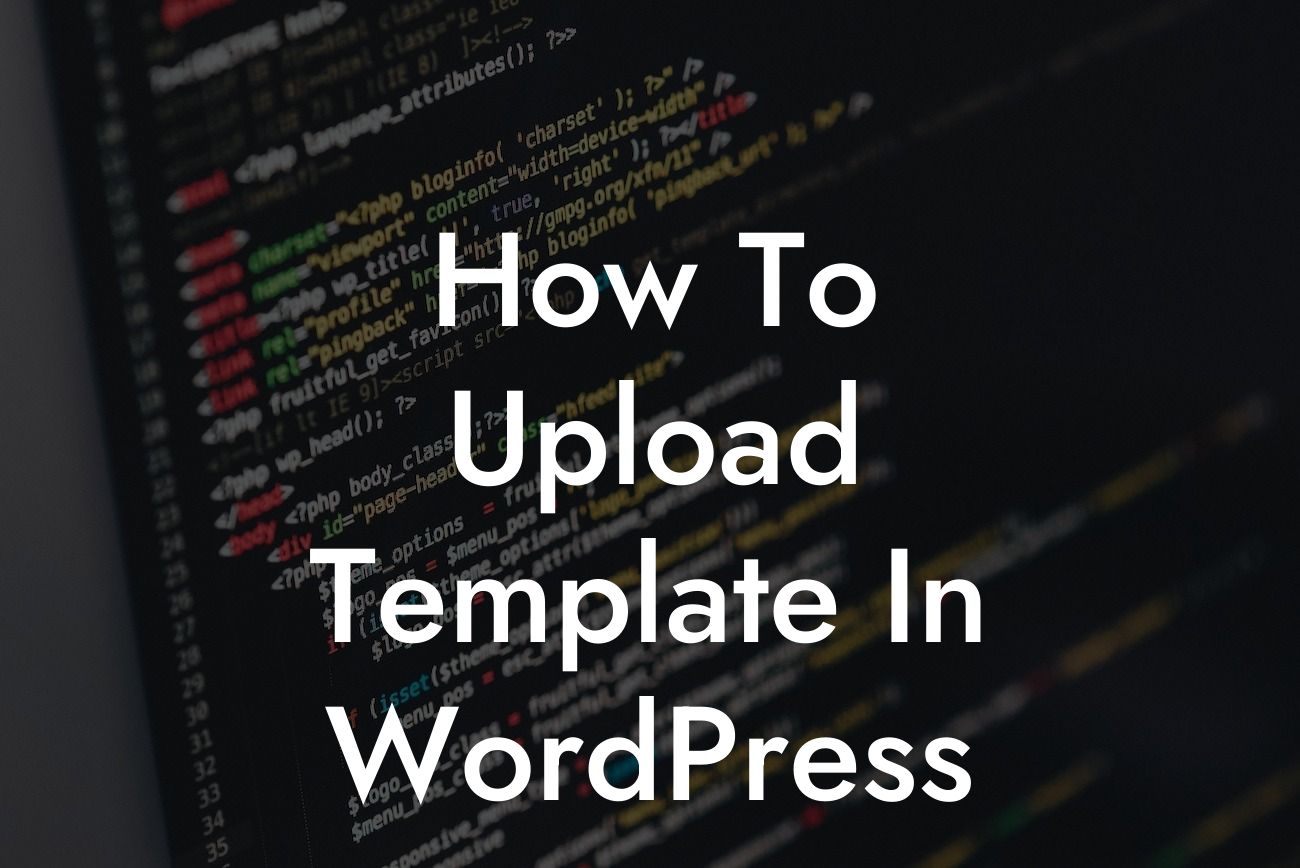Are you looking to enhance your website's appearance on WordPress? Are you tired of the same old templates that lack uniqueness and appeal? Look no further! In this guide, we will show you how to upload a template in WordPress and transform your website into an extraordinary platform that stands out from the crowd. Say goodbye to cookie-cutter solutions and embrace the power of DamnWoo's awesome plugins and resources. Get ready to supercharge your online success!
Uploading a template in WordPress is a simple yet crucial step in establishing your online presence. Follow the steps below to elevate your website's appearance:
1. Choose a Suitable Template:
Before you can upload a template, you need to find one that fits the purpose and style of your website. Take your time to explore different themes and consider factors such as responsiveness, customization options, and user ratings. DamnWoo offers a wide range of premium templates designed exclusively for small businesses and entrepreneurs. With our templates, you can be sure to find the perfect fit for your online presence.
2. Download the Template:
Looking For a Custom QuickBook Integration?
Once you have selected a suitable template, it's time to download it to your computer. Templates are typically available in ZIP format. Make sure to save the file in a location where you can easily access it later.
3. Access the WordPress Admin Panel:
Login to your WordPress admin panel by entering your credentials. This will take you to the dashboard, where you can manage all aspects of your WordPress website.
4. Navigate to the Themes Section:
In the left sidebar of the WordPress dashboard, locate the "Appearance" tab and click on it. This will expand a list of options related to the appearance of your website. Select the "Themes" option from the list.
5. Upload the Template:
On the Themes page, you will see an "Add New" button at the top of the screen. Click on it to proceed with uploading the template. As the upload page appears, click on the "Upload Theme" button to select the template file from your computer. Once selected, click on "Install Now" to begin the upload process.
6. Activate the Template:
After the template has been successfully uploaded, you will see an option to activate it. Click on the "Activate" button to make the template live on your website. WordPress will now switch your current theme to the newly uploaded template.
How To Upload Template In Wordpress Example:
Let's say you run a small bakery and want to showcase your delectable treats online. You find a beautifully designed template on DamnWoo that perfectly captures the essence of your bakery. You download the template, access your WordPress admin panel, navigate to the themes section, and upload the template. With a simple click on the activate button, your bakery website transforms into a visually appealing platform that entices customers to explore further.
Congratulations! You have successfully learned how to upload a template in WordPress. By following the steps outlined in this guide, you can now enhance your online presence and stand out from the competition. Remember, DamnWoo offers a wide range of plugins and resources designed exclusively for small businesses and entrepreneurs like you. Explore our other guides, try our awesome plugins, and supercharge your success. Don't forget to share this article with others who could benefit from this valuable knowledge. Stay tuned for more exciting content from DamnWoo!