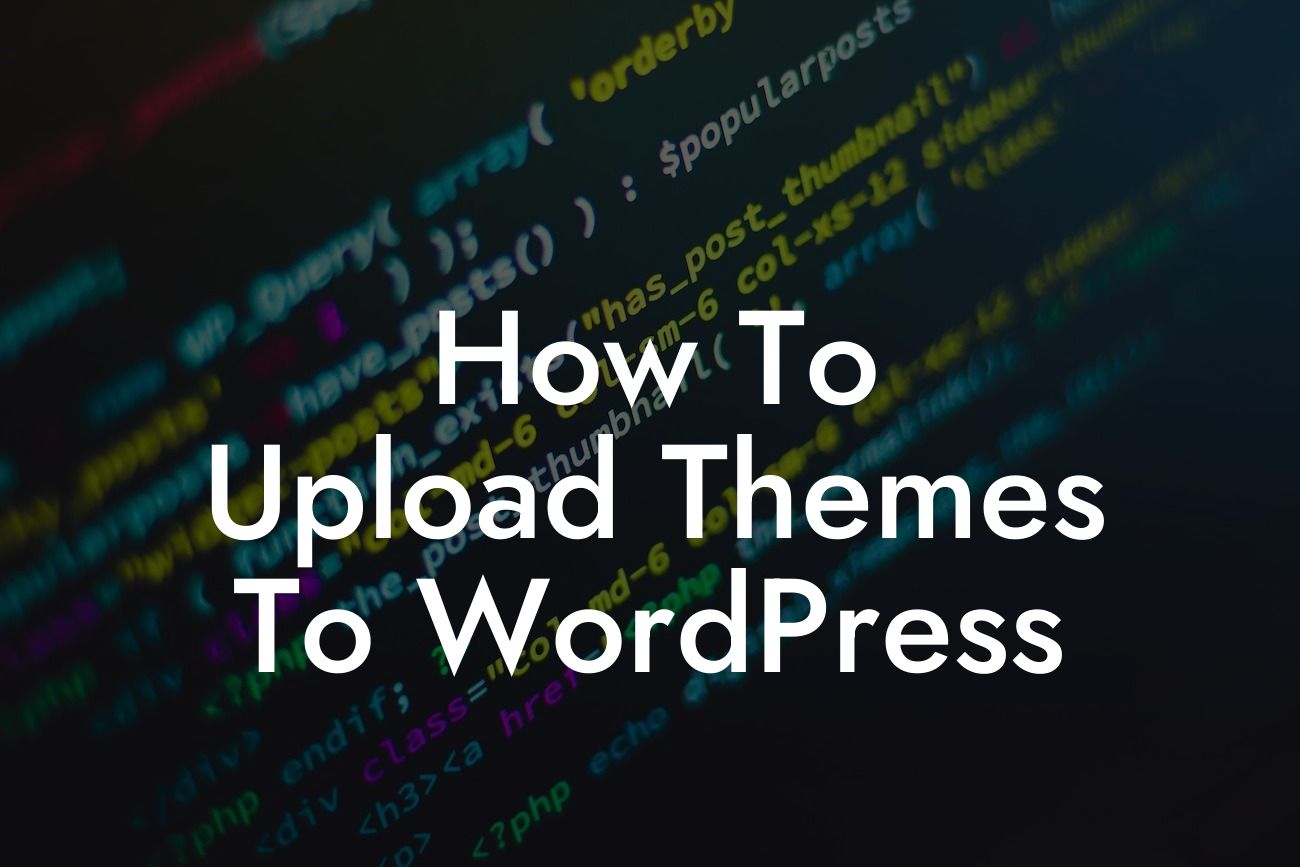Are you ready to take your WordPress website to the next level? One of the ways to enhance your online presence is by uploading stylish themes that represent your brand's personality. In this guide, we will walk you through the steps to upload themes to WordPress like a pro. With DamnWoo's plugins designed exclusively for small businesses and entrepreneurs, you'll be able to supercharge your success. Say goodbye to ordinary designs and explore extraordinary possibilities.
H2 Heading: Understanding WordPress Themes
WordPress themes are pre-designed templates that determine the overall look and functionality of your website. When choosing a theme, it's important to consider your brand's identity, target audience, and desired website features. Here are the steps to upload themes effectively:
H3 Heading: Step 1 - Choose a Theme
When uploading a theme, you first need to find the perfect one for your website. Browse through reputable theme marketplaces and select a theme that aligns with your brand's style and functionalities. Ensure that the theme is compatible with your WordPress version and has positive ratings and reviews.
Looking For a Custom QuickBook Integration?
H3 Heading: Step 2 - Download the Theme
Once you've chosen a theme, download the theme files to your computer. The theme file will typically be in .zip format. Remember the location where you saved the file, as you'll need it for the next step.
H3 Heading: Step 3 - Accessing WordPress Dashboard
Log in to your WordPress dashboard by entering your username and password. Once logged in, you'll see the admin dashboard.
H3 Heading: Step 4 - Navigate to the Themes Section
In the WordPress dashboard, locate the "Appearance" tab on the left-hand side menu and hover over it. A drop-down menu will appear, and you'll find the "Themes" option. Click on it to proceed.
H3 Heading: Step 5 - Add New Theme
On the Themes page, you'll see the "Add New" button. Click on it to start the theme upload process.
H3 Heading: Step 6 - Upload Theme
You'll be directed to a new page where you can upload the theme file. Click on the "Choose File" button and select the theme file you downloaded earlier. Once selected, click "Install Now" to begin the upload.
H3 Heading: Step 7 - Activate the Theme
After the theme has been successfully uploaded, you'll be directed to a page confirming the installation. To activate the theme, click on the "Activate" button. Your new theme will now be live on your website.
How To Upload Themes To Wordpress Example:
Let's say you want to create a photography portfolio website. You find a theme that showcases stunning visuals and provides customization options for galleries and portfolios. Following the steps mentioned above, you choose, download, and upload the photography theme to your WordPress website. Once activated, your website transforms into an immersive visual experience, attracting potential clients and enhancing your online presence.
Congratulations! You now know how to upload themes to WordPress and upgrade your website's design. Don't stop here – explore other guides on DamnWoo to elevate your online presence further. And to truly supercharge your success, try one of our awesome WordPress plugins designed exclusively for small businesses and entrepreneurs. Share this article with your peers to help them upgrade their websites too. Stay extraordinary with DamnWoo!