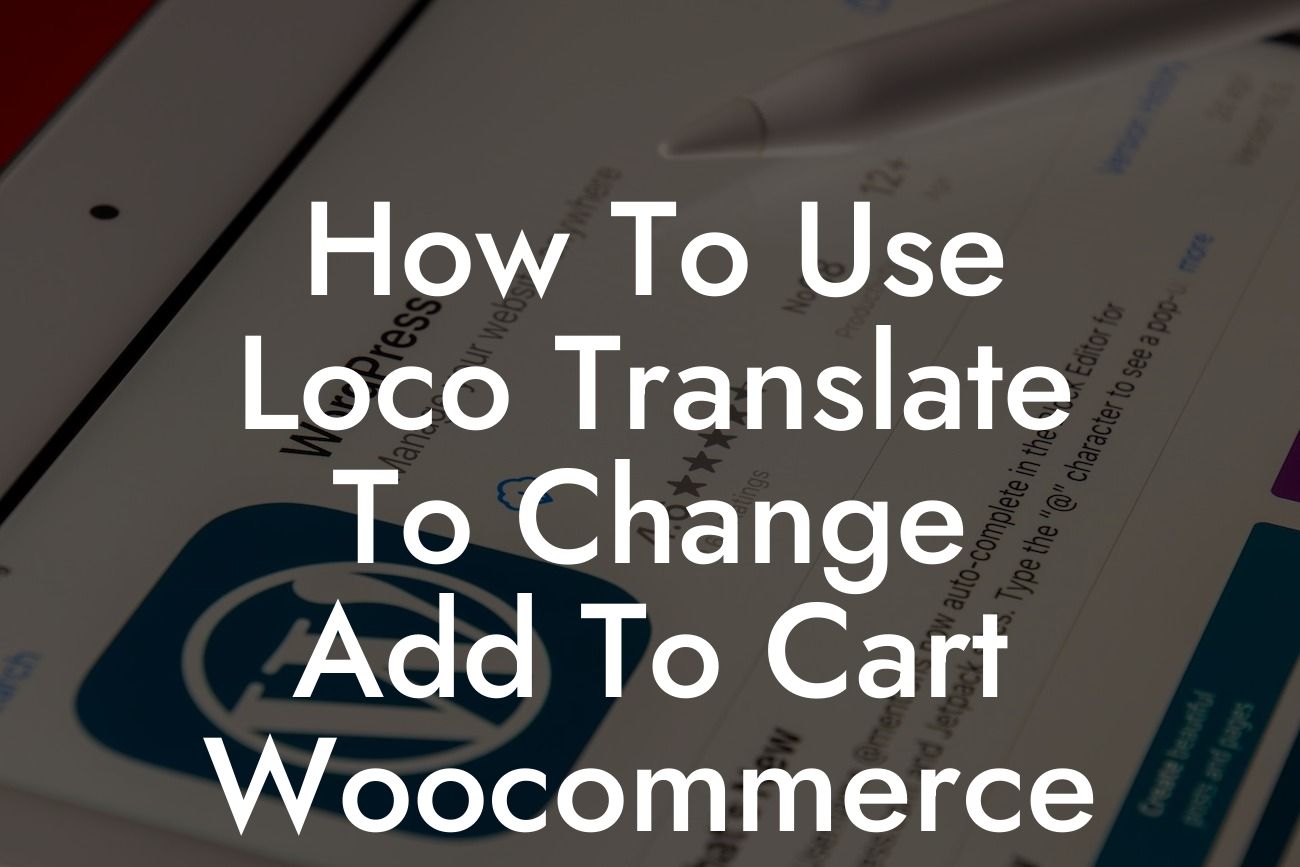Every online store owner knows the importance of customization when it comes to creating a unique shopping experience for customers. One of the most crucial elements to customize is the "Add to Cart" button in your Woocommerce store. But how can you easily change the text on this button without diving into complex coding? Fear not, as we have an incredibly simple solution for you - Loco Translate. In this guide, we'll walk you through the process of using Loco Translate to customize the "Add to Cart" button and take your online store to the next level.
Using Loco Translate to change the "Add to Cart" text is a breeze. Follow these steps to get started:
1. Install and activate Loco Translate plugin: Begin by installing the Loco Translate plugin from the WordPress plugin repository. Once activated, navigate to the Loco Translate menu in your WordPress dashboard.
2. Choose the right text domain: In the Loco Translate dashboard, you'll find a list of all the plugins and themes installed on your website. Locate the Woocommerce plugin and click on it to proceed.
3. Find the "Add to Cart" string: Loco Translate will display all the translatable strings for the Woocommerce plugin. Look for the string that corresponds to the "Add to Cart" button text and click on it.
Looking For a Custom QuickBook Integration?
4. Create a new translation: Once you've clicked on the "Add to Cart" string, Loco Translate will present you with a variety of options. Choose the "New Language" option and select the language you want to translate the text into.
5. Customize the text: In the translation editor, you'll see the original "Add to Cart" text on the left side and a text field on the right side. Simply change the text in the text field to your desired replacement. You can also add additional translations in multiple languages if you have an international audience.
6. Save and test: After making your desired changes, click on the "Save" button to save your translation. Make sure to clear any cache on your website and test the changes on your Woocommerce store to ensure they are applied correctly.
How To Use Loco Translate To Change Add To Cart Woocommerce Example:
Let's say you run an online boutique selling handmade jewelry and want to add a touch of uniqueness to your store's "Add to Cart" button. With Loco Translate, you can easily change the text to "Shop Now" or "Add to Bag" to reflect the style and personality of your brand. This simple customization can greatly enhance the user experience and make your online store stand out from the competition.
Now that you know how to use Loco Translate to change the "Add to Cart" button text in your Woocommerce store, it's time to unleash your creativity and take your online presence to new heights. Explore our other incredible guides on DamnWoo and discover the power of our awesome WordPress plugins designed exclusively for small businesses and entrepreneurs. Supercharge your success and create an extraordinary online presence today! Share this article with others who share your passion for customization and let them join the DamnWoo community.