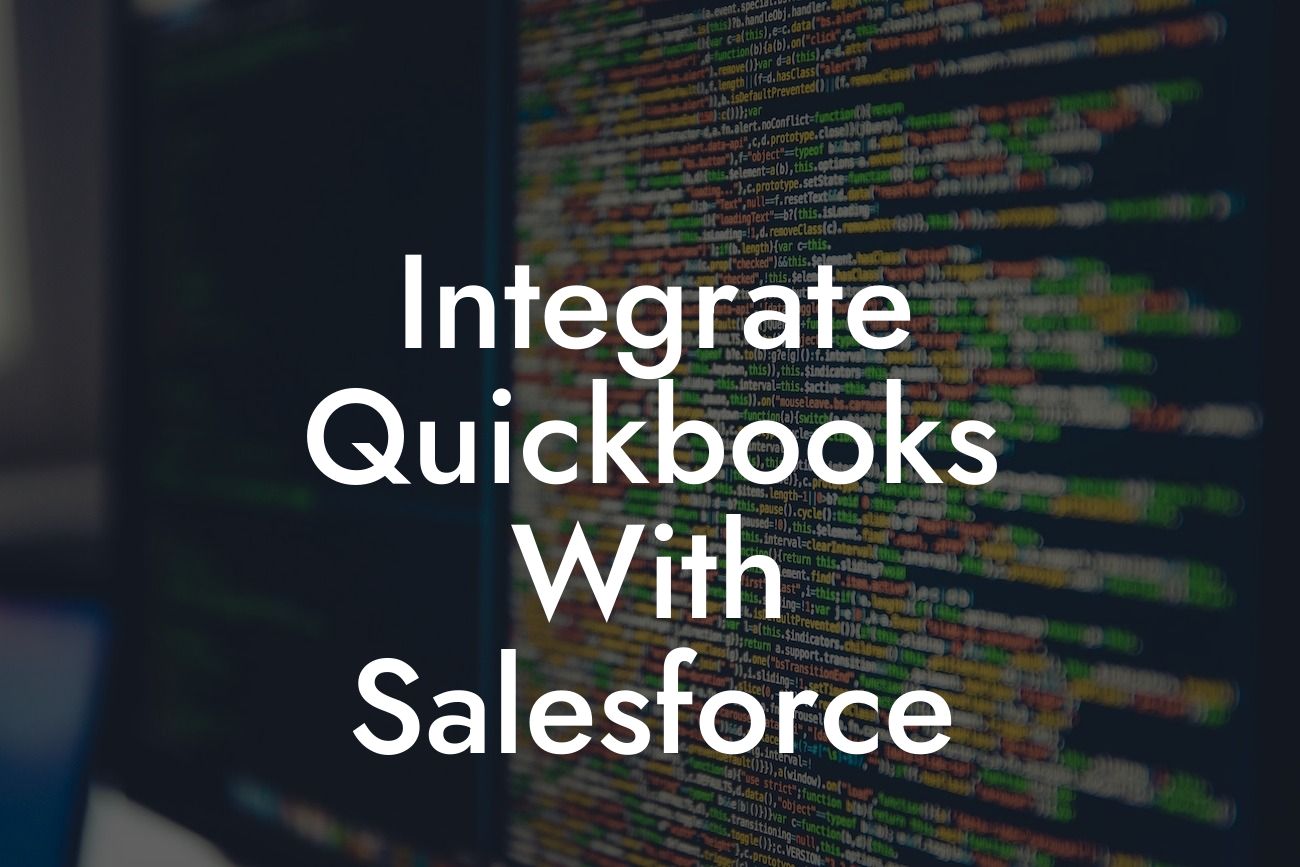Unlocking the Power of Integration: How to Connect QuickBooks with Salesforce
As a business owner, you understand the importance of streamlining your operations and making data-driven decisions. Two of the most popular tools used by businesses today are QuickBooks and Salesforce. While they are both powerful in their own right, integrating them can take your business to the next level. In this article, we'll explore the benefits of integrating QuickBooks with Salesforce, the different integration options available, and provide a step-by-step guide on how to set it up.
The Benefits of Integrating QuickBooks with Salesforce
Integrating QuickBooks with Salesforce can have a significant impact on your business. By connecting these two systems, you can:
- Automate data entry and eliminate manual errors
- Get a 360-degree view of your customers and their financial transactions
- Improve sales forecasting and pipeline management
Looking For a Custom QuickBook Integration?
- Enhance customer relationships with personalized interactions
- Increase revenue through targeted marketing campaigns
- Make data-driven decisions with real-time financial insights
Understanding the Integration Options
There are several integration options available to connect QuickBooks with Salesforce. These include:
- Native Integration: This is a built-in integration provided by Salesforce, which allows for a seamless connection with QuickBooks Online.
- Third-Party Integration: This involves using a third-party integration platform, such as Zapier or MuleSoft, to connect QuickBooks with Salesforce.
- Custom Integration: This is a bespoke integration solution developed specifically for your business, which requires technical expertise and resources.
Preparing for Integration
Before you start the integration process, it's essential to prepare your QuickBooks and Salesforce accounts. This includes:
- Ensuring you have the necessary permissions and access rights in both systems
- Setting up your QuickBooks account with the correct chart of accounts and tax rates
- Configuring your Salesforce account with the required custom fields and objects
- Identifying the specific data you want to integrate and synchronize between the two systems
Step-by-Step Guide to Integrating QuickBooks with Salesforce
Here's a step-by-step guide to integrating QuickBooks with Salesforce using the native integration option:
- Log in to your Salesforce account and navigate to the AppExchange
- Search for "QuickBooks" and select the QuickBooks Online integration app
- Click "Get It Now" and follow the installation instructions
- Authenticate your QuickBooks account by entering your login credentials
- Configure the integration settings, such as selecting the QuickBooks company file and specifying the data to synchronize
- Map the QuickBooks fields to the corresponding Salesforce fields
- Set up the synchronization schedule to run automatically at a specified interval
Common Integration Challenges and Solutions
While integrating QuickBooks with Salesforce can be a game-changer, it's not without its challenges. Some common issues you may encounter include:
- Data inconsistencies and errors
- Synchronization delays or failures
- Field mapping and data transformation issues
- Security and access control concerns
To overcome these challenges, it's essential to:
- Monitor the integration process closely and troubleshoot issues promptly
- Perform regular data backups and maintain data integrity
- Collaborate with your IT team and integration experts to resolve complex issues
- Continuously review and refine your integration settings to ensure optimal performance
Best Practices for Maintaining a Healthy Integration
To ensure your QuickBooks and Salesforce integration continues to deliver value, follow these best practices:
- Regularly review and update your integration settings to reflect changes in your business
- Monitor data quality and integrity to prevent errors and inconsistencies
- Perform regular backups and maintain a disaster recovery plan
- Provide ongoing training and support to users to ensure they understand the integration and its benefits
- Continuously evaluate and refine your integration strategy to meet evolving business needs
Integrating QuickBooks with Salesforce can revolutionize your business operations, providing a single, unified view of your customers and financial data. By following the steps outlined in this article, you can overcome the challenges of integration and unlock the full potential of these two powerful tools. Remember to continuously monitor and refine your integration to ensure it remains a key driver of your business success.
Frequently Asked Questions
What is the purpose of integrating QuickBooks with Salesforce?
Integrating QuickBooks with Salesforce allows you to synchronize your financial data with your customer relationship management (CRM) system, providing a comprehensive view of your business operations. This integration enables you to streamline your accounting, sales, and customer service processes, reducing errors and increasing efficiency.
What are the benefits of integrating QuickBooks with Salesforce?
The integration of QuickBooks with Salesforce offers numerous benefits, including improved data accuracy, enhanced customer insights, automated workflows, and increased productivity. It also enables you to make data-driven decisions, track customer interactions, and provide personalized services.
How does the integration of QuickBooks with Salesforce work?
The integration process involves connecting your QuickBooks account with your Salesforce instance using an integration tool or API. Once connected, the integration tool synchronizes data between the two systems, ensuring that financial data, customer information, and sales activities are up-to-date and accurate.
What types of data can be integrated between QuickBooks and Salesforce?
The integration can synchronize various types of data, including customer information, sales orders, invoices, payments, and accounting data. You can also integrate custom fields and objects to meet your specific business needs.
Is it necessary to have technical expertise to integrate QuickBooks with Salesforce?
While technical expertise can be helpful, it's not necessary to integrate QuickBooks with Salesforce. Many integration tools and services offer user-friendly interfaces and guided setup processes, making it easy to integrate the two systems without extensive technical knowledge.
How long does the integration process take?
The integration process can vary in duration, depending on the complexity of your setup and the integration tool or service you use. On average, the integration process can take anywhere from a few hours to a few days.
What are the system requirements for integrating QuickBooks with Salesforce?
To integrate QuickBooks with Salesforce, you'll need a compatible version of QuickBooks (Online or Desktop) and a Salesforce instance with the necessary permissions and access rights. Additionally, you may need to install an integration tool or API to facilitate the connection.
Can I integrate QuickBooks with Salesforce using an API?
Yes, you can integrate QuickBooks with Salesforce using an API (Application Programming Interface). This approach requires technical expertise and involves writing custom code to connect the two systems.
What are the differences between QuickBooks Online and QuickBooks Desktop integration with Salesforce?
QuickBooks Online and QuickBooks Desktop have different integration requirements and capabilities. QuickBooks Online offers a more straightforward integration process, while QuickBooks Desktop requires additional setup and configuration. Additionally, QuickBooks Online offers real-time synchronization, whereas QuickBooks Desktop may require manual syncing.
Can I integrate multiple QuickBooks accounts with Salesforce?
Yes, you can integrate multiple QuickBooks accounts with Salesforce, depending on the integration tool or service you use. This allows you to manage multiple businesses or entities within a single Salesforce instance.
How does the integration handle duplicate records between QuickBooks and Salesforce?
The integration process typically includes duplicate detection and merging capabilities to ensure that duplicate records are not created. You can also configure the integration to handle duplicates according to your specific business needs.
Can I customize the integration to meet my specific business needs?
Yes, many integration tools and services offer customization options to meet your specific business needs. You can configure the integration to synchronize specific data fields, objects, and workflows to align with your business processes.
How does the integration handle errors and exceptions?
The integration process typically includes error handling and exception management capabilities to ensure that data inconsistencies are identified and resolved. You can also configure the integration to notify you of errors and exceptions, allowing you to take corrective action.
Is the integration secure and compliant with data protection regulations?
Yes, reputable integration tools and services prioritize security and compliance with data protection regulations, such as GDPR and HIPAA. They use encryption, authentication, and access controls to ensure the secure transfer of data between QuickBooks and Salesforce.
What kind of support is available for the integration?
Reputable integration tools and services offer various levels of support, including documentation, tutorials, and customer support teams. You can also engage with the Salesforce and QuickBooks communities for additional guidance and resources.
Can I integrate QuickBooks with other Salesforce clouds, such as Marketing Cloud or Service Cloud?
Yes, you can integrate QuickBooks with other Salesforce clouds, depending on the integration tool or service you use. This allows you to leverage the power of Salesforce across multiple business functions and departments.
How does the integration impact my existing business processes and workflows?
The integration of QuickBooks with Salesforce can significantly impact your existing business processes and workflows. It's essential to assess your current processes and identify areas for improvement before implementing the integration.
Can I integrate QuickBooks with other business applications, such as ERP or CRM systems?
Yes, you can integrate QuickBooks with other business applications, depending on the integration tool or service you use. This allows you to create a connected business ecosystem that spans multiple systems and functions.
What are the common use cases for integrating QuickBooks with Salesforce?
Common use cases for integrating QuickBooks with Salesforce include streamlining accounting and sales processes, improving customer insights, and enhancing financial visibility. It's also used to automate workflows, reduce errors, and increase productivity.
How does the integration impact my QuickBooks and Salesforce licenses?
The integration of QuickBooks with Salesforce typically does not impact your existing licenses. However, you may need to purchase additional licenses or subscriptions for the integration tool or service.
Can I integrate QuickBooks with Salesforce for a specific industry or vertical?
Yes, you can integrate QuickBooks with Salesforce for a specific industry or vertical, depending on the integration tool or service you use. This allows you to tailor the integration to meet the unique needs of your industry or business.
What are the best practices for implementing and maintaining the integration?
Best practices for implementing and maintaining the integration include defining clear business objectives, assessing data quality, configuring the integration carefully, and regularly monitoring and testing the integration.
How does the integration handle data synchronization and updates?
The integration process typically includes real-time or scheduled data synchronization and updates to ensure that data is consistent across both systems. You can configure the integration to synchronize data at specific intervals or in real-time, depending on your business needs.