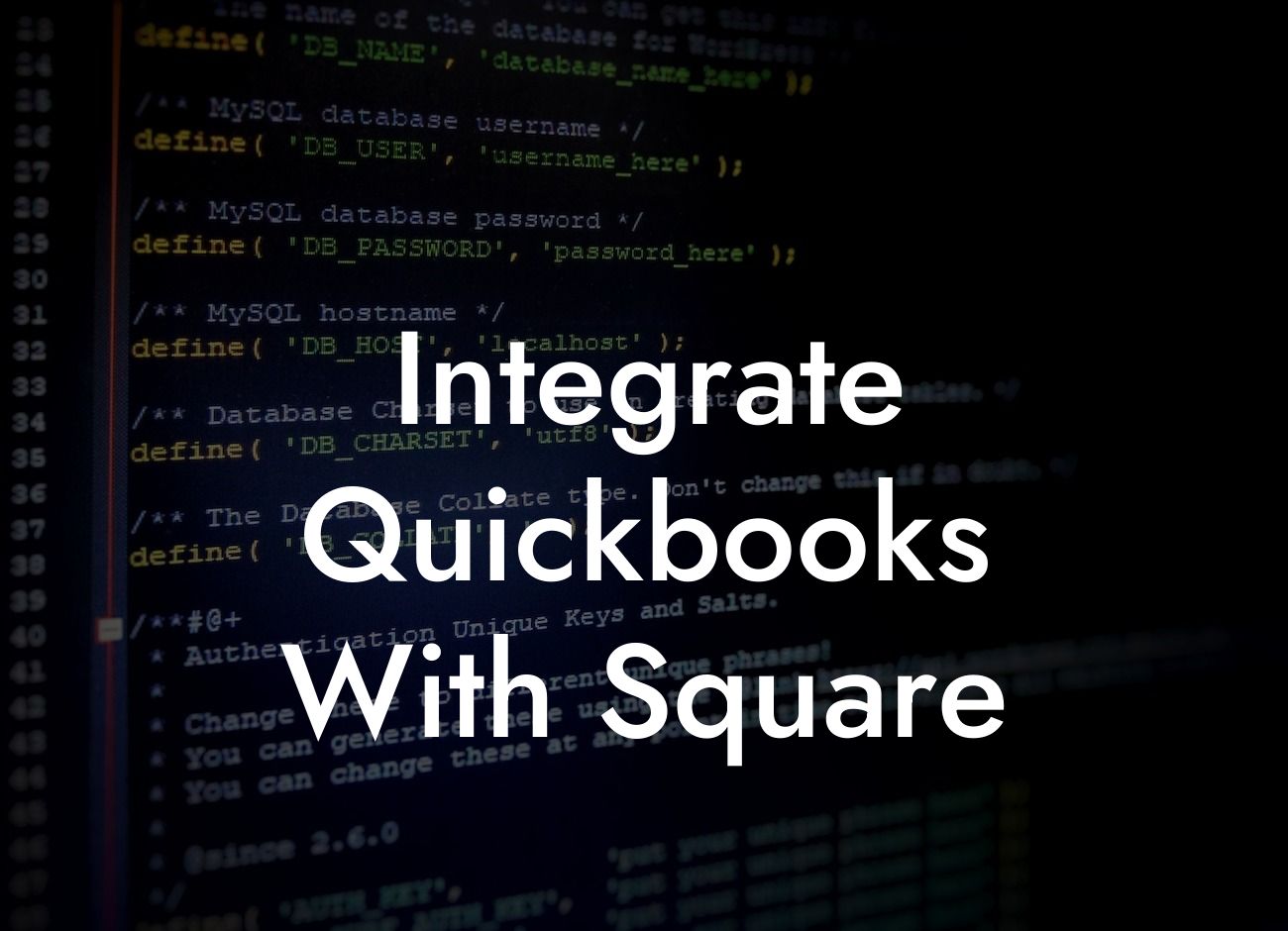Streamlining Your Financial Operations: How to Integrate QuickBooks with Square
As a business owner, managing your financial operations can be a daunting task, especially when dealing with multiple platforms and systems. However, integrating QuickBooks with Square can simplify your financial management and save you time and effort. In this article, we'll guide you through the process of integrating QuickBooks with Square, highlighting the benefits, requirements, and steps to get started.
What is QuickBooks?
QuickBooks is a popular accounting software designed for small and medium-sized businesses. It provides a comprehensive platform for managing financial transactions, invoicing, payroll, and inventory management. With QuickBooks, you can track your income and expenses, generate reports, and make informed business decisions.
What is Square?
Square is a leading payment processing company that provides a range of services, including credit card processing, point-of-sale (POS) systems, and online payment solutions. Square is designed to help businesses of all sizes accept payments, manage transactions, and track sales data.
Benefits of Integrating QuickBooks with Square
Integrating QuickBooks with Square offers numerous benefits, including:
- Automated syncing of transactions: Eliminate manual data entry and reduce errors by automatically syncing your Square transactions with QuickBooks.
Looking For a Custom QuickBook Integration?
- Streamlined financial management: Combine your financial data from Square with your accounting records in QuickBooks for a comprehensive view of your business's financial performance.
- Improved accuracy: Reduce errors and discrepancies by leveraging the accuracy of both QuickBooks and Square.
- Enhanced reporting: Generate detailed reports and insights by combining your Square sales data with your QuickBooks financial records.
Requirements for Integration
To integrate QuickBooks with Square, you'll need:
- A QuickBooks Online account (Simple Start, Essentials, or Plus)
- A Square account (any plan)
- The Square QuickBooks integration app (available in the QuickBooks App Store)
Step-by-Step Guide to Integrating QuickBooks with Square
Follow these steps to integrate QuickBooks with Square:
- Log in to your QuickBooks Online account and navigate to the "Apps" tab.
- Search for "Square" in the App Store and select the Square QuickBooks integration app.
- Click "Get App Now" and follow the prompts to authorize the integration.
- Enter your Square account credentials to connect your Square account to QuickBooks.
- Choose the Square account you want to connect and select the QuickBooks account you want to integrate with.
- Map your Square transaction types to QuickBooks accounts (e.g., sales, refunds, etc.).
- Set up your integration preferences, such as syncing frequency and transaction types.
- Click "Save" to complete the integration setup.
Tips and Best Practices for a Seamless Integration
To ensure a smooth integration, follow these tips and best practices:
- Regularly review and reconcile your transactions to ensure accuracy.
- Use clear and consistent naming conventions for your Square transactions and QuickBooks accounts.
- Set up recurring transactions in Square to automate your financial management.
- Use QuickBooks' reporting features to gain insights into your business's financial performance.
Troubleshooting Common Issues
If you encounter issues during the integration process or afterwards, try the following:
- Check your internet connection and ensure you're using the latest version of QuickBooks and Square.
- Verify that your Square account is connected to the correct QuickBooks account.
- Review your integration settings and ensure they're correct.
- Contact QuickBooks or Square support for assistance with troubleshooting.
Integrating QuickBooks with Square can revolutionize your financial management by streamlining transactions, reducing errors, and providing valuable insights. By following the steps outlined in this article, you can easily integrate QuickBooks with Square and start enjoying the benefits of a seamless financial management system. Remember to regularly review and reconcile your transactions, use clear naming conventions, and take advantage of QuickBooks' reporting features to get the most out of your integration.
Frequently Asked Questions
What is the benefit of integrating QuickBooks with Square?
Integrating QuickBooks with Square allows you to streamline your financial management by automatically syncing your sales data, eliminating manual data entry, and reducing errors. This integration also provides a comprehensive view of your business's financial performance, enabling you to make informed decisions.
How do I integrate QuickBooks with Square?
To integrate QuickBooks with Square, you'll need to connect your Square account to QuickBooks through the QuickBooks app store or by using a third-party integration service. Follow the prompts to authenticate your accounts and configure the integration settings.
What types of data are synced between QuickBooks and Square?
The integration syncs sales data, including transactions, invoices, and payments, as well as customer information and inventory levels. This ensures that your financial records are up-to-date and accurate.
Can I integrate multiple Square locations with QuickBooks?
Yes, you can integrate multiple Square locations with QuickBooks. This allows you to manage all your locations from a single QuickBooks account, making it easier to track sales, inventory, and customer data across multiple locations.
How often is data synced between QuickBooks and Square?
Data is synced in real-time, ensuring that your financial records are always up-to-date. However, you can also configure the integration to sync data at set intervals, such as daily or weekly, depending on your business needs.
What happens if I make changes to a transaction in Square?
If you make changes to a transaction in Square, the changes will be synced with QuickBooks in real-time. This ensures that your financial records are always accurate and up-to-date.
Can I use QuickBooks Online or do I need QuickBooks Desktop?
You can use either QuickBooks Online or QuickBooks Desktop to integrate with Square. The integration process is similar for both versions, and you can choose the one that best suits your business needs.
Is the integration secure?
Yes, the integration is secure. Both QuickBooks and Square use industry-standard security measures, such as encryption and secure servers, to protect your data and ensure that it's transmitted securely.
What if I encounter errors during the integration process?
If you encounter errors during the integration process, you can contact QuickBooks or Square support for assistance. They'll help you troubleshoot the issue and resolve any errors.
Can I customize the integration settings?
Yes, you can customize the integration settings to suit your business needs. For example, you can choose which data to sync, set up custom mappings, and configure alerts and notifications.
How do I troubleshoot common integration issues?
To troubleshoot common integration issues, check the integration logs, verify that your accounts are connected correctly, and ensure that your data is accurate and up-to-date. You can also contact QuickBooks or Square support for assistance.
Can I use other payment gateways with QuickBooks?
Yes, you can use other payment gateways with QuickBooks. However, the integration with Square is a native integration, which means it's built directly into the QuickBooks platform, providing a seamless and streamlined experience.
What are the system requirements for the integration?
The system requirements for the integration include a compatible version of QuickBooks, a Square account, and a stable internet connection. You can check the QuickBooks and Square websites for specific system requirements.
How do I cancel the integration?
To cancel the integration, go to the QuickBooks app store, find the Square integration, and click "Disconnect." This will disconnect your Square account from QuickBooks and stop the data syncing process.
What kind of customer support is available for the integration?
Both QuickBooks and Square offer customer support for the integration. You can contact their support teams via phone, email, or chat, and they'll assist you with any questions or issues you may have.
Can I integrate QuickBooks with Square for multiple currencies?
Yes, you can integrate QuickBooks with Square for multiple currencies. The integration supports multiple currencies, allowing you to manage international sales and transactions seamlessly.
How does the integration handle refunds and exchanges?
The integration handles refunds and exchanges by syncing the data in real-time. When you process a refund or exchange in Square, the data is automatically updated in QuickBooks, ensuring that your financial records are accurate and up-to-date.
Can I use the integration for online sales?
Yes, you can use the integration for online sales. The integration supports online sales, allowing you to manage your e-commerce business seamlessly and sync your online sales data with QuickBooks.
What are the benefits of using QuickBooks for inventory management?
Using QuickBooks for inventory management provides a comprehensive view of your inventory levels, allowing you to track stock levels, manage orders, and optimize your inventory. This helps you make informed decisions and reduce stockouts or overstocking.
Can I customize my inventory settings in QuickBooks?
Yes, you can customize your inventory settings in QuickBooks. You can set up custom inventory items, track inventory levels, and configure alerts and notifications to ensure that you're always aware of your inventory levels.
How does the integration handle tips and gratuities?
The integration handles tips and gratuities by syncing the data in real-time. When you process a sale with a tip or gratuity in Square, the data is automatically updated in QuickBooks, ensuring that your financial records are accurate and up-to-date.
Can I use the integration for recurring payments?
Yes, you can use the integration for recurring payments. The integration supports recurring payments, allowing you to manage subscription-based services and sync the data with QuickBooks.
What are the benefits of using Square for payment processing?
Using Square for payment processing provides a secure, reliable, and cost-effective way to process payments. Square also offers a range of features, such as mobile payments, online invoices, and point-of-sale systems, making it a comprehensive payment solution.
Can I use other accounting software with Square?
Yes, you can use other accounting software with Square. However, the integration with QuickBooks is a native integration, which means it's built directly into the QuickBooks platform, providing a seamless and streamlined experience.