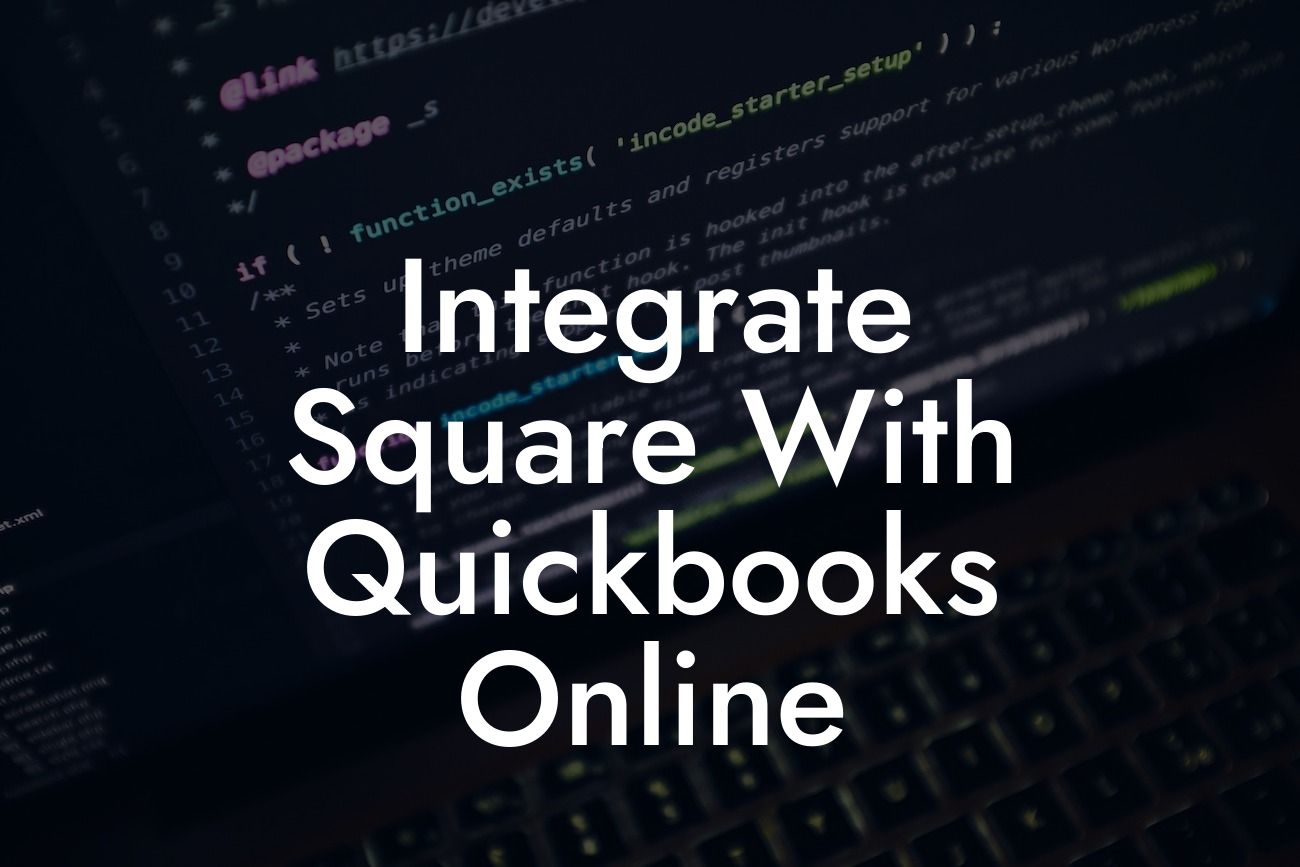Why Integrate Square with QuickBooks Online?
As a business owner, managing your finances and inventory can be a daunting task, especially when using multiple systems. Square, a popular point-of-sale (POS) system, and QuickBooks Online, a leading accounting software, are two essential tools for many businesses. However, using them separately can lead to errors, inefficiencies, and wasted time. That's where integrating Square with QuickBooks Online comes in. By connecting these two systems, you can streamline your operations, reduce errors, and gain valuable insights into your business.
Benefits of Integrating Square with QuickBooks Online
Integrating Square with QuickBooks Online offers numerous benefits, including:
- Automated syncing of sales data, eliminating manual entry and reducing errors
- Real-time inventory tracking, ensuring accurate stock levels and preventing overselling
- Streamlined financial reporting, providing a clear picture of your business's financial health
Looking For a Custom QuickBook Integration?
- Enhanced customer management, allowing you to track customer interactions and loyalty programs
- Improved cash flow management, enabling you to make informed decisions about your business
How to Integrate Square with QuickBooks Online
Integrating Square with QuickBooks Online is a straightforward process that can be completed in a few steps:
- Log in to your QuickBooks Online account and navigate to the "Apps" tab
- Search for "Square" and select the Square app
- Click "Get App Now" and follow the prompts to connect your Square account
- Authenticate your Square account by entering your credentials
- Configure the integration settings to match your business needs
Setting Up Square with QuickBooks Online
Once you've integrated Square with QuickBooks Online, you'll need to set up the connection to ensure seamless data syncing:
- Map your Square locations to QuickBooks Online locations
- Configure your payment methods and sales tax settings
- Set up your inventory tracking and product syncing
- Define your accounting preferences, such as categorizing sales and expenses
Syncing Data Between Square and QuickBooks Online
After setting up the integration, your Square data will automatically sync with QuickBooks Online:
- Sales data, including transactions, refunds, and tips, will be synced in real-time
- Inventory levels will be updated automatically, ensuring accurate tracking
- Customer data, including contact information and purchase history, will be synced
- Financial data, such as revenue and expenses, will be synced for accurate reporting
Troubleshooting Common Issues
While integrating Square with QuickBooks Online is generally smooth, you may encounter some issues:
- Ensure that your Square and QuickBooks Online accounts are up-to-date and synced correctly
- Check for any errors or discrepancies in your data, such as mismatched product names or prices
- Verify that your payment methods and sales tax settings are configured correctly
- Reach out to Square or QuickBooks Online support for assistance with any integration issues
Best Practices for Using Square with QuickBooks Online
To get the most out of your Square and QuickBooks Online integration, follow these best practices:
- Regularly review and reconcile your financial data to ensure accuracy
- Use Square's inventory management features to track stock levels and prevent overselling
- Take advantage of QuickBooks Online's reporting features to gain insights into your business
- Use customer data to personalize marketing efforts and improve customer loyalty
Integrating Square with QuickBooks Online is a powerful way to streamline your business operations, reduce errors, and gain valuable insights. By following the steps outlined in this article, you can set up the integration and start enjoying the benefits of a connected system. Remember to troubleshoot any issues that arise and follow best practices to get the most out of your integration.
Frequently Asked Questions
What is the purpose of integrating Square with QuickBooks Online?
Integrating Square with QuickBooks Online allows you to streamline your financial management by automatically syncing your sales data, invoices, and customer information between the two platforms. This integration saves you time, reduces errors, and provides a more accurate financial picture of your business.
What are the benefits of integrating Square with QuickBooks Online?
The integration offers several benefits, including automated data entry, reduced errors, improved financial accuracy, enhanced customer insights, and increased efficiency. You'll also have access to real-time financial data, enabling you to make informed business decisions.
Do I need to have a Square account to integrate with QuickBooks Online?
Yes, you need an active Square account to integrate with QuickBooks Online. If you don't have a Square account, you can sign up for one and then connect it to your QuickBooks Online account.
Do I need to have a QuickBooks Online account to integrate with Square?
Yes, you need an active QuickBooks Online account to integrate with Square. If you don't have a QuickBooks Online account, you can sign up for one and then connect it to your Square account.
How do I connect my Square account to QuickBooks Online?
To connect your Square account to QuickBooks Online, log in to your QuickBooks Online account, navigate to the "Apps" or "Integrations" section, search for Square, and follow the prompts to authenticate and connect your accounts.
What data is synced between Square and QuickBooks Online?
The integration syncs various data points, including sales transactions, invoices, customer information, payment methods, and inventory levels. This ensures that your financial data is accurate and up-to-date across both platforms.
How often is data synced between Square and QuickBooks Online?
Data is synced in real-time, ensuring that your financial data is always up-to-date and accurate. This means that whenever you process a sale or update customer information in Square, it's instantly reflected in QuickBooks Online.
Can I customize the data that's synced between Square and QuickBooks Online?
Yes, you can customize the data that's synced between the two platforms. You can choose which specific data points you want to sync, such as sales transactions, invoices, or customer information.
What happens if I make changes to my data in QuickBooks Online?
If you make changes to your data in QuickBooks Online, those changes will be reflected in Square. However, it's essential to note that changes made in Square will also be synced back to QuickBooks Online to ensure data consistency.
Can I use multiple Square accounts with QuickBooks Online?
Yes, you can connect multiple Square accounts to a single QuickBooks Online account. This is useful if you have multiple locations or businesses that use Square.
Can I use multiple QuickBooks Online accounts with Square?
No, you can only connect one QuickBooks Online account to a single Square account. If you need to connect multiple QuickBooks Online accounts, you'll need to create separate Square accounts for each one.
Is my data secure when integrating Square with QuickBooks Online?
Yes, both Square and QuickBooks Online take data security seriously. The integration uses secure APIs and encryption to ensure that your data is protected during transmission and storage.
What if I encounter errors or issues during the integration process?
If you encounter errors or issues during the integration process, you can contact Square or QuickBooks Online support for assistance. Both platforms offer dedicated support teams to help resolve any integration-related issues.
Can I disconnect my Square account from QuickBooks Online?
Yes, you can disconnect your Square account from QuickBooks Online at any time. To do so, log in to your QuickBooks Online account, navigate to the "Apps" or "Integrations" section, and click the "Disconnect" button next to the Square integration.
What happens to my data if I disconnect my Square account from QuickBooks Online?
If you disconnect your Square account from QuickBooks Online, your historical data will remain in both platforms. However, any new data created in Square will no longer be synced with QuickBooks Online.
Can I reconnect my Square account to QuickBooks Online after disconnecting?
Yes, you can reconnect your Square account to QuickBooks Online after disconnecting. Simply log in to your QuickBooks Online account, navigate to the "Apps" or "Integrations" section, and follow the prompts to reconnect your Square account.
How do I troubleshoot common integration issues between Square and QuickBooks Online?
To troubleshoot common integration issues, check the Square and QuickBooks Online support resources for troubleshooting guides and FAQs. You can also contact Square or QuickBooks Online support for assistance.
Can I use third-party apps to enhance the integration between Square and QuickBooks Online?
Yes, there are various third-party apps available that can enhance the integration between Square and QuickBooks Online. These apps can provide additional features and functionality, such as automated workflows, custom reporting, and more.
What are some common use cases for integrating Square with QuickBooks Online?
Common use cases for integrating Square with QuickBooks Online include retail stores, restaurants, cafes, and other businesses that need to manage sales, inventory, and customer data across multiple platforms.
How does the integration between Square and QuickBooks Online support my business growth?
The integration between Square and QuickBooks Online supports your business growth by providing a streamlined financial management system, automating data entry, and offering real-time insights into your business performance. This enables you to make informed decisions, optimize operations, and focus on growth.
What kind of customer support is available for the Square and QuickBooks Online integration?
Both Square and QuickBooks Online offer dedicated customer support teams to assist with integration-related issues. You can contact their support teams via phone, email, or online chat for help with setting up and using the integration.
Are there any additional fees associated with integrating Square with QuickBooks Online?
No, there are no additional fees associated with integrating Square with QuickBooks Online. You only need to pay for your Square and QuickBooks Online subscriptions to use the integration.
Can I cancel my Square or QuickBooks Online subscription if I'm not satisfied with the integration?
Yes, you can cancel your Square or QuickBooks Online subscription if you're not satisfied with the integration. Both platforms offer flexible subscription plans and cancellation policies.