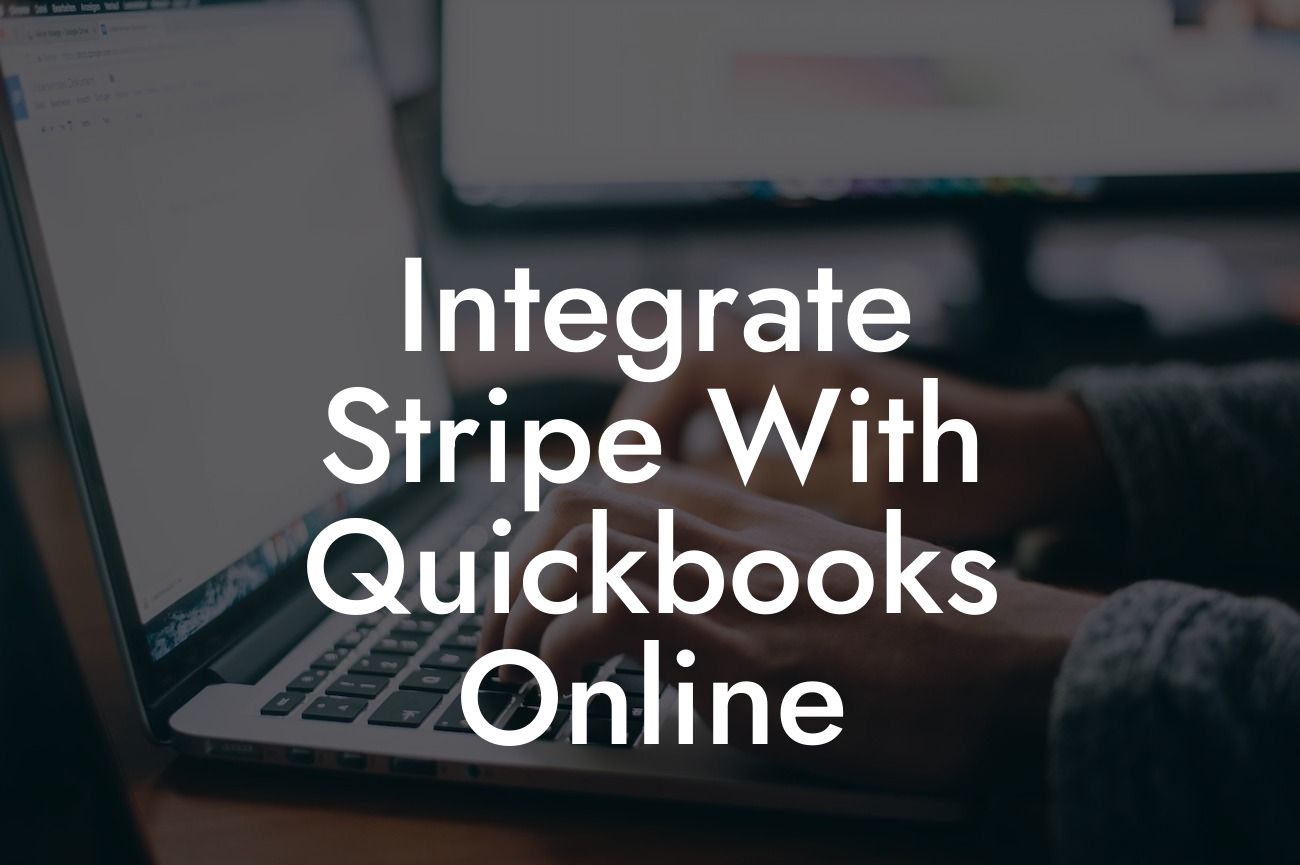What is Stripe and How Does it Integrate with QuickBooks Online?
Stripe is a popular online payment processing system that allows businesses to accept and manage payments online. It provides a flexible and scalable solution for businesses of all sizes, offering features such as recurring payments, subscriptions, and invoicing. QuickBooks Online, on the other hand, is a cloud-based accounting software that helps businesses manage their finances, track expenses, and generate invoices. Integrating Stripe with QuickBooks Online can streamline your payment processing and accounting tasks, saving you time and reducing errors.
Benefits of Integrating Stripe with QuickBooks Online
Integrating Stripe with QuickBooks Online offers several benefits, including:
- Automated payment reconciliation: Stripe payments are automatically synced with QuickBooks Online, eliminating the need for manual reconciliation.
- Accurate financial data: The integration ensures that your financial data is accurate and up-to-date, reducing errors and discrepancies.
- Streamlined invoicing: You can create and send professional-looking invoices directly from QuickBooks Online, and Stripe will automatically update the payment status.
Looking For a Custom QuickBook Integration?
- Improved cash flow management: With real-time payment tracking, you can better manage your cash flow and make informed business decisions.
How to Set Up the Stripe and QuickBooks Online Integration
To set up the integration, you'll need to follow these steps:
- Log in to your QuickBooks Online account and navigate to the "Apps" tab.
- Search for "Stripe" in the app store and click on the "Get App Now" button.
- Follow the prompts to connect your Stripe account to QuickBooks Online.
- Authenticate your Stripe account by entering your API keys or logging in to your Stripe account.
- Configure the integration settings to specify how you want payments to be synced between the two systems.
Syncing Stripe Payments with QuickBooks Online
Once the integration is set up, Stripe payments will be automatically synced with QuickBooks Online. This means that:
- New payments will be created in QuickBooks Online as soon as they're processed in Stripe.
- Payment status will be updated in real-time, reflecting the latest payment information.
- Refunds and disputes will also be synced, ensuring that your financial records are accurate and up-to-date.
Managing Invoices and Payments with Stripe and QuickBooks Online
With the integration, you can manage your invoices and payments seamlessly between Stripe and QuickBooks Online. Here's how:
- Create and send professional-looking invoices directly from QuickBooks Online.
- Stripe will automatically update the payment status as soon as the payment is processed.
- You can track payment status and send reminders to customers who haven't paid.
- Refunds and disputes can be managed directly from QuickBooks Online, reducing the need for manual intervention.
Troubleshooting Common Issues with the Stripe and QuickBooks Online Integration
Like any integration, you may encounter some issues with the Stripe and QuickBooks Online integration. Here are some common issues and their solutions:
- Payment sync errors: Check your API keys and authentication settings to ensure they're correct.
- Invoice formatting issues: Check your invoice template settings in QuickBooks Online to ensure they're compatible with Stripe.
- Dispute and refund issues: Check your Stripe settings to ensure that disputes and refunds are enabled.
Best Practices for Using the Stripe and QuickBooks Online Integration
To get the most out of the integration, follow these best practices:
- Regularly review and reconcile your payment data to ensure accuracy.
- Use clear and descriptive invoice templates to reduce errors and disputes.
- Set up automated payment reminders to reduce late payments.
- Monitor your cash flow regularly to make informed business decisions.
Integrating Stripe with QuickBooks Online can revolutionize your payment processing and accounting tasks. By automating payment reconciliation, streamlining invoicing, and improving cash flow management, you can save time, reduce errors, and focus on growing your business. With this guide, you're now equipped to set up and use the integration to its full potential.
Frequently Asked Questions
What is Stripe and how does it relate to QuickBooks Online?
Stripe is a popular online payment processing system that allows businesses to accept and manage payments online. Integrating Stripe with QuickBooks Online enables you to automatically sync your payment data, eliminating manual data entry and reducing errors. This integration streamlines your accounting and payment processes, saving you time and increasing efficiency.
Why should I integrate Stripe with QuickBooks Online?
Integrating Stripe with QuickBooks Online provides numerous benefits, including automated payment reconciliation, reduced manual data entry, and increased accuracy. This integration also enables you to track your cash flow, identify trends, and make informed business decisions. Additionally, it helps you to stay compliant with accounting standards and regulations.
How do I integrate Stripe with QuickBooks Online?
To integrate Stripe with QuickBooks Online, you'll need to connect your Stripe account to your QuickBooks Online account. This typically involves entering your Stripe API keys and configuring the integration settings within QuickBooks Online. You may also need to set up webhooks in Stripe to enable real-time payment notifications.
What information is synced between Stripe and QuickBooks Online?
The integration syncs payment data, including payment amounts, dates, and customer information. This data is automatically recorded in QuickBooks Online, eliminating the need for manual data entry. The integration also supports multiple payment methods, including credit cards, bank transfers, and more.
Can I integrate multiple Stripe accounts with QuickBooks Online?
Yes, you can integrate multiple Stripe accounts with QuickBooks Online. This is useful if you have multiple businesses or entities that use separate Stripe accounts. You'll need to set up each Stripe account as a separate connection within QuickBooks Online.
How often does the integration sync data between Stripe and QuickBooks Online?
The integration syncs data in real-time, ensuring that your payment data is always up-to-date and accurate. This means that as soon as a payment is processed in Stripe, it's automatically recorded in QuickBooks Online.
Can I customize the integration to fit my business needs?
Yes, you can customize the integration to fit your business needs. For example, you can choose which payment methods to sync, set up custom payment categories, and configure the integration to meet your specific accounting requirements.
Is the integration secure and reliable?
Yes, the integration is secure and reliable. Stripe and QuickBooks Online both use robust security measures, including encryption and secure servers, to protect your data. The integration is also built to handle high volumes of payment data, ensuring that it can scale with your business.
What happens if I encounter issues with the integration?
If you encounter issues with the integration, you can contact QuickBooks Online support or Stripe support for assistance. Both companies offer comprehensive support resources, including online documentation, phone support, and email support.
Can I use the integration with other QuickBooks Online features?
Yes, the integration works seamlessly with other QuickBooks Online features, including invoicing, expense tracking, and project management. This enables you to manage your entire business from a single platform.
How does the integration handle refunds and disputes?
The integration automatically syncs refunds and disputes from Stripe to QuickBooks Online, ensuring that your accounting records are accurate and up-to-date. This also enables you to track and manage refunds and disputes more effectively.
Can I use the integration with multiple currencies?
Yes, the integration supports multiple currencies, enabling you to process payments and manage your accounting in different currencies. This is particularly useful for businesses that operate internationally.
How does the integration handle sales tax and VAT?
The integration automatically syncs sales tax and VAT rates from Stripe to QuickBooks Online, ensuring that your accounting records are accurate and compliant with tax regulations.
Can I use the integration with other payment gateways?
No, the integration is specifically designed to work with Stripe. If you use other payment gateways, you may need to use a different integration or manually enter payment data into QuickBooks Online.
How much does the integration cost?
The cost of the integration varies depending on your QuickBooks Online plan and Stripe pricing plan. You may need to pay additional fees for the integration, depending on your specific requirements.
Is the integration available for all QuickBooks Online plans?
The integration is available for most QuickBooks Online plans, including Essentials, Plus, and Advanced. However, some features may not be available on all plans, so it's essential to check your plan details before setting up the integration.
Can I cancel the integration at any time?
Yes, you can cancel the integration at any time. This will stop the syncing of payment data between Stripe and QuickBooks Online. You may need to manually enter payment data into QuickBooks Online or use a different integration.
How does the integration handle duplicate payments?
The integration is designed to prevent duplicate payments by checking for existing transactions in QuickBooks Online before syncing new payment data. This ensures that your accounting records are accurate and up-to-date.
Can I use the integration with QuickBooks Online's mobile app?
Yes, the integration is available on QuickBooks Online's mobile app, enabling you to manage your payment data and accounting on-the-go.
How does the integration handle payment failures?
The integration automatically syncs payment failures from Stripe to QuickBooks Online, enabling you to track and manage failed payments more effectively. This also helps you to identify and resolve payment issues more quickly.
Can I customize the integration to fit my industry-specific needs?
Yes, you can customize the integration to fit your industry-specific needs. For example, you can set up custom payment categories, configure the integration to meet specific accounting requirements, and more.
Is the integration compliant with accounting standards and regulations?
Yes, the integration is compliant with accounting standards and regulations, including GAAP and IFRS. This ensures that your accounting records are accurate, reliable, and compliant with regulatory requirements.
How does the integration handle payment reversals?
The integration automatically syncs payment reversals from Stripe to QuickBooks Online, ensuring that your accounting records are accurate and up-to-date. This also enables you to track and manage payment reversals more effectively.
Can I use the integration with other accounting software?
No, the integration is specifically designed to work with QuickBooks Online. If you use other accounting software, you may need to use a different integration or manually enter payment data into your accounting system.