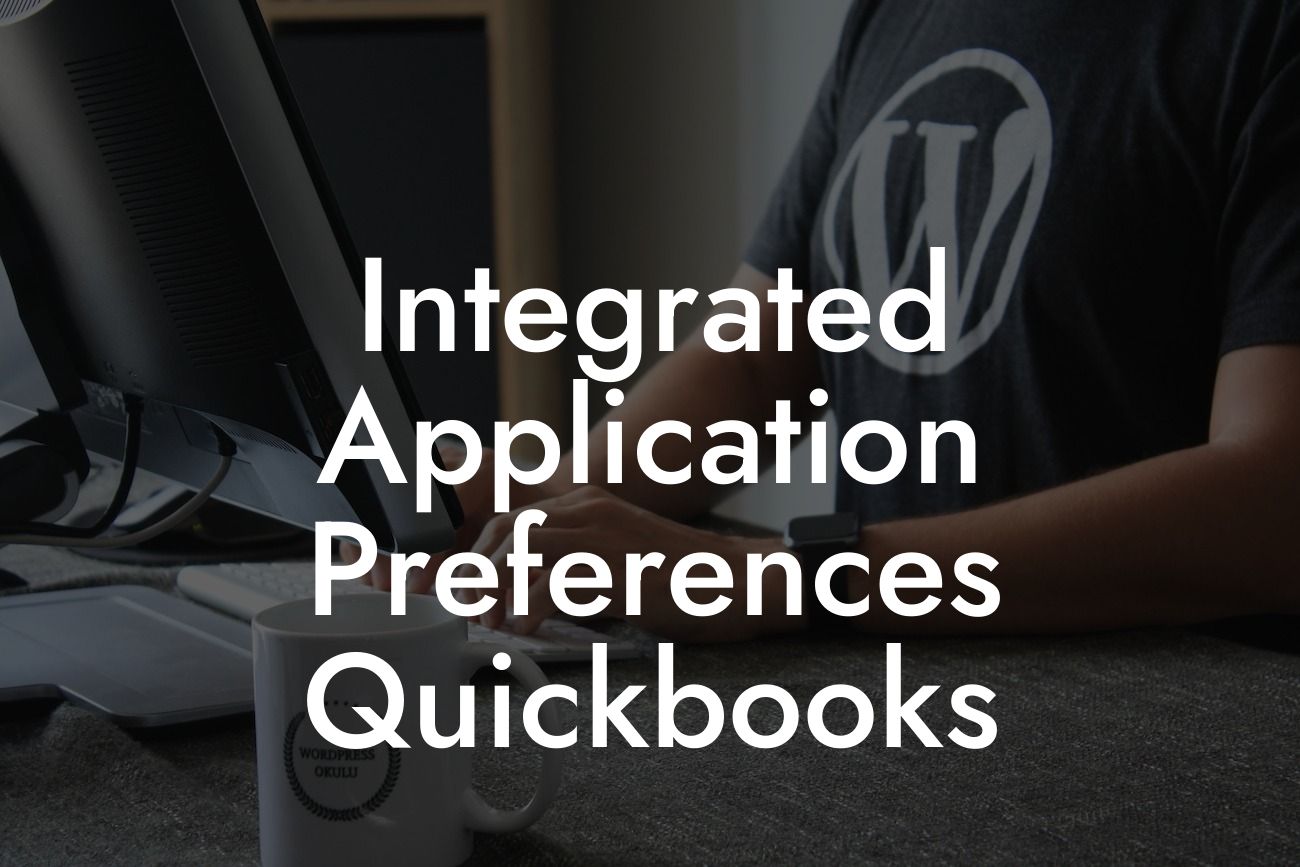What are Integrated Application Preferences in QuickBooks?
As a business owner, you understand the importance of streamlining your operations and reducing manual errors. One way to achieve this is by integrating third-party applications with your QuickBooks accounting software. However, to ensure seamless integration, you need to configure your Integrated Application Preferences correctly. In this article, we will delve into the world of Integrated Application Preferences in QuickBooks, exploring what they are, how they work, and how to set them up for optimal performance.
Why are Integrated Application Preferences Important?
Integrated Application Preferences play a crucial role in ensuring that your third-party applications work harmoniously with QuickBooks. By configuring these preferences, you can control how data is shared, synced, and updated between applications. This is essential for maintaining data accuracy, reducing errors, and improving overall workflow efficiency. Without proper configuration, you may experience data discrepancies, errors, or even system crashes, which can be costly and time-consuming to resolve.
How to Access Integrated Application Preferences in QuickBooks
To access Integrated Application Preferences in QuickBooks, follow these steps:
1. Log in to your QuickBooks account as the administrator.
2. Click on the "Company" menu and select "Set Up Users and Roles."
Looking For a Custom QuickBook Integration?
3. Click on the "Setup" button next to "Integrated Applications."
4. Click on the "Preferences" tab.
5. You will now see the Integrated Application Preferences window, where you can configure your settings.
Configuring Integrated Application Preferences
When configuring Integrated Application Preferences, you will need to consider the following settings:
- Application Access: Determine which applications have access to your QuickBooks data and what level of access they have.
- Data Sharing: Decide which data you want to share between applications, such as customer information, inventory levels, or financial data.
- Synchronization: Set up how often data is synced between applications, ensuring that your data is always up-to-date.
- Security: Configure security settings, such as password requirements and access controls, to protect your data from unauthorized access.
- Notifications: Choose how you want to receive notifications when errors occur or when data is updated.
Common Integrated Application Preferences Scenarios
Here are some common scenarios where Integrated Application Preferences come into play:
- E-commerce Integration: When integrating your e-commerce platform with QuickBooks, you need to configure Integrated Application Preferences to ensure that customer data, orders, and inventory levels are synced correctly.
- Payment Gateway Integration: When setting up a payment gateway, such as PayPal or Stripe, you need to configure Integrated Application Preferences to ensure that payment data is shared securely and accurately.
- Inventory Management Integration: When integrating an inventory management system with QuickBooks, you need to configure Integrated Application Preferences to ensure that inventory levels, product information, and pricing data are synced correctly.
Troubleshooting Integrated Application Preferences Issues
Despite careful configuration, issues can still arise with Integrated Application Preferences. Here are some common troubleshooting steps to resolve common issues:
- Data Discrepancies: Check that data is being shared correctly between applications, and that synchronization settings are configured correctly.
- Error Messages: Check the error message to identify the source of the issue and adjust Integrated Application Preferences accordingly.
- Security Issues: Check that security settings are configured correctly, and that access controls are in place to prevent unauthorized access.
Best Practices for Integrated Application Preferences
To ensure that your Integrated Application Preferences are set up for optimal performance, follow these best practices:
- Regularly Review and Update Preferences: Regularly review and update your Integrated Application Preferences to ensure that they align with your changing business needs.
- Document Your Preferences: Document your Integrated Application Preferences to ensure that all users understand how data is shared and synced between applications.
- Test and Validate: Test and validate your Integrated Application Preferences to ensure that data is being shared correctly and that errors are minimized.
In conclusion, Integrated Application Preferences play a critical role in ensuring that your third-party applications work seamlessly with QuickBooks. By understanding how to configure these preferences, you can streamline your operations, reduce errors, and improve overall workflow efficiency. Remember to regularly review and update your preferences, document your settings, and test and validate your configurations to ensure optimal performance. With the right approach, you can unlock the full potential of your QuickBooks integration and take your business to the next level.
Frequently Asked Questions
What is Integrated Application Preferences in QuickBooks?
Integrated Application Preferences in QuickBooks is a feature that allows you to manage and control the integration of third-party applications with your QuickBooks account. This feature enables you to customize the integration settings, set up permissions, and manage access to your QuickBooks data.
Why do I need to set up Integrated Application Preferences in QuickBooks?
Setting up Integrated Application Preferences is essential to ensure that your third-party applications integrate seamlessly with QuickBooks. This feature helps you to control the flow of data, manage user access, and maintain the security of your financial information.
How do I access Integrated Application Preferences in QuickBooks?
To access Integrated Application Preferences, go to the "Company" menu, select "Set Up Users and Roles," and then click on "Integrated Applications." From there, you can manage your integrated applications and set up preferences.
What types of applications can be integrated with QuickBooks?
QuickBooks supports integration with a wide range of third-party applications, including accounting, invoicing, payment processing, inventory management, and more. You can explore the QuickBooks App Store to discover compatible applications.
How do I add a new integrated application in QuickBooks?
To add a new integrated application, go to the "Integrated Applications" page, click on "Add Application," and enter the required information, such as the application name and description. You can then set up the integration settings and permissions.
Can I customize the integration settings for each application?
Yes, you can customize the integration settings for each application to control the flow of data, set up permissions, and manage user access. This ensures that each application has the necessary access to your QuickBooks data.
How do I manage user access to integrated applications?
You can manage user access to integrated applications by assigning roles and permissions to each user. This ensures that only authorized users can access and manage the integrated applications.
What is the difference between a user and a role in Integrated Application Preferences?
In Integrated Application Preferences, a user refers to an individual who has access to your QuickBooks account, while a role refers to a set of permissions and access levels assigned to a user or a group of users.
Can I set up multiple roles for a single user?
Yes, you can set up multiple roles for a single user, depending on their responsibilities and access needs. This ensures that each user has the necessary permissions to perform their tasks.
How do I delete an integrated application in QuickBooks?
To delete an integrated application, go to the "Integrated Applications" page, select the application you want to delete, and click on "Delete." Confirm that you want to delete the application and its associated data.
What happens when I delete an integrated application?
When you delete an integrated application, all associated data and settings are removed from your QuickBooks account. However, the application itself is not uninstalled, and you can reinstall it if needed.
Can I restore a deleted integrated application?
No, you cannot restore a deleted integrated application. However, you can reinstall the application and set up the integration again from scratch.
How do I troubleshoot integration issues with an application?
To troubleshoot integration issues, check the application's integration settings, verify user access and permissions, and review the integration logs for errors. You can also contact the application's support team for assistance.
What are integration logs, and how do I access them?
Integration logs are records of all integration activities between QuickBooks and third-party applications. You can access integration logs by going to the "Integrated Applications" page and clicking on "View Logs."
Can I customize the integration logs to show specific information?
Yes, you can customize the integration logs to show specific information, such as errors, warnings, or successful integrations. This helps you to quickly identify and troubleshoot integration issues.
How do I ensure the security of my QuickBooks data when integrating with third-party applications?
To ensure the security of your QuickBooks data, set up secure passwords, enable two-factor authentication, and limit user access to sensitive data. Additionally, only integrate with trusted and verified applications.
What is the difference between an integrated application and a connected service?
An integrated application is a third-party application that integrates with QuickBooks to share data and functionality. A connected service, on the other hand, is a QuickBooks feature that connects to an external service, such as a payment gateway or a bank.
Can I integrate QuickBooks with multiple applications simultaneously?
Yes, you can integrate QuickBooks with multiple applications simultaneously, as long as each application has its own unique integration settings and permissions.
How do I manage conflicts between multiple integrated applications?
To manage conflicts between multiple integrated applications, set up clear integration settings and permissions for each application, and prioritize the integration of critical applications.
What is the role of the QuickBooks App Store in Integrated Application Preferences?
The QuickBooks App Store is a marketplace where you can discover, purchase, and install integrated applications that are compatible with QuickBooks. The App Store helps you to find trusted and verified applications that meet your business needs.
Can I request a custom integration with a third-party application?
Yes, you can request a custom integration with a third-party application by contacting the application's support team or QuickBooks' developer support. They can help you to develop a custom integration solution that meets your business needs.
How do I get support for Integrated Application Preferences in QuickBooks?
You can get support for Integrated Application Preferences by contacting QuickBooks' customer support, visiting the QuickBooks community forum, or consulting the QuickBooks user guide and online resources.
What are the system requirements for Integrated Application Preferences in QuickBooks?
The system requirements for Integrated Application Preferences in QuickBooks include a compatible operating system, sufficient memory and storage, and a stable internet connection. You can check the QuickBooks system requirements page for more information.
Can I use Integrated Application Preferences in QuickBooks on a mobile device?
Yes, you can use Integrated Application Preferences in QuickBooks on a mobile device, such as a smartphone or tablet, using the QuickBooks mobile app. However, some features may be limited or unavailable on mobile devices.
How do I stay up-to-date with the latest developments and updates in Integrated Application Preferences?
You can stay up-to-date with the latest developments and updates in Integrated Application Preferences by following the QuickBooks blog, subscribing to the QuickBooks newsletter, and checking the QuickBooks website for announcements and updates.