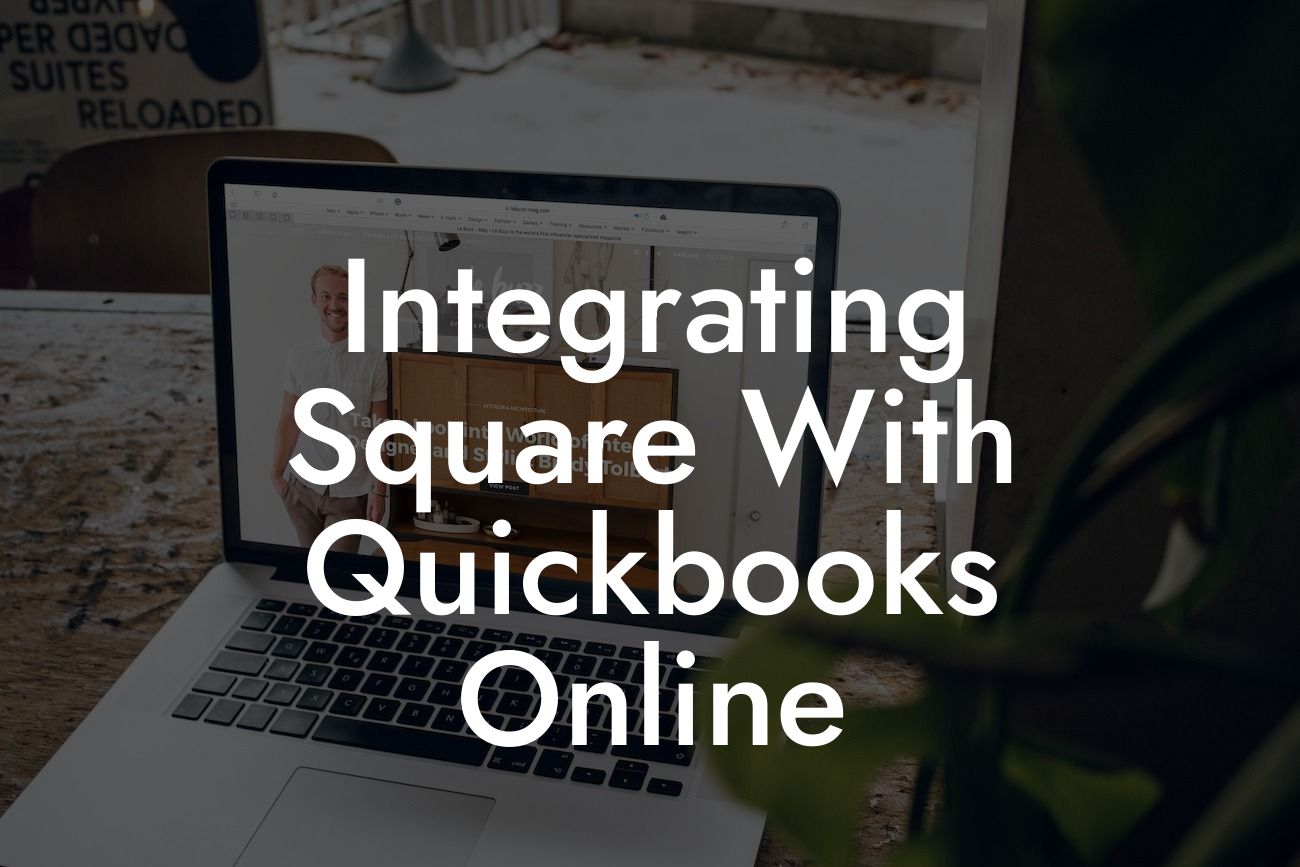Streamlining Your Business Operations: Integrating Square with QuickBooks Online
As a business owner, you understand the importance of efficient operations and accurate financial management. Two popular tools that can help you achieve this are Square and QuickBooks Online. Square is a leading point-of-sale (POS) system that helps you manage sales, inventory, and customer relationships, while QuickBooks Online is a cloud-based accounting software that simplifies financial management. Integrating these two systems can revolutionize your business operations, saving you time, reducing errors, and providing valuable insights into your financial performance. In this article, we'll explore the benefits and process of integrating Square with QuickBooks Online.
Benefits of Integrating Square with QuickBooks Online
Integrating Square with QuickBooks Online offers numerous benefits, including:
- Automated syncing of sales data: Eliminate manual data entry and reduce errors by automatically syncing your Square sales data with QuickBooks Online.
- Streamlined financial management: Get a clear picture of your financial performance by combining sales data from Square with financial data from QuickBooks Online.
- Enhanced inventory management: Update your inventory levels in real-time, ensuring that you always have the right products in stock.
Looking For a Custom QuickBook Integration?
- Improved customer management: Sync customer data between Square and QuickBooks Online, providing a unified view of customer interactions and transactions.
- Increased efficiency: Reduce the time spent on manual data entry and reconciliation, freeing up more time for strategic business decisions.
How to Integrate Square with QuickBooks Online
Integrating Square with QuickBooks Online is a straightforward process that can be completed in a few steps:
- Log in to your QuickBooks Online account and navigate to the "Apps" section.
- Search for "Square" in the app store and select the Square app.
- Click "Get App Now" and follow the prompts to authorize the connection between Square and QuickBooks Online.
- Configure the integration settings to determine which data you want to sync between the two systems.
- Save your changes and let the integration do the rest.
Syncing Data Between Square and QuickBooks Online
Once you've integrated Square with QuickBooks Online, you can sync data between the two systems in real-time. This includes:
- Sales data: Sync sales transactions, including payment methods, taxes, and discounts.
- Inventory data: Update inventory levels and track stock movements.
- Customer data: Sync customer information, including contact details and purchase history.
- Payment data: Sync payment information, including credit card transactions and refunds.
Common Integration Scenarios
Here are some common integration scenarios to consider when integrating Square with QuickBooks Online:
- Retail businesses: Sync sales data from Square with QuickBooks Online to track inventory levels, manage customer relationships, and analyze sales trends.
- Restaurants and bars: Integrate Square with QuickBooks Online to manage table assignments, track inventory, and analyze sales data by menu item or category.
- Service-based businesses: Use the integration to track customer appointments, manage inventory, and analyze sales data by service type.
Troubleshooting Common Integration Issues
While integrating Square with QuickBooks Online is generally a smooth process, you may encounter some common issues. Here are some troubleshooting tips:
- Check your connection: Ensure that you've authorized the connection between Square and QuickBooks Online and that your accounts are properly linked.
- Verify data formatting: Ensure that your data is formatted correctly to avoid errors during the syncing process.
- Check for duplicate transactions: Identify and resolve any duplicate transactions to prevent errors in your financial reporting.
Best Practices for Maintaining a Healthy Integration
To ensure a healthy integration between Square and QuickBooks Online, follow these best practices:
- Regularly review and reconcile your data to ensure accuracy and consistency.
- Monitor your integration settings to ensure that they're configured correctly.
- Keep your software up-to-date to ensure that you have access to the latest features and security patches.
- Establish a process for handling errors and discrepancies to minimize their impact on your business operations.
Integrating Square with QuickBooks Online can have a transformative impact on your business operations, providing a unified view of your sales, inventory, and financial data. By following the steps outlined in this article, you can seamlessly integrate these two powerful tools and start reaping the benefits of streamlined financial management. Remember to regularly review and maintain your integration to ensure that it continues to meet your business needs.
At [Your Company Name], we specialize in QuickBooks integrations and can help you get the most out of your Square and QuickBooks Online integration. Contact us today to learn more about our services and how we can help you achieve your business goals.
Frequently Asked Questions
What is the benefit of integrating Square with QuickBooks Online?
Integrating Square with QuickBooks Online allows you to streamline your business operations by automating the process of syncing sales data, eliminating manual data entry, and providing a clear picture of your financial performance. This integration helps you save time, reduce errors, and make informed business decisions.
How do I connect Square to QuickBooks Online?
To connect Square to QuickBooks Online, you'll need to navigate to the Square dashboard, click on "Apps" and search for QuickBooks Online. Click "Get Started" and follow the prompts to authenticate your QuickBooks Online account. Once connected, you can configure the integration settings to suit your business needs.
What type of data is synced between Square and QuickBooks Online?
The integration syncs sales data, including transactions, payments, and refunds, as well as customer information and inventory levels. This ensures that your financial records are accurate and up-to-date, and you can easily track your business performance.
How often is data synced between Square and QuickBooks Online?
Data is synced in real-time, ensuring that your financial records are always up-to-date. However, you can also configure the integration to sync data at specific intervals, such as daily or weekly, depending on your business needs.
Can I customize the integration settings to fit my business needs?
Yes, you can customize the integration settings to fit your business needs. For example, you can choose which types of transactions to sync, set up custom mapping for accounts and items, and configure the frequency of data syncing.
What if I have multiple locations or businesses? Can I still integrate Square with QuickBooks Online?
Yes, you can still integrate Square with QuickBooks Online even if you have multiple locations or businesses. You can set up separate integrations for each location or business, ensuring that each entity's financial data is accurately synced.
Is the integration secure and reliable?
Yes, the integration is secure and reliable. Square and QuickBooks Online use industry-standard security protocols, such as SSL encryption and two-factor authentication, to ensure that your data is protected and secure.
What if I encounter issues with the integration? Who can I contact for support?
If you encounter issues with the integration, you can contact Square or QuickBooks Online support teams for assistance. Both teams are available to help you troubleshoot and resolve any issues that may arise.
Can I disconnect the integration if I no longer need it?
Yes, you can disconnect the integration at any time if you no longer need it. Simply navigate to the Square dashboard, click on "Apps" and find the QuickBooks Online integration. Click "Disconnect" and follow the prompts to confirm the disconnection.
Will the integration affect my existing accounting processes?
The integration is designed to work seamlessly with your existing accounting processes. However, it's recommended that you review your accounting setup and processes to ensure a smooth transition and to take advantage of the benefits of the integration.
Can I use the integration with other QuickBooks Online features, such as invoicing and expense tracking?
Yes, you can use the integration with other QuickBooks Online features, such as invoicing and expense tracking. The integration is designed to work seamlessly with these features, providing a comprehensive financial management solution for your business.
How does the integration handle tips and gratuities?
The integration handles tips and gratuities by syncing them as separate line items on the sales transaction. This ensures that tips and gratuities are accurately recorded and accounted for in your financial records.
Can I use the integration with multiple payment gateways?
Yes, you can use the integration with multiple payment gateways. Square supports multiple payment gateways, and the integration will sync data from all connected gateways.
How does the integration handle refunds and exchanges?
The integration handles refunds and exchanges by syncing them as separate transactions in QuickBooks Online. This ensures that refunds and exchanges are accurately recorded and accounted for in your financial records.
Can I customize the integration to fit my specific industry or business needs?
Yes, you can customize the integration to fit your specific industry or business needs. Square and QuickBooks Online offer a range of customization options, including custom fields and workflows, to ensure that the integration meets your unique business requirements.
What if I'm not familiar with accounting or bookkeeping? Can I still use the integration?
Yes, you can still use the integration even if you're not familiar with accounting or bookkeeping. Square and QuickBooks Online offer a range of resources, including guides and tutorials, to help you get started and make the most of the integration.
Can I use the integration with other Square features, such as online ordering and delivery?
Yes, you can use the integration with other Square features, such as online ordering and delivery. The integration is designed to work seamlessly with these features, providing a comprehensive solution for your business.
How does the integration handle sales tax and VAT?
The integration handles sales tax and VAT by syncing them as separate line items on the sales transaction. This ensures that sales tax and VAT are accurately recorded and accounted for in your financial records.
Can I use the integration with multiple currencies?
Yes, you can use the integration with multiple currencies. Square and QuickBooks Online support multiple currencies, and the integration will sync data in the currency of your choice.
What if I have existing data in QuickBooks Online? Will the integration overwrite it?
No, the integration will not overwrite existing data in QuickBooks Online. The integration is designed to sync new data only, ensuring that your existing financial records are preserved and accurate.
Can I use the integration with other accounting software?
No, the integration is specifically designed for use with QuickBooks Online. However, Square offers integrations with other accounting software, such as Xero and Sage, if you prefer to use those solutions.
How much does the integration cost?
The integration is free to set up and use. However, you may incur costs associated with using Square and QuickBooks Online, such as transaction fees and subscription fees.
Is the integration available for all Square plans?
The integration is available for all Square plans, including the free plan. However, some features and customization options may only be available on higher-tier plans.
Can I use the integration with Square for Retail?
Yes, you can use the integration with Square for Retail. The integration is designed to work seamlessly with Square for Retail, providing a comprehensive solution for your retail business.
How does the integration handle inventory management?
The integration handles inventory management by syncing inventory levels in real-time. This ensures that your inventory levels are accurate and up-to-date, and you can easily track stock levels and reorder inventory as needed.