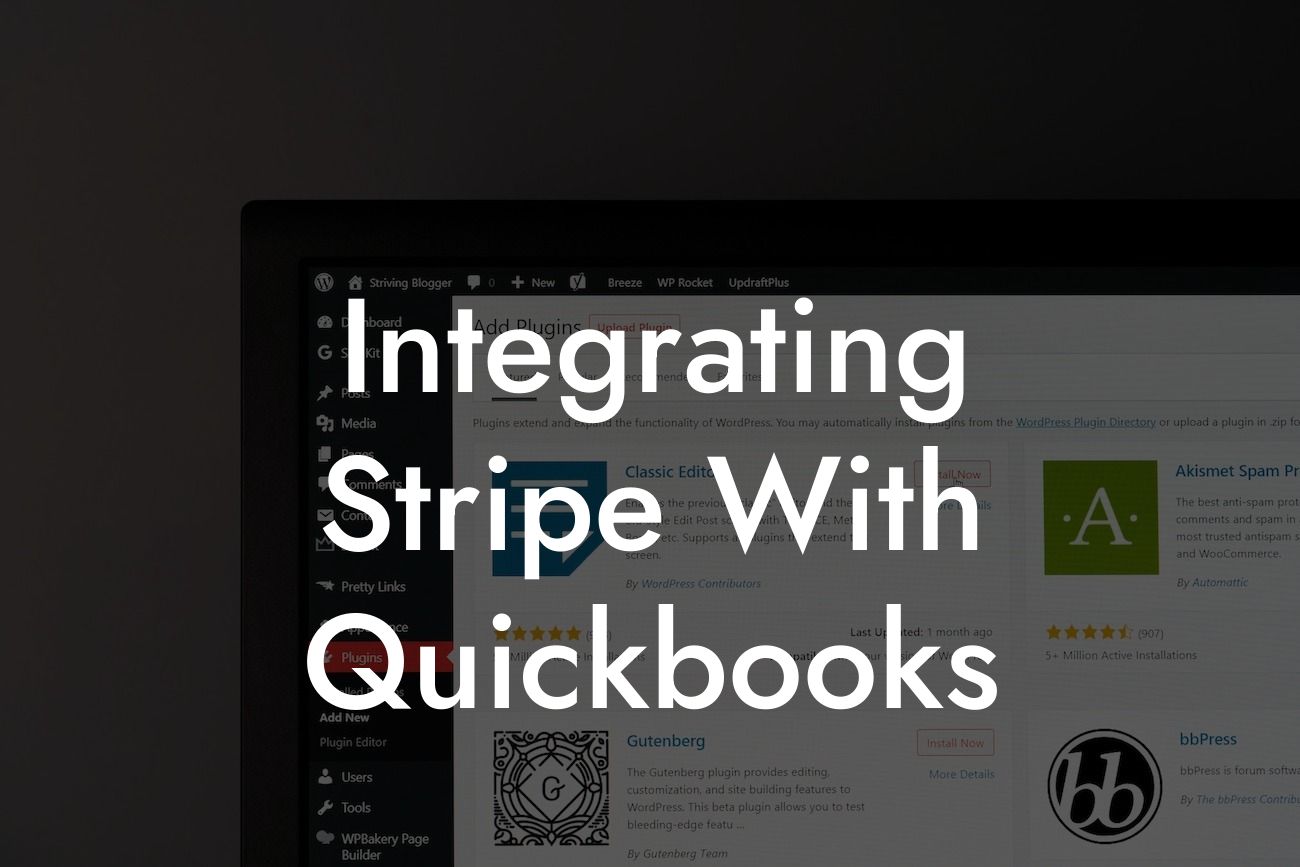Streamlining Your Financial Operations: Integrating Stripe with QuickBooks
As a business owner, managing your financial operations efficiently is crucial to success. One way to achieve this is by integrating your payment gateway with your accounting software. In this article, we'll explore the benefits and process of integrating Stripe with QuickBooks, two popular tools used by businesses worldwide.
What is Stripe?
Stripe is a cloud-based payment gateway that allows businesses to accept online payments from customers. It provides a suite of tools for managing payments, subscriptions, and invoices, making it a popular choice among e-commerce businesses and online service providers. With Stripe, you can accept payments in multiple currencies, manage recurring payments, and track customer interactions.
What is QuickBooks?
QuickBooks is a popular accounting software designed for small and medium-sized businesses. It provides a comprehensive platform for managing financial operations, including invoicing, expense tracking, and financial reporting. With QuickBooks, you can streamline your accounting processes, reduce errors, and make informed business decisions.
Benefits of Integrating Stripe with QuickBooks
Integrating Stripe with QuickBooks can bring numerous benefits to your business, including:
- Automated payment reconciliation: Eliminate manual data entry and reduce errors by automatically syncing payment data between Stripe and QuickBooks.
Looking For a Custom QuickBook Integration?
- Streamlined invoicing: Generate professional-looking invoices and send them to customers automatically, ensuring timely payment and reducing administrative tasks.
- Enhanced financial visibility: Get a clear picture of your business's financial health by tracking income, expenses, and cash flow in real-time.
- Improved customer relationships: Provide customers with a seamless payment experience, reducing friction and increasing loyalty.
How to Integrate Stripe with QuickBooks
Integrating Stripe with QuickBooks is a relatively straightforward process that can be completed in a few steps:
- Step 1: Connect your Stripe account to QuickBooks by navigating to the QuickBooks App Store and searching for the Stripe app.
- Step 2: Click "Get App Now" and follow the prompts to authorize the connection between Stripe and QuickBooks.
- Step 3: Configure the integration settings to specify how you want to sync data between the two platforms.
- Step 4: Map your Stripe payment methods to corresponding accounts in QuickBooks, ensuring accurate financial tracking.
- Step 5: Test the integration to ensure data is syncing correctly and troubleshoot any issues that arise.
Common Integration Scenarios
Depending on your business needs, you may encounter different integration scenarios when connecting Stripe with QuickBooks. Some common scenarios include:
- One-time payments: Syncing one-time payments from Stripe to QuickBooks, ensuring accurate income tracking and financial reporting.
- Recurring payments: Automating the syncing of recurring payments, such as subscription fees, to QuickBooks for seamless financial management.
- Invoices and estimates: Generating professional-looking invoices and estimates in QuickBooks and sending them to customers via Stripe.
Troubleshooting Common Integration Issues
While integrating Stripe with QuickBooks is generally a smooth process, you may encounter some common issues, including:
- Data syncing errors: Resolving issues with data syncing between Stripe and QuickBooks, ensuring accurate financial tracking.
- Payment method mapping: Correctly mapping Stripe payment methods to corresponding accounts in QuickBooks to prevent errors.
- Invoicing and estimation discrepancies: Resolving differences between invoices and estimates generated in QuickBooks and sent via Stripe.
Best Practices for Maintaining a Seamless Integration
To ensure a seamless integration between Stripe and QuickBooks, follow these best practices:
- Regularly review and reconcile payment data to ensure accuracy and prevent errors.
- Monitor integration logs to identify and troubleshoot any issues that arise.
- Keep your Stripe and QuickBooks accounts up-to-date, ensuring you have the latest features and security patches.
- Provide clear and concise communication to customers regarding payment and invoicing processes.
Integrating Stripe with QuickBooks can revolutionize your financial operations, providing a seamless and efficient way to manage payments, invoicing, and accounting. By following the steps outlined in this article and maintaining a seamless integration, you can streamline your financial operations, reduce errors, and focus on growing your business.
Frequently Asked Questions
What is Stripe and how does it integrate with QuickBooks?
Stripe is a popular online payment processing system that allows businesses to accept and manage payments online. Integrating Stripe with QuickBooks enables you to seamlessly connect your payment processing system with your accounting software, automating tasks such as invoicing, payment tracking, and revenue recognition.
Why should I integrate Stripe with QuickBooks?
Integrating Stripe with QuickBooks can help you streamline your financial operations, reduce manual errors, and gain better insights into your business's financial performance. It also enables you to automate tasks, saving you time and increasing productivity.
What are the benefits of integrating Stripe with QuickBooks?
The benefits of integrating Stripe with QuickBooks include automated payment tracking, reduced manual errors, improved cash flow management, and enhanced financial reporting. It also enables you to provide a better customer experience by offering multiple payment options and automating invoicing and payment reminders.
How do I integrate Stripe with QuickBooks?
To integrate Stripe with QuickBooks, you'll need to connect your Stripe account to your QuickBooks account using an integration app or plugin. This will enable you to sync your payment data and automate tasks such as invoicing and payment tracking.
What is the process for setting up the integration?
The process for setting up the integration typically involves creating a connection between your Stripe and QuickBooks accounts, mapping your payment data, and configuring the integration settings. This may require some technical expertise, but many integration apps and plugins offer step-by-step guides and support resources to help you through the process.
What types of payment data can I sync with QuickBooks?
You can sync a range of payment data with QuickBooks, including payment amounts, payment dates, customer information, and invoice data. This enables you to maintain accurate and up-to-date financial records and automate tasks such as invoicing and payment tracking.
Can I customize the integration to meet my business needs?
Yes, many integration apps and plugins offer customization options that enable you to tailor the integration to meet your business needs. This may include mapping specific payment data fields, configuring automated workflows, and setting up custom notifications and alerts.
How does the integration handle payment errors and disputes?
The integration can handle payment errors and disputes by automatically updating your QuickBooks records and triggering notifications and alerts. This enables you to quickly identify and resolve issues, reducing the risk of manual errors and improving customer satisfaction.
Is my payment data secure when integrating Stripe with QuickBooks?
Yes, both Stripe and QuickBooks prioritize data security and comply with industry standards such as PCI-DSS and GDPR. The integration uses secure APIs and encryption to protect your payment data, ensuring that it remains secure and confidential.
Can I use the integration with multiple Stripe accounts?
Yes, many integration apps and plugins enable you to connect multiple Stripe accounts to your QuickBooks account, making it easy to manage multiple payment processing systems and automate tasks across different accounts.
How does the integration handle refunds and credits?
The integration can handle refunds and credits by automatically updating your QuickBooks records and triggering notifications and alerts. This enables you to quickly process refunds and credits, reducing the risk of manual errors and improving customer satisfaction.
Can I use the integration with QuickBooks Online or QuickBooks Desktop?
The integration is compatible with both QuickBooks Online and QuickBooks Desktop, making it easy to connect your Stripe account with your preferred accounting software.
What is the cost of integrating Stripe with QuickBooks?
The cost of integrating Stripe with QuickBooks varies depending on the integration app or plugin you choose. Some integrations may be free, while others may require a subscription or one-time fee.
How long does it take to set up the integration?
The time it takes to set up the integration varies depending on the complexity of your payment processing system and the integration app or plugin you choose. On average, setup can take anywhere from 15 minutes to several hours.
What kind of support is available for the integration?
Many integration apps and plugins offer comprehensive support resources, including documentation, FAQs, and customer support teams. This ensures that you can get help when you need it and resolve any issues quickly and efficiently.
Can I integrate Stripe with other accounting software?
Yes, Stripe can be integrated with other accounting software, including Xero, Sage, and Zoho Books. This enables you to connect your payment processing system with your preferred accounting software and automate tasks such as invoicing and payment tracking.
How does the integration handle recurring payments?
The integration can handle recurring payments by automatically updating your QuickBooks records and triggering notifications and alerts. This enables you to manage subscription-based payments and automate tasks such as invoicing and payment tracking.
Can I use the integration to automate invoicing?
Yes, the integration enables you to automate invoicing by syncing payment data with QuickBooks and generating invoices automatically. This reduces the risk of manual errors and saves you time and effort.
How does the integration handle payment reminders?
The integration can handle payment reminders by automatically sending reminders to customers and triggering notifications and alerts. This enables you to improve cash flow management and reduce the risk of late payments.
Can I customize the integration to meet my industry-specific needs?
Yes, many integration apps and plugins offer industry-specific customization options that enable you to tailor the integration to meet your unique business needs. This may include configuring automated workflows, setting up custom notifications and alerts, and mapping specific payment data fields.
How does the integration handle multi-currency payments?
The integration can handle multi-currency payments by automatically converting payment amounts and syncing them with QuickBooks. This enables you to manage international payments and automate tasks such as invoicing and payment tracking.
Can I use the integration to track revenue recognition?
Yes, the integration enables you to track revenue recognition by syncing payment data with QuickBooks and generating revenue recognition reports. This enables you to gain better insights into your business's financial performance and make data-driven decisions.
How does the integration handle payment gateways?
The integration can handle payment gateways by automatically syncing payment data with QuickBooks and enabling you to manage multiple payment gateways from a single platform. This reduces the risk of manual errors and improves payment processing efficiency.
Can I use the integration to automate expense tracking?
Yes, the integration enables you to automate expense tracking by syncing payment data with QuickBooks and generating expense reports. This enables you to gain better insights into your business's financial performance and make data-driven decisions.