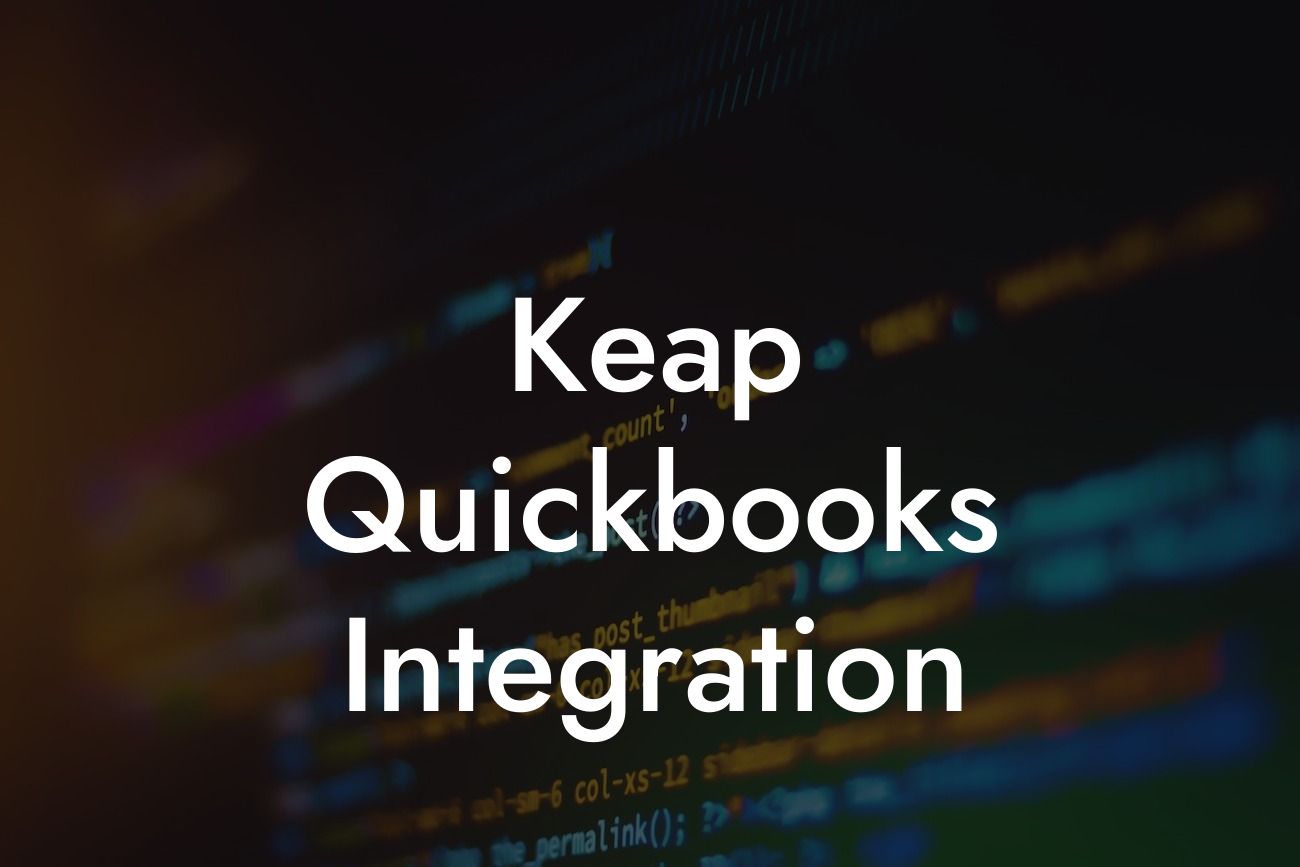Streamlining Your Business Operations: The Power of Keap QuickBooks Integration
As a business owner, you understand the importance of efficient operations and accurate financial management. Two popular tools that can help you achieve this are Keap and QuickBooks. While both platforms are powerful on their own, integrating them can take your business to the next level. In this article, we'll delve into the world of Keap QuickBooks integration, exploring its benefits, how it works, and what you need to know to get started.
What is Keap?
Keap (formerly Infusionsoft) is an all-in-one sales and marketing automation platform designed for small businesses and entrepreneurs. It offers a range of features, including CRM, email marketing, lead scoring, and payment processing. Keap's primary goal is to help businesses streamline their operations, increase efficiency, and drive revenue growth.
What is QuickBooks?
QuickBooks is a popular accounting software developed by Intuit. It's designed to help businesses manage their financial operations, including invoicing, expense tracking, and financial reporting. QuickBooks is available in various versions, including Online, Pro, and Enterprise, catering to different business sizes and needs.
The Benefits of Keap QuickBooks Integration
Integrating Keap with QuickBooks can have a transformative impact on your business operations. Some of the key benefits include:
- Automated financial data sync: Eliminate manual data entry and ensure accurate financial records by synchronizing your Keap and QuickBooks data.
Looking For a Custom QuickBook Integration?
- Enhanced financial visibility: Get a comprehensive view of your business's financial performance by combining Keap's sales and marketing data with QuickBooks' financial insights.
- Streamlined invoicing and payment processing: Automatically generate invoices and process payments within Keap, with seamless integration with QuickBooks for accurate financial recording.
- Reduced errors and discrepancies: Minimize errors and discrepancies by automating financial data exchange between Keap and QuickBooks.
How Does Keap QuickBooks Integration Work?
The integration process involves connecting your Keap and QuickBooks accounts through a secure API connection. This allows the two platforms to exchange data in real-time, ensuring that your financial records are always up-to-date and accurate. The integration can be set up in a few simple steps:
- Connect your Keap and QuickBooks accounts through a secure API connection.
- Map your Keap data fields to corresponding QuickBooks fields.
- Configure the integration settings to determine the frequency and type of data exchange.
- Start syncing your data and enjoy the benefits of a seamless integration.
Setting Up Keap QuickBooks Integration: A Step-by-Step Guide
While the integration process may seem daunting, it's relatively straightforward. Here's a step-by-step guide to help you get started:
- Log in to your Keap account and navigate to the "Settings" section.
- Click on "Integrations" and select "QuickBooks" from the list of available integrations.
- Enter your QuickBooks login credentials to authenticate the connection.
- Map your Keap data fields to corresponding QuickBooks fields, ensuring accurate data exchange.
- Configure the integration settings to determine the frequency and type of data exchange.
- Save your changes and start syncing your data.
Common Challenges and Solutions
While Keap QuickBooks integration is a powerful tool, you may encounter some challenges during the setup process or while using the integration. Here are some common issues and their solutions:
- Data mismatch: Ensure that your Keap and QuickBooks data fields are accurately mapped to prevent data discrepancies.
- Syncing errors: Check your internet connection and integration settings to resolve syncing errors.
- Invoicing issues: Verify that your invoicing settings are correctly configured in both Keap and QuickBooks.
Best Practices for Keap QuickBooks Integration
To get the most out of your Keap QuickBooks integration, follow these best practices:
- Regularly review and reconcile your financial data to ensure accuracy.
- Set up automated workflows to streamline invoicing and payment processing.
- Use Keap's sales and marketing data to inform your financial decisions in QuickBooks.
- Monitor your integration settings and make adjustments as needed to ensure seamless data exchange.
Keap QuickBooks integration is a powerful tool that can revolutionize your business operations. By automating financial data exchange, streamlining invoicing and payment processing, and providing enhanced financial visibility, this integration can help you drive revenue growth and increase efficiency. By following the steps outlined in this article, you can set up and optimize your Keap QuickBooks integration to achieve your business goals.
Frequently Asked Questions
What is Keap QuickBooks integration?
Keap QuickBooks integration is a seamless connection between Keap, a leading CRM and marketing automation platform, and QuickBooks, a popular accounting software. This integration allows users to synchronize their financial data, automate tasks, and streamline their workflow.
What are the benefits of integrating Keap with QuickBooks?
The integration provides numerous benefits, including automated data syncing, reduced manual errors, increased efficiency, and enhanced financial visibility. It also enables users to make informed business decisions, improve customer relationships, and drive revenue growth.
How does the Keap QuickBooks integration work?
The integration uses APIs to connect Keap and QuickBooks, allowing for bi-directional data synchronization. This means that changes made in one system are automatically reflected in the other, ensuring data consistency and accuracy.
What data is synced between Keap and QuickBooks?
The integration syncs various types of data, including customer information, invoices, payments, estimates, and journal entries. This ensures that financial data is accurate and up-to-date across both systems.
Is the integration secure?
Yes, the integration is secure and uses industry-standard encryption protocols to protect sensitive financial data. Both Keap and QuickBooks have robust security measures in place to ensure the integrity of user data.
Do I need to have technical expertise to set up the integration?
No, setting up the integration is a straightforward process that doesn't require technical expertise. Keap provides step-by-step instructions and support to help users set up the integration quickly and easily.
How long does it take to set up the integration?
The setup process typically takes around 10-15 minutes, depending on the complexity of the integration and the user's familiarity with both systems.
Can I customize the integration to fit my business needs?
Yes, the integration can be customized to fit specific business needs. Keap provides a range of customization options, including the ability to map custom fields and set up workflows tailored to individual requirements.
What if I encounter issues with the integration?
Keap provides comprehensive support, including online resources, phone support, and email support. The support team is available to assist with any issues or questions related to the integration.
Is the integration compatible with all versions of QuickBooks?
The integration is compatible with QuickBooks Online and QuickBooks Desktop versions, including Pro, Premier, and Enterprise.
Can I use the integration with multiple QuickBooks companies?
Yes, the integration supports multiple QuickBooks companies, allowing users to manage multiple businesses or entities from a single Keap account.
How often is data synced between Keap and QuickBooks?
Data is synced in real-time, ensuring that financial data is always up-to-date and accurate across both systems.
Can I control what data is synced between Keap and QuickBooks?
Yes, users have control over what data is synced between the two systems, allowing them to customize the integration to fit their specific needs.
What happens if I make changes to my QuickBooks data?
Changes made to QuickBooks data are automatically synced with Keap, ensuring that data remains consistent and up-to-date across both systems.
Can I use the integration to automate tasks and workflows?
Yes, the integration enables users to automate tasks and workflows, such as sending invoices, tracking payments, and updating customer information.
How does the integration impact my Keap workflow?
The integration streamlines the workflow by automating tasks, reducing manual errors, and providing a single, unified view of customer and financial data.
Can I use the integration with other Keap features?
Yes, the integration can be used in conjunction with other Keap features, such as marketing automation, sales pipeline management, and customer service management.
Is the integration available for all Keap plans?
The integration is available for Keap Pro and Keap Max plans, with varying levels of support and customization options.
How do I get started with the Keap QuickBooks integration?
To get started, simply navigate to the Keap marketplace, search for the QuickBooks integration, and follow the setup instructions. Keap support is also available to assist with the setup process.
What if I need additional support or training?
Keap provides comprehensive support, including online resources, phone support, and email support. Additionally, Keap offers training and onboarding services to help users get the most out of the integration.
Can I cancel the integration at any time?
Yes, users can cancel the integration at any time, and data will no longer be synced between Keap and QuickBooks.
How does the integration impact my QuickBooks data?
The integration does not modify or alter QuickBooks data in any way. It simply syncs data between the two systems, ensuring accuracy and consistency.
Is the integration compliant with accounting standards and regulations?
Yes, the integration is compliant with accounting standards and regulations, including GAAP and IFRS.
Can I use the integration with other accounting software?
No, the integration is specifically designed for QuickBooks and is not compatible with other accounting software.
What are the system requirements for the integration?
The integration requires a stable internet connection, a Keap account, and a QuickBooks account. It is compatible with most modern browsers and devices.
How do I troubleshoot issues with the integration?
Keap provides comprehensive troubleshooting guides and support resources to help users resolve any issues with the integration.