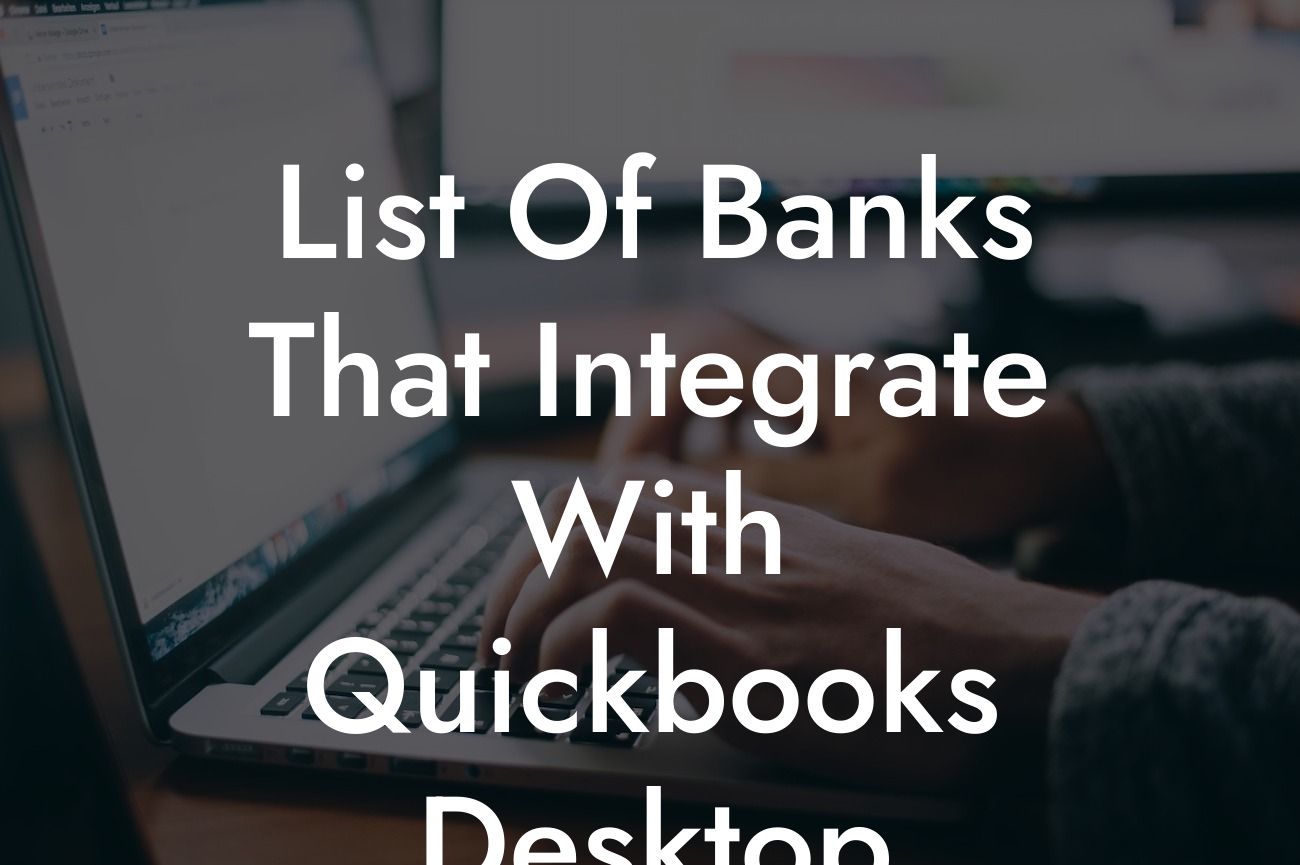Introduction to QuickBooks Desktop Integrations
As a business owner, managing your finances efficiently is crucial to the success of your organization. QuickBooks Desktop is a popular accounting software that helps you streamline your financial operations, but its capabilities can be further enhanced by integrating it with your bank. In this article, we will explore the list of banks that integrate with QuickBooks Desktop, the benefits of integration, and how to set it up.
Benefits of Integrating Your Bank with QuickBooks Desktop
Integrating your bank with QuickBooks Desktop offers numerous benefits, including:
• Automated bank reconciliation: With integration, your bank statements are automatically imported into QuickBooks, eliminating manual data entry and reducing errors.
• Real-time financial data: You can access up-to-date financial information, enabling you to make informed business decisions.
• Streamlined transactions: Integration allows you to download transactions directly into QuickBooks, saving you time and effort.
Looking For a Custom QuickBook Integration?
• Enhanced security: Integration reduces the risk of fraud and data breaches by minimizing manual intervention.
List of Banks That Integrate with QuickBooks Desktop
QuickBooks Desktop integrates with a wide range of banks, including:
• Bank of America
• Wells Fargo
• Chase Bank
• Citibank
• US Bank
• PNC Bank
• TD Bank
• Capital One
• SunTrust Bank
• BB&T Bank
• And many more...
How to Set Up Bank Integration with QuickBooks Desktop
To set up bank integration with QuickBooks Desktop, follow these steps:
1. Ensure you have the latest version of QuickBooks Desktop installed.
2. Log in to your QuickBooks account and navigate to the "Banking" tab.
3. Click on "Set up bank feed" and select your bank from the list.
4. Enter your bank login credentials to authenticate the connection.
5. Choose the bank account you want to connect and select the "Connect" button.
6. Review and agree to the terms and conditions.
7. Wait for the connection to be established, which may take a few minutes.
Common Issues with Bank Integration and Troubleshooting Tips
While integrating your bank with QuickBooks Desktop is generally a smooth process, you may encounter some issues. Here are some common problems and troubleshooting tips:
• Error messages during setup: Check your bank login credentials and ensure you have the correct account information.
• Connectivity issues: Verify your internet connection and try restarting the setup process.
• Missing transactions: Check your bank's online banking platform to ensure the transactions are available, and then try re-downloading the transactions in QuickBooks.
Security and Data Protection with Bank Integration
When integrating your bank with QuickBooks Desktop, security and data protection are top priorities. QuickBooks uses advanced encryption and secure servers to protect your financial data. Additionally, your bank's online banking platform is secured with multi-factor authentication and encryption, ensuring your data is safe and secure.
In conclusion, integrating your bank with QuickBooks Desktop is a powerful way to streamline your financial operations and gain real-time insights into your business's financial health. With the list of banks that integrate with QuickBooks Desktop, you can easily set up bank integration and start enjoying the benefits of automated bank reconciliation, real-time financial data, and enhanced security.
Final Tips and Best Practices
When integrating your bank with QuickBooks Desktop, remember to:
• Regularly review and reconcile your bank statements to ensure accuracy.
• Set up multiple bank accounts to separate personal and business transactions.
• Use strong passwords and enable two-factor authentication for added security.
• Consult with a QuickBooks expert or accountant if you need assistance with setup or troubleshooting.
By following these tips and best practices, you can maximize the benefits of integrating your bank with QuickBooks Desktop and take your business to the next level.
Frequently Asked Questions
What is QuickBooks Desktop?
QuickBooks Desktop is an accounting software designed for small and medium-sized businesses to manage their finances, track expenses, and create invoices. It's a powerful tool that helps businesses streamline their financial operations and make informed decisions.
Why do I need to integrate my bank with QuickBooks Desktop?
Integrating your bank with QuickBooks Desktop allows you to automatically download and categorize your bank transactions, saving you time and reducing errors. This integration also enables you to reconcile your accounts, track your cash flow, and make timely payments.
What are the benefits of integrating my bank with QuickBooks Desktop?
Integrating your bank with QuickBooks Desktop offers several benefits, including automated transaction downloads, reduced errors, improved cash flow management, and enhanced financial reporting. It also saves you time and effort, allowing you to focus on growing your business.
How do I know if my bank integrates with QuickBooks Desktop?
You can check if your bank integrates with QuickBooks Desktop by visiting the QuickBooks website or contacting your bank directly. Our list of banks that integrate with QuickBooks Desktop is also a great resource to check.
What if my bank is not on the list of supported banks?
If your bank is not on the list of supported banks, you can still use QuickBooks Desktop by manually importing your bank statements or using a third-party connector. However, this may require more time and effort on your part.
How do I set up bank integration with QuickBooks Desktop?
To set up bank integration with QuickBooks Desktop, you'll need to log in to your QuickBooks account, navigate to the Banking tab, and follow the prompts to connect your bank account. You may need to provide your bank login credentials and authorize the connection.
Is my bank login information secure with QuickBooks Desktop?
Yes, your bank login information is secure with QuickBooks Desktop. QuickBooks uses industry-standard security measures, including encryption and secure servers, to protect your sensitive information.
Can I integrate multiple bank accounts with QuickBooks Desktop?
Yes, you can integrate multiple bank accounts with QuickBooks Desktop, making it easy to manage all your business accounts in one place.
How often does QuickBooks Desktop update my bank transactions?
QuickBooks Desktop typically updates your bank transactions daily, but this may vary depending on your bank's processing schedule and the type of account you have.
Can I customize my bank integration settings in QuickBooks Desktop?
Yes, you can customize your bank integration settings in QuickBooks Desktop, including setting up rules for transaction categorization and reconciliation.
What if I encounter errors during bank integration?
If you encounter errors during bank integration, you can try troubleshooting the issue or contact QuickBooks support for assistance. Our team is here to help you resolve any issues quickly and efficiently.
Can I use QuickBooks Desktop for personal accounting?
While QuickBooks Desktop is primarily designed for business accounting, you can use it for personal accounting as well. However, you may find that QuickBooks Online or other personal finance tools better suit your needs.
Is QuickBooks Desktop compatible with Mac and PC?
Yes, QuickBooks Desktop is compatible with both Mac and PC, making it easy to use regardless of your operating system.
Can I access QuickBooks Desktop on multiple devices?
Yes, you can access QuickBooks Desktop on multiple devices, including desktops, laptops, and mobile devices, as long as you have a valid license and internet connection.
How do I ensure my QuickBooks Desktop file is backed up?
It's essential to regularly back up your QuickBooks Desktop file to prevent data loss. You can set up automatic backups or manually back up your file to an external drive or cloud storage service.
Can I import my existing bank data into QuickBooks Desktop?
Yes, you can import your existing bank data into QuickBooks Desktop using various file formats, including CSV, QBO, and QFX.
How do I troubleshoot bank integration issues in QuickBooks Desktop?
If you encounter bank integration issues in QuickBooks Desktop, try restarting the integration process, checking your bank login credentials, or contacting QuickBooks support for assistance.
Can I use QuickBooks Desktop for international banking?
Yes, QuickBooks Desktop supports international banking, allowing you to manage your business finances across different countries and currencies.
How do I manage multiple currencies in QuickBooks Desktop?
You can manage multiple currencies in QuickBooks Desktop by setting up currency profiles, tracking exchange rates, and using currency-specific accounts and transactions.
Is QuickBooks Desktop compliant with accounting standards?
Yes, QuickBooks Desktop is compliant with major accounting standards, including GAAP and IFRS, ensuring that your financial records are accurate and reliable.
Can I customize my QuickBooks Desktop experience?
Yes, you can customize your QuickBooks Desktop experience by setting up custom fields, creating custom reports, and using third-party integrations to tailor the software to your business needs.
How do I get started with QuickBooks Desktop?
To get started with QuickBooks Desktop, simply purchase a license, download and install the software, and follow the setup wizard to create your company file and start managing your finances.
What kind of support does QuickBooks Desktop offer?
QuickBooks Desktop offers various support options, including online resources, phone support, and live chat, to help you get the most out of the software.
Can I upgrade or downgrade my QuickBooks Desktop plan?
Yes, you can upgrade or downgrade your QuickBooks Desktop plan as your business needs change. Simply contact QuickBooks support to discuss your options.
Is QuickBooks Desktop scalable for growing businesses?
Yes, QuickBooks Desktop is scalable for growing businesses, offering advanced features and customization options to meet your evolving needs.