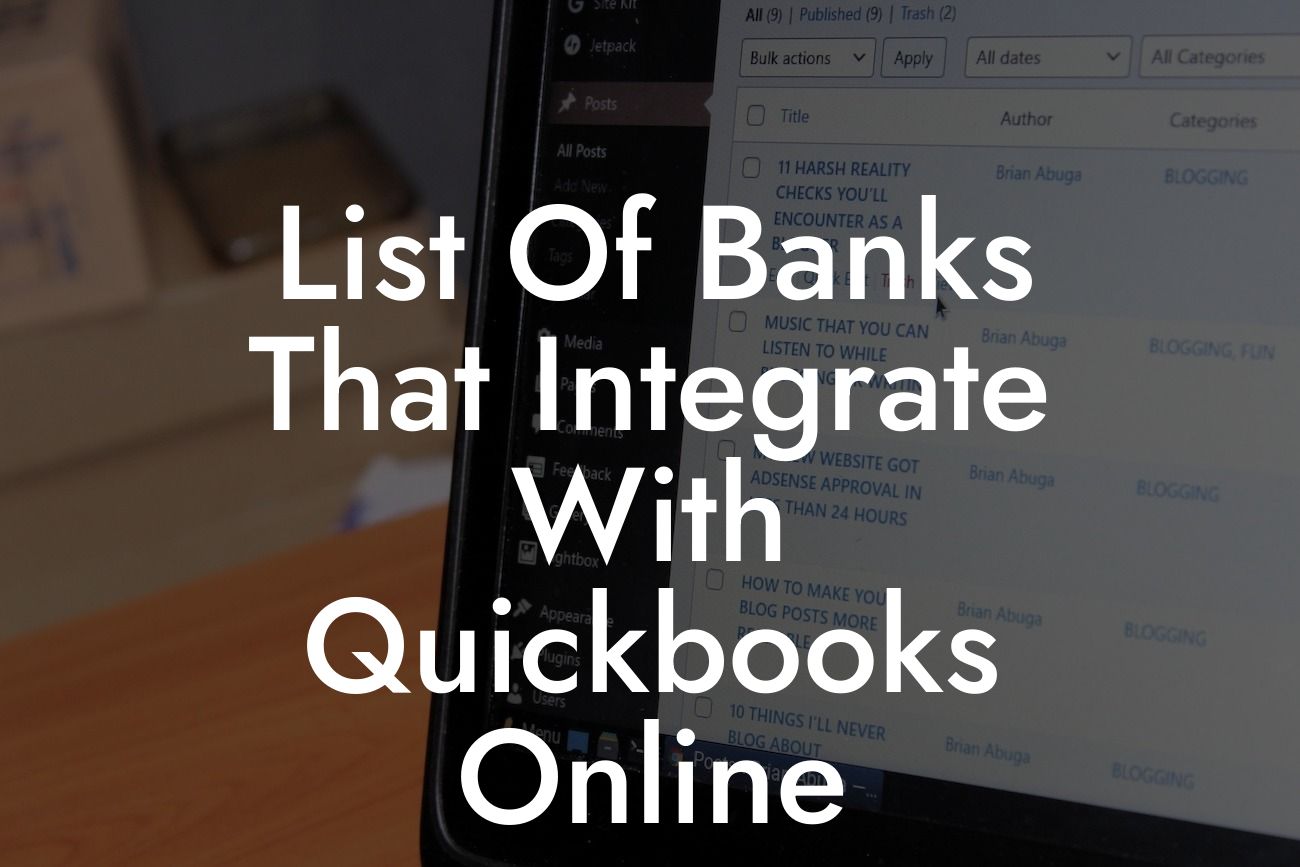Streamlining Your Finances: A Comprehensive List of Banks That Integrate with QuickBooks Online
As a business owner, managing your finances efficiently is crucial to the success of your organization. One of the most popular accounting software solutions, QuickBooks Online, offers seamless integration with various banks, making it easier to track your financial transactions, reconcile accounts, and stay on top of your cash flow. In this article, we'll provide you with a comprehensive list of banks that integrate with QuickBooks Online, ensuring you can make informed decisions about your financial management.
What Are the Benefits of Bank Integration with QuickBooks Online?
Integrating your bank with QuickBooks Online offers numerous benefits, including:
- Automated bank reconciliation: Say goodbye to manual data entry and reduce the risk of errors.
- Real-time financial tracking: Stay up-to-date with your cash flow, allowing you to make informed business decisions.
- Enhanced security: Reduce the risk of fraud and unauthorized transactions with secure, encrypted connections.
Looking For a Custom QuickBook Integration?
- Simplified accounting: Automatically import transactions, eliminating the need for manual data entry and saving you time.
Major Banks That Integrate with QuickBooks Online
QuickBooks Online integrates with a wide range of major banks, including:
- Bank of America: One of the largest banks in the United States, offering a seamless integration experience.
- Wells Fargo: Another prominent bank, providing easy integration and automated bank reconciliation.
- Chase Bank: A popular choice among businesses, offering a secure and efficient integration process.
- Citi Bank: With a global presence, Citi Bank's integration with QuickBooks Online ensures accurate financial tracking.
Regional Banks and Credit Unions That Integrate with QuickBooks Online
In addition to major banks, QuickBooks Online also integrates with various regional banks and credit unions, including:
- PNC Bank: A regional bank with a strong presence in the Mid-Atlantic and Midwest regions.
- U.S. Bank: A leading regional bank, offering a secure and efficient integration experience.
- Navy Federal Credit Union: A credit union serving military personnel and their families, providing easy integration with QuickBooks Online.
- Credit Unions of America: A network of credit unions across the United States, offering seamless integration with QuickBooks Online.
International Banks That Integrate with QuickBooks Online
QuickBooks Online also supports integration with international banks, including:
- Royal Bank of Canada (RBC): A leading Canadian bank, offering a secure and efficient integration experience.
- TD Bank: A Canadian bank with a strong presence in North America, providing easy integration with QuickBooks Online.
- HSBC: A global bank with operations in over 80 countries, ensuring accurate financial tracking and reconciliation.
How to Set Up Bank Integration with QuickBooks Online
Setting up bank integration with QuickBooks Online is a straightforward process:
- Log in to your QuickBooks Online account and navigate to the "Gear" icon.
- Select "Banking" and then "Add Bank."
- Choose your bank from the list of available institutions.
- Follow the prompts to authenticate your bank account and authorize the connection.
- Once connected, you can import transactions, reconcile accounts, and track your cash flow in real-time.
Troubleshooting Common Issues with Bank Integration
While bank integration with QuickBooks Online is generally seamless, you may encounter some issues:
- Connectivity problems: Ensure your bank's online banking system is up and running, and try reconnecting your account.
- Transaction errors: Verify that your bank account information is accurate and up-to-date, and try re-importing transactions.
- Reconciliation discrepancies: Review your bank statements and QuickBooks Online records to identify and resolve any discrepancies.
In conclusion, integrating your bank with QuickBooks Online is a crucial step in streamlining your financial management. With a comprehensive list of banks that integrate with QuickBooks Online, you can make informed decisions about your financial management. By understanding the benefits of bank integration, setting up the connection, and troubleshooting common issues, you'll be well on your way to efficient financial tracking and reconciliation.
As a business specializing in QuickBooks integrations, we're committed to helping you get the most out of your accounting software. If you have any questions or need assistance with setting up bank integration, don't hesitate to reach out.
Frequently Asked Questions
What is QuickBooks Online and how does it help with bank integration?
QuickBooks Online is a cloud-based accounting software that helps small businesses and accountants manage their finances, including tracking income and expenses, creating invoices, and generating reports. By integrating with banks, QuickBooks Online enables users to connect their bank accounts, download transactions, and reconcile their accounts seamlessly, saving time and reducing errors.
Why is it important to integrate my bank with QuickBooks Online?
Integrating your bank with QuickBooks Online allows you to automate your financial data entry, reducing the risk of errors and saving time. It also provides a clear picture of your business's financial health, enabling you to make informed decisions. Additionally, bank integration helps you to stay organized, reduce paperwork, and improve your cash flow management.
What are the benefits of integrating my bank with QuickBooks Online?
The benefits of integrating your bank with QuickBooks Online include automated transaction downloads, improved accuracy, reduced data entry, and enhanced financial visibility. It also enables you to categorize transactions, track expenses, and generate reports, making it easier to manage your business's finances.
How do I integrate my bank with QuickBooks Online?
To integrate your bank with QuickBooks Online, you'll need to connect your bank account to QuickBooks Online. This typically involves logging in to your QuickBooks Online account, navigating to the "Banking" or "Transactions" tab, and selecting your bank from the list of available institutions. You'll then be prompted to enter your bank login credentials and authorize the connection.
What banks are compatible with QuickBooks Online?
QuickBooks Online is compatible with a wide range of banks and financial institutions. You can check the list of supported banks on the QuickBooks Online website or in the article above. If your bank is not listed, you can contact QuickBooks Online support to request integration.
How long does it take to integrate my bank with QuickBooks Online?
The integration process typically takes a few minutes to complete, depending on your bank and the type of account you have. Once you've authorized the connection, QuickBooks Online will begin downloading your transactions, which may take a few hours or overnight, depending on the volume of transactions.
Is my bank data secure when integrated with QuickBooks Online?
Yes, QuickBooks Online takes the security of your bank data very seriously. They use industry-standard encryption and secure servers to protect your data, and they are compliant with major security standards, such as SOC 2 and PCI-DSS.
Can I integrate multiple bank accounts with QuickBooks Online?
Yes, you can integrate multiple bank accounts with QuickBooks Online, including business and personal accounts. This allows you to track and manage all your financial transactions in one place.
How often are transactions updated in QuickBooks Online?
Transactions are typically updated in QuickBooks Online daily, but this may vary depending on your bank's update schedule. You can also manually update your transactions at any time by clicking the "Update" button in the "Banking" or "Transactions" tab.
Can I categorize transactions in QuickBooks Online?
Yes, you can categorize transactions in QuickBooks Online by assigning them to specific accounts, such as income or expense accounts. This helps you to track your business's financial performance and generate accurate reports.
How do I reconcile my bank statements in QuickBooks Online?
To reconcile your bank statements in QuickBooks Online, navigate to the "Banking" or "Reconcile" tab and select the account you want to reconcile. Then, enter the statement date and ending balance, and QuickBooks Online will guide you through the reconciliation process.
What if I encounter errors during the integration process?
If you encounter errors during the integration process, you can contact QuickBooks Online support for assistance. They'll help you troubleshoot the issue and resolve any problems.
Can I disconnect my bank account from QuickBooks Online?
Yes, you can disconnect your bank account from QuickBooks Online at any time. To do this, navigate to the "Banking" or "Transactions" tab, select the account you want to disconnect, and click the "Disconnect" button.
Will integrating my bank with QuickBooks Online affect my credit score?
No, integrating your bank with QuickBooks Online will not affect your credit score. QuickBooks Online only accesses your transaction data and does not report any information to credit bureaus.
Can I use QuickBooks Online with multiple currencies?
Yes, QuickBooks Online supports multiple currencies, allowing you to track transactions and manage your business's finances in different currencies.
How do I track my business's cash flow in QuickBooks Online?
You can track your business's cash flow in QuickBooks Online by generating cash flow reports, which provide a detailed view of your business's income and expenses. You can also use the "Cash Flow" tab to track your current cash position and forecast future cash flow.
Can I invite my accountant to access my QuickBooks Online account?
Yes, you can invite your accountant to access your QuickBooks Online account, allowing them to view your financial data and provide guidance and advice.
How do I ensure my QuickBooks Online account is accurate and up-to-date?
To ensure your QuickBooks Online account is accurate and up-to-date, regularly review your transactions, reconcile your bank statements, and update your accounts. You can also set up alerts and notifications to remind you of important tasks and deadlines.
What if I need help with QuickBooks Online or bank integration?
If you need help with QuickBooks Online or bank integration, you can contact QuickBooks Online support, which is available 24/7. You can also access online resources, such as tutorials and guides, to help you get started.
Is QuickBooks Online compatible with mobile devices?
Yes, QuickBooks Online is compatible with mobile devices, allowing you to access your financial data and manage your business's finances on-the-go.
How do I cancel my QuickBooks Online subscription?
To cancel your QuickBooks Online subscription, navigate to the "Settings" or "Account" tab and select the "Cancel Subscription" option. You can also contact QuickBooks Online support to assist with the cancellation process.
What if I have questions about my bank's integration with QuickBooks Online?
If you have questions about your bank's integration with QuickBooks Online, you can contact your bank's customer support or QuickBooks Online support for assistance.
Can I use QuickBooks Online for personal finance management?
Yes, you can use QuickBooks Online for personal finance management, allowing you to track your personal income and expenses, create budgets, and generate reports.
How does QuickBooks Online handle duplicate transactions?
QuickBooks Online has a built-in duplicate detection feature that identifies and flags duplicate transactions, allowing you to review and merge them as needed.