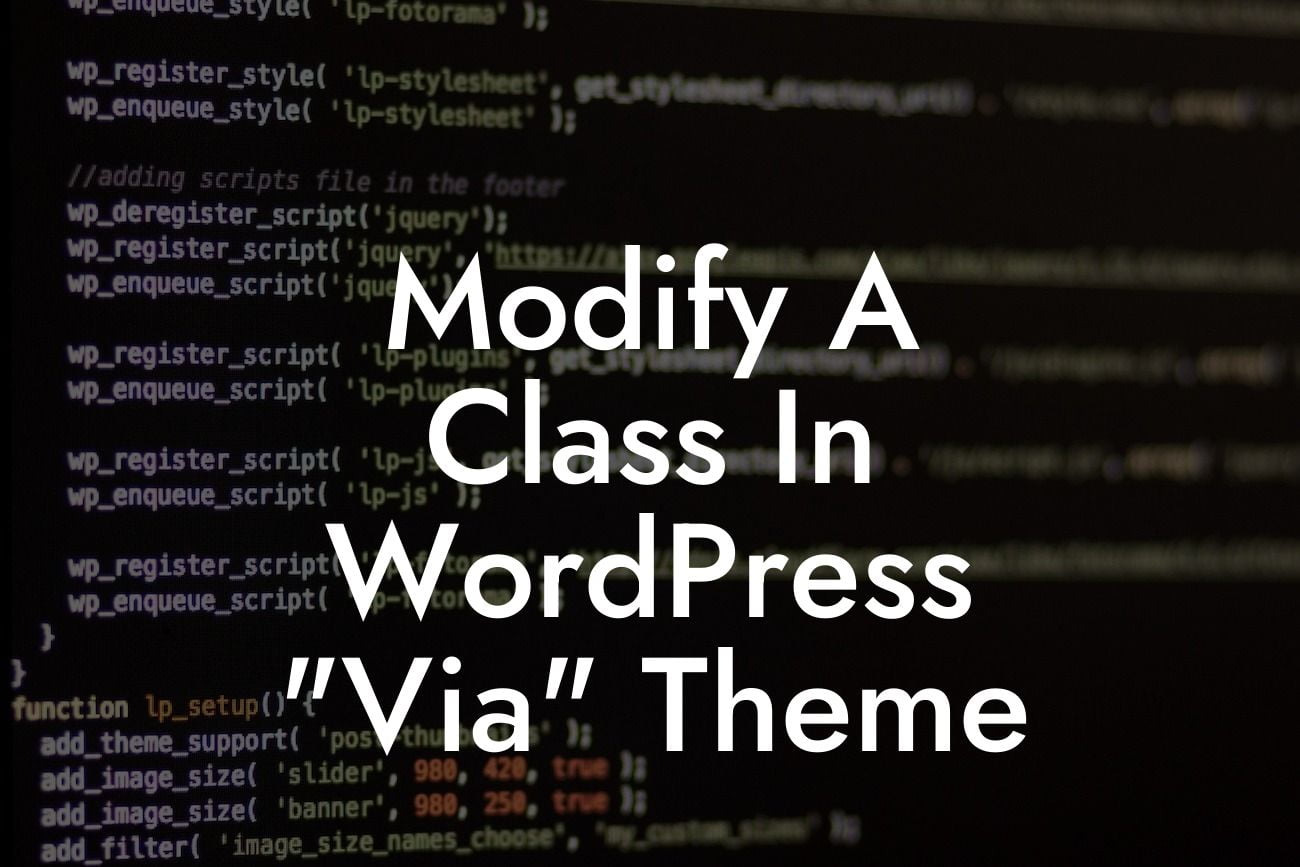Welcome to DamnWoo! If you're a small business owner or an entrepreneur looking to enhance your online presence, you've come to the right place. In this article, we'll explore the fascinating world of WordPress plugins and how they can be used to modify a class in your WordPress theme. With DamnWoo's exceptional products, you can take your website to the next level and achieve extraordinary success. So, let's dive in and discover the possibilities!
Modifying a class in WordPress "via" your theme can be a powerful way to customize the design and functionality of your website. Whether you want to change the appearance of a certain element or add new features to your theme, DamnWoo has got you covered. Let's go step by step on how you can make the necessary changes.
1. Identify the target class: First and foremost, you need to identify the class you want to modify. To do this, you can inspect the element using your browser's developer tools. Look for the relevant HTML code to locate the class name or ID that you wish to change.
2. Create a child theme: In order to make modifications to your theme without losing them during updates, it's important to create a child theme. This is a separate theme that inherits all the functionality of your original theme. By creating a child theme, you can safely make changes without affecting the parent theme.
3. Locate the style.css file: Once you have your child theme set up, find the style.css file within it. This file is responsible for controlling the visual appearance of your WordPress website. Open the file and add the necessary CSS code to modify the target class. Be sure to use specific selectors to avoid unintentionally modifying other elements on your website.
Looking For a Custom QuickBook Integration?
4. Save and activate the child theme: After making the necessary changes in the style.css file, save the file and activate your child theme. You should now see the modified class taking effect on your website. If not, double-check the CSS code and ensure there are no syntax errors or conflicting styles.
Modify A Class In Wordpress "Via" Theme Example:
Let's say you have a WordPress theme that includes a sidebar with a generic class name such as ".sidebar". However, you want to customize the appearance and add some unique features to this sidebar. With DamnWoo's plugins and our step-by-step guide, you can easily achieve this.
In your child theme's style.css file, you can modify the ".sidebar" class by adding specific CSS rules. For example, you can change the background color, adjust the font size and style, or even add custom animations to make it stand out from the rest of your theme. The possibilities are endless when it comes to tailoring your website to reflect your brand and style.
Congratulations on learning how to modify a class in WordPress "via" your theme! By following our detailed guide and utilizing DamnWoo's outstanding plugins, you can take your online presence to new heights. Don't settle for generic solutions – embrace the extraordinary and create a website that truly represents your business. Share this article with fellow entrepreneurs, explore other guides on DamnWoo, and discover the vast array of awesome plugins waiting to supercharge your success. Power up your WordPress site today!