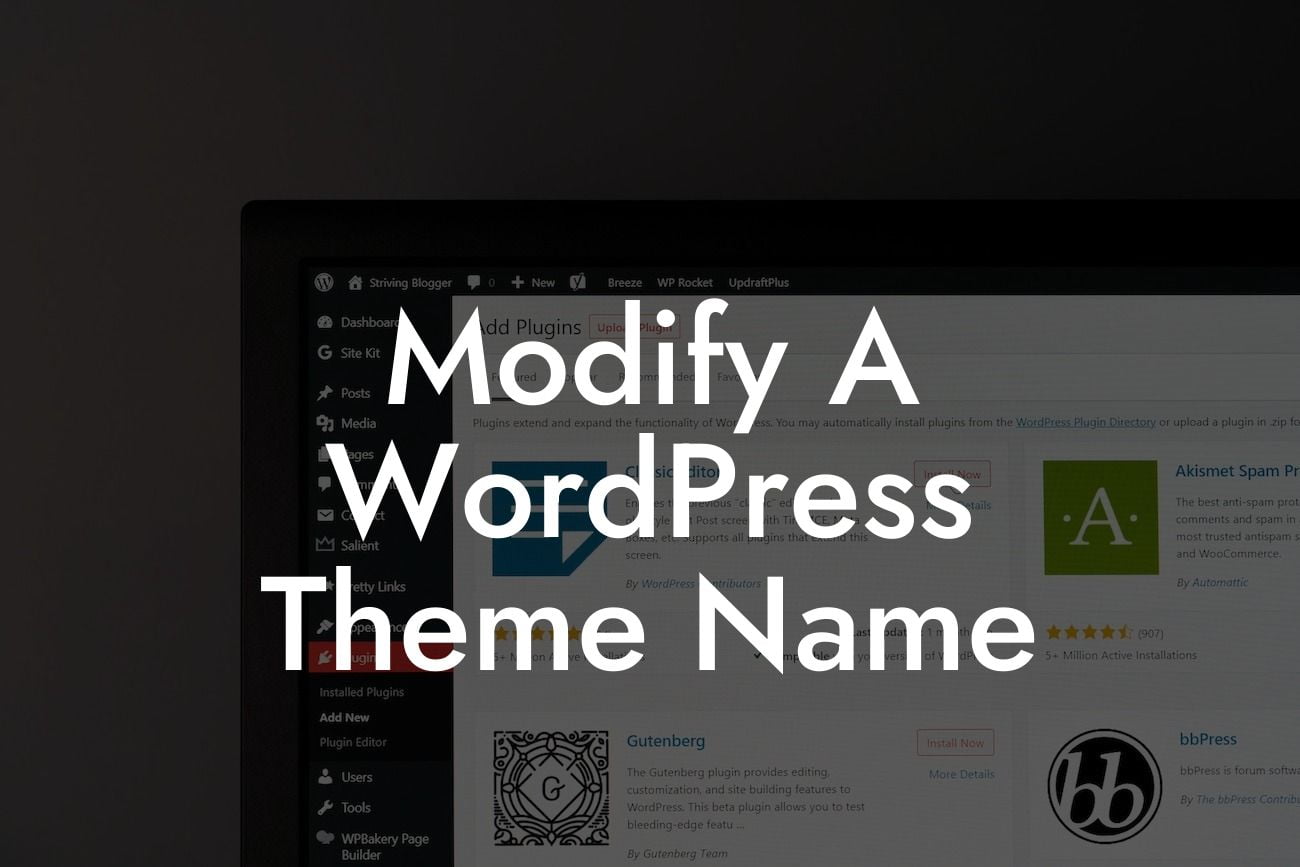Are you tired of the generic look and feel of your WordPress theme? Do you wish to add a personal touch by modifying its name? Well, you've come to the right place! In this guide, we'll walk you through the process of customizing a WordPress theme name to suit your brand and boost your online presence. By the end, you'll have the knowledge to make your WordPress theme truly your own.
Customizing your WordPress theme name is a simple yet effective way to create a unique identity for your website. Here are the step-by-step instructions to modify your theme name:
1. Research and Preparation:
Before you dive into changing your WordPress theme name, conduct some research to ensure you pick a suitable new name. Consider your brand, target audience, and the purpose of your website. Aim for a name that reflects your business and resonates with your audience.
2. Backup Your Website:
Looking For a Custom QuickBook Integration?
Making any changes to your website is a crucial moment, so it's always wise to create a backup. This way, you can restore your site to its previous state if anything goes wrong during the modification process. Backup plugins like DamnWoo's BackupBuddy are a reliable choice.
3. Access Your Theme Files:
To modify a WordPress theme name, you need to access its files. Connect to your website using FTP (File Transfer Protocol) software like FileZilla or access the files through your web hosting control panel. Navigate to "wp-content/themes" and locate the folder of the theme you wish to modify.
4. Modify the Theme Name:
In the theme folder, locate the "style.css" file and open it in a text editor. Look for the line that starts with "Theme Name" and replace the existing name with your desired name. Save the changes. Remember to consider the naming conventions and keep it short yet descriptive.
5. Update the Theme Name in WordPress Admin:
After modifying the name in the "style.css" file, you need to update it in your WordPress admin area too. Log in to your WordPress dashboard and go to "Appearance" -> "Themes". Find the modified theme and activate it. WordPress will now recognize the new name.
Modify A Wordpress Theme Name Example:
Let's say you're a small business owner offering personalized fitness training. Your current WordPress theme name is "FitPro." To make it more unique and aligned with your brand, you decide to change it to "FitRevolution." You follow the steps mentioned above, modify the theme name in both the "style.css" file and WordPress admin area, and voila! Your website now showcases your customized theme name, reflecting your fitness revolution.
Congratulations! You've successfully modified your WordPress theme name and added a personal touch to your website. Remember, DamnWoo offers a range of powerful plugins designed exclusively for small businesses and entrepreneurs like you. Explore our other guides and try one of our awesome plugins to enhance your online presence further. Don't forget to share this article with your network, helping them boost their brand identity too.