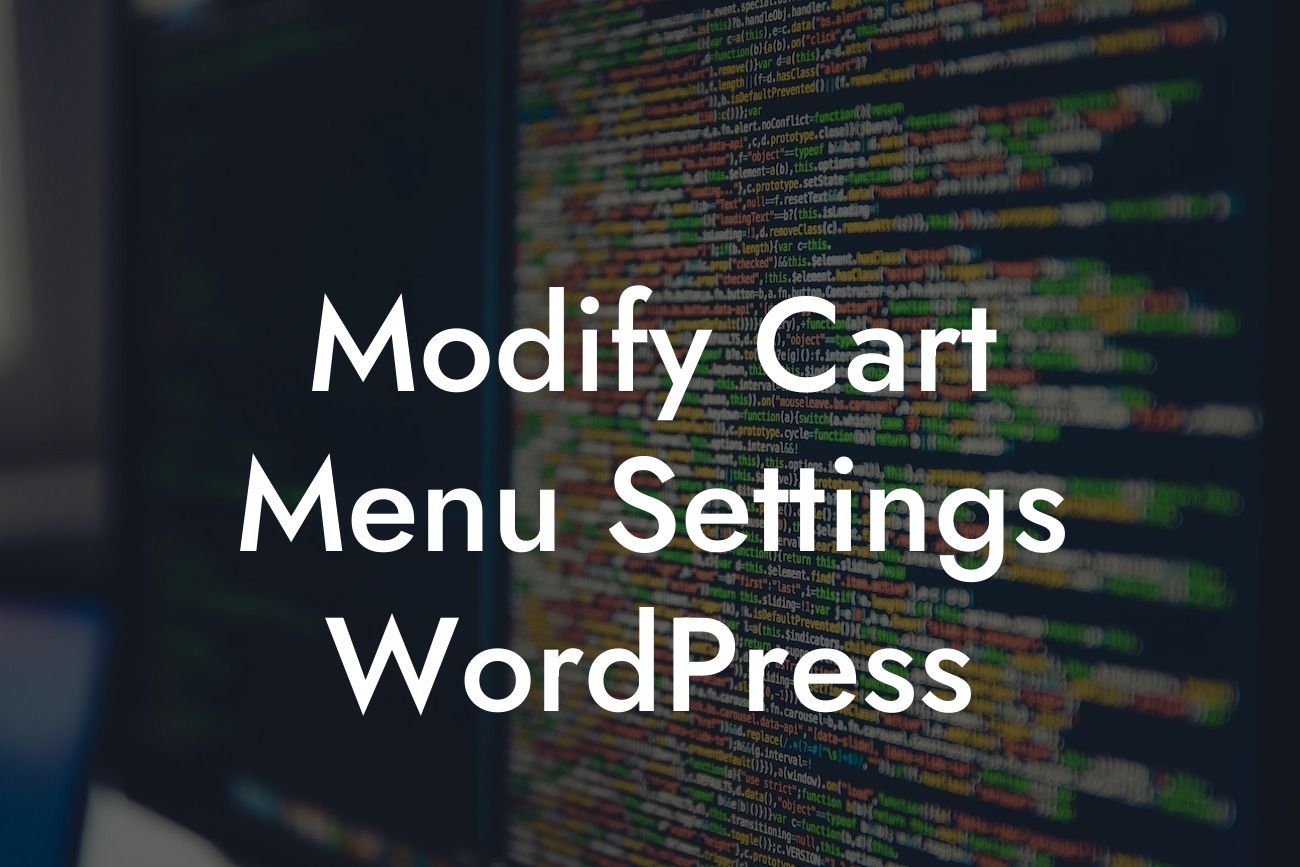Are you a small business owner or entrepreneur who wants to up your game in the online world? If so, you probably understand the importance of a user-friendly and customized website. One essential element of a good website is a well-designed cart menu that not only adds functionality but also enhances the overall user experience. In this article, we will dive into the world of modifying cart menu settings in WordPress. With our step-by-step instructions and realistic examples, you'll be able to tweak your cart menu to perfection and take your online presence to the next level.
Let's start by exploring the different ways you can modify your cart menu settings in WordPress. Whether you want to change the layout, add new features, or customize the design, WordPress offers various options to meet your needs.
1. Choosing the Right Plugin:
Before you begin modifying the cart menu settings, it's crucial to select the right plugin. At DamnWoo, we recommend our powerful and user-friendly cart menu plugin, specifically designed for small businesses and entrepreneurs. Once you've installed and activated the plugin, you can proceed with the customization process.
2. Customizing the Layout:
Looking For a Custom QuickBook Integration?
With the selected plugin, you can easily modify the layout of your cart menu. Head to the plugin settings page and explore the options available. You can choose between vertical or horizontal layouts, adjust the size of the cart icon, and even add a widget to display the cart summary. Experiment with different layouts until you find the perfect fit for your website.
3. Adding Special Features:
Take your cart menu to the next level by incorporating special features. For example, you can enable a mini cart dropdown, which allows users to view their cart details without leaving the current page. Additionally, you can enable a wishlist feature, where users can save products for future reference. These extra features not only improve the functionality of your cart menu but also make it more user-friendly and engaging.
4. Customizing the Design:
A well-designed cart menu adds an extra touch of professionalism to your website. Fortunately, with our DamnWoo plugin, you can easily customize the design to align with your brand identity. Play around with color schemes, font styles, and button designs until you achieve the desired look. Remember, consistency is key, so make sure your cart menu design matches the overall aesthetic of your website.
Modify Cart Menu Settings Wordpress Example:
Let's consider a realistic example to illustrate the process of modifying cart menu settings in WordPress. Imagine you run an online store selling handmade jewelry. You want to display a vertical cart menu on the right side of your website, next to the product categories. You also wish to include a mini cart dropdown and a wishlist feature for your customers. By following the steps above and using our DamnWoo plugin, you can easily set up and customize the cart menu to align with your brand and cater to your customers' needs.
Congratulations! You've successfully learned how to modify cart menu settings in WordPress. By incorporating a customized cart menu on your website, you are not only enhancing its functionality but also providing a seamless and enjoyable user experience. Remember to check out other guides on DamnWoo to further elevate your online presence. Don't forget to explore our awesome plugins designed exclusively for small businesses and entrepreneurs. Share this article with others who might find it helpful, and let's embark on a journey of extraordinary success together!