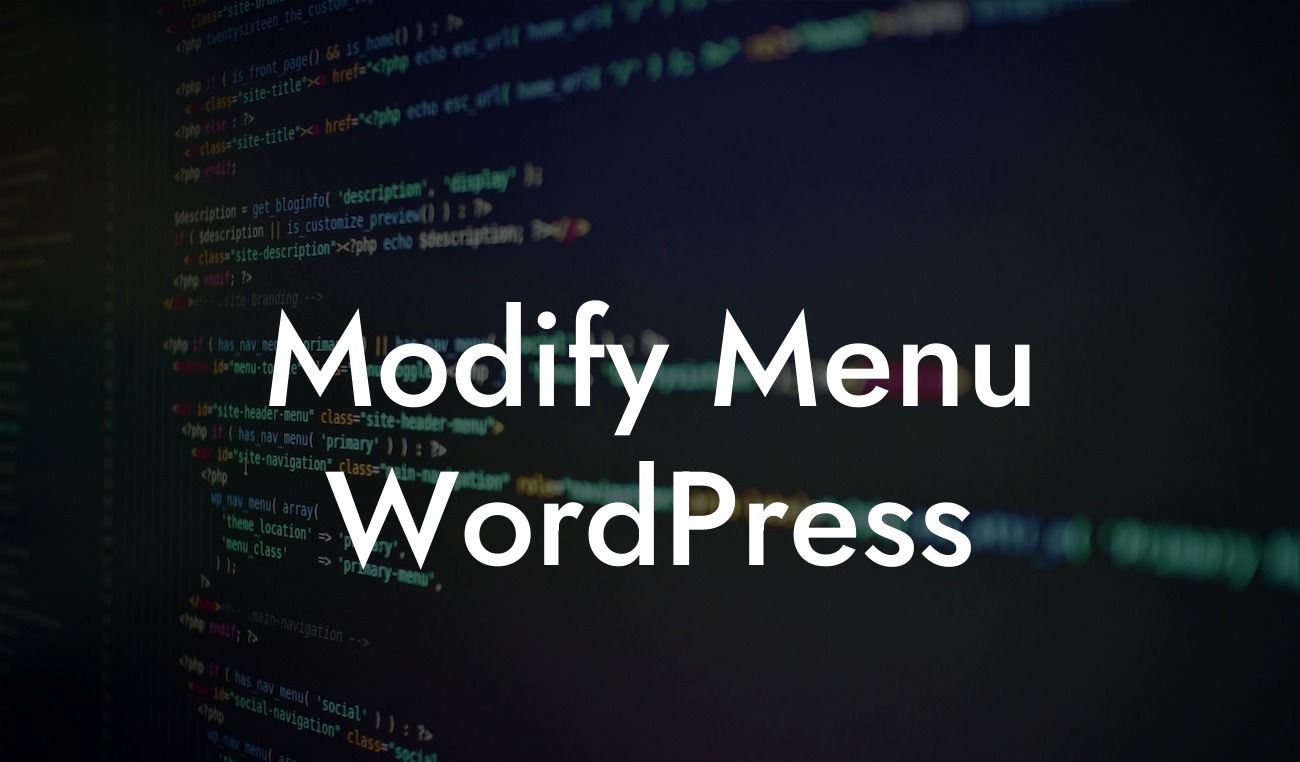With the ever-increasing competition in the digital sphere, having a visually appealing and user-friendly website is paramount for small businesses and entrepreneurs. One essential element of an effective website is a well-designed menu that provides seamless navigation for your visitors. In this article, we'll dive into the world of WordPress menus and uncover how you can modify them to enhance your online presence. Whether you're a WordPress enthusiast or a beginner, we've got you covered with expert tips and step-by-step instructions.
WordPress offers a flexible and user-friendly menu editor that allows you to modify your website's menu effortlessly. Let's explore the key areas you can customize to transform your menu into a powerful navigation tool.
1. Adding and arranging menu items:
Start by accessing the menu editor in the WordPress dashboard. Here, you can add new pages, blog posts, or custom links to your menu. Drag and drop the items to rearrange their order and create submenus to organize your content effectively.
2. Customizing menu appearance:
Looking For a Custom QuickBook Integration?
WordPress enables you to customize the appearance of your menu to match your brand's aesthetic. You can easily change the font, color, and size of your menu items using CSS or a WordPress plugin like DamnWoo's Menu Customizer. This allows you to create a visually cohesive menu that harmonizes with your website's design.
3. Creating dropdown menus:
Dropdown menus provide a clutter-free way of showcasing an extensive range of content. WordPress allows you to create dropdown menus effortlessly. Simply drag and indent the menu items within the editor to make them sub-items, creating a hierarchical structure. Customize the dropdown's style and animation to further enhance its visual appeal.
Modify Menu Wordpress Example:
Suppose you run a fashion blog on WordPress and want to create a dropdown menu to display various categories of clothing. With a few simple steps, you can modify your menu to include sub-items for each clothing category, such as tops, bottoms, and accessories. This improves user experience and enables visitors to navigate your blog effortlessly.
Congratulations! You've learned how to modify the menu in WordPress to elevate your website's navigation and improve user experience. Remember, a well-designed menu not only helps users find what they're looking for but also showcases your brand's identity. Don't forget to explore DamnWoo's range of WordPress plugins, designed specifically for small businesses and entrepreneurs like you. With DamnWoo, you can unlock the full potential of your website and take your online success to new heights. Share this article with others who may find it useful, and stay tuned for more in-depth guides on optimizing your WordPress site.