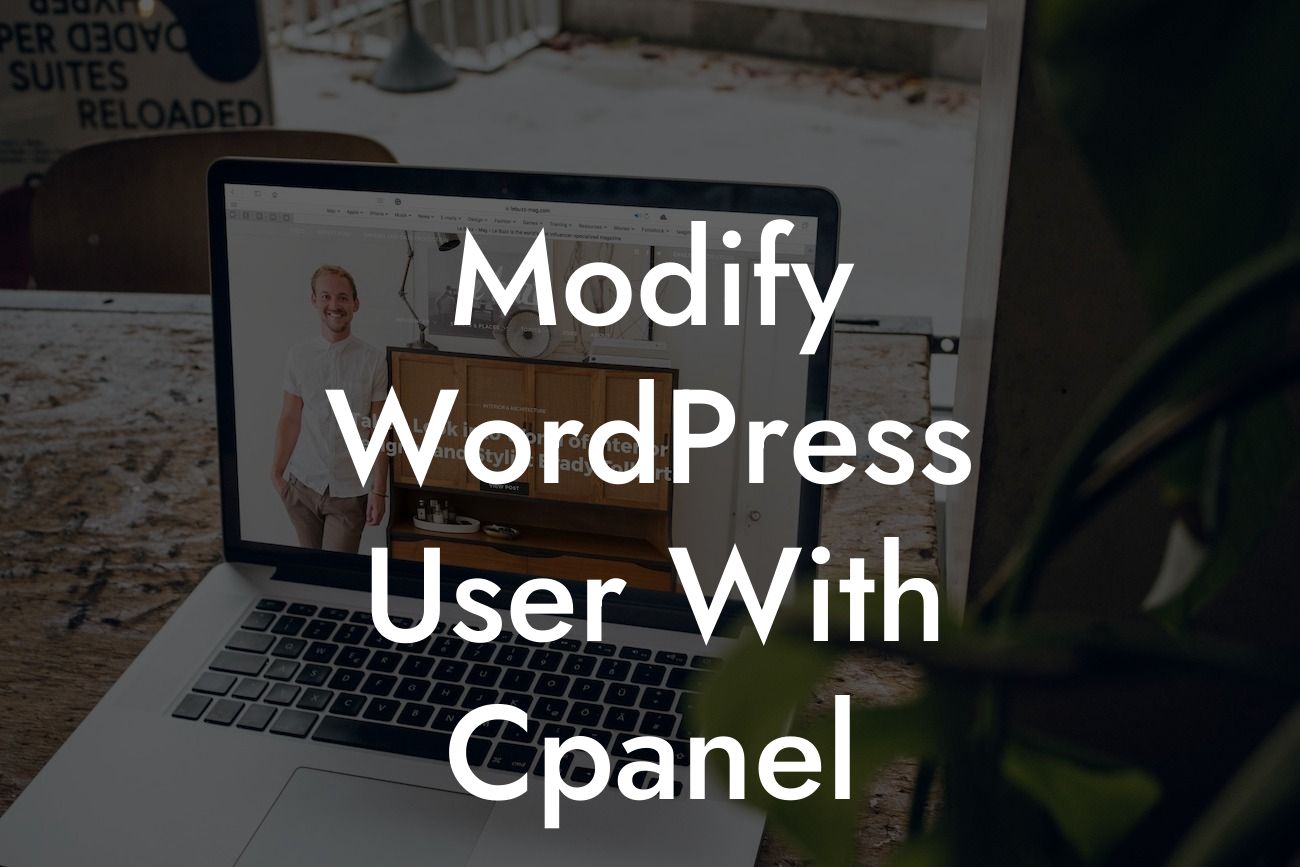If you're a small business owner or an entrepreneur who manages a WordPress website, you understand the importance of user management and site security. WordPress provides a user-friendly interface to manage users, but what if you need to make more advanced modifications? That's where cPanel comes into play. In this article, we'll delve into the process of modifying WordPress users using cPanel and provide you with the necessary guidance to efficiently handle user management tasks. Get ready to enhance your website's security and streamline your user management system.
Modifying WordPress users using cPanel can be a game-changer for managing your website. With cPanel, you gain access to a wide range of advanced functionalities that allow you to make precise modifications effortlessly. Let's explore the step-by-step process:
1. Accessing cPanel: Start by logging into your hosting account and locating the cPanel icon. Once you're in cPanel, navigate to the "Databases" section and click on "phpMyAdmin."
2. Selecting the WordPress Database: In phpMyAdmin, you'll find a list of databases. Identify the database associated with your WordPress website and click on it to proceed.
3. Modifying User Details: Within the database, locate the "wp_users" table and click on it. You'll now see a list of WordPress users registered on your website. Select the user you want to modify and click on the "Edit" option.
Looking For a Custom QuickBook Integration?
4. Editing User Information: By selecting the "Edit" option, you'll access a form containing the user's details. Here, you can modify various fields such as username, password, email, and more. Make the necessary changes and save the modifications.
5. Customizing User Roles: To modify a user's role, you need to access the "wp_usermeta" table within the database. Locate the specific user using the "user_id" field and click on "Edit." Look for the "meta_key" field with the value "wp_capabilities" and modify the "meta_value" field accordingly. Save the changes to alter the user's role.
Modify Wordpress User With Cpanel Example:
Let's consider a scenario where you need to modify a user's email address using cPanel. Using the steps outlined above, navigate to the "wp_users" table, select the user, and modify the email field. Save the changes, and the user's email address will be successfully updated. This seamless process allows you to make precise modifications to enhance your website's user management.
Congratulations! You've gained valuable insights into modifying WordPress users using cPanel. By utilizing cPanel's advanced functionalities, you can effortlessly make changes to user details, customize roles, and optimize your website's security. Don't forget to explore DamnWoo's collection of awesome WordPress plugins designed exclusively for small businesses and entrepreneurs. Elevate your online presence and supercharge your success with our extraordinary solutions. Share this article with fellow WordPress enthusiasts and stay tuned for more informative guides on DamnWoo.