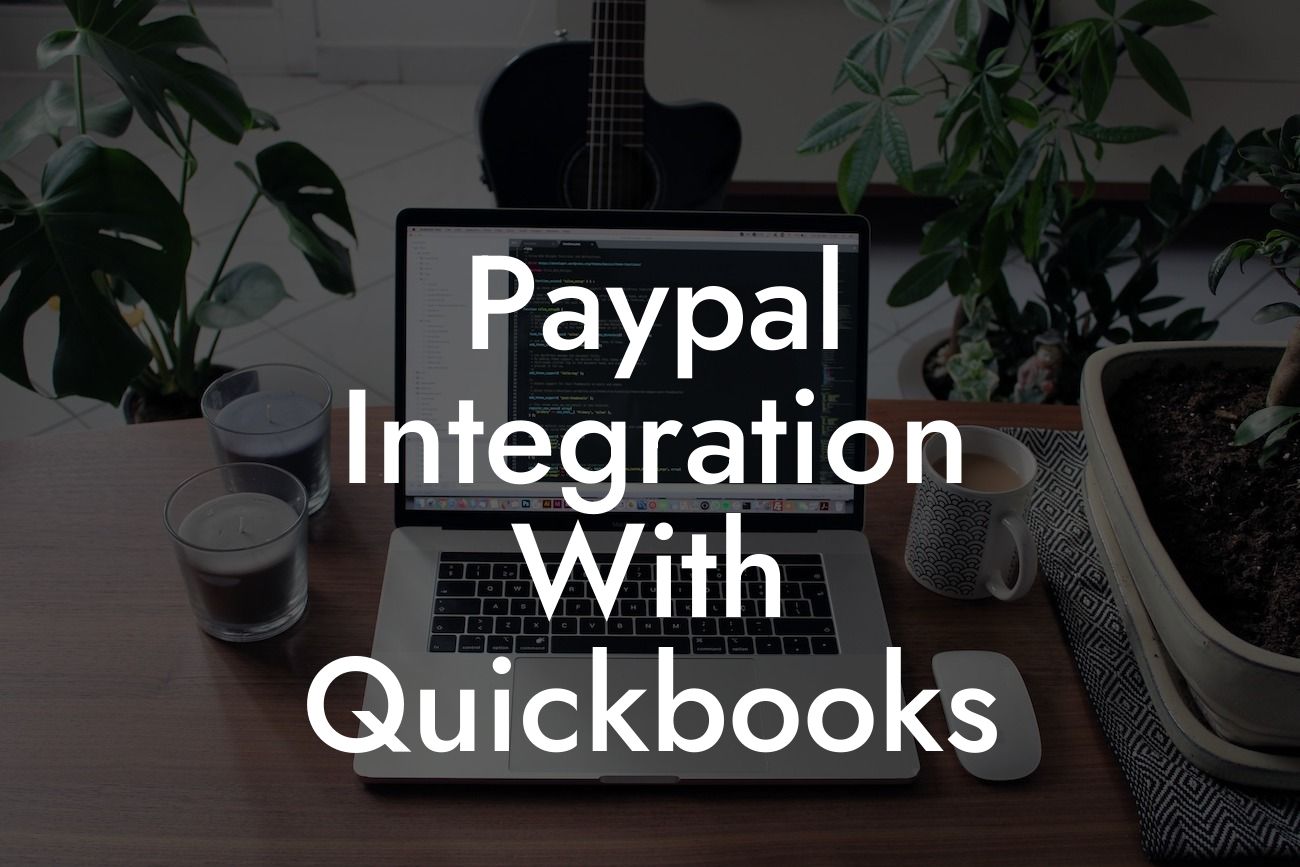Streamlining Your Finances: A Comprehensive Guide to PayPal Integration with QuickBooks
As a business owner, managing your finances efficiently is crucial to the success of your venture. With the rise of online transactions, integrating your payment systems with your accounting software has become a necessity. In this article, we'll delve into the world of PayPal integration with QuickBooks, exploring the benefits, setup process, and best practices to help you streamline your financial management.
Why Integrate PayPal with QuickBooks?
Integrating PayPal with QuickBooks offers a plethora of benefits, including:
- Automated transaction syncing: Eliminate manual data entry and reduce errors by automatically syncing PayPal transactions with QuickBooks.
- Real-time financial visibility: Get a clear picture of your financial situation with up-to-date transaction data.
- Simplified reconciliation: Reconcile your PayPal account with ease, ensuring accuracy and saving time.
Looking For a Custom QuickBook Integration?
- Enhanced financial control: Make informed decisions with a comprehensive view of your financial data.
Setting Up PayPal Integration with QuickBooks
To integrate PayPal with QuickBooks, follow these steps:
- Log in to your QuickBooks account and navigate to the "Gear" icon.
- Select "Manage Apps" and search for "PayPal" in the app store.
- Click "Get App Now" and follow the prompts to connect your PayPal account.
- Authorize QuickBooks to access your PayPal account by entering your PayPal login credentials.
- Configure your integration settings, such as selecting the PayPal account to connect and choosing the transaction types to sync.
Configuring PayPal Integration Settings
Once you've set up the integration, it's essential to configure the settings to suit your business needs:
- Choose the PayPal account to connect: Select the specific PayPal account you want to integrate with QuickBooks.
- Select transaction types: Decide which transaction types to sync, such as sales, refunds, or fees.
- Set up bank account mapping: Map your PayPal account to the corresponding bank account in QuickBooks.
- Configure payment methods: Determine which payment methods to use for PayPal transactions, such as credit card or bank transfer.
Syncing PayPal Transactions with QuickBooks
After setting up the integration, PayPal transactions will automatically sync with QuickBooks:
- QuickBooks will import PayPal transactions, including sales, refunds, and fees.
- Transactions will be categorized and matched to the corresponding accounts in QuickBooks.
- You can view and manage PayPal transactions in the QuickBooks "Transactions" tab.
Reconciling Your PayPal Account with QuickBooks
Reconciling your PayPal account with QuickBooks ensures accuracy and saves time:
- Compare your PayPal statement with your QuickBooks records.
- Identify and resolve any discrepancies, such as missing transactions or incorrect amounts.
- Use the QuickBooks reconciliation tool to match transactions and balance your accounts.
Best Practices for PayPal Integration with QuickBooks
To get the most out of your PayPal integration with QuickBooks, follow these best practices:
- Regularly review and reconcile your PayPal account to ensure accuracy.
- Use clear and descriptive transaction descriptions to simplify categorization and reporting.
- Set up automatic payment reminders to ensure timely payments.
- Monitor your PayPal fees and adjust your pricing strategy accordingly.
Troubleshooting Common Issues with PayPal Integration
Encountering issues with your PayPal integration? Try these troubleshooting tips:
- Check your PayPal account credentials and ensure they're up-to-date.
- Verify that your PayPal account is connected to the correct QuickBooks company file.
- Review your integration settings and ensure they're configured correctly.
- Contact PayPal or QuickBooks support for assistance with resolving issues.
Integrating PayPal with QuickBooks is a game-changer for businesses, offering a streamlined and efficient way to manage finances. By following the steps outlined in this article, you'll be able to set up and configure the integration, sync transactions, and reconcile your PayPal account with ease. Remember to follow best practices and troubleshoot common issues to get the most out of this powerful integration.
Frequently Asked Questions
What is PayPal integration with QuickBooks?
PayPal integration with QuickBooks is a process that connects your PayPal account with your QuickBooks accounting software, allowing you to automatically sync transactions, invoices, and payments between the two platforms. This integration streamlines your financial management, reduces manual data entry, and provides a more accurate and up-to-date view of your business's financial health.
Why do I need to integrate PayPal with QuickBooks?
Integrating PayPal with QuickBooks helps you to manage your finances more efficiently, reduce errors, and save time. By automating the transfer of transaction data, you can focus on growing your business rather than spending hours on manual data entry. Additionally, this integration provides a more accurate and comprehensive view of your financial data, enabling you to make informed business decisions.
What are the benefits of integrating PayPal with QuickBooks?
The benefits of integrating PayPal with QuickBooks include automated transaction syncing, reduced manual data entry, improved financial accuracy, enhanced financial visibility, and increased efficiency. This integration also helps you to reconcile your PayPal transactions with your QuickBooks accounts, reducing the risk of errors and discrepancies.
How do I set up PayPal integration with QuickBooks?
To set up PayPal integration with QuickBooks, you'll need to connect your PayPal account to your QuickBooks software. This typically involves creating a connection between the two platforms, authorizing the integration, and configuring the settings to sync transactions and data. You may need to consult with a QuickBooks expert or follow the instructions provided by PayPal and QuickBooks to complete the setup process.
What types of transactions can I sync between PayPal and QuickBooks?
You can sync various types of transactions between PayPal and QuickBooks, including sales, refunds, credits, and payments. This includes transactions from PayPal payments, PayPal invoices, and PayPal orders, as well as fees and charges associated with these transactions.
Can I sync historical transactions from PayPal to QuickBooks?
Yes, you can sync historical transactions from PayPal to QuickBooks, but the process may vary depending on the specific integration method and the age of the transactions. Some integrations may allow you to sync transactions from a specific date range, while others may have limitations on the number of historical transactions that can be synced.
How often are transactions synced between PayPal and QuickBooks?
The frequency of transaction syncing between PayPal and QuickBooks depends on the integration method and settings. Some integrations may sync transactions in real-time, while others may sync at scheduled intervals, such as daily or weekly.
Can I customize the syncing process between PayPal and QuickBooks?
Yes, you can customize the syncing process between PayPal and QuickBooks to some extent. For example, you may be able to choose which types of transactions to sync, set up custom mapping for transaction categories, or configure the integration to sync transactions at specific intervals.
What if I have multiple PayPal accounts? Can I integrate them all with QuickBooks?
Yes, you can integrate multiple PayPal accounts with QuickBooks, but you may need to set up separate connections for each account. This will allow you to sync transactions and data from each PayPal account with your QuickBooks software.
Is PayPal integration with QuickBooks secure?
Yes, PayPal integration with QuickBooks is secure. Both PayPal and QuickBooks have robust security measures in place to protect your financial data, including encryption, secure servers, and access controls. Additionally, the integration process typically involves authentication and authorization steps to ensure that only authorized users can access and sync your financial data.
What if I encounter errors or issues with the integration?
If you encounter errors or issues with the PayPal integration with QuickBooks, you can contact PayPal or QuickBooks support for assistance. You may also want to consult with a QuickBooks expert or a certified public accountant (CPA) for guidance on resolving the issue.
Can I use PayPal integration with QuickBooks for multiple currencies?
Yes, PayPal integration with QuickBooks supports multiple currencies. You can sync transactions and data from PayPal accounts in different currencies with your QuickBooks software, which will automatically convert the transactions to your default currency.
How does PayPal integration with QuickBooks handle refunds and credits?
PayPal integration with QuickBooks can handle refunds and credits by automatically syncing these transactions with your QuickBooks software. This ensures that your financial records are up-to-date and accurate, reflecting the correct amounts and transactions.
Can I use PayPal integration with QuickBooks for online invoicing?
Yes, you can use PayPal integration with QuickBooks for online invoicing. This allows you to create and send invoices to customers, who can then pay online using PayPal. The integration will automatically sync the payment with your QuickBooks software, eliminating the need for manual data entry.
What are the system requirements for PayPal integration with QuickBooks?
The system requirements for PayPal integration with QuickBooks may vary depending on the specific integration method and software versions. Generally, you'll need a compatible version of QuickBooks, a PayPal account, and a stable internet connection to set up and use the integration.
Can I use PayPal integration with QuickBooks for accounting and bookkeeping?
Yes, PayPal integration with QuickBooks is ideal for accounting and bookkeeping purposes. The integration provides a comprehensive and accurate view of your financial data, enabling you to manage your finances, track expenses, and make informed business decisions.
How does PayPal integration with QuickBooks affect my financial reporting?
PayPal integration with QuickBooks enhances your financial reporting by providing a more accurate and comprehensive view of your financial data. The integration ensures that your financial records are up-to-date and reflect the correct amounts and transactions, enabling you to generate accurate financial reports and statements.
Can I use PayPal integration with QuickBooks for e-commerce businesses?
Yes, PayPal integration with QuickBooks is particularly useful for e-commerce businesses, as it allows you to automate the syncing of online transactions, invoices, and payments with your QuickBooks software. This streamlines your financial management and reduces the risk of errors and discrepancies.
What if I need to cancel or reverse a transaction in PayPal?
If you need to cancel or reverse a transaction in PayPal, you can do so through the PayPal platform. The integration with QuickBooks will automatically sync the updated transaction status with your QuickBooks software, ensuring that your financial records are accurate and up-to-date.
Can I use PayPal integration with QuickBooks for international transactions?
Yes, PayPal integration with QuickBooks supports international transactions. You can sync transactions and data from PayPal accounts in different countries and currencies with your QuickBooks software, which will automatically convert the transactions to your default currency.
How does PayPal integration with QuickBooks handle sales tax and VAT?
PayPal integration with QuickBooks can handle sales tax and VAT by automatically syncing these transactions with your QuickBooks software. This ensures that your financial records are accurate and comply with relevant tax laws and regulations.
Can I customize the integration to meet specific business needs?
Yes, you can customize the PayPal integration with QuickBooks to meet specific business needs. For example, you may be able to set up custom mapping for transaction categories, configure the integration to sync transactions at specific intervals, or develop custom workflows to automate specific tasks.
What kind of support is available for PayPal integration with QuickBooks?
Both PayPal and QuickBooks offer support for the integration, including online resources, documentation, and customer support teams. You may also be able to consult with a QuickBooks expert or a certified public accountant (CPA) for guidance on using the integration.