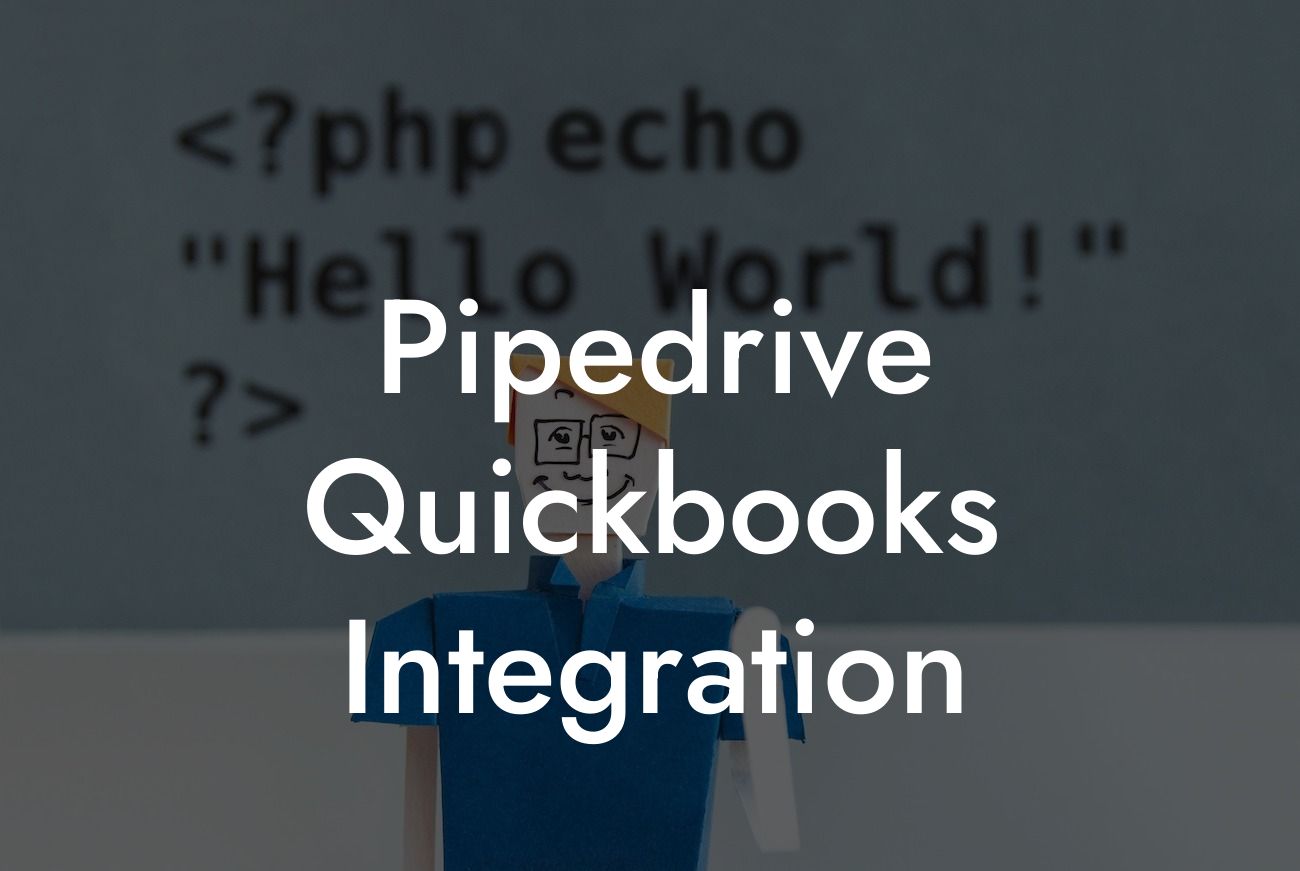Pipedrive QuickBooks Integration: Streamlining Your Sales and Accounting Processes
As a business owner, you understand the importance of having a seamless workflow between your sales and accounting teams. However, managing multiple systems and tools can be time-consuming and prone to errors. This is where Pipedrive QuickBooks integration comes in – a game-changing solution that connects your sales pipeline with your accounting software. In this article, we'll delve into the benefits, features, and implementation process of Pipedrive QuickBooks integration, providing you with a comprehensive guide to streamline your sales and accounting processes.
What is Pipedrive?
Pipedrive is a cloud-based sales management tool designed to help businesses visualize and manage their sales pipelines. It provides a customizable and intuitive interface for sales teams to track deals, contacts, and activities, ensuring a smooth sales process from lead to close. With Pipedrive, you can set targets, track performance, and make data-driven decisions to drive revenue growth.
What is QuickBooks?
QuickBooks is a popular accounting software that helps small and medium-sized businesses manage their financial operations. It provides a comprehensive platform for invoicing, expense tracking, budgeting, and financial reporting. With QuickBooks, you can streamline your accounting processes, reduce errors, and make informed financial decisions.
Benefits of Pipedrive QuickBooks Integration
Integrating Pipedrive with QuickBooks offers a range of benefits, including:
- Automated data synchronization: Eliminate manual data entry and reduce errors by syncing customer data, invoices, and payment information between Pipedrive and QuickBooks.
Looking For a Custom QuickBook Integration?
- Streamlined invoicing: Create and send invoices directly from Pipedrive, ensuring accuracy and efficiency in your billing process.
- Enhanced financial visibility: Get a complete view of your sales and financial performance with real-time data synchronization, enabling informed decision-making.
- Improved customer management: Access a unified customer database, ensuring consistency and accuracy across sales and accounting teams.
How to Integrate Pipedrive with QuickBooks
Integrating Pipedrive with QuickBooks is a straightforward process that requires minimal technical expertise. Here's a step-by-step guide to get you started:
- Sign up for a Pipedrive account and connect it to your QuickBooks account using the QuickBooks API.
- Configure the integration settings to define the data synchronization rules and mapping.
- Set up the invoice creation process, including templates and payment terms.
- Test the integration to ensure seamless data synchronization and invoicing.
Features of Pipedrive QuickBooks Integration
The Pipedrive QuickBooks integration offers a range of features, including:
- Two-way data synchronization: Sync customer data, invoices, and payment information between Pipedrive and QuickBooks.
- Automated invoice creation: Create and send invoices directly from Pipedrive, ensuring accuracy and efficiency.
- Customizable invoice templates: Design and use custom invoice templates to match your brand and business needs.
- Real-time financial reporting: Get instant access to financial reports, including sales, revenue, and profitability metrics.
Common Use Cases for Pipedrive QuickBooks Integration
The Pipedrive QuickBooks integration is ideal for businesses that:
- Need to streamline their sales and accounting processes.
- Want to reduce manual data entry and errors.
- Require real-time financial visibility and reporting.
- Need to improve customer management and communication.
Best Practices for Pipedrive QuickBooks Integration
To get the most out of the Pipedrive QuickBooks integration, follow these best practices:
- Define clear data synchronization rules and mapping.
- Establish a consistent invoicing process and template.
- Regularly review and reconcile financial data.
- Provide training and support to sales and accounting teams.
In conclusion, the Pipedrive QuickBooks integration is a powerful solution that streamlines your sales and accounting processes, providing real-time financial visibility and reducing errors. By understanding the benefits, features, and implementation process of this integration, you can make informed decisions and drive business growth. As a specialist in QuickBooks integrations, we're here to help you navigate the integration process and unlock the full potential of Pipedrive QuickBooks integration.
Frequently Asked Questions
What is Pipedrive QuickBooks integration?
Pipedrive QuickBooks integration is a seamless connection between Pipedrive, a CRM platform, and QuickBooks, an accounting software. This integration enables users to synchronize their sales and accounting data, streamlining their workflow and eliminating manual data entry.
What are the benefits of integrating Pipedrive with QuickBooks?
Integrating Pipedrive with QuickBooks offers numerous benefits, including automated data synchronization, reduced errors, increased productivity, and enhanced financial visibility. It also enables businesses to make data-driven decisions and improve their overall sales and accounting processes.
How does the Pipedrive QuickBooks integration work?
The integration works by connecting your Pipedrive and QuickBooks accounts, allowing you to synchronize your sales pipeline data with your accounting records. This synchronization occurs in real-time, ensuring that your data is always up-to-date and accurate.
What data is synchronized between Pipedrive and QuickBooks?
The integration synchronizes a wide range of data, including customer information, invoices, payments, and sales pipeline data. This ensures that your sales and accounting teams have access to the same accurate and up-to-date information.
Is the Pipedrive QuickBooks integration secure?
Yes, the integration is secure. Both Pipedrive and QuickBooks employ robust security measures, including encryption and secure servers, to protect your data. Additionally, the integration is compliant with major data security standards, such as GDPR and HIPAA.
Do I need to have a QuickBooks account to integrate with Pipedrive?
Yes, you need to have an active QuickBooks account to integrate with Pipedrive. If you don't have a QuickBooks account, you can sign up for one and then integrate it with your Pipedrive account.
Can I integrate Pipedrive with multiple QuickBooks accounts?
No, currently, the integration only supports connecting one QuickBooks account to one Pipedrive account. However, you can create multiple connections within your Pipedrive account, each linked to a different QuickBooks account.
How long does it take to set up the Pipedrive QuickBooks integration?
The setup process typically takes around 10-15 minutes. You'll need to authenticate your QuickBooks account, map your fields, and configure your settings. Our step-by-step guide and support team are available to assist you throughout the process.
What if I encounter issues during the setup process?
If you encounter any issues during the setup process, our support team is available to help. You can reach out to us via email, phone, or live chat, and we'll provide you with prompt assistance to resolve the issue.
Can I customize the integration to fit my business needs?
Yes, the integration allows for customization to fit your business needs. You can map custom fields, configure your settings, and adjust the synchronization frequency to suit your requirements.
How often does the integration synchronize data between Pipedrive and QuickBooks?
The integration synchronizes data in real-time, ensuring that your sales and accounting data are always up-to-date. You can also configure the synchronization frequency to occur at set intervals, such as every 15 minutes or hourly.
What happens if I make changes to my data in Pipedrive or QuickBooks?
If you make changes to your data in Pipedrive or QuickBooks, the integration will automatically synchronize those changes, ensuring that your data remains consistent across both platforms.
Can I use the Pipedrive QuickBooks integration with other Pipedrive features?
Yes, the integration is compatible with other Pipedrive features, such as sales pipelines, deals, and contacts. This enables you to leverage the full power of Pipedrive's CRM capabilities while maintaining seamless integration with QuickBooks.
Is the Pipedrive QuickBooks integration available on all Pipedrive plans?
The integration is available on all Pipedrive plans, including the Essential, Advanced, and Enterprise plans. However, the number of integrations and features may vary depending on your plan.
How much does the Pipedrive QuickBooks integration cost?
The integration is included in your Pipedrive subscription, and there are no additional fees or costs associated with using it. However, you may need to upgrade your QuickBooks plan to access certain features or functionality.
Can I use the Pipedrive QuickBooks integration with QuickBooks Online or QuickBooks Desktop?
The integration is compatible with both QuickBooks Online and QuickBooks Desktop. However, the setup process and features may vary depending on the version you're using.
What if I need to disconnect my QuickBooks account from Pipedrive?
If you need to disconnect your QuickBooks account from Pipedrive, you can do so at any time. Simply navigate to your Pipedrive settings, click on the integration, and select "Disconnect." This will sever the connection between your QuickBooks and Pipedrive accounts.
Will the integration affect my QuickBooks data?
No, the integration will not affect your QuickBooks data. The integration is designed to synchronize data between Pipedrive and QuickBooks, not modify or alter your existing QuickBooks data.
Can I use the Pipedrive QuickBooks integration with other accounting software?
Currently, the integration is only available for QuickBooks. However, we're constantly exploring new integrations and partnerships, so stay tuned for future updates and announcements.
How do I get started with the Pipedrive QuickBooks integration?
To get started, navigate to your Pipedrive settings, click on the "Integrations" tab, and select "QuickBooks." Follow the prompts to authenticate your QuickBooks account, map your fields, and configure your settings. Our support team is available to assist you throughout the process.
What if I have questions or need support with the integration?
We're here to help! Our support team is available 24/7 to answer your questions and provide assistance with the integration. You can reach out to us via email, phone, or live chat.