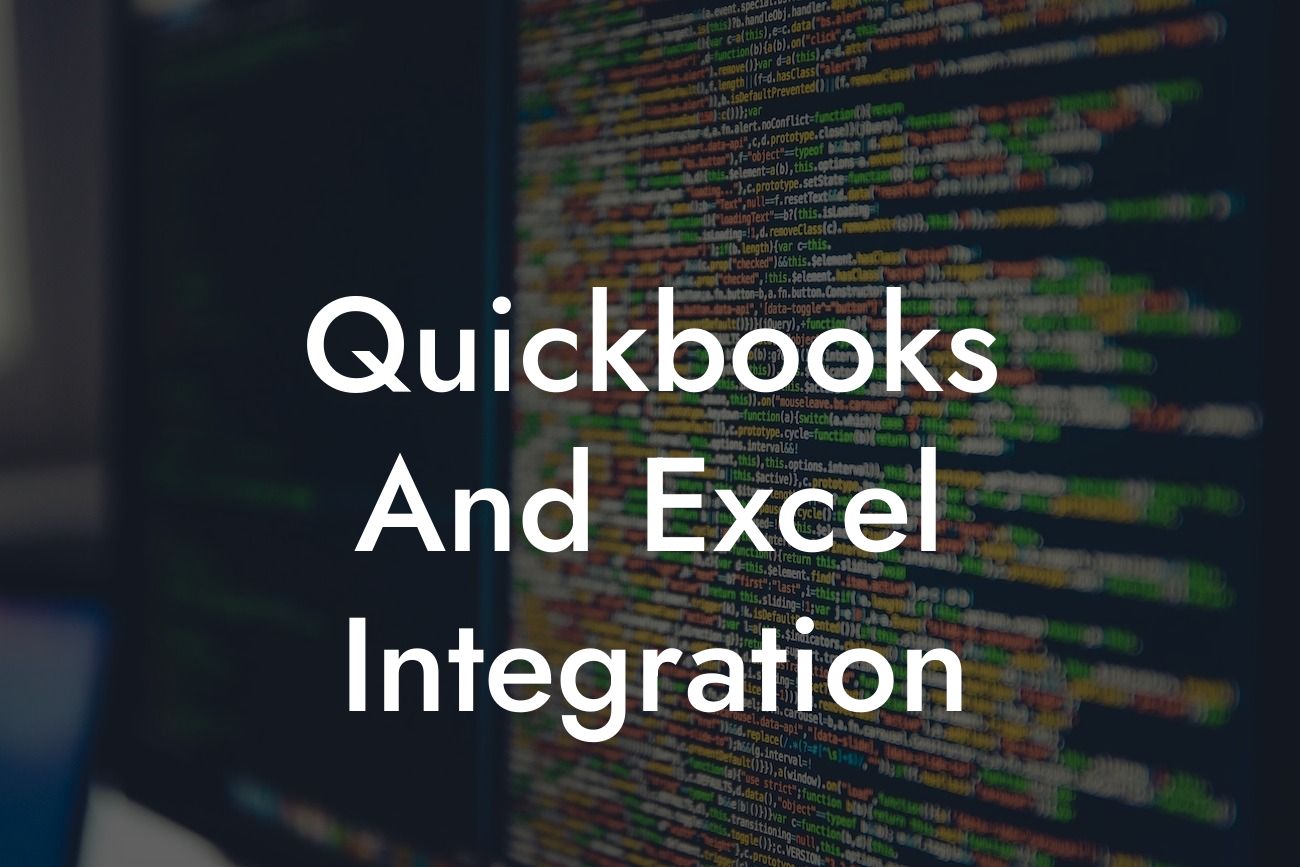Streamlining Your Accounting: A Comprehensive Guide to QuickBooks and Excel Integration
As a business owner, managing your finances efficiently is crucial to making informed decisions and driving growth. Two of the most popular tools used in accounting are QuickBooks and Excel. While both are powerful on their own, integrating them can unlock a new level of productivity and accuracy. In this article, we'll delve into the world of QuickBooks and Excel integration, exploring the benefits, methods, and best practices to help you get the most out of these two accounting giants.
What is QuickBooks and Excel Integration?
QuickBooks and Excel integration is the process of connecting these two software applications to share data, automate tasks, and streamline your accounting workflow. This integration allows you to leverage the strengths of both tools, creating a seamless and efficient accounting system. With integration, you can eliminate manual data entry, reduce errors, and gain real-time insights into your business's financial performance.
Benefits of QuickBooks and Excel Integration
The benefits of integrating QuickBooks and Excel are numerous. Some of the most significant advantages include:
- Improved Accuracy: By automating data transfer, you can reduce errors and ensure that your financial data is accurate and up-to-date.
- Increased Efficiency: Integration eliminates the need for manual data entry, freeing up time for more strategic activities.
Looking For a Custom QuickBook Integration?
- Enhanced Reporting: With integrated data, you can create comprehensive reports and dashboards that provide real-time insights into your business's financial performance.
- Better Decision-Making: By having access to accurate and timely financial data, you can make informed decisions that drive growth and profitability.
Methods of QuickBooks and Excel Integration
There are several methods to integrate QuickBooks and Excel, including:
- API Integration: Using Application Programming Interfaces (APIs), you can connect QuickBooks and Excel directly, enabling real-time data exchange.
- Third-Party Integration Tools
: Utilize third-party tools, such as Zapier or Microsoft Power Automate, to connect QuickBooks and Excel. - Manual Import/Export: Manually export data from QuickBooks and import it into Excel, or vice versa. To get the most out of your QuickBooks and Excel integration, follow these best practices: - Define Your Requirements: Determine what data you need to integrate and how often you need to sync it. - Choose the Right Integration Method: Select the integration method that best fits your business needs and technical capabilities. - Map Your Data: Ensure that your data is properly mapped between QuickBooks and Excel to avoid errors and inconsistencies. - Test and Validate: Thoroughly test your integration and validate the data to ensure accuracy and reliability. While integrating QuickBooks and Excel can be a game-changer, you may encounter some challenges along the way. Here are some common issues and their solutions: - Data Inconsistencies: Ensure that your data is properly mapped and validated to avoid inconsistencies. - API Limitations: Be aware of API limitations and plan accordingly to avoid data bottlenecks. - Security Concerns: Implement robust security measures to protect your data during integration. Many businesses have successfully integrated QuickBooks and Excel to streamline their accounting workflows. Here are a few examples: - Automating Invoicing: A company uses QuickBooks to generate invoices and automatically exports them to Excel for further analysis and reporting. - Streamlining Expense Tracking: A business integrates QuickBooks with Excel to track expenses, automate data entry, and generate detailed reports. - Enhancing Financial Reporting: A company uses QuickBooks and Excel integration to create comprehensive financial reports, including balance sheets, income statements, and cash flow statements. Integrating QuickBooks and Excel can revolutionize your accounting workflow, providing unparalleled efficiency, accuracy, and insights. By understanding the benefits, methods, and best practices of integration, you can unlock the full potential of these two powerful tools. Whether you're a small business or a large enterprise, QuickBooks and Excel integration is a game-changer that can help you drive growth, profitability, and success. As a business specializing in QuickBooks integrations, we're committed to helping you achieve seamless integration and unlock the full potential of your accounting software. Contact us today to learn more about our integration services and take the first step towards streamlining your accounting workflow. QuickBooks and Excel integration refers to the process of connecting QuickBooks accounting software with Microsoft Excel to share data, automate tasks, and streamline financial management. This integration enables users to leverage the strengths of both tools, improving accuracy, efficiency, and decision-making. Integrating QuickBooks with Excel offers numerous benefits, including automated data transfer, reduced errors, increased productivity, and enhanced financial analysis capabilities. It also enables users to create custom reports, dashboards, and charts to gain deeper insights into their financial data. There are several ways to integrate QuickBooks with Excel, including using third-party add-ons, API connections, or manual exports. The most common method is to use a third-party add-on, such as QuickBooks Connector or Excelerator, which provides a seamless connection between the two applications. You can integrate various types of data, including customer information, invoices, payments, journal entries, and financial reports. The specific data that can be integrated depends on the integration method and the version of QuickBooks and Excel being used. Yes, it is possible to integrate QuickBooks Online with Excel using third-party add-ons or API connections. This integration enables users to access and analyze their cloud-based QuickBooks data directly within Excel. Yes, you can integrate multiple QuickBooks companies with Excel, depending on the integration method and the version of QuickBooks being used. This enables users to consolidate data from multiple companies and analyze it in a single Excel worksheet. The frequency of data synchronization depends on the integration method and the user's preferences. Some integrations allow for real-time synchronization, while others may require manual updates or scheduled synchronization. Yes, many integration solutions offer customization options, enabling users to tailor the integration to their specific needs. This may include selecting specific data fields, creating custom reports, or developing bespoke workflows. Reputable integration solutions prioritize security and reliability, using encryption and secure servers to protect sensitive financial data. It's essential to choose a trusted integration provider to ensure the integrity of your data. The system requirements for integrating QuickBooks with Excel vary depending on the integration method and the version of QuickBooks and Excel being used. Generally, users need a compatible version of QuickBooks, Excel, and the operating system. Yes, the integration can be used for budgeting and forecasting by leveraging Excel's advanced analytical capabilities. Users can create custom budgets, forecasts, and scenario plans using QuickBooks data and Excel's formulas and functions. Reputable integration solutions include error-handling mechanisms to detect and resolve discrepancies between QuickBooks and Excel. Users may also receive notifications and alerts to ensure prompt resolution of any issues. Yes, the integration can be used for financial reporting and compliance by generating custom reports, statements, and filings using QuickBooks data and Excel's reporting capabilities. The compatibility of the integration with other QuickBooks add-ons and tools depends on the specific integration solution and the add-ons being used. It's essential to check compatibility before implementing the integration. Yes, the integration enables users to analyze and visualize QuickBooks data using Excel's advanced analytical and visualization capabilities, including pivot tables, charts, and dashboards. The integration can handle multi-currency transactions, depending on the version of QuickBooks and the integration method being used. Users can configure the integration to accommodate multiple currencies and exchange rates. Yes, the integration can be used for CRM by leveraging Excel's data management capabilities to analyze and manage customer data from QuickBooks. The compatibility of the integration with Excel macros depends on the specific integration solution and the macros being used. It's essential to check compatibility before implementing the integration. Yes, the integration can be used to automate repetitive tasks, such as data entry, reconciliations, and report generation, using Excel's automation capabilities and QuickBooks data. Reputable integration solutions are designed to accommodate QuickBooks updates and changes, ensuring seamless connectivity and data synchronization. Yes, the integration can be used for financial modeling and scenario planning by leveraging Excel's advanced analytical capabilities and QuickBooks data. The integration is compatible with other Microsoft Office applications, such as Word and PowerPoint, enabling users to create a seamless workflow across multiple applications. Yes, the integration can be used for audit and compliance purposes by generating custom reports, statements, and filings using QuickBooks data and Excel's reporting capabilities. Reputable integration solutions prioritize data backup and recovery, ensuring that QuickBooks data is securely stored and can be recovered in case of data loss or corruption.Best Practices for QuickBooks and Excel Integration
Common Challenges and Solutions
Real-World Examples of QuickBooks and Excel Integration
Frequently Asked Questions
What is QuickBooks and Excel integration?
What are the benefits of integrating QuickBooks with Excel?
How do I integrate QuickBooks with Excel?
What types of data can I integrate between QuickBooks and Excel?
Is it possible to integrate QuickBooks Online with Excel?
Can I integrate multiple QuickBooks companies with Excel?
How often can I synchronize my QuickBooks data with Excel?
Can I customize the integration to meet my specific needs?
Is the integration secure and reliable?
What are the system requirements for integrating QuickBooks with Excel?
Can I use the integration for budgeting and forecasting?
How does the integration handle errors and discrepancies?
Can I use the integration for financial reporting and compliance?
Is the integration compatible with other QuickBooks add-ons and tools?
Can I use the integration for data analysis and visualization?
How does the integration handle multi-currency transactions?
Can I use the integration for customer relationship management (CRM)?
Is the integration compatible with Excel macros?
Can I use the integration for automating repetitive tasks?
How does the integration handle QuickBooks updates and changes?
Can I use the integration for financial modeling and scenario planning?
Is the integration compatible with other Microsoft Office applications?
Can I use the integration for audit and compliance purposes?
How does the integration handle data backup and recovery?
Looking For a Custom QuickBook Integration?