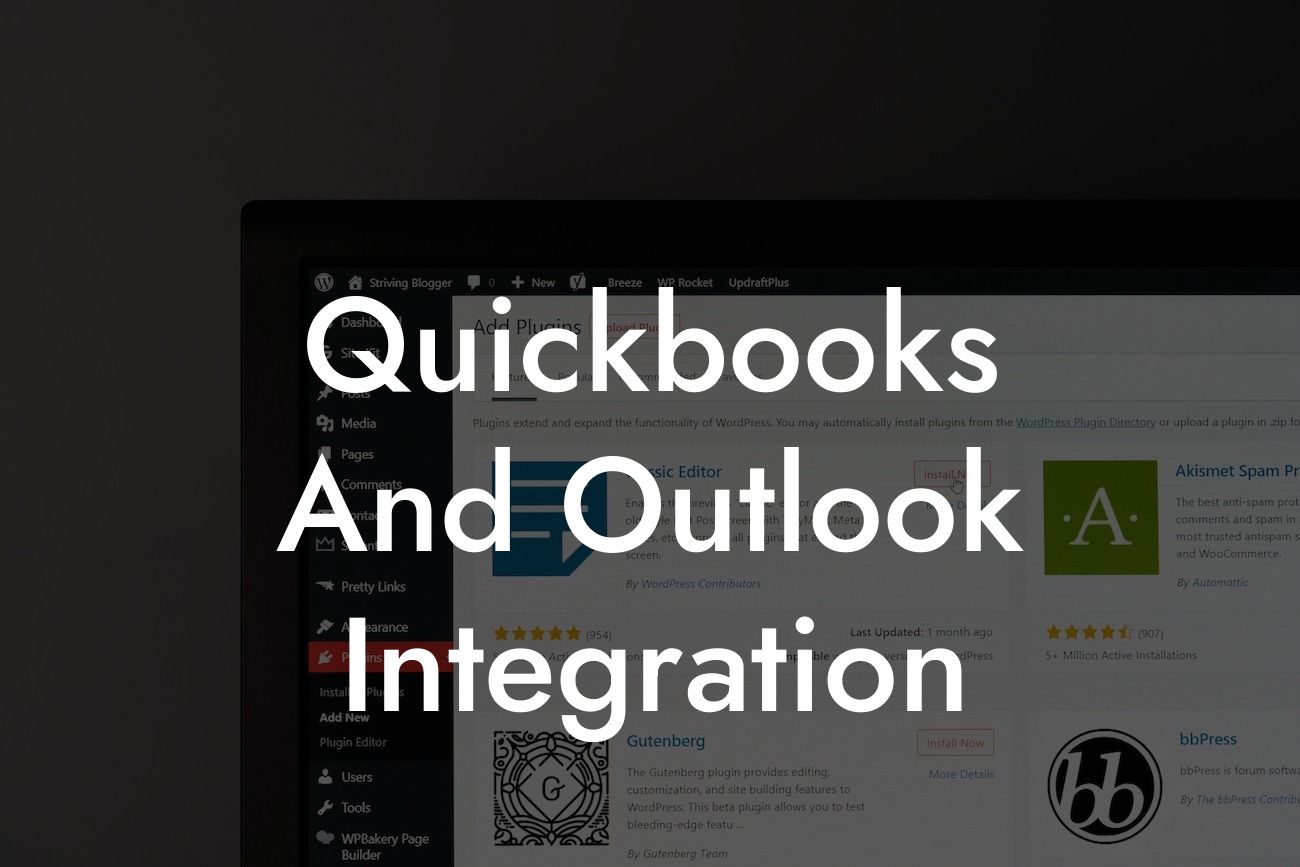Unlocking the Power of QuickBooks and Outlook Integration
As a business owner, you understand the importance of streamlining your operations to increase efficiency and productivity. One way to achieve this is by integrating your accounting software, QuickBooks, with your email client, Outlook. In this article, we'll explore the benefits, features, and steps to integrate QuickBooks with Outlook, helping you to make the most of this powerful combination.
What is QuickBooks and Outlook Integration?
QuickBooks and Outlook integration is a process that connects your QuickBooks accounting software with your Outlook email client. This integration enables you to access and manage your financial data, customer information, and communication records in a single platform. By integrating these two applications, you can automate tasks, reduce data entry, and gain valuable insights into your business operations.
Benefits of QuickBooks and Outlook Integration
The integration of QuickBooks and Outlook offers numerous benefits, including:
- Enhanced customer management: With integrated contact information, you can easily access customer details, communication history, and financial records in one place.
- Streamlined invoicing and payment processing: Automatically generate invoices and track payments within Outlook, reducing errors and saving time.
Looking For a Custom QuickBook Integration?
- Improved collaboration: Share financial data and customer information with your team, ensuring everyone is on the same page.
- Increased productivity: Automate tasks, reduce data entry, and focus on high-value activities that drive business growth.
Features of QuickBooks and Outlook Integration
The integration of QuickBooks and Outlook offers a range of features, including:
- Contact synchronization: Sync customer contact information between QuickBooks and Outlook, ensuring accuracy and consistency.
- Invoice and payment tracking: Track invoices, payments, and credit notes within Outlook, providing a clear view of your cash flow.
- Email templates: Use pre-built email templates to send professional-looking invoices, estimates, and other financial documents.
- Automated workflows: Set up custom workflows to automate tasks, such as sending reminders and notifications.
How to Integrate QuickBooks with Outlook
Integrating QuickBooks with Outlook is a straightforward process that can be completed in a few steps:
- Step 1: Ensure you have the latest versions of QuickBooks and Outlook installed.
- Step 2: Download and install the QuickBooks Outlook Connector, a free tool provided by Intuit.
- Step 3: Configure the connector by entering your QuickBooks login credentials and selecting the company file you want to integrate.
- Step 4: Map your Outlook contacts to QuickBooks customers, ensuring accurate synchronization.
- Step 5: Customize your integration settings, such as setting up automated workflows and email templates.
Common Issues and Troubleshooting
While integrating QuickBooks with Outlook is a relatively smooth process, you may encounter some common issues, including:
- Synchronization errors: Ensure that your QuickBooks and Outlook versions are up-to-date, and that your internet connection is stable.
- Contact mapping issues: Verify that your Outlook contacts are correctly mapped to QuickBooks customers.
- Authentication errors: Check your QuickBooks login credentials and ensure that you have the necessary permissions.
Best Practices for QuickBooks and Outlook Integration
To get the most out of your QuickBooks and Outlook integration, follow these best practices:
- Regularly sync your data to ensure accuracy and consistency.
- Use custom workflows to automate tasks and reduce manual errors.
- Set up reminders and notifications to stay on top of invoices and payments.
- Use email templates to maintain a professional brand image.
Integrating QuickBooks with Outlook can revolutionize the way you manage your business operations. By automating tasks, streamlining communication, and gaining valuable insights, you can increase productivity, reduce errors, and drive business growth. With this comprehensive guide, you're now equipped to unlock the full potential of QuickBooks and Outlook integration. Take the first step today and discover the benefits of a seamlessly integrated business management system.
Getting Started with QuickBooks and Outlook Integration
If you're ready to integrate QuickBooks with Outlook, our team of experts is here to help. With years of experience in QuickBooks integrations, we can guide you through the process, ensuring a smooth and successful integration. Contact us today to learn more about our services and take the first step towards a more efficient, productive, and profitable business.
Frequently Asked Questions
What is QuickBooks and Outlook integration?
QuickBooks and Outlook integration is a process that connects your QuickBooks accounting software with your Microsoft Outlook email client, allowing you to synchronize your customer and vendor contact information, invoices, and other data between the two applications.
What are the benefits of integrating QuickBooks and Outlook?
Integrating QuickBooks and Outlook can streamline your workflow, reduce data entry errors, and improve communication with your customers and vendors. You can access customer information, send invoices, and track payments directly from Outlook, making it easier to manage your business.
How do I set up QuickBooks and Outlook integration?
To set up the integration, you'll need to install the QuickBooks Outlook Connector, which is a free add-on available from Intuit. Follow the installation instructions, and then configure the connector to connect to your QuickBooks company file and Outlook profile.
What versions of QuickBooks and Outlook are compatible with the integration?
The QuickBooks Outlook Connector is compatible with QuickBooks Pro, Premier, and Enterprise versions 2013 and later, as well as Outlook 2010, 2013, and 2016.
Can I integrate QuickBooks with other email clients besides Outlook?
Yes, QuickBooks can be integrated with other email clients, such as Gmail, Yahoo, and Exchange, using third-party add-ons or APIs. However, the native integration is only available with Outlook.
What data is synchronized between QuickBooks and Outlook?
The integration synchronizes customer and vendor contact information, including names, addresses, phone numbers, and email addresses. It also allows you to send invoices, estimates, and other sales forms directly from Outlook.
Can I customize the data that is synchronized between QuickBooks and Outlook?
Yes, you can customize the data that is synchronized by selecting specific fields and data types to be shared between the two applications.
How often is data synchronized between QuickBooks and Outlook?
Data is synchronized in real-time, meaning that changes made in one application are immediately reflected in the other.
What happens if I make changes to a contact in Outlook?
If you make changes to a contact in Outlook, those changes will be synchronized with QuickBooks, ensuring that your customer and vendor information is always up-to-date.
Can I use the integration to send invoices and other sales forms?
Yes, the integration allows you to send invoices, estimates, and other sales forms directly from Outlook, making it easier to manage your sales workflow.
Can I track payments and invoices through the integration?
Yes, you can track payments and invoices through the integration, allowing you to stay on top of your accounts receivable and payable.
Is the integration secure?
Yes, the integration is secure, using industry-standard encryption and authentication protocols to protect your data.
What kind of support is available for the integration?
Intuit provides technical support for the QuickBooks Outlook Connector, and you can also find resources and tutorials on the Intuit website.
Can I use the integration with multiple QuickBooks company files?
Yes, you can use the integration with multiple QuickBooks company files, allowing you to manage multiple businesses or entities from a single Outlook profile.
Can I use the integration with multiple Outlook profiles?
Yes, you can use the integration with multiple Outlook profiles, allowing you to manage multiple email accounts and QuickBooks company files from a single installation.
How do I troubleshoot issues with the integration?
If you encounter issues with the integration, you can try restarting the QuickBooks Outlook Connector, checking for software updates, or contacting Intuit technical support for assistance.
Can I customize the integration to meet my specific business needs?
Yes, you can customize the integration using third-party add-ons or APIs, allowing you to tailor the integration to meet your specific business needs and workflows.
Is the integration available for QuickBooks Online?
No, the QuickBooks Outlook Connector is only available for QuickBooks desktop versions, not QuickBooks Online.
Can I use the integration with other QuickBooks add-ons and integrations?
Yes, the integration can be used in conjunction with other QuickBooks add-ons and integrations, allowing you to create a customized workflow that meets your specific business needs.
How do I uninstall the QuickBooks Outlook Connector?
To uninstall the QuickBooks Outlook Connector, go to the Control Panel, select "Add or Remove Programs," and then select the QuickBooks Outlook Connector to uninstall.
What happens to my data if I uninstall the QuickBooks Outlook Connector?
Uninstalling the QuickBooks Outlook Connector will not affect your QuickBooks data, but it will remove the synchronization between QuickBooks and Outlook.
Can I re-install the QuickBooks Outlook Connector if I need to?
Yes, you can re-install the QuickBooks Outlook Connector at any time, and it will re-establish the synchronization between QuickBooks and Outlook.
Is the QuickBooks Outlook Connector compatible with 64-bit versions of Outlook?
Yes, the QuickBooks Outlook Connector is compatible with 64-bit versions of Outlook.
Can I use the integration with Outlook Web Access?
No, the QuickBooks Outlook Connector is only compatible with the desktop version of Outlook, not Outlook Web Access.