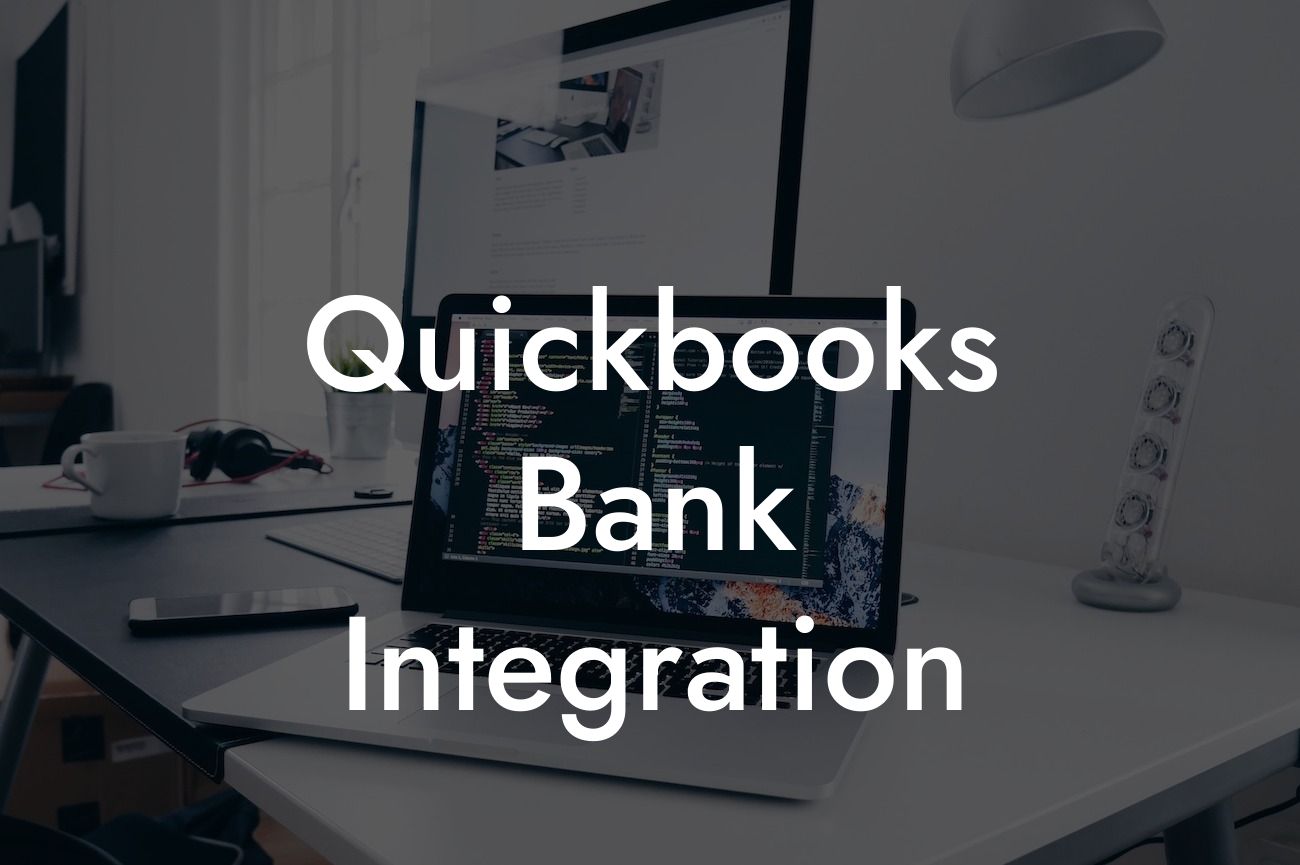What is QuickBooks Bank Integration?
QuickBooks bank integration is a feature that allows users to connect their QuickBooks accounting software with their bank accounts, enabling seamless and automatic transfer of financial data between the two systems. This integration eliminates the need for manual data entry, reducing errors and saving time. With QuickBooks bank integration, businesses can easily track their financial transactions, reconcile accounts, and make informed decisions.
Benefits of QuickBooks Bank Integration
Integrating QuickBooks with your bank accounts offers numerous benefits, including:
- Automated data entry: QuickBooks bank integration eliminates the need for manual data entry, reducing errors and saving time.
- Improved accuracy: Automatic transfer of financial data ensures accuracy and reduces the risk of human error.
- Enhanced financial visibility: QuickBooks bank integration provides real-time financial data, enabling businesses to make informed decisions.
Looking For a Custom QuickBook Integration?
- Streamlined reconciliation: Automated reconciliation of bank statements and QuickBooks data ensures accuracy and saves time.
- Increased security: QuickBooks bank integration uses secure connections and encryption to protect sensitive financial data.
How Does QuickBooks Bank Integration Work?
QuickBooks bank integration works by connecting your QuickBooks software with your bank accounts through a secure connection. This connection enables the automatic transfer of financial data between the two systems. Here's a step-by-step overview of the process:
- Set up your bank connection: You'll need to set up your bank connection within QuickBooks, providing your bank login credentials and authorizing the connection.
- Authenticate your bank account: QuickBooks will authenticate your bank account, ensuring a secure connection.
- Set up your bank feed: You'll need to set up your bank feed, specifying the bank account and the frequency of data transfer.
- QuickBooks retrieves data: QuickBooks will automatically retrieve financial data from your bank account, including transactions, statements, and balances.
- Data is imported: The retrieved data is imported into QuickBooks, where it can be used for accounting, reconciliation, and financial analysis.
Types of QuickBooks Bank Integration
QuickBooks offers two types of bank integration:
- Direct Connect: This type of integration connects your QuickBooks software directly with your bank, enabling real-time data transfer.
- Web Connect: This type of integration uses a web-based connection to retrieve financial data from your bank, which is then imported into QuickBooks.
Setting Up QuickBooks Bank Integration
Setting up QuickBooks bank integration is a straightforward process that can be completed in a few steps:
- Ensure you have a QuickBooks account: You'll need an active QuickBooks account to set up bank integration.
- Choose your bank: Select your bank from the list of supported banks within QuickBooks.
- Enter your bank login credentials: Provide your bank login credentials to authorize the connection.
- Set up your bank feed: Specify the bank account and the frequency of data transfer.
- Authenticate your bank account: QuickBooks will authenticate your bank account, ensuring a secure connection.
Common Issues with QuickBooks Bank Integration
While QuickBooks bank integration is generally reliable, some common issues may arise:
- Connectivity issues: Problems with your internet connection or bank server may prevent data transfer.
- Authentication errors: Incorrect bank login credentials or authentication issues may prevent connection.
- Data import errors: Issues with data formatting or import settings may cause errors during data import.
- Bank feed setup errors: Incorrect setup of bank feeds may prevent data transfer or cause errors.
Troubleshooting QuickBooks Bank Integration Issues
If you encounter issues with QuickBooks bank integration, try the following troubleshooting steps:
- Check your internet connection: Ensure your internet connection is stable and working properly.
- Verify bank login credentials: Double-check your bank login credentials to ensure they are accurate.
- Check bank server status: Verify that your bank's server is functioning properly.
- Review data import settings: Ensure data import settings are correct and consistent with your bank's data format.
- Contact QuickBooks support: If issues persist, contact QuickBooks support for further assistance.
QuickBooks bank integration is a powerful feature that can streamline your accounting processes, reduce errors, and save time. By understanding how QuickBooks bank integration works, its benefits, and how to set it up, you can take advantage of this feature to improve your financial management. If you encounter any issues, troubleshooting steps can help resolve them quickly. With QuickBooks bank integration, you can focus on growing your business, knowing that your financial data is accurate and up-to-date.
Frequently Asked Questions
What is QuickBooks bank integration?
QuickBooks bank integration is a feature that allows you to connect your bank accounts directly to your QuickBooks accounting software. This enables you to automatically download and reconcile your bank transactions, eliminating the need for manual data entry and reducing errors.
What are the benefits of integrating my bank with QuickBooks?
Integrating your bank with QuickBooks provides several benefits, including automated transaction tracking, improved accuracy, reduced manual data entry, and enhanced financial visibility. It also saves time and reduces the risk of errors, allowing you to focus on other important aspects of your business.
Which banks are compatible with QuickBooks bank integration?
QuickBooks supports integration with thousands of banks and financial institutions worldwide. You can check the QuickBooks website for a list of supported banks or contact your bank directly to see if they offer QuickBooks integration.
How do I set up QuickBooks bank integration?
To set up QuickBooks bank integration, you'll need to log in to your QuickBooks account, navigate to the Banking tab, and select the "Connect Bank" option. Follow the prompts to enter your bank login credentials and authorize the connection. QuickBooks will then guide you through the setup process.
Is my bank login information secure with QuickBooks?
Yes, QuickBooks uses bank-level security measures to protect your login information and ensure that your data is safe. Your bank login credentials are encrypted and stored securely, and QuickBooks adheres to industry-standard security protocols to safeguard your information.
What types of bank accounts can I integrate with QuickBooks?
You can integrate various types of bank accounts with QuickBooks, including checking, savings, credit card, and loan accounts. This allows you to track and manage all your financial transactions in one place.
Can I integrate multiple bank accounts with QuickBooks?
Yes, you can integrate multiple bank accounts with QuickBooks, making it easy to manage multiple accounts and track your financial activity across different institutions.
How often does QuickBooks update my bank transactions?
QuickBooks updates your bank transactions daily, providing you with an up-to-date view of your financial activity. You can also manually update your transactions at any time by clicking the "Update" button in the Banking tab.
Can I import historical bank transactions into QuickBooks?
Yes, you can import historical bank transactions into QuickBooks, allowing you to track your financial activity over time. The number of historical transactions you can import may vary depending on your bank and QuickBooks plan.
How do I reconcile my bank statements in QuickBooks?
To reconcile your bank statements in QuickBooks, navigate to the Banking tab and select the "Reconcile" option. Follow the prompts to enter your bank statement information and match your transactions. QuickBooks will guide you through the reconciliation process.
What if I encounter errors during the reconciliation process?
If you encounter errors during the reconciliation process, you can contact QuickBooks support for assistance. They can help you identify and resolve the issue, ensuring that your financial records are accurate and up-to-date.
Can I use QuickBooks bank integration for multiple companies?
Yes, you can use QuickBooks bank integration for multiple companies, making it easy to manage the finances of multiple businesses from a single platform.
Is QuickBooks bank integration available on all QuickBooks plans?
QuickBooks bank integration is available on most QuickBooks plans, including QuickBooks Online and QuickBooks Desktop. However, some features and functionality may vary depending on your plan.
Can I cancel my QuickBooks bank integration at any time?
Yes, you can cancel your QuickBooks bank integration at any time by navigating to the Banking tab and selecting the "Disconnect" option. This will remove the connection between your bank and QuickBooks.
How does QuickBooks handle bank errors or outages?
QuickBooks has built-in error handling and notification systems to alert you of any bank errors or outages. If an issue arises, QuickBooks will notify you and provide guidance on how to resolve the problem.
Can I use QuickBooks bank integration for international bank accounts?
Yes, QuickBooks supports integration with international bank accounts, allowing you to manage your global financial activity from a single platform.
Is QuickBooks bank integration compliant with financial regulations?
Yes, QuickBooks bank integration is compliant with major financial regulations, including the Payment Card Industry Data Security Standard (PCI-DSS) and the Gramm-Leach-Bliley Act (GLBA).
Can I customize my bank integration settings in QuickBooks?
Yes, you can customize your bank integration settings in QuickBooks to fit your specific business needs. This includes setting up custom bank rules, categorizing transactions, and more.
How does QuickBooks handle duplicate transactions during bank integration?
QuickBooks has built-in duplicate detection and prevention features to ensure that duplicate transactions are not imported during bank integration. If a duplicate transaction is detected, QuickBooks will alert you and provide guidance on how to resolve the issue.
Can I use QuickBooks bank integration with other QuickBooks features?
Yes, QuickBooks bank integration can be used in conjunction with other QuickBooks features, such as invoicing, expense tracking, and budgeting, to provide a comprehensive financial management solution.
What kind of customer support does QuickBooks offer for bank integration?
QuickBooks offers comprehensive customer support for bank integration, including online resources, phone support, and live chat. You can also access a community of QuickBooks users and experts for additional guidance and support.
Is QuickBooks bank integration available on mobile devices?
Yes, QuickBooks bank integration is available on mobile devices, allowing you to track your financial activity and manage your bank integration on-the-go.
How do I troubleshoot common bank integration issues in QuickBooks?
If you encounter issues with bank integration in QuickBooks, you can troubleshoot common problems by checking the QuickBooks website for solutions, contacting customer support, or consulting with a QuickBooks expert.
Can I export my bank transactions from QuickBooks?
Yes, you can export your bank transactions from QuickBooks in various formats, including CSV, Excel, and PDF, making it easy to share financial data with your accountant or other stakeholders.