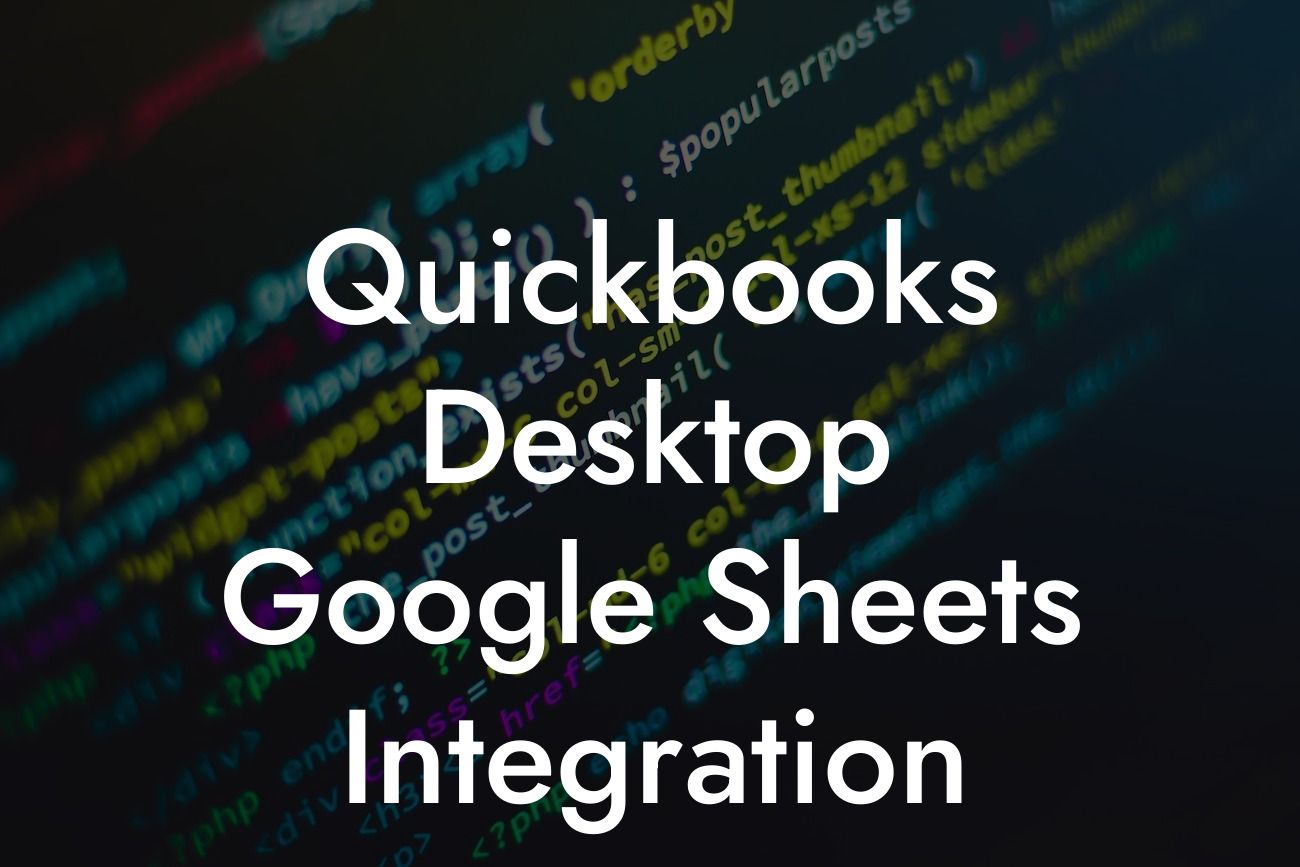Unlocking the Power of QuickBooks Desktop and Google Sheets Integration
As a business owner, you understand the importance of streamlining your financial operations to make informed decisions and drive growth. One of the most effective ways to achieve this is by integrating QuickBooks Desktop with Google Sheets. In this article, we'll delve into the world of QuickBooks Desktop Google Sheets integration, exploring its benefits, setup process, and best practices to help you get the most out of this powerful combination.
What is QuickBooks Desktop Google Sheets Integration?
QuickBooks Desktop Google Sheets integration is a process that connects your QuickBooks Desktop accounting software with Google Sheets, a cloud-based spreadsheet platform. This integration enables the seamless transfer of financial data between the two systems, allowing you to leverage the strengths of both tools to manage your business finances more efficiently.
Benefits of QuickBooks Desktop Google Sheets Integration
The integration of QuickBooks Desktop and Google Sheets offers a multitude of benefits, including:
- Automated data synchronization: Eliminate manual data entry and reduce errors by automatically syncing your financial data between QuickBooks Desktop and Google Sheets.
- Enhanced reporting and analysis: Leverage Google Sheets' advanced reporting and analytics capabilities to gain deeper insights into your business performance and make data-driven decisions.
Looking For a Custom QuickBook Integration?
- Improved collaboration: Share financial data and reports with team members, stakeholders, or clients in real-time, facilitating collaboration and transparency.
- Scalability and flexibility: Take advantage of Google Sheets' cloud-based infrastructure to access your financial data from anywhere, at any time, and scale your business operations with ease.
How to Set Up QuickBooks Desktop Google Sheets Integration
Setting up the integration between QuickBooks Desktop and Google Sheets is a straightforward process that requires minimal technical expertise. Here's a step-by-step guide to get you started:
- Install the QuickBooks Desktop API: Enable the API feature in your QuickBooks Desktop software to allow third-party integrations.
- Create a Google Sheets account: If you haven't already, sign up for a Google Sheets account to access the platform's features and capabilities.
- Choose an integration method: Select a suitable integration method, such as Zapier, Intuit App Center, or a custom API integration, to connect your QuickBooks Desktop and Google Sheets accounts.
- Configure the integration: Follow the integration method's instructions to set up the connection, mapping your QuickBooks Desktop data to corresponding Google Sheets columns.
- Test the integration: Verify that data is being synced correctly between the two systems, and make any necessary adjustments to the integration settings.
Best Practices for QuickBooks Desktop Google Sheets Integration
To ensure a seamless and efficient integration, follow these best practices:
- Define clear data mapping: Establish a clear understanding of how your QuickBooks Desktop data will be mapped to Google Sheets columns to avoid errors and inconsistencies.
- Schedule regular syncs: Set up regular data syncs to ensure that your financial data is always up-to-date and accurate.
- Monitor data integrity: Regularly review your data for errors, inconsistencies, or discrepancies, and address any issues promptly.
- Use Google Sheets' advanced features: Leverage Google Sheets' advanced features, such as conditional formatting, pivot tables, and charts, to gain deeper insights into your business performance.
Common Challenges and Solutions
While integrating QuickBooks Desktop with Google Sheets can be a game-changer for your business, you may encounter some challenges along the way. Here are some common issues and their solutions:
- Data inconsistencies: Verify that your data mapping is correct, and adjust the integration settings as needed to ensure accurate data synchronization.
- Sync errors: Check the integration method's logs for error messages, and troubleshoot the issue accordingly. If necessary, contact the integration method's support team for assistance.
- Performance issues: Optimize your Google Sheets setup by using efficient formulas, minimizing data duplication, and leveraging add-ons to improve performance.
Security and Compliance Considerations
When integrating QuickBooks Desktop with Google Sheets, it's essential to ensure the security and integrity of your financial data. Here are some key considerations:
- Data encryption: Verify that your integration method uses end-to-end data encryption to protect your financial data during transmission.
- Access controls: Implement robust access controls, such as multi-factor authentication and permission-based access, to ensure that only authorized personnel can access your financial data.
- Compliance: Ensure that your integration meets relevant compliance standards, such as GDPR, HIPAA, or SOX, to avoid regulatory issues.
In conclusion, integrating QuickBooks Desktop with Google Sheets can revolutionize your financial management processes, providing unparalleled insights, automation, and collaboration capabilities. By following the setup process, best practices, and security considerations outlined in this article, you'll be well on your way to unlocking the full potential of this powerful integration.
At [Your Company Name], we specialize in QuickBooks integrations and are committed to helping businesses like yours succeed. If you have any questions or need assistance with your QuickBooks Desktop Google Sheets integration, don't hesitate to contact us.
Frequently Asked Questions
What is QuickBooks Desktop Google Sheets Integration?
QuickBooks Desktop Google Sheets Integration is a connection that allows users to seamlessly transfer data between QuickBooks Desktop and Google Sheets. This integration enables users to automate tasks, streamline workflows, and gain valuable insights into their financial data.
What are the benefits of integrating QuickBooks Desktop with Google Sheets?
The integration offers numerous benefits, including automated data transfer, reduced manual errors, increased productivity, and enhanced data analysis capabilities. It also allows users to leverage the power of Google Sheets' data visualization and collaboration features to make informed business decisions.
What versions of QuickBooks Desktop are compatible with Google Sheets Integration?
The integration is compatible with QuickBooks Desktop Pro, Premier, and Enterprise versions 2018 and later.
Do I need to have a Google account to use the integration?
Yes, you need a Google account to use the integration. If you don't have one, you can create a free account on the Google website.
How do I set up the QuickBooks Desktop Google Sheets Integration?
To set up the integration, you'll need to install a connector app, authenticate your QuickBooks and Google accounts, and configure the integration settings. You can find step-by-step instructions in our article or contact our support team for assistance.
What data can I transfer between QuickBooks Desktop and Google Sheets?
You can transfer a wide range of data, including customers, vendors, invoices, expenses, journal entries, and more. The specific data available for transfer may vary depending on your QuickBooks Desktop version and the integration settings.
Can I customize the data transfer process?
Yes, you can customize the data transfer process to suit your specific needs. You can select the data you want to transfer, set up filters, and schedule the transfer frequency to ensure that your data is always up-to-date.
How often can I transfer data between QuickBooks Desktop and Google Sheets?
You can transfer data as frequently as you need, from real-time to scheduled transfers at intervals of your choice. This ensures that your data is always current and accurate.
Is my data secure during the transfer process?
Absolutely! The integration uses robust security measures, including encryption and secure authentication, to ensure that your data is protected during transfer.
Can I use the integration to transfer data from Google Sheets to QuickBooks Desktop?
Yes, the integration is bi-directional, allowing you to transfer data from Google Sheets to QuickBooks Desktop as well. This enables you to leverage the power of Google Sheets for data analysis and visualization, and then sync the updated data back to QuickBooks Desktop.
What if I encounter errors during the data transfer process?
If you encounter errors during the data transfer process, you can contact our support team for assistance. We're available to help you troubleshoot and resolve any issues that may arise.
Can I use the integration with multiple QuickBooks Desktop companies?
Yes, you can use the integration with multiple QuickBooks Desktop companies. Simply set up a separate integration for each company, and you'll be able to transfer data between each company and Google Sheets.
How does the integration handle duplicate data?
The integration includes features to detect and handle duplicate data, ensuring that your data remains accurate and consistent across both platforms.
Can I use the integration to automate workflows?
Yes, the integration enables you to automate workflows by setting up triggers and actions based on specific events or conditions. This can help streamline your workflow, reduce manual errors, and increase productivity.
What kind of support is available for the integration?
We offer comprehensive support for the integration, including online resources, tutorials, and dedicated support teams. You can contact us via phone, email, or chat for assistance with any questions or issues you may have.
Is the integration compatible with other QuickBooks Desktop add-ons?
The integration is designed to work seamlessly with other QuickBooks Desktop add-ons, ensuring that you can continue to use your existing workflows and tools without interruption.
Can I cancel the integration at any time?
Yes, you can cancel the integration at any time. Simply contact our support team, and we'll guide you through the cancellation process.
How do I get started with the QuickBooks Desktop Google Sheets Integration?
To get started, simply click the "Get Started" button on our website, and follow the instructions to set up the integration. If you need assistance, our support team is available to help.
What are the system requirements for the integration?
The integration requires a compatible version of QuickBooks Desktop, a Google account, and a stable internet connection. You can find more detailed system requirements on our website.
Can I use the integration with Google Sheets add-ons?
Yes, the integration is compatible with many Google Sheets add-ons, enabling you to leverage the power of these tools to analyze and visualize your data.
How does the integration handle data formatting?
The integration preserves the original data formatting from QuickBooks Desktop, ensuring that your data appears consistently in Google Sheets.
Can I use the integration to create custom reports?
Yes, the integration enables you to create custom reports in Google Sheets using your QuickBooks Desktop data. This allows you to gain valuable insights into your financial data and make informed business decisions.
What if I have a large amount of data to transfer?
The integration is designed to handle large datasets, ensuring that your data is transferred efficiently and accurately. If you have concerns about data transfer speed or volume, contact our support team for guidance.
Is the integration compliant with accounting standards and regulations?
Yes, the integration is designed to comply with accounting standards and regulations, ensuring that your data is accurate, reliable, and secure.