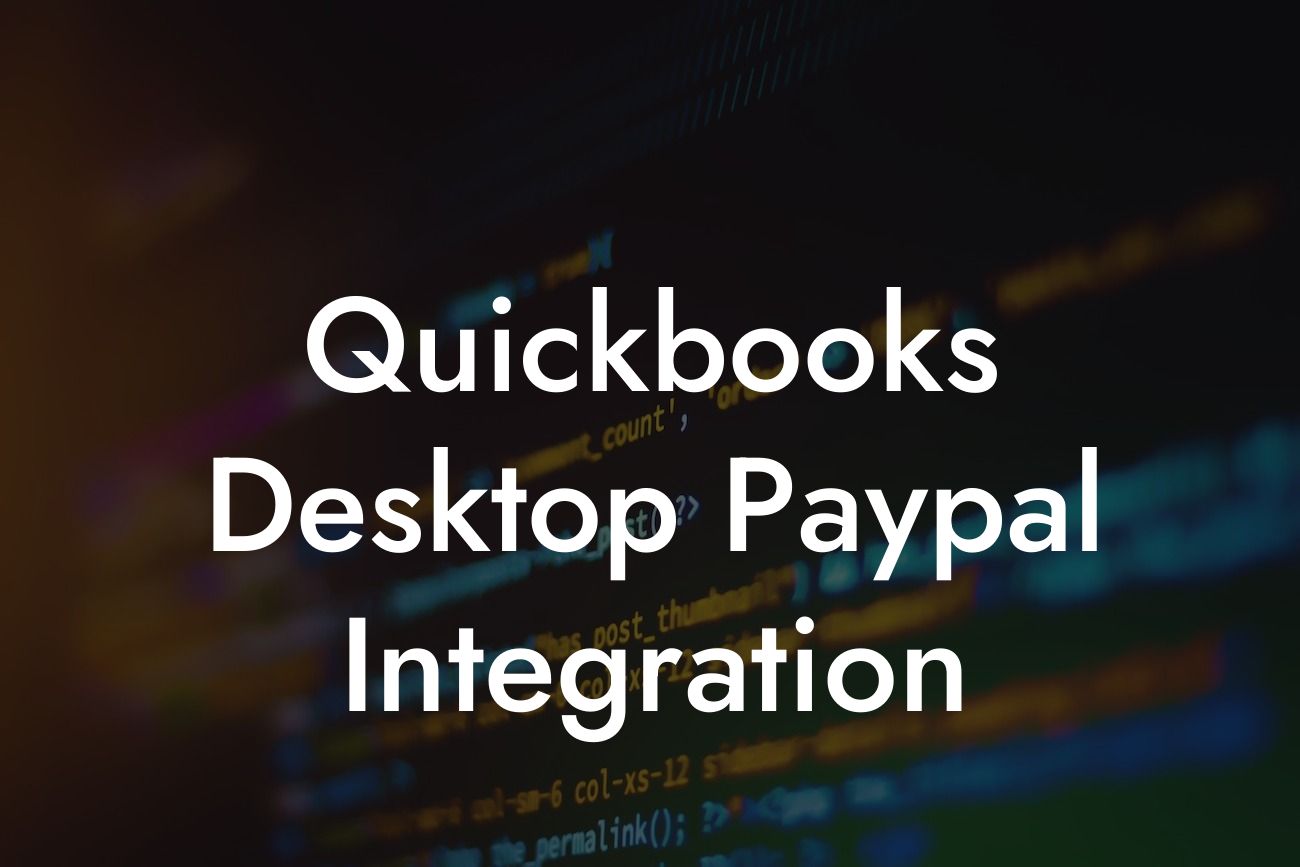What is QuickBooks Desktop PayPal Integration?
As a business owner, managing your finances and keeping track of transactions can be a daunting task. That's where QuickBooks Desktop comes in – a powerful accounting software that helps you streamline your financial operations. However, what if you could take it a step further by integrating your PayPal account with QuickBooks Desktop? This integration allows you to seamlessly connect your PayPal transactions with your accounting software, making it easier to manage your finances and reduce errors. In this article, we'll delve into the world of QuickBooks Desktop PayPal integration, exploring its benefits, setup process, and how it can revolutionize your financial management.
Benefits of QuickBooks Desktop PayPal Integration
So, why should you consider integrating your PayPal account with QuickBooks Desktop? The benefits are numerous:
• Automated Transaction Syncing: With integration, your PayPal transactions are automatically synced with QuickBooks Desktop, eliminating the need for manual data entry and reducing errors.
• Streamlined Financial Management: By connecting your PayPal account, you can easily track and manage your online payments, invoices, and expenses in one place.
• Improved Cash Flow Management: Get a clear picture of your cash flow with real-time updates on your PayPal transactions, enabling you to make informed business decisions.
Looking For a Custom QuickBook Integration?
• Enhanced Customer Insights: With integrated data, you can gain valuable insights into customer behavior, helping you tailor your marketing strategies and improve customer relationships.
• Reduced Accounting Errors: By automating transaction syncing, you can minimize errors and discrepancies, ensuring your financial records are accurate and up-to-date.
How to Set Up QuickBooks Desktop PayPal Integration
Setting up the integration is a straightforward process that can be completed in a few steps:
1. Log in to Your QuickBooks Desktop Account: Open your QuickBooks Desktop software and log in to your account.
2. Access the Apps Tab: Navigate to the "Apps" tab and click on "Get Apps" or "App Center."
3. Search for PayPal Integration: Search for "PayPal" in the app store and select the "PayPal Integration" app.
4. Authorize the Connection: Click "Get App" and follow the prompts to authorize the connection between QuickBooks Desktop and PayPal.
5. Configure Settings: Configure the integration settings to specify which PayPal account you want to connect and which transactions you want to sync.
6. Sync Transactions: Click "Sync" to initiate the transaction syncing process, which may take a few minutes to complete.
Common Issues with QuickBooks Desktop PayPal Integration
While the integration process is generally smooth, you may encounter some common issues:
• Transaction Syncing Errors: If transactions are not syncing correctly, check your PayPal account settings and ensure that the integration is properly configured.
• Duplicate Transactions: If you notice duplicate transactions, verify that the integration is set up correctly and that you're not manually entering transactions.
• PayPal Account Connection Issues: If you're experiencing issues connecting your PayPal account, check your PayPal login credentials and ensure that you've authorized the connection.
Tips for Optimizing Your QuickBooks Desktop PayPal Integration
To get the most out of your integration, follow these tips:
• Regularly Review and Reconcile Transactions: Ensure that your PayPal transactions are accurately reflected in QuickBooks Desktop by regularly reviewing and reconciling your accounts.
• Use PayPal Invoicing: Take advantage of PayPal's invoicing features to streamline your payment process and reduce errors.
• Set Up Recurring Payments: Use QuickBooks Desktop to set up recurring payments and automate your payment process.
Security and Compliance with QuickBooks Desktop PayPal Integration
When it comes to integrating your PayPal account with QuickBooks Desktop, security and compliance are top priorities:
• Encryption and Secure Data Transfer: QuickBooks Desktop and PayPal use encryption and secure data transfer protocols to protect your sensitive financial information.
• Compliance with Industry Standards: Both QuickBooks Desktop and PayPal comply with industry standards for security and data protection, ensuring your financial data is safe and secure.
QuickBooks Desktop PayPal integration is a powerful tool that can revolutionize your financial management. By automating transaction syncing, streamlining financial operations, and providing valuable customer insights, this integration can help you take your business to the next level. With the benefits and setup process outlined in this article, you're now equipped to take advantage of this integration and transform your financial management. Remember to regularly review and reconcile transactions, optimize your integration, and prioritize security and compliance to get the most out of your QuickBooks Desktop PayPal integration.
Next Steps
If you're ready to take the next step and integrate your PayPal account with QuickBooks Desktop, our team of experts is here to help. With our expertise in QuickBooks integrations, we can guide you through the setup process and ensure a seamless integration. Contact us today to learn more about how we can help you optimize your financial management with QuickBooks Desktop PayPal integration.
Frequently Asked Questions
What is QuickBooks Desktop PayPal integration?
QuickBooks Desktop PayPal integration is a feature that allows users to connect their PayPal account to QuickBooks Desktop, enabling seamless transactions and data synchronization between the two platforms. This integration automates tasks, reduces errors, and saves time by eliminating manual data entry.
What are the benefits of integrating PayPal with QuickBooks Desktop?
The benefits of integrating PayPal with QuickBooks Desktop include automated transaction downloads, accurate financial reporting, and reduced manual data entry. It also enables users to track sales, expenses, and customer payments in one place, making it easier to manage their business finances.
How do I set up PayPal integration with QuickBooks Desktop?
To set up PayPal integration with QuickBooks Desktop, users need to log in to their QuickBooks account, go to the "Company" menu, select "Set Up Users and Roles," and then click on "Set up Intuit Payments." From there, they can follow the prompts to connect their PayPal account.
What PayPal account types are compatible with QuickBooks Desktop integration?
QuickBooks Desktop integration is compatible with PayPal Business and Premier accounts. Users with Personal accounts need to upgrade to a Business or Premier account to enable integration.
Can I integrate multiple PayPal accounts with QuickBooks Desktop?
Yes, users can integrate multiple PayPal accounts with QuickBooks Desktop. However, each account requires a separate connection setup.
How often does QuickBooks Desktop sync with PayPal?
QuickBooks Desktop syncs with PayPal in real-time, ensuring that transactions are updated instantly. Users can also manually sync their accounts at any time.
What types of transactions are synced between PayPal and QuickBooks Desktop?
The integration syncs various transaction types, including sales, refunds, fees, and transfers. It also captures customer information, payment methods, and invoice details.
Can I customize the transaction syncing process?
Yes, users can customize the transaction syncing process by setting up specific rules and filters to control which transactions are imported into QuickBooks Desktop.
How do I reconcile PayPal transactions in QuickBooks Desktop?
To reconcile PayPal transactions in QuickBooks Desktop, users need to match the transactions in their PayPal account with the corresponding transactions in QuickBooks Desktop. This ensures accuracy and prevents discrepancies.
What happens if I encounter errors during the syncing process?
If errors occur during the syncing process, users can review the error messages and take corrective action. They can also contact QuickBooks Desktop support or PayPal support for assistance.
Is my PayPal data secure when integrated with QuickBooks Desktop?
Yes, PayPal data is secure when integrated with QuickBooks Desktop. The integration uses secure APIs and encryption to protect sensitive information.
Can I use QuickBooks Desktop PayPal integration for international transactions?
Yes, QuickBooks Desktop PayPal integration supports international transactions. However, users need to ensure that their PayPal account is set up to accept international payments.
How do I track PayPal fees in QuickBooks Desktop?
PayPal fees are automatically tracked and recorded in QuickBooks Desktop as expenses. Users can also set up a specific account to track PayPal fees.
Can I use QuickBooks Desktop PayPal integration for online invoicing?
Yes, users can use QuickBooks Desktop PayPal integration for online invoicing. The integration enables customers to pay invoices online using PayPal.
How do I handle PayPal refunds in QuickBooks Desktop?
PayPal refunds are automatically synced with QuickBooks Desktop, and users can track and record refunds as credits or returns.
Can I integrate PayPal with QuickBooks Desktop for multiple companies?
Yes, users can integrate PayPal with QuickBooks Desktop for multiple companies. However, each company requires a separate PayPal account and integration setup.
What are the system requirements for QuickBooks Desktop PayPal integration?
The system requirements for QuickBooks Desktop PayPal integration include a compatible version of QuickBooks Desktop, a PayPal Business or Premier account, and a stable internet connection.
How do I troubleshoot issues with QuickBooks Desktop PayPal integration?
To troubleshoot issues with QuickBooks Desktop PayPal integration, users can review the integration setup, check for errors, and contact QuickBooks Desktop support or PayPal support for assistance.
Can I cancel my PayPal integration with QuickBooks Desktop?
Yes, users can cancel their PayPal integration with QuickBooks Desktop at any time. However, they need to ensure that all transactions are reconciled and accounted for before canceling the integration.
What are the fees associated with QuickBooks Desktop PayPal integration?
There are no additional fees associated with QuickBooks Desktop PayPal integration. Users only pay the standard PayPal fees for transactions.
Is QuickBooks Desktop PayPal integration available for Mac users?
Yes, QuickBooks Desktop PayPal integration is available for Mac users. The integration is compatible with QuickBooks Desktop for Mac.
Can I use QuickBooks Desktop PayPal integration for non-profit organizations?
Yes, QuickBooks Desktop PayPal integration is available for non-profit organizations. The integration helps non-profits streamline their financial management and reduce administrative tasks.
How do I get support for QuickBooks Desktop PayPal integration?
Users can get support for QuickBooks Desktop PayPal integration by contacting QuickBooks Desktop support or PayPal support. They can also access online resources and tutorials for assistance.
Is QuickBooks Desktop PayPal integration compliant with accounting standards?
Yes, QuickBooks Desktop PayPal integration is compliant with accounting standards, including GAAP and IFRS. The integration ensures accurate financial reporting and compliance with regulatory requirements.