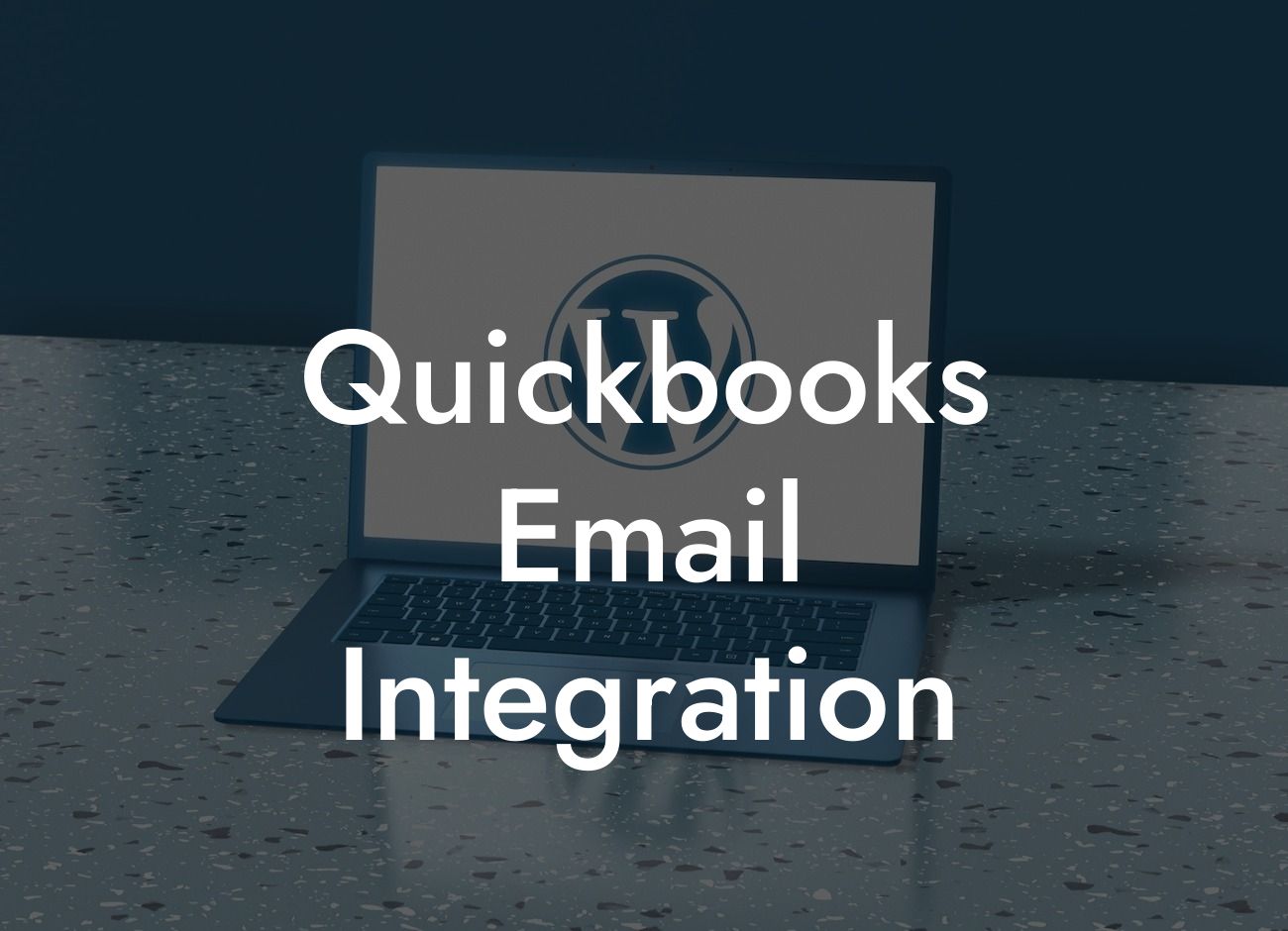What is QuickBooks Email Integration?
QuickBooks email integration is a feature that allows users to send invoices, estimates, and other financial documents directly from their QuickBooks accounting software to their clients and customers via email. This integration streamlines the billing and payment process, saving businesses time and effort while also improving communication with their customers.
Benefits of QuickBooks Email Integration
There are several benefits to integrating email with QuickBooks, including:
- Increased efficiency: By automating the process of sending financial documents, businesses can save time and reduce the risk of human error.
- Improved customer satisfaction: QuickBooks email integration allows businesses to send professional-looking documents quickly and easily, improving the overall customer experience.
- Enhanced collaboration: With email integration, multiple users can access and view financial documents in real-time, improving collaboration and reducing misunderstandings.
Looking For a Custom QuickBook Integration?
- Cost savings: By reducing the need for paper and postage, businesses can save money on printing and mailing costs.
How Does QuickBooks Email Integration Work?
QuickBooks email integration works by connecting your QuickBooks account to your email provider, such as Gmail or Outlook. Once connected, you can select which financial documents you want to send via email, and QuickBooks will automatically generate a professional-looking email with the attached document.
You can customize the email template to fit your business's brand and style, and even set up automatic reminders and notifications to ensure that your customers receive and respond to your emails in a timely manner.
Setting Up QuickBooks Email Integration
Setting up QuickBooks email integration is a relatively straightforward process. Here are the general steps:
- Log in to your QuickBooks account and navigate to the "Gear" icon in the top right corner.
- Select "Integrations" and then "Email" from the dropdown menu.
- Choose your email provider from the list of available options.
- Enter your email login credentials and authorize QuickBooks to access your email account.
- Customize your email template and settings as desired.
Common Email Integration Issues and Solutions
While QuickBooks email integration is generally reliable, there are some common issues that can arise. Here are some solutions to common problems:
- Issue: Emails are not sending from QuickBooks.
- Solution: Check that your email provider is compatible with QuickBooks, and that your login credentials are correct. Also, ensure that your email account is not set to "two-factor authentication" mode.
- Issue: Emails are not being delivered to customers.
- Solution: Check that your customer's email address is correct, and that your email provider is not blocking the emails as spam. Also, ensure that your email template is not too large or contains too many attachments.
Best Practices for QuickBooks Email Integration
To get the most out of QuickBooks email integration, here are some best practices to follow:
- Use a clear and concise subject line that includes the invoice or document number.
- Use a professional-looking email template that includes your business's logo and branding.
- Include a clear call-to-action in the email, such as "Click here to pay online" or "Reply to this email with any questions."
- Set up automatic reminders and notifications to ensure that your customers receive and respond to your emails in a timely manner.
QuickBooks Email Integration with Other Apps
QuickBooks email integration can also be used in conjunction with other apps and software, such as:
- Payment gateways like PayPal or Stripe, to allow customers to pay online.
- CRM systems like Salesforce, to track customer interactions and communications.
- Marketing automation tools like Mailchimp, to send targeted campaigns and promotions.
QuickBooks email integration is a powerful tool that can streamline your billing and payment process, improve customer satisfaction, and save your business time and money. By following the best practices and troubleshooting common issues, you can get the most out of this feature and take your business to the next level.
At [Your Company Name], we specialize in QuickBooks integrations and can help you set up and customize your email integration to meet your specific business needs. Contact us today to learn more!
Frequently Asked Questions
What is QuickBooks email integration?
QuickBooks email integration is a feature that allows you to connect your QuickBooks accounting software with your email service provider, enabling you to send invoices, estimates, and other business documents directly from QuickBooks. This integration streamlines your workflow, saves time, and reduces errors.
What are the benefits of integrating QuickBooks with my email?
Integrating QuickBooks with your email provides several benefits, including increased efficiency, reduced errors, and improved customer communication. You can send professional-looking invoices and estimates, track payments, and collaborate with team members and clients seamlessly.
Which email service providers are compatible with QuickBooks?
QuickBooks is compatible with various email service providers, including Gmail, Outlook, Yahoo, and Microsoft Exchange. You can also use QuickBooks' built-in email service or integrate with other email providers using third-party apps.
How do I set up QuickBooks email integration?
To set up QuickBooks email integration, go to the QuickBooks settings, select the "Company" tab, and click on "Email" or "Send Forms." Then, follow the prompts to connect your email service provider and configure your email settings.
What types of documents can I send using QuickBooks email integration?
You can send various documents using QuickBooks email integration, including invoices, estimates, purchase orders, sales receipts, and credit memos. You can also send reminders, statements, and other business communications.
Can I customize the email templates in QuickBooks?
Yes, you can customize the email templates in QuickBooks to match your brand's identity and style. You can add your company logo, change the layout, and modify the content to suit your business needs.
How do I track email opens and clicks in QuickBooks?
QuickBooks provides tracking features that allow you to monitor email opens and clicks. You can view the tracking information in the "Sent Emails" tab or use third-party apps to get more detailed analytics.
Can I send emails to multiple recipients at once?
Yes, you can send emails to multiple recipients at once using QuickBooks. Simply select the recipients from your contact list or enter their email addresses manually.
Is QuickBooks email integration secure?
Yes, QuickBooks email integration is secure. Intuit, the developer of QuickBooks, takes data security seriously and implements robust measures to protect your data, including encryption, secure servers, and regular security updates.
Can I use QuickBooks email integration with multiple companies?
Yes, you can use QuickBooks email integration with multiple companies. Simply set up separate email accounts for each company and configure the email settings accordingly.
How do I troubleshoot email integration issues in QuickBooks?
If you encounter email integration issues in QuickBooks, try restarting the software, checking your email settings, and ensuring that your email service provider is compatible with QuickBooks. You can also contact QuickBooks support or consult the user guide for further assistance.
Can I use QuickBooks email integration with my mobile device?
Yes, you can use QuickBooks email integration with your mobile device using the QuickBooks mobile app. The app allows you to send invoices, track payments, and collaborate with team members on-the-go.
What is the difference between QuickBooks email integration and email marketing?
QuickBooks email integration is designed for transactional emails, such as sending invoices and estimates, whereas email marketing is focused on promotional emails, such as newsletters and campaigns. While both are important for business communication, they serve different purposes.
Can I use QuickBooks email integration for customer communication?
Yes, you can use QuickBooks email integration for customer communication, including sending payment reminders, invoices, and other business-related documents. You can also use it to collaborate with clients and provide them with updates on their projects.
How do I add attachments to emails in QuickBooks?
To add attachments to emails in QuickBooks, simply click on the "Attach File" button when composing an email. You can attach various file types, including PDFs, Word documents, and images.
Can I schedule emails to send later in QuickBooks?
Yes, you can schedule emails to send later in QuickBooks using the "Send Later" feature. This feature allows you to compose an email and schedule it to send at a later time or date.
How do I track email bounces and undeliverable emails in QuickBooks?
QuickBooks provides features to track email bounces and undeliverable emails. You can view the tracking information in the "Sent Emails" tab or use third-party apps to get more detailed analytics.
Can I use QuickBooks email integration with my existing email templates?
Yes, you can use QuickBooks email integration with your existing email templates. Simply import your templates into QuickBooks or modify the built-in templates to match your brand's identity and style.
How do I manage email subscriptions in QuickBooks?
You can manage email subscriptions in QuickBooks by going to the "Company" tab and clicking on "Email" or "Send Forms." Then, select the "Subscription" tab to view and manage your email subscriptions.
Can I use QuickBooks email integration for international business?
Yes, you can use QuickBooks email integration for international business. QuickBooks supports multiple languages and currencies, making it an ideal solution for businesses operating globally.
How do I customize the email footer in QuickBooks?
You can customize the email footer in QuickBooks by going to the "Company" tab and clicking on "Email" or "Send Forms." Then, select the "Footer" tab to modify the footer content, including adding your company name, address, and contact information.
Can I use QuickBooks email integration with my CRM system?
Yes, you can use QuickBooks email integration with your CRM system. QuickBooks integrates with various CRM systems, allowing you to synchronize customer data and streamline your sales workflow.
How do I troubleshoot email deliverability issues in QuickBooks?
If you encounter email deliverability issues in QuickBooks, try checking your email settings, ensuring that your email service provider is compatible with QuickBooks, and verifying that your email content is not marked as spam. You can also contact QuickBooks support or consult the user guide for further assistance.