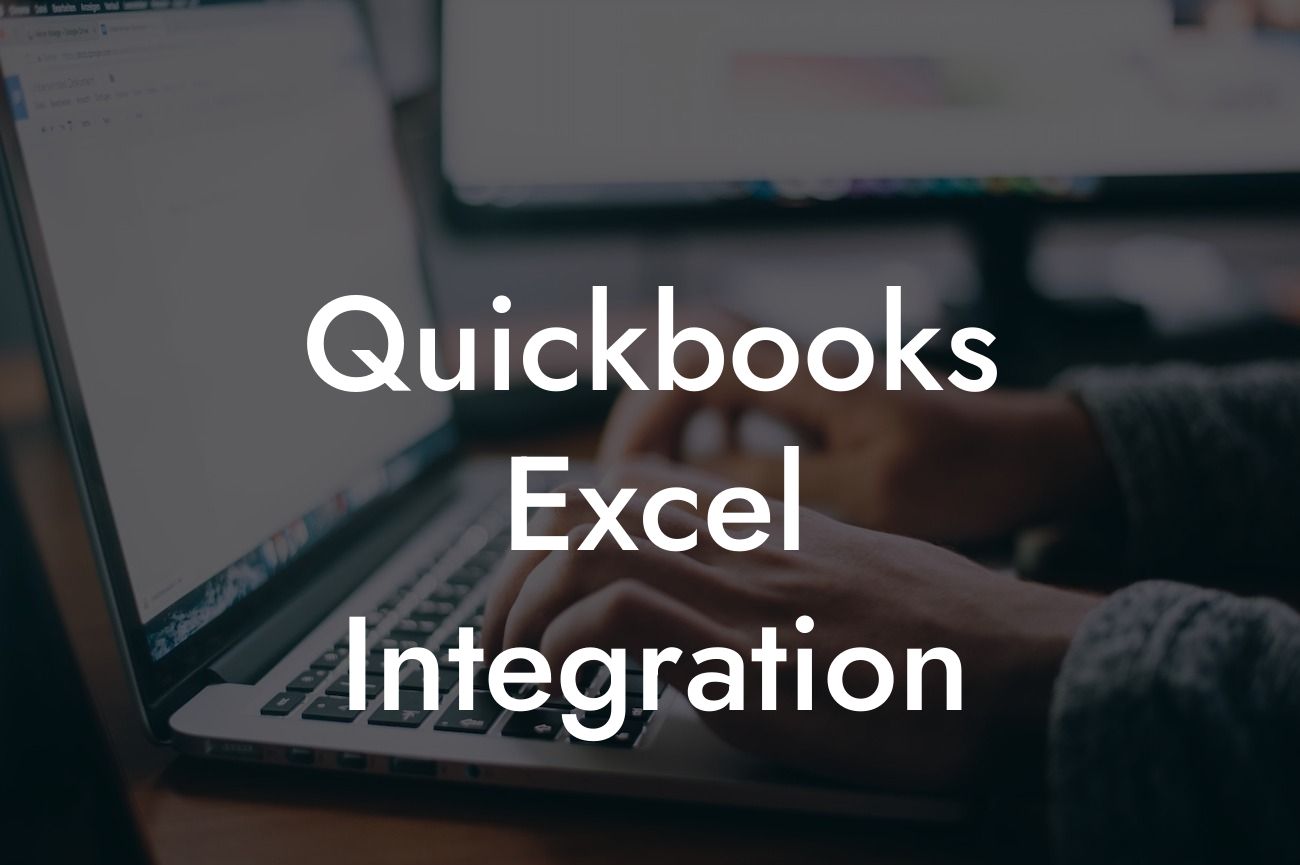What is QuickBooks Excel Integration?
QuickBooks Excel integration is a powerful tool that allows users to seamlessly connect their QuickBooks accounting software with Microsoft Excel. This integration enables the effortless exchange of data between the two platforms, streamlining financial management, and providing unparalleled insights into business performance. By combining the strengths of QuickBooks and Excel, businesses can automate tasks, reduce errors, and make data-driven decisions with confidence.
Benefits of QuickBooks Excel Integration
The integration of QuickBooks and Excel offers a multitude of benefits, including:
• Automated data transfer: Eliminate manual data entry and reduce the risk of errors by automatically transferring data between QuickBooks and Excel.
• Enhanced reporting: Leverage Excel's advanced reporting capabilities to gain a deeper understanding of your business's financial performance and make informed decisions.
• Increased efficiency: Streamline financial management by automating tasks, such as reconciliations and journal entries, and freeing up more time for strategic activities.
Looking For a Custom QuickBook Integration?
• Improved accuracy: Ensure accuracy and consistency across financial reports and statements by using a single, unified dataset.
How Does QuickBooks Excel Integration Work?
The integration process involves connecting QuickBooks to Excel using a compatible add-on or connector. There are several options available, including:
• QuickBooks-provided connectors: QuickBooks offers its own connectors for Excel, which can be downloaded and installed directly from the QuickBooks website.
• Third-party add-ons: A range of third-party add-ons, such as Zed Axis and Transaction Pro, provide additional features and functionality for integrating QuickBooks with Excel.
• API integration: Developers can use QuickBooks' API to create custom integrations with Excel, providing a high degree of flexibility and customization.
Setting Up QuickBooks Excel Integration
Setting up QuickBooks Excel integration is a straightforward process that can be completed in a few steps:
• Install the connector or add-on: Download and install the chosen connector or add-on, following the provided instructions.
• Configure the connection: Set up the connection between QuickBooks and Excel, specifying the data to be transferred and the frequency of updates.
• Map data fields: Map the data fields in QuickBooks to the corresponding fields in Excel, ensuring accurate and consistent data transfer.
• Test the integration: Verify that the integration is working correctly by testing the data transfer process.
Common Use Cases for QuickBooks Excel Integration
QuickBooks Excel integration is particularly useful in a variety of scenarios, including:
• Budgeting and forecasting: Use Excel to create detailed budgets and forecasts, leveraging QuickBooks data to inform financial decisions.
• Financial reporting: Generate comprehensive financial reports, such as balance sheets and income statements, using QuickBooks data and Excel's reporting capabilities.
• Accounts payable and receivable: Automate the management of accounts payable and receivable by transferring data between QuickBooks and Excel.
• Inventory management: Use Excel to track and analyze inventory levels, leveraging QuickBooks data to optimize stock levels and reduce costs.
Best Practices for QuickBooks Excel Integration
To ensure a seamless and successful integration, follow these best practices:
• Define clear goals: Determine the specific objectives of the integration and ensure that all stakeholders are aligned.
• Choose the right connector: Select a connector or add-on that meets your business needs and provides the required level of customization.
• Plan for data mapping: Ensure that data fields are accurately mapped between QuickBooks and Excel to prevent errors and inconsistencies.
• Test and iterate: Thoroughly test the integration and make adjustments as needed to ensure optimal performance.
Common Challenges and Solutions
While QuickBooks Excel integration can be a powerful tool, it's not without its challenges. Some common issues and their solutions include:
• Data inconsistencies: Ensure that data fields are accurately mapped and that data is updated regularly to prevent inconsistencies.
• Connectivity issues: Verify that the connector or add-on is properly installed and configured, and that network connectivity is stable.
• Performance issues: Optimize the integration by limiting the amount of data transferred and using Excel's built-in performance optimization tools.
QuickBooks Excel integration is a powerful tool that can revolutionize financial management and provide unparalleled insights into business performance. By understanding the benefits, setup, and best practices of integration, businesses can unlock the full potential of their financial data and drive growth and success. As a specialist in QuickBooks integrations, our team is dedicated to helping businesses harness the power of QuickBooks Excel integration and achieve their financial goals.
Frequently Asked Questions
What is QuickBooks Excel integration?
QuickBooks Excel integration is a feature that allows users to seamlessly connect their QuickBooks accounting software with Microsoft Excel, enabling the exchange of data between the two platforms. This integration enables users to leverage the strengths of both tools, streamlining their accounting and financial analysis processes.
What are the benefits of integrating QuickBooks with Excel?
The integration of QuickBooks with Excel offers numerous benefits, including improved data accuracy, increased productivity, and enhanced financial analysis capabilities. Users can easily export QuickBooks data to Excel, manipulate and analyze it, and then import the updated data back into QuickBooks, all while minimizing errors and discrepancies.
How do I set up QuickBooks Excel integration?
To set up QuickBooks Excel integration, you'll need to ensure that you have the necessary software and versions. You'll need QuickBooks Desktop or Online, as well as Microsoft Excel 2010 or later. Then, follow the setup instructions provided by Intuit, the manufacturer of QuickBooks, or consult with a certified QuickBooks ProAdvisor for assistance.
What types of data can I export from QuickBooks to Excel?
You can export a wide range of data from QuickBooks to Excel, including customer information, vendor details, transaction data, account balances, and more. The specific data you can export will depend on your QuickBooks version and the type of report or data you're working with.
Can I export QuickBooks data to Excel automatically?
Yes, you can set up automatic exports of QuickBooks data to Excel using various tools and add-ons, such as the QuickBooks Excel Add-in or third-party integrations like Zapier or Automate.io. These tools enable you to schedule exports at regular intervals, ensuring that your Excel files are always up-to-date.
How do I import data from Excel into QuickBooks?
To import data from Excel into QuickBooks, you'll need to ensure that your Excel file is formatted correctly and contains the necessary data. Then, follow the import instructions provided by Intuit or consult with a certified QuickBooks ProAdvisor for assistance. You can also use third-party tools to simplify the import process.
What are some common uses for QuickBooks Excel integration?
QuickBooks Excel integration is commonly used for financial analysis, budgeting, forecasting, and reporting. Users can also leverage this integration to create custom reports, track key performance indicators (KPIs), and identify trends and areas for improvement in their business.
Is QuickBooks Excel integration secure?
Yes, QuickBooks Excel integration is secure. Intuit, the manufacturer of QuickBooks, takes data security seriously and has implemented robust measures to protect user data. Additionally, Microsoft Excel has its own security features, such as encryption and access controls, to ensure that your data remains protected.
Can I use QuickBooks Excel integration with QuickBooks Online?
Yes, QuickBooks Excel integration is available with QuickBooks Online. In fact, QuickBooks Online offers a range of integration options with Excel, including the ability to export data to Excel and import data from Excel using various tools and add-ons.
What are some common challenges with QuickBooks Excel integration?
Some common challenges with QuickBooks Excel integration include data formatting issues, errors during the export or import process, and compatibility problems between different versions of QuickBooks and Excel. However, these challenges can often be overcome with the help of a certified QuickBooks ProAdvisor or by using third-party tools and add-ons.
How do I troubleshoot issues with QuickBooks Excel integration?
To troubleshoot issues with QuickBooks Excel integration, start by checking the QuickBooks and Excel versions, as well as the data formatting and export/import settings. You can also consult Intuit's support resources, seek assistance from a certified QuickBooks ProAdvisor, or reach out to the support team for the third-party tool or add-on you're using.
Can I use QuickBooks Excel integration with other Microsoft Office applications?
Yes, you can use QuickBooks Excel integration with other Microsoft Office applications, such as Word and PowerPoint. This enables you to leverage the strengths of multiple tools to create comprehensive reports, presentations, and documents.
What are some best practices for using QuickBooks Excel integration?
Some best practices for using QuickBooks Excel integration include establishing a regular export schedule, using consistent data formatting, and implementing robust data validation and error-checking procedures. Additionally, it's essential to ensure that you're using the most up-to-date versions of QuickBooks and Excel.
How do I customize my QuickBooks Excel reports?
To customize your QuickBooks Excel reports, you can use Excel's built-in reporting and formatting tools, such as pivot tables, charts, and conditional formatting. You can also use third-party add-ons or tools, such as ReportCenter or Excel Reporting, to create custom reports and dashboards.
Can I use QuickBooks Excel integration for budgeting and forecasting?
Yes, QuickBooks Excel integration is ideal for budgeting and forecasting. You can export QuickBooks data to Excel, create budgets and forecasts, and then import the updated data back into QuickBooks. This enables you to leverage the strengths of both tools to create accurate and comprehensive financial plans.
How do I create a QuickBooks Excel dashboard?
To create a QuickBooks Excel dashboard, you'll need to export the necessary data from QuickBooks to Excel, and then use Excel's built-in dashboard tools, such as pivot tables and charts, to create a customized dashboard. You can also use third-party add-ons or tools, such as ReportCenter or Excel Reporting, to simplify the process.
Can I use QuickBooks Excel integration with other accounting software?
No, QuickBooks Excel integration is specific to QuickBooks accounting software. However, you may be able to use similar integration tools or add-ons with other accounting software, such as Xero or Sage.
What are some advanced uses for QuickBooks Excel integration?
Some advanced uses for QuickBooks Excel integration include creating complex financial models, performing data analysis and visualization, and developing custom applications using Excel's programming language, VBA. You can also use QuickBooks Excel integration to create automated workflows and integrations with other business systems.
How do I get support for QuickBooks Excel integration?
You can get support for QuickBooks Excel integration through various channels, including Intuit's support resources, certified QuickBooks ProAdvisors, and third-party tool and add-on manufacturers. Additionally, you can consult online forums and communities, such as the QuickBooks Community or Excel forums, for assistance and guidance.
What are some common QuickBooks Excel integration errors?
Some common QuickBooks Excel integration errors include data formatting issues, errors during the export or import process, and compatibility problems between different versions of QuickBooks and Excel. Additionally, you may encounter errors related to data validation, calculation errors, or issues with specific Excel formulas or functions.
How do I optimize my QuickBooks Excel integration for performance?
To optimize your QuickBooks Excel integration for performance, ensure that you're using the most up-to-date versions of QuickBooks and Excel, and that your system meets the necessary hardware and software requirements. Additionally, you can optimize your Excel files by reducing the amount of data, using efficient formulas and functions, and minimizing the use of volatile functions.
Can I use QuickBooks Excel integration for auditing and compliance?
Yes, QuickBooks Excel integration can be used for auditing and compliance. You can export QuickBooks data to Excel, perform audits and analysis, and then import the updated data back into QuickBooks. This enables you to leverage the strengths of both tools to ensure accuracy and compliance with financial regulations.
What are some future developments in QuickBooks Excel integration?
Intuit, the manufacturer of QuickBooks, is continually developing and improving the QuickBooks Excel integration feature. Future developments may include enhanced data analytics capabilities, improved automation and integration with other tools, and expanded support for cloud-based and mobile devices.