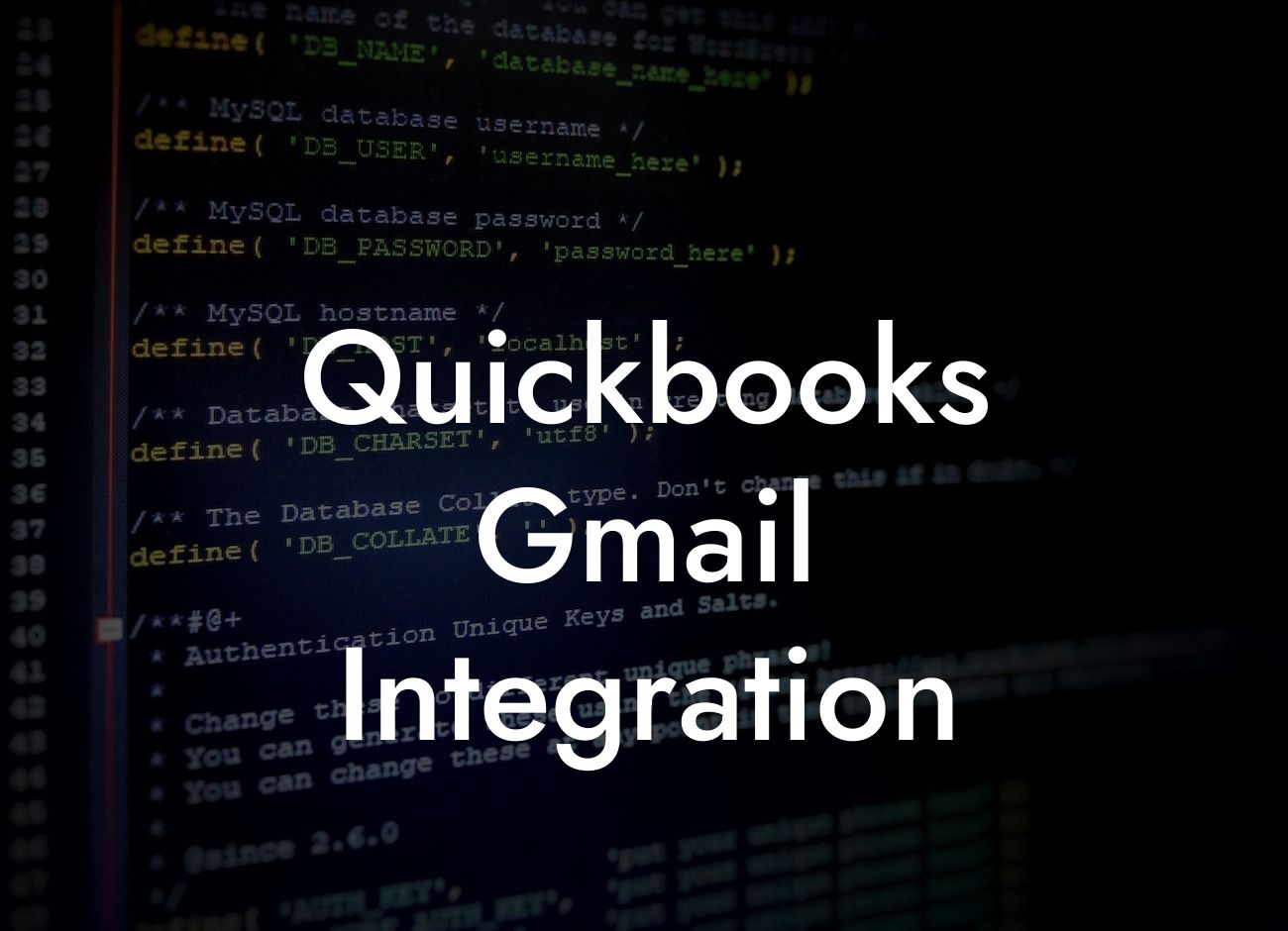Streamlining Your Accounting: A Comprehensive Guide to QuickBooks Gmail Integration
As a business owner, managing your finances and staying organized is crucial to your success. One way to achieve this is by integrating your accounting software with your email platform. In this article, we'll delve into the world of QuickBooks Gmail integration, exploring its benefits, setup process, and features. By the end of this guide, you'll be equipped with the knowledge to streamline your accounting and take your business to the next level.
What is QuickBooks Gmail Integration?
QuickBooks Gmail integration is a feature that allows you to connect your QuickBooks accounting software with your Gmail account. This integration enables you to send invoices, estimates, and other financial documents directly from QuickBooks to your clients' Gmail inboxes. It also allows you to track emails, attach documents, and access customer information seamlessly.
Benefits of QuickBooks Gmail Integration
The benefits of integrating QuickBooks with Gmail are numerous. Some of the most significant advantages include:
- Improved efficiency: With QuickBooks Gmail integration, you can automate many tasks, such as sending invoices and tracking payments, freeing up more time for other important business tasks.
- Enhanced collaboration: The integration enables you to share financial information with your team and clients more easily, promoting transparency and collaboration.
Looking For a Custom QuickBook Integration?
- Increased accuracy: By automating tasks and reducing manual data entry, you can minimize errors and ensure that your financial records are accurate and up-to-date.
- Better customer service: With QuickBooks Gmail integration, you can respond to customer inquiries and send financial documents quickly, improving your overall customer service.
How to Set Up QuickBooks Gmail Integration
Setting up QuickBooks Gmail integration is a straightforward process. Here's a step-by-step guide to get you started:
- Log in to your QuickBooks account and navigate to the "Gear" icon in the top right corner.
- Click on "Integrations" and then select "Gmail" from the list of available integrations.
- Click "Connect" and enter your Gmail login credentials to authorize the integration.
- Once connected, you can customize your integration settings, such as selecting the types of emails you want to sync and setting up email templates.
Features of QuickBooks Gmail Integration
The QuickBooks Gmail integration offers a range of features that can enhance your accounting and email management. Some of the key features include:
- Email tracking: Track when your emails are opened, clicked, or bounced, giving you valuable insights into your customers' behavior.
- Document attachment: Attach invoices, estimates, and other financial documents to your emails, making it easy for clients to access and review them.
- Customer information sync: Sync your customer information between QuickBooks and Gmail, ensuring that your records are up-to-date and accurate.
- Email templates: Create custom email templates for common transactions, such as invoices and estimates, to save time and improve consistency.
Common Issues and Troubleshooting
While QuickBooks Gmail integration is generally smooth and efficient, you may encounter some issues. Here are some common problems and troubleshooting tips:
- Connection errors: Check your internet connection and ensure that your Gmail account is authorized to connect with QuickBooks.
- Email syncing issues: Check your email settings and ensure that your email templates are set up correctly.
- Document attachment problems: Ensure that your documents are in a compatible format and that your email attachment settings are correct.
Best Practices for QuickBooks Gmail Integration
To get the most out of your QuickBooks Gmail integration, follow these best practices:
- Regularly review and update your integration settings to ensure that they align with your business needs.
- Use custom email templates to improve consistency and professionalism in your communications.
- Take advantage of email tracking to improve your customer service and follow-up strategies.
- Ensure that your customer information is accurate and up-to-date to avoid errors and inconsistencies.
QuickBooks Gmail integration is a powerful tool that can streamline your accounting and email management. By understanding its benefits, setup process, and features, you can unlock the full potential of this integration and take your business to new heights. Remember to follow best practices and troubleshoot any issues that may arise to ensure a seamless and efficient integration.
As a business specializing in QuickBooks integrations, we're committed to helping you get the most out of your accounting software. If you have any questions or need assistance with setting up your QuickBooks Gmail integration, don't hesitate to reach out.
Frequently Asked Questions
What is QuickBooks Gmail integration?
QuickBooks Gmail integration is a feature that allows users to connect their QuickBooks accounting software with their Gmail account, enabling them to send invoices, estimates, and other business documents directly from QuickBooks using their Gmail address. This integration streamlines communication with customers and vendors, saving time and increasing efficiency.
What are the benefits of integrating QuickBooks with Gmail?
The benefits of integrating QuickBooks with Gmail include increased productivity, improved communication, and enhanced collaboration. With this integration, users can access their Gmail contacts and calendar events from within QuickBooks, making it easier to manage customer relationships and schedule appointments. Additionally, users can track email interactions with customers and vendors, ensuring that all communication is recorded and easily accessible.
How do I set up QuickBooks Gmail integration?
To set up QuickBooks Gmail integration, users need to enable the Gmail integration feature in their QuickBooks account settings. This involves authorizing QuickBooks to access their Gmail account and configuring the integration settings to suit their business needs. Step-by-step instructions can be found in the QuickBooks support center or through a QuickBooks certified advisor.
Is QuickBooks Gmail integration secure?
Yes, QuickBooks Gmail integration is secure. QuickBooks uses industry-standard encryption and secure protocols to protect user data and ensure that all interactions between QuickBooks and Gmail are secure. Additionally, users can control the level of access QuickBooks has to their Gmail account, ensuring that their data remains protected.
Can I use QuickBooks Gmail integration with multiple Gmail accounts?
Yes, users can integrate QuickBooks with multiple Gmail accounts. This feature is useful for businesses with multiple departments or locations, allowing each department or location to have its own Gmail account connected to QuickBooks.
How do I send invoices and estimates using QuickBooks Gmail integration?
To send invoices and estimates using QuickBooks Gmail integration, users need to create the invoice or estimate in QuickBooks and then select the "Send" option. QuickBooks will then use the user's Gmail account to send the document to the customer or vendor. Users can also customize the email template and add attachments, such as payment terms or product information, as needed.
Can I track email interactions with customers and vendors?
Yes, QuickBooks Gmail integration allows users to track email interactions with customers and vendors. This feature enables users to view a complete history of all email interactions, including sent and received emails, in the QuickBooks customer or vendor center.
How do I access my Gmail contacts in QuickBooks?
Once the QuickBooks Gmail integration is set up, users can access their Gmail contacts in QuickBooks by navigating to the customer or vendor center. QuickBooks will sync with the user's Gmail account, allowing them to view and select contacts from their Gmail address book.
Can I schedule appointments and meetings using QuickBooks Gmail integration?
Yes, users can schedule appointments and meetings using QuickBooks Gmail integration. This feature allows users to access their Gmail calendar from within QuickBooks, making it easy to schedule appointments and meetings with customers and vendors.
How do I customize the email template for sending invoices and estimates?
Users can customize the email template for sending invoices and estimates by navigating to the QuickBooks company settings and selecting the "Email" option. From there, users can modify the email template to include their company logo, branding, and messaging.
Can I use QuickBooks Gmail integration with QuickBooks Online or QuickBooks Desktop?
Yes, QuickBooks Gmail integration is available for both QuickBooks Online and QuickBooks Desktop users. The integration process and features may vary slightly depending on the version of QuickBooks being used.
How do I troubleshoot issues with QuickBooks Gmail integration?
If users experience issues with QuickBooks Gmail integration, they can troubleshoot the problem by checking the QuickBooks support center for common solutions or contacting a QuickBooks certified advisor for assistance. Additionally, users can review the QuickBooks Gmail integration settings to ensure that everything is configured correctly.
Is QuickBooks Gmail integration available for all QuickBooks users?
QuickBooks Gmail integration is available for most QuickBooks users, but it may not be available for all versions or editions of QuickBooks. Users should check their QuickBooks account settings to see if the Gmail integration feature is available.
Can I use QuickBooks Gmail integration with other email providers?
No, QuickBooks Gmail integration is specifically designed for use with Gmail accounts. However, QuickBooks does offer integration with other email providers, such as Outlook and Yahoo, through its API and third-party apps.
How do I disconnect my Gmail account from QuickBooks?
To disconnect a Gmail account from QuickBooks, users need to navigate to the QuickBooks company settings and select the "Email" option. From there, users can revoke access to their Gmail account and disconnect the integration.
What happens to my email interactions if I disconnect my Gmail account from QuickBooks?
If a user disconnects their Gmail account from QuickBooks, all email interactions will still be stored in their Gmail account, but they will no longer be synced with QuickBooks. Users can still access their email interactions in their Gmail account, but they will not be visible in QuickBooks.
Can I use QuickBooks Gmail integration for personal use?
While QuickBooks Gmail integration is primarily designed for business use, individuals can use it for personal purposes, such as managing personal finances or tracking expenses. However, the features and functionality may be limited compared to business use cases.
How do I get support for QuickBooks Gmail integration?
Users can get support for QuickBooks Gmail integration through the QuickBooks support center, which offers a range of resources, including articles, videos, and community forums. Additionally, users can contact a QuickBooks certified advisor for personalized support and guidance.
Is QuickBooks Gmail integration compatible with other QuickBooks features?
Yes, QuickBooks Gmail integration is compatible with other QuickBooks features, such as invoicing, estimating, and payment tracking. The integration is designed to work seamlessly with these features, providing a comprehensive accounting and business management solution.
Can I customize the Gmail integration settings to suit my business needs?
Yes, users can customize the Gmail integration settings to suit their business needs. This includes configuring the integration to work with specific Gmail labels, folders, or contacts, as well as setting up custom email templates and notifications.
How do I ensure that my Gmail account is secure when using QuickBooks Gmail integration?
To ensure that their Gmail account is secure when using QuickBooks Gmail integration, users should follow best practices for Gmail account security, such as using strong passwords, enabling two-factor authentication, and regularly monitoring account activity.
Can I use QuickBooks Gmail integration with multiple users?
Yes, QuickBooks Gmail integration can be used with multiple users. This feature is useful for businesses with multiple employees or departments, allowing each user to access the Gmail integration feature from within QuickBooks.
How do I track the performance of my email campaigns using QuickBooks Gmail integration?
QuickBooks Gmail integration does not provide built-in analytics for tracking email campaign performance. However, users can use third-party email marketing tools or analytics software to track the performance of their email campaigns.
Can I use QuickBooks Gmail integration for email marketing campaigns?
While QuickBooks Gmail integration is primarily designed for sending business documents, such as invoices and estimates, users can use it for email marketing campaigns. However, the feature is not designed for large-scale email marketing campaigns, and users may need to use third-party email marketing tools for more advanced features and functionality.