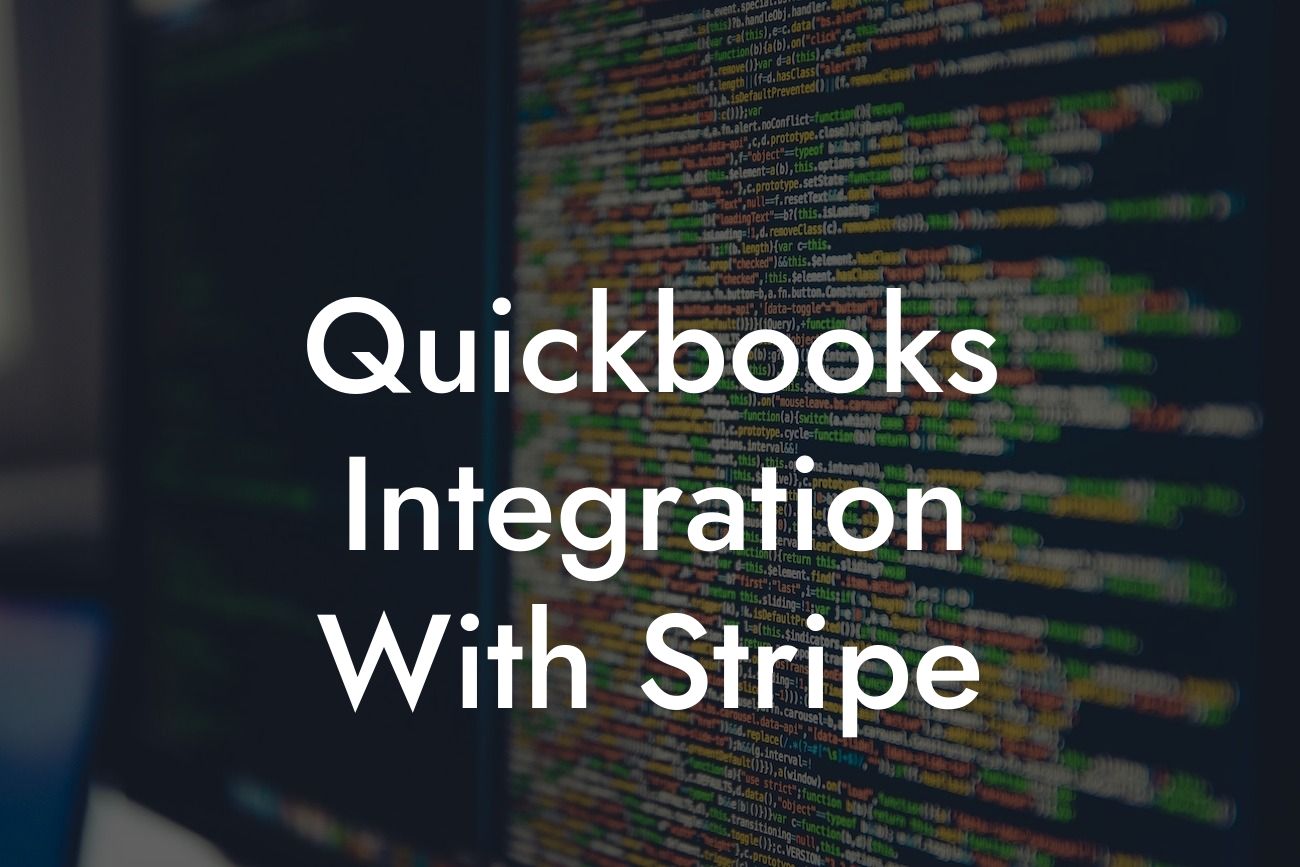Streamlining Your Financial Operations: QuickBooks Integration with Stripe
As a business owner, managing your financial operations efficiently is crucial for growth and success. One of the most effective ways to achieve this is by integrating your accounting software with a payment gateway. In this article, we'll explore the benefits and process of integrating QuickBooks with Stripe, a leading online payment processing system.
What is QuickBooks Integration with Stripe?
QuickBooks integration with Stripe allows you to connect your accounting software with your payment gateway, enabling seamless and automated financial transactions. This integration enables you to accept payments, track invoices, and manage your finances in one place, eliminating the need for manual data entry and reducing errors.
Benefits of QuickBooks Integration with Stripe
The integration of QuickBooks with Stripe offers numerous benefits, including:
- Automated payment processing: Stripe's payment processing capabilities are integrated with QuickBooks, allowing you to accept payments online and automatically update your accounting records.
- Reduced errors: By eliminating manual data entry, you minimize the risk of errors and discrepancies in your financial records.
Looking For a Custom QuickBook Integration?
- Increased efficiency: The integration streamlines your financial operations, saving you time and resources that can be better utilized in other areas of your business.
- Improved cash flow: With Stripe's payment processing capabilities, you can receive payments faster, improving your cash flow and enabling you to make informed financial decisions.
How to Integrate QuickBooks with Stripe
Integrating QuickBooks with Stripe is a straightforward process that can be completed in a few steps:
- Sign up for a Stripe account: If you haven't already, create a Stripe account to access their payment processing services.
- Connect Stripe to QuickBooks: Log in to your QuickBooks account and navigate to the "Apps" or "Integrations" section. Search for Stripe and click "Connect" to link your accounts.
- Configure your integration settings: Once connected, configure your integration settings to determine how you want to sync your data, including payment processing, invoicing, and customer information.
- Test your integration: Before going live, test your integration to ensure that data is syncing correctly and payments are being processed successfully.
Common Use Cases for QuickBooks Integration with Stripe
The integration of QuickBooks with Stripe is beneficial for various businesses, including:
- E-commerce businesses: Online stores can use Stripe to process payments and automatically update their QuickBooks records, eliminating the need for manual data entry.
- Service-based businesses: Businesses offering services, such as consulting or coaching, can use Stripe to accept payments and track invoices in QuickBooks.
- Subscription-based businesses: Companies offering subscription-based services can use Stripe to manage recurring payments and automatically update their QuickBooks records.
Security and Compliance
When integrating QuickBooks with Stripe, security and compliance are top priorities. Both platforms adhere to industry-standard security protocols, including:
- PCI-DSS compliance: Stripe is PCI-DSS compliant, ensuring that your customers' payment information is secure and protected.
- SSL encryption: Data transmitted between QuickBooks and Stripe is encrypted using SSL technology, preventing unauthorized access.
- Regular security updates: Both QuickBooks and Stripe regularly update their security protocols to ensure that your data is protected from potential threats.
Troubleshooting Common Issues
While the integration of QuickBooks with Stripe is generally seamless, you may encounter some issues. Here are some common problems and their solutions:
- Payment processing errors: Check your Stripe account settings and ensure that your payment processing is enabled. Also, verify that your QuickBooks account is connected to the correct Stripe account.
- Data syncing issues: Check your integration settings and ensure that data is syncing correctly. If issues persist, contact QuickBooks or Stripe support for assistance.
- Invoice discrepancies: Verify that your invoices are correctly configured in QuickBooks and Stripe. If issues persist, contact QuickBooks or Stripe support for assistance.
In conclusion, integrating QuickBooks with Stripe is a powerful way to streamline your financial operations, reduce errors, and increase efficiency. By following the steps outlined in this article, you can easily connect your QuickBooks account with Stripe and start enjoying the benefits of automated payment processing and seamless financial management.
If you're new to QuickBooks integrations or need assistance with setting up your Stripe integration, our team of experts is here to help. With years of experience in QuickBooks integrations, we can guide you through the process and ensure that your financial operations are running smoothly.
Frequently Asked Questions
What is QuickBooks integration with Stripe?
QuickBooks integration with Stripe is a seamless connection between QuickBooks accounting software and Stripe payment processing platform. This integration enables businesses to automate their financial data flow, streamline payment processing, and reduce manual errors.
What are the benefits of integrating QuickBooks with Stripe?
The integration offers numerous benefits, including automated payment reconciliation, reduced manual data entry, improved accuracy, and enhanced financial visibility. It also enables businesses to accept online payments, manage subscriptions, and track customer interactions.
How does the QuickBooks and Stripe integration work?
The integration uses APIs to connect QuickBooks and Stripe, allowing data to flow seamlessly between the two platforms. When a payment is processed through Stripe, the transaction is automatically recorded in QuickBooks, eliminating the need for manual data entry.
What types of payments can be processed through the integration?
The integration supports various payment types, including one-time payments, recurring payments, and subscriptions. Businesses can also accept online payments through invoices, payment links, and hosted payment pages.
Can I use the integration for both online and offline payments?
Yes, the integration supports both online and offline payments. Online payments can be processed through Stripe's payment gateway, while offline payments can be recorded manually in QuickBooks and synced with Stripe.
How do I set up the QuickBooks and Stripe integration?
To set up the integration, you'll need to connect your QuickBooks and Stripe accounts through a secure API connection. You can follow the step-by-step instructions provided by QuickBooks or Stripe, or seek assistance from a certified accountant or integration expert.
Is the integration secure and compliant with industry standards?
Yes, the integration is secure and compliant with industry standards, including PCI-DSS and GDPR. Both QuickBooks and Stripe maintain robust security measures to protect sensitive financial data and ensure the integrity of transactions.
What types of businesses can benefit from the QuickBooks and Stripe integration?
The integration is suitable for various business types, including e-commerce companies, subscription-based services, non-profit organizations, and small to medium-sized businesses. Any business that accepts online payments and uses QuickBooks for accounting can benefit from the integration.
Can I customize the integration to meet my business needs?
Yes, the integration can be customized to meet specific business needs. You can configure settings, map payment fields, and create custom workflows to ensure the integration aligns with your business processes.
How does the integration handle payment errors and disputes?
The integration provides real-time error reporting and dispute management tools. In the event of a payment error or dispute, the integration will automatically update the transaction status in QuickBooks, ensuring accurate financial records.
Can I use the integration with multiple Stripe accounts?
Yes, the integration supports multiple Stripe accounts. You can connect multiple Stripe accounts to a single QuickBooks account, making it easy to manage multiple payment streams and businesses.
How does the integration handle refunds and credits?
The integration automates refund and credit processing, ensuring that financial records are accurately updated in QuickBooks. Refunds and credits are also synced with Stripe, eliminating the need for manual data entry.
Can I use the integration with QuickBooks Online or QuickBooks Desktop?
The integration is compatible with both QuickBooks Online and QuickBooks Desktop. You can choose the version that best suits your business needs and accounting requirements.
What is the cost of the QuickBooks and Stripe integration?
The cost of the integration varies depending on the QuickBooks and Stripe plans you subscribe to. You can review the pricing plans for both platforms to determine the total cost of the integration.
Is customer support available for the integration?
Yes, both QuickBooks and Stripe offer customer support for the integration. You can access online resources, phone support, and email support to resolve any issues or questions you may have.
How long does it take to set up the integration?
The setup time varies depending on the complexity of your business needs and the number of payment streams you need to integrate. On average, setup can take anywhere from 30 minutes to several hours.
Can I integrate QuickBooks with other payment gateways besides Stripe?
Yes, QuickBooks can be integrated with other payment gateways, including PayPal, Square, and Authorize.net. However, the specific features and functionality may vary depending on the payment gateway.
What happens if I encounter issues with the integration?
If you encounter issues with the integration, you can contact QuickBooks or Stripe customer support for assistance. You can also seek help from a certified accountant or integration expert to resolve the issue.
Can I use the integration for international payments?
Yes, the integration supports international payments. Stripe is available in over 30 countries, and QuickBooks supports multiple currencies, making it easy to manage international transactions.
How does the integration handle sales tax and VAT?
The integration automates sales tax and VAT calculations, ensuring compliance with local tax regulations. You can configure tax settings in QuickBooks and Stripe to ensure accurate tax calculations and reporting.
Can I use the integration with other QuickBooks apps and integrations?
Yes, the integration can be used with other QuickBooks apps and integrations, including inventory management, time tracking, and expense tracking tools. This enables a seamless flow of data across multiple business applications.
What is the data synchronization frequency for the integration?
The data synchronization frequency can be configured to meet your business needs. You can choose from real-time, hourly, daily, or weekly synchronization to ensure that your financial data is up-to-date and accurate.
Can I cancel the integration if I'm not satisfied?
Yes, you can cancel the integration at any time if you're not satisfied. You can also switch to a different payment gateway or accounting software if needed.
Is the integration scalable for growing businesses?
Yes, the integration is scalable for growing businesses. Both QuickBooks and Stripe are designed to support businesses of all sizes, providing a flexible and adaptable solution for your financial management needs.
What kind of reporting and analytics are available through the integration?
The integration provides real-time reporting and analytics, enabling you to track payment trends, revenue growth, and customer behavior. You can use this data to make informed business decisions and optimize your financial performance.
Can I use the integration for B2B payments?
Yes, the integration can be used for B2B payments. You can accept payments from business customers, manage invoices, and track payment status through the integration.
How does the integration handle payment reminders and notifications?
The integration automates payment reminders and notifications, ensuring that customers receive timely reminders and notifications about their payments. You can customize notification settings to meet your business needs.