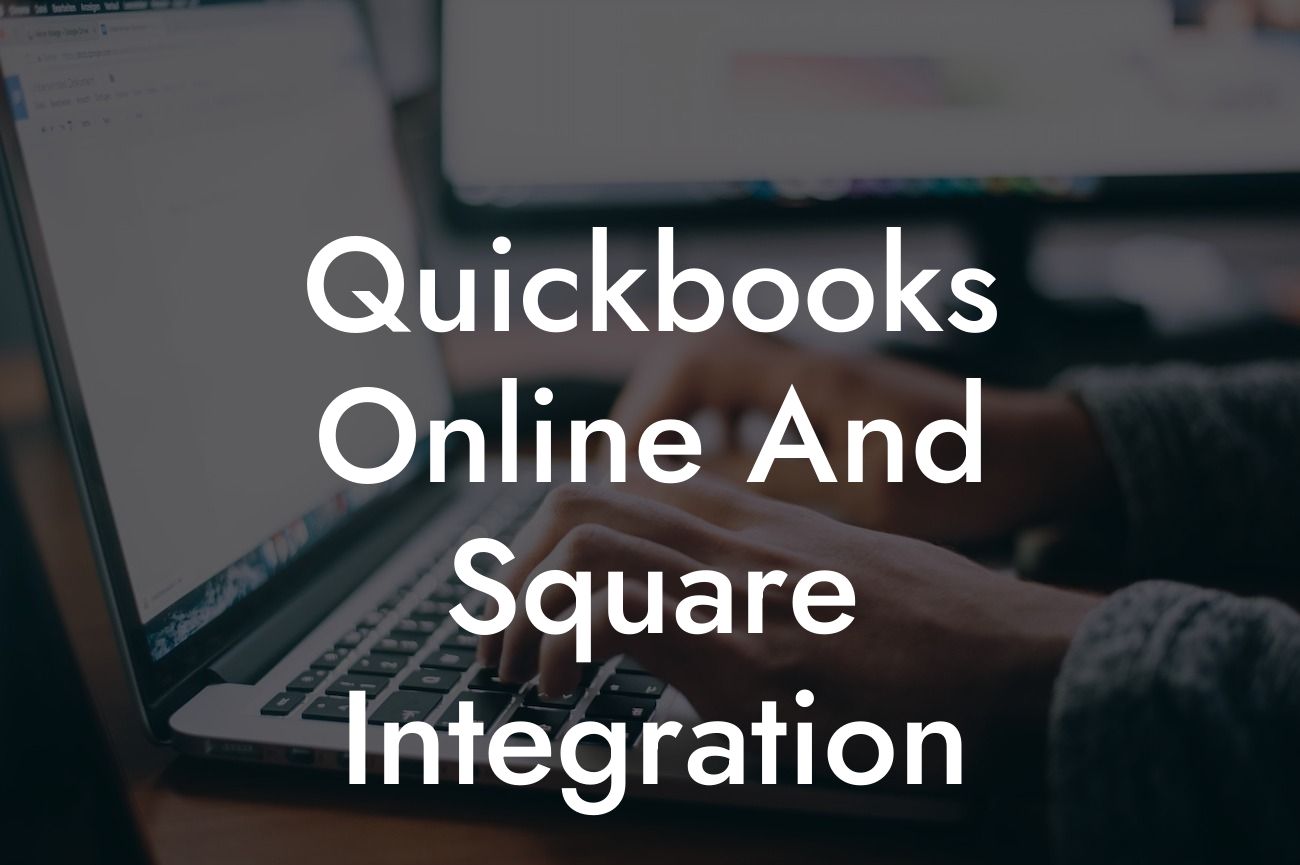Streamlining Your Business Operations: QuickBooks Online and Square Integration
As a business owner, you understand the importance of efficient operations and accurate financial management. Two popular tools that can help you achieve this are QuickBooks Online and Square. While both platforms are powerful on their own, integrating them can take your business to the next level. In this article, we'll delve into the benefits and process of integrating QuickBooks Online and Square, providing you with a comprehensive guide to streamline your business operations.
What is QuickBooks Online?
QuickBooks Online is a cloud-based accounting software designed for small and medium-sized businesses. It offers a range of features to manage your financial data, including invoicing, expense tracking, and financial reporting. With QuickBooks Online, you can easily track your income and expenses, generate reports, and make informed business decisions.
What is Square?
Square is a popular payment processing platform that allows businesses to accept credit card payments, track sales, and manage inventory. With Square, you can process transactions online or in-person, and the platform provides detailed analytics to help you understand your sales trends.
Benefits of Integrating QuickBooks Online and Square
Integrating QuickBooks Online and Square can bring numerous benefits to your business, including:
- Automated syncing of transactions: Eliminate manual data entry and reduce errors by automatically syncing your Square transactions with QuickBooks Online.
Looking For a Custom QuickBook Integration?
- Accurate financial reporting: Get a clear picture of your financial performance with accurate and up-to-date financial reports.
- Streamlined inventory management: Update your inventory levels in real-time, ensuring you always have the right products in stock.
- Enhanced customer insights: Gain valuable insights into customer behavior and preferences to inform your marketing and sales strategies.
- Improved cash flow management: Make informed decisions about your cash flow with real-time visibility into your income and expenses.
How to Integrate QuickBooks Online and Square
Integrating QuickBooks Online and Square is a straightforward process that can be completed in a few steps:
- Connect your Square account to QuickBooks Online: Log in to your QuickBooks Online account and navigate to the "Apps" tab. Search for Square and click "Get App Now" to connect your accounts.
- Configure your integration settings: Choose the Square locations and payment types you want to sync with QuickBooks Online.
- Map your Square transactions to QuickBooks Online accounts: Ensure that your Square transactions are accurately mapped to the correct accounts in QuickBooks Online.
- Review and reconcile your transactions: Regularly review and reconcile your transactions to ensure accuracy and detect any discrepancies.
Common Challenges and Solutions
While integrating QuickBooks Online and Square can be a game-changer for your business, you may encounter some challenges along the way. Here are some common issues and solutions:
- Transaction discrepancies: Verify that your Square transactions are accurately syncing with QuickBooks Online. Check for any errors or missing transactions, and adjust your integration settings as needed.
- Inventory syncing issues: Ensure that your inventory levels are accurately updating in both Square and QuickBooks Online. Check for any errors or discrepancies, and adjust your integration settings as needed.
- Customer data inconsistencies: Verify that customer data is accurately syncing between Square and QuickBooks Online. Check for any errors or discrepancies, and adjust your integration settings as needed.
Best Practices for Optimizing Your Integration
To get the most out of your QuickBooks Online and Square integration, follow these best practices:
- Regularly review and reconcile your transactions: Ensure accuracy and detect any discrepancies by regularly reviewing and reconciling your transactions.
- Use clear and consistent naming conventions: Use clear and consistent naming conventions for your Square locations, payment types, and products to ensure accurate mapping in QuickBooks Online.
- Set up automated workflows: Set up automated workflows in QuickBooks Online to streamline tasks such as invoicing and expense tracking.
- Provide training and support: Ensure that your team is trained and supported in using the integrated system to maximize its benefits.
Integrating QuickBooks Online and Square can revolutionize your business operations, providing you with accurate financial reporting, streamlined inventory management, and enhanced customer insights. By following the steps outlined in this article, you can easily integrate these two powerful platforms and start reaping the benefits. Remember to regularly review and reconcile your transactions, use clear and consistent naming conventions, set up automated workflows, and provide training and support to your team to optimize your integration.
Get Expert Help with Your QuickBooks Online and Square Integration
If you need assistance with integrating QuickBooks Online and Square or require customized solutions for your business, our team of experts is here to help. With years of experience in QuickBooks integrations, we can provide you with personalized support and guidance to ensure a seamless integration process. Contact us today to learn more about our services and take the first step towards streamlining your business operations.
Frequently Asked Questions
What is QuickBooks Online and Square integration?
QuickBooks Online and Square integration is a seamless connection between your QuickBooks Online accounting software and Square payment processing system. This integration allows you to automatically sync your Square transactions, invoices, and customer data with your QuickBooks Online account, eliminating manual data entry and reducing errors.
What are the benefits of integrating QuickBooks Online with Square?
Integrating QuickBooks Online with Square provides numerous benefits, including automated data synchronization, reduced errors, increased efficiency, and improved financial visibility. You can also easily track sales, expenses, and customer data in one place, making it easier to make informed business decisions.
How do I set up the integration between QuickBooks Online and Square?
To set up the integration, you'll need to connect your Square account to QuickBooks Online through the QuickBooks App Store. Follow the prompts to authorize the connection, and then map your Square accounts to the corresponding QuickBooks Online accounts. You may need to consult with a QuickBooks ProAdvisor or accountant for assistance.
What data is synced between QuickBooks Online and Square?
The integration syncs various data points, including sales transactions, invoices, customer information, payment methods, and refund data. This ensures that your financial records are accurate and up-to-date in both systems.
How often is data synced between QuickBooks Online and Square?
Data is synced in real-time, ensuring that your financial records are always up-to-date. However, you can also configure the integration to sync data at specific intervals, such as daily or weekly, depending on your business needs.
Can I customize the integration to fit my business needs?
Yes, you can customize the integration to fit your business needs. For example, you can choose which Square accounts to sync with QuickBooks Online, set up custom payment methods, and configure specific workflows to automate tasks.
Is the integration secure and reliable?
Yes, the integration is secure and reliable. Both QuickBooks Online and Square have robust security measures in place to protect your data, including encryption, two-factor authentication, and regular security updates.
What if I encounter errors or issues with the integration?
If you encounter errors or issues with the integration, you can contact QuickBooks Online support or Square support for assistance. You can also consult with a QuickBooks ProAdvisor or accountant for troubleshooting and resolution.
Can I use the integration with multiple Square accounts?
Yes, you can use the integration with multiple Square accounts. Simply connect each Square account to QuickBooks Online separately, and configure the integration settings for each account accordingly.
How does the integration handle refunds and exchanges?
The integration automatically syncs refund and exchange data from Square to QuickBooks Online, ensuring that your financial records are accurate and up-to-date. You can also configure the integration to handle refunds and exchanges according to your business policies.
Can I use the integration with QuickBooks Online Advanced?
Yes, the integration is compatible with QuickBooks Online Advanced. You can take advantage of advanced features, such as custom workflows and batch invoicing, while still syncing data with Square.
How does the integration impact my accounting and bookkeeping?
The integration streamlines your accounting and bookkeeping processes by automating data entry, reducing errors, and providing a single source of truth for your financial data. This enables you to focus on higher-level tasks, such as financial analysis and strategic planning.
Can I use the integration with other QuickBooks Online apps?
Yes, the integration is compatible with other QuickBooks Online apps, such as payment gateways, inventory management, and time tracking apps. You can create a seamless workflow by integrating multiple apps with QuickBooks Online.
What if I need to disconnect the integration?
If you need to disconnect the integration, you can do so through the QuickBooks App Store or Square dashboard. Disconnecting the integration will not affect your historical data, but it will prevent future data from syncing between the two systems.
Can I use the integration with Square for Restaurants?
Yes, the integration is compatible with Square for Restaurants. You can take advantage of Square's restaurant-specific features, such as table management and menu engineering, while still syncing data with QuickBooks Online.
How does the integration handle tips and gratuities?
The integration automatically syncs tip and gratuity data from Square to QuickBooks Online, ensuring that your financial records are accurate and up-to-date. You can also configure the integration to handle tips and gratuities according to your business policies.
Can I use the integration with Square Online?
Yes, the integration is compatible with Square Online. You can take advantage of Square's e-commerce features, such as online ordering and inventory management, while still syncing data with QuickBooks Online.
What if I have multiple locations or businesses?
If you have multiple locations or businesses, you can set up separate integrations for each entity. This ensures that each location or business has its own unique integration settings and data syncing configurations.
Can I customize the integration to fit my industry-specific needs?
Yes, you can customize the integration to fit your industry-specific needs. For example, you can configure the integration to handle specific workflows, payment methods, or regulatory requirements unique to your industry.
How does the integration impact my customer data?
The integration syncs customer data from Square to QuickBooks Online, ensuring that your customer information is accurate and up-to-date. You can also configure the integration to handle customer data according to your business policies and data protection regulations.
Can I use the integration with other payment gateways?
Yes, you can use the integration with other payment gateways, such as PayPal or Stripe. However, you may need to set up separate integrations for each payment gateway, depending on your business needs.
What if I need to troubleshoot issues with the integration?
If you need to troubleshoot issues with the integration, you can consult the QuickBooks Online and Square support resources, including knowledge base articles, community forums, and support tickets. You can also contact a QuickBooks ProAdvisor or accountant for assistance.
Can I use the integration with QuickBooks Online Essentials?
Yes, the integration is compatible with QuickBooks Online Essentials. You can take advantage of the integration's features, such as automated data syncing and customized workflows, while still using the Essentials plan.
How does the integration impact my financial reporting and analytics?
The integration provides a single source of truth for your financial data, enabling you to generate accurate and timely financial reports and analytics. You can use this data to make informed business decisions, identify trends, and optimize your financial performance.