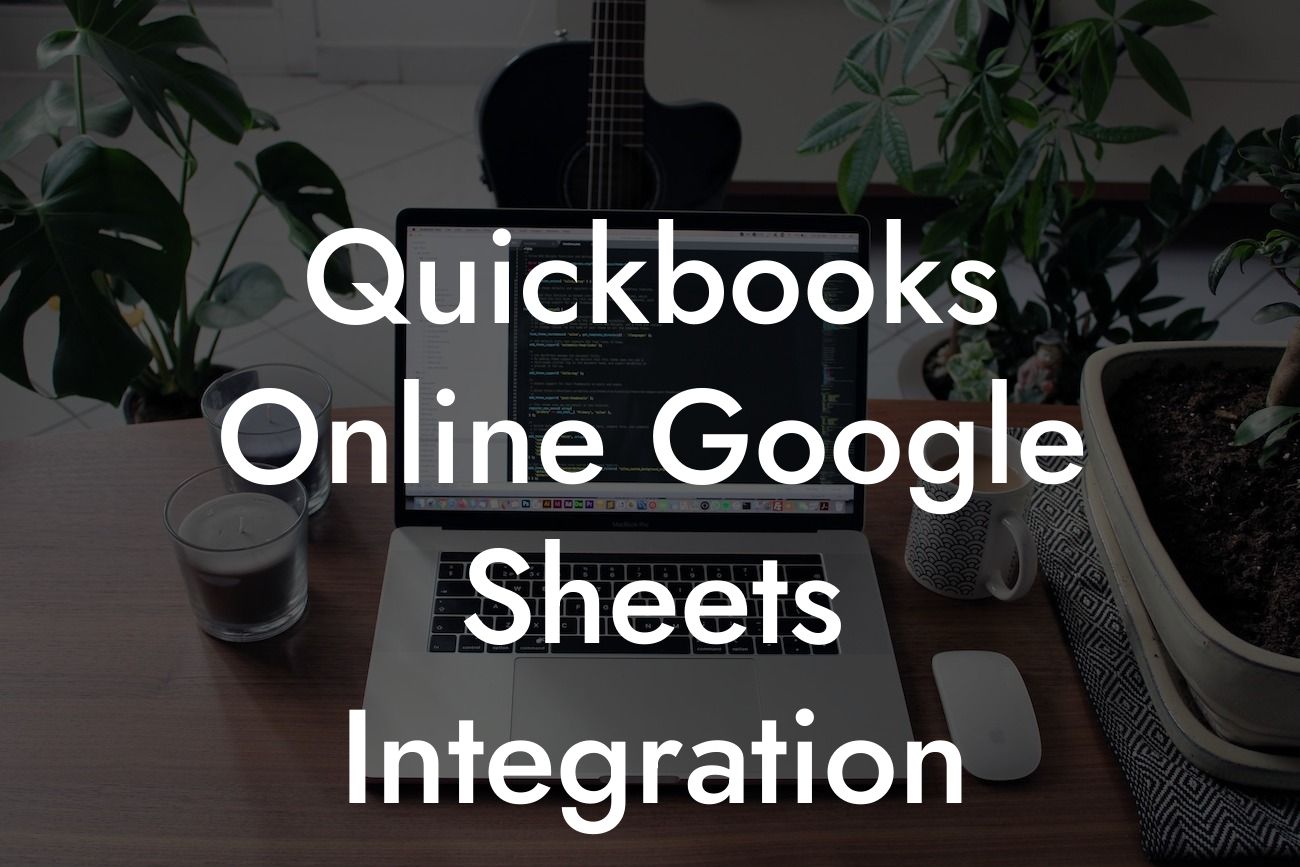Unlocking the Power of QuickBooks Online and Google Sheets Integration
As a business owner, managing your financial data and keeping track of your company's performance can be a daunting task. That's where QuickBooks Online and Google Sheets come in – two powerful tools that can help you streamline your financial management and make data-driven decisions. But what if you could take it to the next level by integrating these two platforms? In this article, we'll explore the benefits and possibilities of QuickBooks Online Google Sheets integration, and provide you with a comprehensive guide on how to get started.
What is QuickBooks Online Google Sheets Integration?
QuickBooks Online Google Sheets integration is a connection between your QuickBooks Online account and Google Sheets that allows you to automatically sync your financial data, eliminating the need for manual data entry and reducing errors. This integration enables you to leverage the strengths of both platforms, combining the robust accounting features of QuickBooks Online with the data analysis and visualization capabilities of Google Sheets.
Benefits of QuickBooks Online Google Sheets Integration
So, what are the benefits of integrating QuickBooks Online with Google Sheets? Here are just a few:
• Automated data sync: Say goodbye to manual data entry and reduce the risk of errors. With integration, your financial data is automatically synced between QuickBooks Online and Google Sheets.
• Real-time visibility: Get a real-time view of your company's financial performance, allowing you to make informed decisions quickly.
Looking For a Custom QuickBook Integration?
• Enhanced data analysis: Use Google Sheets to analyze and visualize your financial data, gaining insights that can help you optimize your business operations.
• Streamlined reporting: Generate custom reports and dashboards in Google Sheets, making it easier to track key performance indicators (KPIs) and share insights with stakeholders.
How to Set Up QuickBooks Online Google Sheets Integration
Setting up the integration is relatively straightforward. Here's a step-by-step guide to get you started:
1. Connect your QuickBooks Online account: Log in to your QuickBooks Online account and navigate to the "Apps" tab. Search for "Google Sheets" and click "Get App Now."
2. Authorize the connection: You'll be prompted to authorize the connection between QuickBooks Online and Google Sheets. Follow the prompts to complete the authorization process.
3. Choose your data sync settings: Select the data you want to sync between QuickBooks Online and Google Sheets, such as invoices, customers, or transactions.
4. Set up your Google Sheets template: Create a new Google Sheets template or use an existing one to receive the synced data. You can customize the template to fit your specific needs.
Common Use Cases for QuickBooks Online Google Sheets Integration
So, how can you use the integration in your daily business operations? Here are some common use cases:
• Automated invoicing: Use Google Sheets to generate custom invoices and automatically sync them with QuickBooks Online.
• Customer management: Sync customer data between QuickBooks Online and Google Sheets, enabling you to track customer interactions and preferences.
• Financial analysis: Use Google Sheets to analyze financial data from QuickBooks Online, such as revenue, expenses, and cash flow.
• Inventory management: Track inventory levels and sync data between QuickBooks Online and Google Sheets, ensuring accurate stock levels and reducing stockouts.
Best Practices for QuickBooks Online Google Sheets Integration
To get the most out of the integration, follow these best practices:
• Set up regular data syncs: Schedule regular data syncs to ensure your financial data is always up-to-date.
• Use custom templates: Create custom Google Sheets templates to organize and analyze your financial data.
• Monitor data accuracy: Regularly review your data for accuracy and consistency, ensuring that your financial records are reliable.
• Leverage Google Sheets formulas and functions: Use Google Sheets' built-in formulas and functions to analyze and manipulate your financial data.
Common Challenges and Solutions
While the integration is powerful, you may encounter some challenges along the way. Here are some common issues and solutions:
• Data discrepancies: If you notice discrepancies between your QuickBooks Online and Google Sheets data, check your sync settings and ensure that all data is being synced correctly.
• Formula errors: If you're experiencing formula errors in Google Sheets, review your formulas and ensure they're correctly referencing the synced data.
• Performance issues: If you're experiencing performance issues in Google Sheets, consider optimizing your templates and reducing the amount of data being synced.
QuickBooks Online Google Sheets integration is a game-changer for businesses looking to streamline their financial management and gain deeper insights into their operations. By following the steps outlined in this article, you can unlock the full potential of this integration and take your business to the next level. Remember to follow best practices, monitor data accuracy, and leverage the powerful features of both platforms to achieve success.
If you're looking for expert guidance on QuickBooks Online integrations, including Google Sheets, our team is here to help. With years of experience and a deep understanding of QuickBooks Online and its integrations, we can help you overcome any challenges and achieve your business goals.
Frequently Asked Questions
What is QuickBooks Online Google Sheets integration?
QuickBooks Online Google Sheets integration is a powerful connection that allows you to seamlessly sync your financial data from QuickBooks Online to Google Sheets, enabling you to easily analyze, report, and visualize your financial performance in real-time.
What are the benefits of integrating QuickBooks Online with Google Sheets?
The integration offers numerous benefits, including automated data synchronization, reduced manual errors, increased data accuracy, and enhanced financial analysis and reporting capabilities. It also enables you to create custom dashboards, reports, and charts to gain deeper insights into your business performance.
How do I set up the QuickBooks Online Google Sheets integration?
To set up the integration, you'll need to connect your QuickBooks Online account to Google Sheets using a third-party connector or add-on. This typically involves authorizing the connection, selecting the data you want to sync, and configuring the integration settings. You can find step-by-step instructions in the QuickBooks Online or Google Sheets support resources.
What data can I sync between QuickBooks Online and Google Sheets?
You can sync a wide range of financial data, including transactions, invoices, customers, vendors, accounts, and more. The specific data available for sync will depend on the connector or add-on you're using and the permissions you've granted.
How often is data synced between QuickBooks Online and Google Sheets?
The frequency of data synchronization depends on the connector or add-on you're using. Some integrations offer real-time syncing, while others may sync data at regular intervals, such as daily or weekly. You can typically configure the sync frequency to meet your specific needs.
Can I customize the data that's synced between QuickBooks Online and Google Sheets?
Yes, most connectors and add-ons allow you to customize the data that's synced between the two platforms. You can select specific data sets, filters, or criteria to control what data is transferred and how it's organized in Google Sheets.
Is my data secure when syncing between QuickBooks Online and Google Sheets?
Yes, reputable connectors and add-ons employ robust security measures to protect your data during transmission and storage. These measures may include encryption, secure authentication, and access controls to ensure that only authorized users can access your data.
Can I use QuickBooks Online Google Sheets integration for multiple companies?
Yes, depending on the connector or add-on you're using, you may be able to integrate multiple QuickBooks Online companies with a single Google Sheets account. This can be particularly useful for accountants, bookkeepers, or businesses with multiple entities.
How do I troubleshoot issues with the QuickBooks Online Google Sheets integration?
If you encounter issues with the integration, start by checking the connector or add-on's support resources, such as documentation, FAQs, or knowledge bases. You can also reach out to the connector or add-on's support team or seek assistance from a QuickBooks Online or Google Sheets expert.
Can I use QuickBooks Online Google Sheets integration for budgeting and forecasting?
Absolutely! The integration enables you to leverage Google Sheets' powerful calculation and analysis capabilities to create detailed budgets, forecasts, and financial models. You can use historical data from QuickBooks Online to inform your budgeting and forecasting decisions.
How does the QuickBooks Online Google Sheets integration handle currency conversions?
The integration typically handles currency conversions automatically, using the exchange rates set in QuickBooks Online. However, you may need to configure the currency conversion settings in the connector or add-on to ensure accurate conversions.
Can I use QuickBooks Online Google Sheets integration for financial reporting?
Yes, the integration enables you to create custom financial reports, such as balance sheets, income statements, and cash flow statements, using Google Sheets' reporting and visualization capabilities. You can also use the integration to generate reports for specific departments, teams, or stakeholders.
How do I manage access and permissions for the QuickBooks Online Google Sheets integration?
You can manage access and permissions by configuring the connector or add-on's settings, as well as the permissions in QuickBooks Online and Google Sheets. This ensures that only authorized users can access and manipulate your financial data.
Can I use QuickBooks Online Google Sheets integration for data analysis and visualization?
Absolutely! The integration enables you to leverage Google Sheets' powerful data analysis and visualization capabilities to gain deeper insights into your financial performance. You can create custom dashboards, charts, and reports to visualize your data and identify trends and opportunities.
How does the QuickBooks Online Google Sheets integration handle errors and discrepancies?
The integration typically includes error-handling mechanisms to detect and resolve discrepancies between the two platforms. You may also need to configure the connector or add-on's error-handling settings to ensure that errors are handled according to your specific needs.
Can I use QuickBooks Online Google Sheets integration for accounting and bookkeeping?
Yes, the integration enables accountants and bookkeepers to streamline their workflows, automate tasks, and gain greater insights into their clients' financial performance. You can use the integration to manage multiple clients, track expenses, and generate financial reports.
How do I get support for the QuickBooks Online Google Sheets integration?
You can get support for the integration through the connector or add-on's support resources, such as documentation, FAQs, or knowledge bases. You can also reach out to the connector or add-on's support team, or seek assistance from a QuickBooks Online or Google Sheets expert.
Can I customize the integration to meet my specific business needs?
Yes, many connectors and add-ons offer customization options to tailor the integration to your specific business needs. You may be able to customize the data that's synced, the frequency of syncing, or the layout and organization of your data in Google Sheets.
How does the QuickBooks Online Google Sheets integration handle multi-entity or multi-location businesses?
The integration can handle multi-entity or multi-location businesses by allowing you to sync data from multiple QuickBooks Online companies or locations into a single Google Sheets account. You can then use Google Sheets to consolidate and analyze data across entities or locations.
Can I use QuickBooks Online Google Sheets integration for auditing and compliance?
Yes, the integration enables you to maintain a clear audit trail and ensure compliance with financial regulations by tracking changes to your financial data and maintaining a record of all transactions and activities.
How does the QuickBooks Online Google Sheets integration impact my QuickBooks Online subscription?
The integration does not impact your QuickBooks Online subscription, and you can continue to use QuickBooks Online as usual. The integration simply provides an additional layer of functionality and flexibility by allowing you to sync your financial data with Google Sheets.
Can I use QuickBooks Online Google Sheets integration with other Google apps?
Yes, you can use the integration in conjunction with other Google apps, such as Google Data Studio, Google Slides, or Google Docs, to create a seamless workflow and leverage the strengths of each platform.
How does the QuickBooks Online Google Sheets integration handle data backups and archiving?
The integration typically includes data backup and archiving mechanisms to ensure that your financial data is protected and preserved. You may also need to configure the connector or add-on's backup and archiving settings to meet your specific needs.