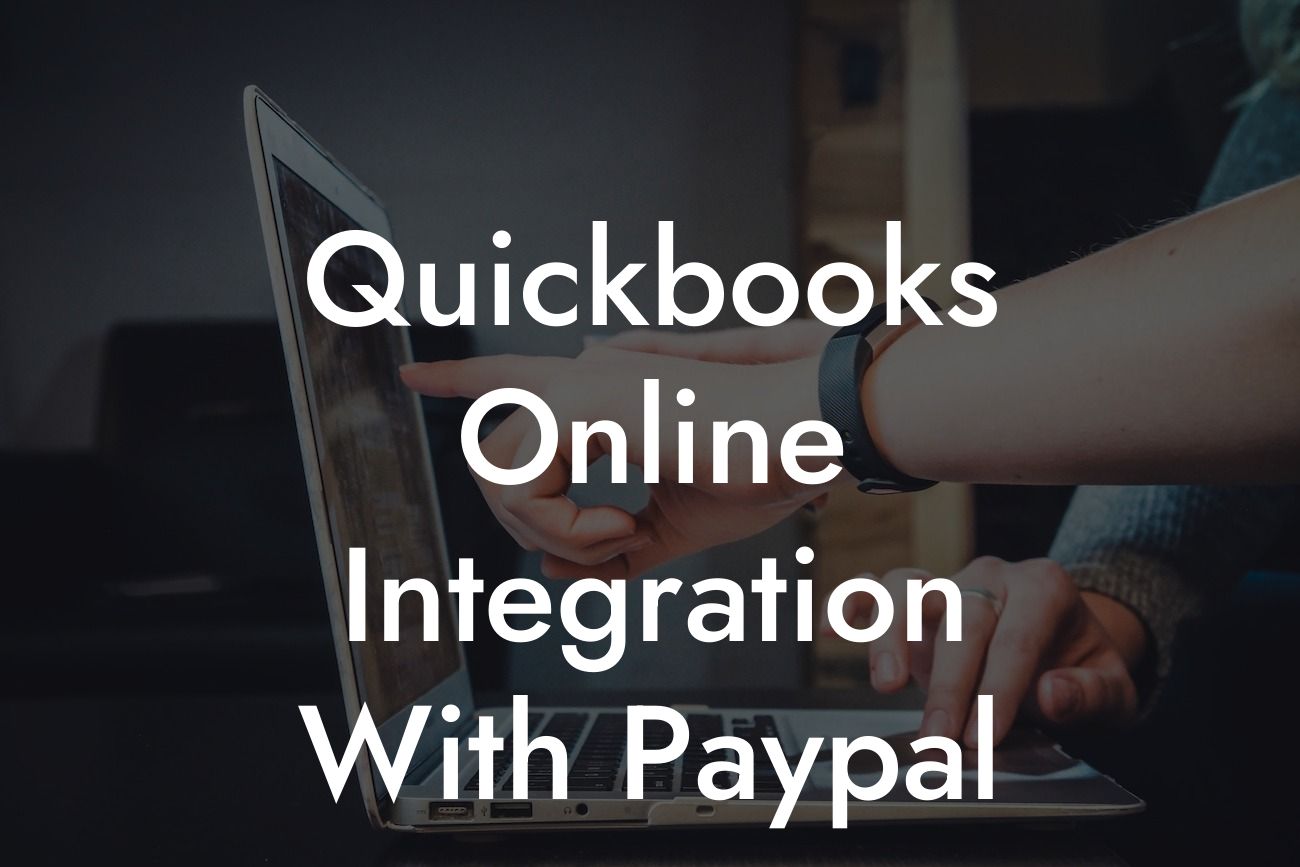Streamlining Your Financial Management: QuickBooks Online Integration with PayPal
As a business owner, managing your finances efficiently is crucial to the success of your organization. With the rise of online payment systems, integrating your accounting software with payment gateways has become a necessity. In this article, we will delve into the world of QuickBooks Online integration with PayPal, exploring the benefits, setup process, and best practices to help you streamline your financial management.
Benefits of Integrating QuickBooks Online with PayPal
Integrating QuickBooks Online with PayPal offers a plethora of benefits that can revolutionize the way you manage your finances. Some of the most significant advantages include:
• Automated reconciliation: With integration, you can automatically reconcile your PayPal transactions with your QuickBooks Online account, saving you time and reducing errors.
• Enhanced accuracy: Integration eliminates manual data entry, reducing the likelihood of errors and ensuring that your financial records are accurate and up-to-date.
• Improved cash flow management: By integrating PayPal with QuickBooks Online, you can gain real-time insights into your cash flow, enabling you to make informed business decisions.
Looking For a Custom QuickBook Integration?
• Simplified invoicing: With integration, you can create and send professional invoices directly from QuickBooks Online, allowing your customers to pay you seamlessly through PayPal.
Setting Up the Integration
Setting up the integration between QuickBooks Online and PayPal is a straightforward process that can be completed in a few simple steps:
1. Log in to your QuickBooks Online account and navigate to the "Apps" or "Integrations" section.
2. Search for PayPal and select the PayPal app from the list of available integrations.
3. Click "Get App Now" and follow the prompts to authenticate your PayPal account.
4. Once authenticated, you will be redirected back to QuickBooks Online, where you can configure the integration settings to suit your business needs.
Configuring Integration Settings
After setting up the integration, you will need to configure the integration settings to ensure that your PayPal transactions are synced correctly with QuickBooks Online. Some of the key settings to consider include:
• Transaction syncing: Choose the frequency at which you want to sync your PayPal transactions with QuickBooks Online, such as daily or weekly.
• Account mapping: Map your PayPal accounts to the corresponding accounts in QuickBooks Online, such as your checking or savings account.
• Currency settings: Ensure that the currency settings in both PayPal and QuickBooks Online are aligned to avoid any discrepancies.
Best Practices for Managing PayPal Transactions in QuickBooks Online
To get the most out of your QuickBooks Online integration with PayPal, follow these best practices:
• Regularly review and reconcile your PayPal transactions to ensure accuracy and detect any discrepancies.
• Use QuickBooks Online's invoicing feature to send professional invoices to your customers, allowing them to pay you seamlessly through PayPal.
• Set up recurring payments in PayPal to automate regular transactions, such as subscription payments or monthly fees.
• Use QuickBooks Online's reporting features to gain insights into your cash flow and make informed business decisions.
Common Issues and Troubleshooting
While integrating QuickBooks Online with PayPal is generally a smooth process, you may encounter some common issues. Here are some troubleshooting tips to help you resolve them:
• Syncing errors: Check your internet connection and ensure that both QuickBooks Online and PayPal are updated to the latest versions.
• Transaction discrepancies: Review your PayPal transaction history and QuickBooks Online records to identify any discrepancies, and make adjustments as necessary.
• Authentication issues: Ensure that your PayPal account is authenticated correctly, and try re-authenticating if you encounter any issues.
Security and Compliance
When integrating QuickBooks Online with PayPal, security and compliance are top priorities. Both QuickBooks Online and PayPal have robust security measures in place to protect your sensitive financial data:
• QuickBooks Online: Uses 128-bit SSL encryption, two-factor authentication, and regular security updates to ensure the integrity of your data.
• PayPal: Employs advanced encryption, fraud detection, and secure payment processing to safeguard your transactions.
Integrating QuickBooks Online with PayPal is a powerful way to streamline your financial management, automate tasks, and gain real-time insights into your cash flow. By following the setup process, configuring integration settings, and adopting best practices, you can unlock the full potential of this integration and take your business to the next level.
At [Your Company Name], we specialize in QuickBooks integrations and can help you navigate the process of integrating QuickBooks Online with PayPal. Contact us today to learn more about how we can assist you in optimizing your financial management.
Frequently Asked Questions
What is QuickBooks Online integration with PayPal?
QuickBooks Online integration with PayPal is a feature that allows you to connect your PayPal account to your QuickBooks Online account, enabling seamless and automated transactions, invoicing, and payment processing.
What are the benefits of integrating QuickBooks Online with PayPal?
The integration offers several benefits, including automated transaction reconciliation, reduced manual data entry, improved accuracy, and enhanced financial visibility. It also enables you to send professional invoices, track payments, and manage your cash flow more efficiently.
How do I set up the integration between QuickBooks Online and PayPal?
To set up the integration, log in to your QuickBooks Online account, navigate to the "Gear" icon, and select "Reconcile" under the "Tools" section. Then, click on "Connect" next to PayPal, and follow the prompts to authenticate and connect your PayPal account.
What types of transactions can I import from PayPal to QuickBooks Online?
You can import various types of transactions, including sales, refunds, fees, and transfers. The integration also supports multiple currencies and exchange rates.
Can I import historical PayPal transactions into QuickBooks Online?
Yes, you can import historical transactions from PayPal into QuickBooks Online. However, the integration has a limitation of importing transactions up to 18 months prior to the connection date.
How often does the integration sync transactions between PayPal and QuickBooks Online?
The integration syncs transactions in real-time, ensuring that your financial data is always up-to-date and accurate. You can also manually sync transactions at any time.
Can I use multiple PayPal accounts with QuickBooks Online?
Yes, you can connect multiple PayPal accounts to your QuickBooks Online account. This feature is useful for businesses with multiple entities or locations.
How do I match PayPal transactions to my QuickBooks Online accounts?
You can match PayPal transactions to your QuickBooks Online accounts by using the "Match" feature. This feature allows you to match transactions based on various criteria, such as date, amount, and description.
What if I have duplicate transactions in QuickBooks Online?
If you have duplicate transactions in QuickBooks Online, you can merge them using the "Merge" feature. This feature helps to eliminate duplicate transactions and maintain accurate financial records.
Can I void or delete PayPal transactions in QuickBooks Online?
Yes, you can void or delete PayPal transactions in QuickBooks Online. However, please note that deleted transactions cannot be recovered, and voided transactions will be marked as "Void" in your PayPal account.
How does the integration handle PayPal fees?
The integration automatically accounts for PayPal fees, ensuring that your financial records are accurate and up-to-date.
Can I use the integration to send invoices to my customers?
Yes, you can use the integration to send professional invoices to your customers directly from QuickBooks Online. The integration also supports online payment capabilities, enabling customers to pay invoices online.
How do I track payments and invoices in QuickBooks Online?
You can track payments and invoices in QuickBooks Online using the "Invoices" and "Payments" tabs. These tabs provide real-time visibility into your outstanding invoices, payments, and customer balances.
Can I use the integration to manage my cash flow?
Yes, the integration provides real-time cash flow insights, enabling you to make informed business decisions. You can track your cash inflows and outflows, identify trends, and make adjustments to optimize your cash flow.
Is the integration secure and compliant with industry standards?
Yes, the integration is secure and compliant with industry standards, including PCI-DSS and GDPR. Intuit, the provider of QuickBooks Online, and PayPal, ensure that the integration meets the highest security and compliance standards.
What kind of support is available for the integration?
Intuit and PayPal provide extensive support for the integration, including online resources, phone support, and chat support. You can also access a community of users and experts who can provide guidance and assistance.
Can I disconnect my PayPal account from QuickBooks Online?
Yes, you can disconnect your PayPal account from QuickBooks Online at any time. To do so, navigate to the "Gear" icon, select "Reconcile" under the "Tools" section, and click on "Disconnect" next to PayPal.
What happens to my data if I disconnect my PayPal account?
If you disconnect your PayPal account, your historical transaction data will remain in QuickBooks Online. However, you will no longer be able to import new transactions from PayPal, and your QuickBooks Online account will not be updated with new PayPal transactions.
Can I reconnect my PayPal account to QuickBooks Online?
Yes, you can reconnect your PayPal account to QuickBooks Online at any time. To do so, follow the same steps as when you initially set up the integration.
How do I troubleshoot issues with the integration?
If you encounter issues with the integration, you can troubleshoot by checking the PayPal connection status, verifying your PayPal account credentials, and ensuring that your QuickBooks Online account is up-to-date. You can also contact Intuit or PayPal support for assistance.
Can I use the integration with other QuickBooks Online features?
Yes, the integration is compatible with other QuickBooks Online features, including invoicing, payment tracking, and cash flow management. You can use the integration in conjunction with these features to streamline your financial management processes.
Is the integration available for QuickBooks Online users in all countries?
The integration is available for QuickBooks Online users in most countries, but availability may vary depending on your location. Please check with Intuit or PayPal to determine if the integration is available in your country.
What are the system requirements for the integration?
The integration requires a compatible browser, such as Google Chrome or Mozilla Firefox, and a stable internet connection. You should also ensure that your QuickBooks Online account and PayPal account are up-to-date and compatible with the integration.
Can I customize the integration to meet my specific business needs?
Yes, you can customize the integration to meet your specific business needs by using QuickBooks Online's customization features, such as creating custom fields, templates, and workflows. You can also use third-party apps and integrations to extend the functionality of the integration.