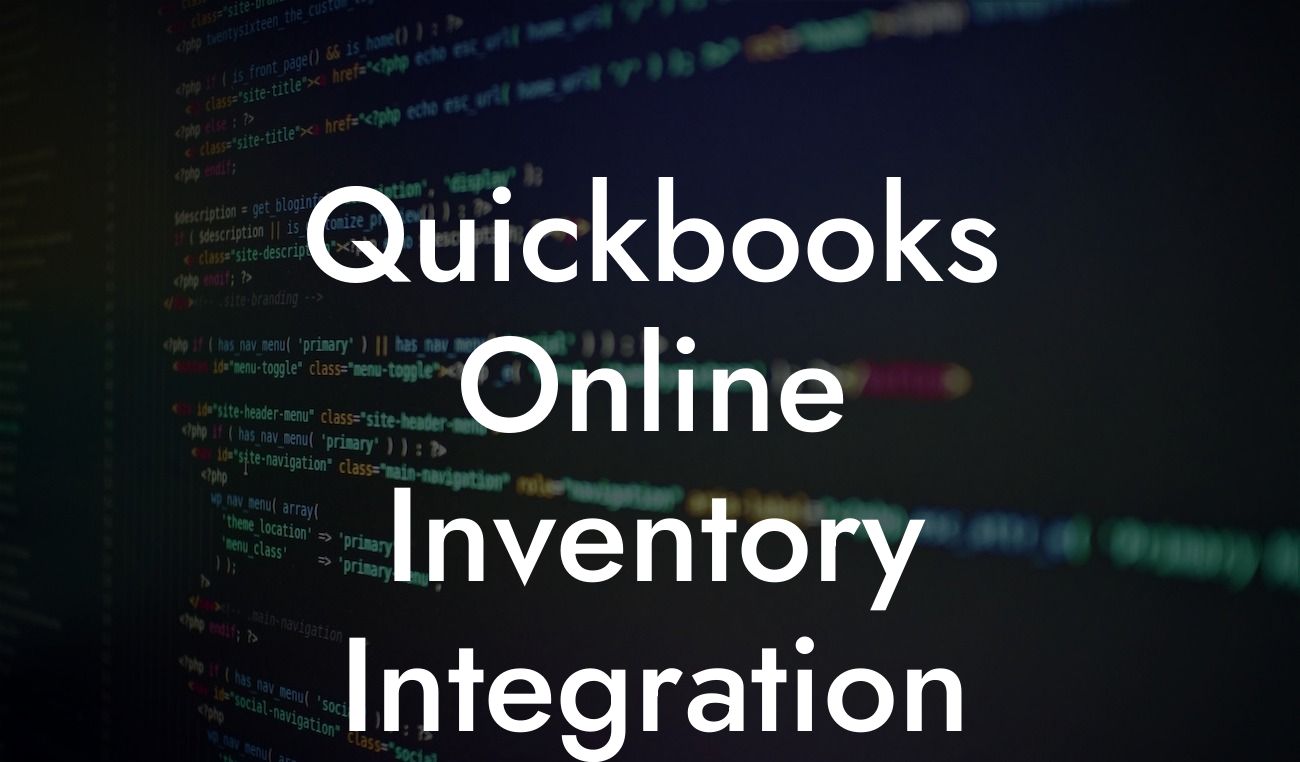What is QuickBooks Online Inventory Integration?
As a business owner, managing your inventory can be a daunting task, especially when it comes to tracking stock levels, orders, and sales. This is where QuickBooks Online Inventory Integration comes in – a game-changing solution that streamlines your inventory management process by seamlessly connecting your inventory data with your accounting system. In this article, we'll delve into the world of QuickBooks Online Inventory Integration, exploring its benefits, features, and implementation process.
Benefits of QuickBooks Online Inventory Integration
By integrating your inventory management system with QuickBooks Online, you can reap a multitude of benefits that can transform your business operations. Some of the most significant advantages include:
- Real-time inventory tracking: Get accurate and up-to-date stock levels, reducing the risk of stockouts, overstocking, and lost sales.
- Automated inventory updates: Eliminate manual data entry and reduce errors, freeing up more time for strategic decision-making.
- Enhanced inventory forecasting: Make informed decisions with accurate demand forecasting, ensuring you have the right stock levels to meet customer demand.
Looking For a Custom QuickBook Integration?
- Improved supply chain management: Streamline your supply chain by automating purchase orders, receipts, and inventory tracking.
- Better customer service: Provide accurate delivery dates and improve customer satisfaction with real-time inventory visibility.
Features of QuickBooks Online Inventory Integration
A robust QuickBooks Online Inventory Integration solution typically includes a range of features that cater to the unique needs of your business. Some of the key features to look out for include:
- Multi-channel inventory management: Manage inventory across multiple sales channels, including e-commerce platforms, brick-and-mortar stores, and marketplaces.
- Barcode scanning and labeling: Easily track and manage inventory using barcode scanning and labeling.
- Low stock alerts: Receive automated alerts when stock levels reach a certain threshold, ensuring you never run out of stock.
- Inventory reporting and analytics: Gain valuable insights into your inventory performance with customizable reports and analytics.
- Integration with third-party apps: Seamlessly integrate with other business apps, such as e-commerce platforms, shipping providers, and point-of-sale systems.
How Does QuickBooks Online Inventory Integration Work?
The integration process typically involves connecting your inventory management system with QuickBooks Online through an API (Application Programming Interface) or a third-party connector. Here's a high-level overview of the integration process:
- Set up your inventory management system: Configure your inventory management system to track and manage your inventory data.
- Connect to QuickBooks Online: Establish a connection between your inventory management system and QuickBooks Online using an API or third-party connector.
- Map inventory data: Map your inventory data fields to corresponding fields in QuickBooks Online, ensuring seamless data transfer.
- Automate data synchronization: Set up automated data synchronization to ensure that inventory data is updated in real-time.
Implementation Process for QuickBooks Online Inventory Integration
Implementing QuickBooks Online Inventory Integration requires careful planning and execution. Here's a step-by-step guide to help you get started:
- Assess your inventory management needs: Identify your inventory management requirements and determine the best integration approach for your business.
- Choose an integration solution: Select a reputable integration provider that offers a seamless connection between your inventory management system and QuickBooks Online.
- Configure your inventory management system: Set up your inventory management system to track and manage your inventory data.
- Connect to QuickBooks Online: Establish a connection between your inventory management system and QuickBooks Online using an API or third-party connector.
- Test and validate: Test the integration to ensure that data is being transferred accurately and validate the integration with your accounting team.
Common Challenges and Solutions for QuickBooks Online Inventory Integration
While QuickBooks Online Inventory Integration can be a game-changer for your business, it's not without its challenges. Here are some common issues and solutions to help you overcome them:
- Data inconsistencies: Ensure that data is accurately mapped between your inventory management system and QuickBooks Online to avoid data inconsistencies.
- Inventory discrepancies: Regularly reconcile inventory levels between your inventory management system and QuickBooks Online to identify and resolve discrepancies.
- Integration errors: Work with a reputable integration provider to ensure that the integration is set up correctly and troubleshoot any errors that may arise.
Best Practices for QuickBooks Online Inventory Integration
To get the most out of your QuickBooks Online Inventory Integration, follow these best practices:
- Regularly review and reconcile inventory data: Ensure that inventory data is accurate and up-to-date to avoid stockouts and overstocking.
- Implement a first-in, first-out (FIFO) inventory system: Ensure that the oldest inventory is sold first to minimize waste and reduce inventory costs.
- Use barcode scanning and labeling: Streamline inventory tracking and management with barcode scanning and labeling.
- Provide training and support: Ensure that your team is properly trained on the integration and provide ongoing support to address any questions or concerns.
In conclusion, QuickBooks Online Inventory Integration is a powerful solution that can transform your business operations by streamlining inventory management, automating data entry, and providing real-time inventory visibility. By understanding the benefits, features, and implementation process, you can make informed decisions about integrating your inventory management system with QuickBooks Online. Remember to follow best practices and address common challenges to ensure a seamless integration that drives business growth and profitability.
Frequently Asked Questions
What is QuickBooks Online Inventory Integration?
QuickBooks Online Inventory Integration is a feature that allows businesses to seamlessly connect their inventory management system with their accounting software, QuickBooks Online. This integration enables real-time tracking of inventory levels, automatic updates of stock quantities, and streamlined inventory management processes.
What are the benefits of integrating QuickBooks Online with inventory management?
Integrating QuickBooks Online with inventory management provides numerous benefits, including improved accuracy, reduced errors, increased efficiency, and enhanced visibility into inventory levels. It also enables businesses to make informed decisions, optimize stock levels, and improve customer satisfaction.
How does QuickBooks Online Inventory Integration work?
The integration works by syncing inventory data between QuickBooks Online and the inventory management system. When a sale is made or inventory is updated, the data is automatically updated in both systems, ensuring that inventory levels are always accurate and up-to-date.
What types of businesses can benefit from QuickBooks Online Inventory Integration?
Any business that manages inventory, including retail, wholesale, manufacturing, and e-commerce businesses, can benefit from QuickBooks Online Inventory Integration. This integration is particularly useful for businesses with complex inventory management needs or those that struggle with inventory tracking and management.
Is QuickBooks Online Inventory Integration compatible with all inventory management systems?
No, QuickBooks Online Inventory Integration is not compatible with all inventory management systems. However, it is compatible with many popular inventory management systems, including TradeGecko, Zoho Inventory, and Skubana. It's essential to check compatibility before implementing the integration.
How do I set up QuickBooks Online Inventory Integration?
To set up QuickBooks Online Inventory Integration, you'll need to connect your inventory management system to QuickBooks Online. This typically involves creating an account, generating an API key, and configuring the integration settings. You may need to consult with a QuickBooks ProAdvisor or the support team of your inventory management system for assistance.
What data is synced between QuickBooks Online and the inventory management system?
The integration syncs various data points, including inventory levels, product information, pricing, and sales data. This ensures that both systems have accurate and up-to-date information, enabling seamless inventory management and accounting processes.
Can I customize the data that is synced between QuickBooks Online and the inventory management system?
Yes, you can customize the data that is synced between QuickBooks Online and the inventory management system. This may involve configuring specific data fields, setting up custom mappings, or using third-party integration tools to tailor the integration to your business needs.
How often is data synced between QuickBooks Online and the inventory management system?
Data is typically synced in real-time or at regular intervals, depending on the integration settings and the capabilities of the inventory management system. This ensures that both systems have accurate and up-to-date information, enabling informed business decisions.
What happens if there are discrepancies in inventory levels between QuickBooks Online and the inventory management system?
If there are discrepancies in inventory levels, the integration will alert you to the issue. You can then investigate and resolve the discrepancy, ensuring that both systems have accurate and up-to-date information.
Can I use QuickBooks Online Inventory Integration for multiple locations or warehouses?
Yes, QuickBooks Online Inventory Integration can be used for multiple locations or warehouses. This enables businesses with multiple locations to manage inventory across all sites, ensuring accurate and up-to-date information.
How does QuickBooks Online Inventory Integration handle inventory tracking and serialization?
The integration can handle inventory tracking and serialization, enabling businesses to track individual items or batches of inventory. This is particularly useful for businesses that require serialization, such as those in the pharmaceutical or aerospace industries.
Can I use QuickBooks Online Inventory Integration for dropshipping or third-party logistics?
Yes, QuickBooks Online Inventory Integration can be used for dropshipping or third-party logistics. This enables businesses to manage inventory and fulfillment processes, even when using external logistics providers.
How does QuickBooks Online Inventory Integration impact my accounting and financial reporting?
The integration ensures that inventory-related transactions are accurately reflected in your financial reports, enabling you to make informed decisions and optimize your business operations.
Can I use QuickBooks Online Inventory Integration with other QuickBooks Online features, such as invoicing and payment tracking?
Yes, QuickBooks Online Inventory Integration can be used with other QuickBooks Online features, such as invoicing and payment tracking. This enables businesses to streamline their accounting and financial management processes.
Is QuickBooks Online Inventory Integration secure and compliant with industry standards?
Yes, QuickBooks Online Inventory Integration is secure and compliant with industry standards, including GDPR and HIPAA. The integration uses encryption and secure APIs to protect sensitive business data.
What kind of support is available for QuickBooks Online Inventory Integration?
QuickBooks Online provides various support resources, including online documentation, phone support, and live chat. Additionally, many inventory management systems offer support for the integration, ensuring that you have access to expert assistance when needed.
Can I customize the integration to meet my specific business needs?
Yes, you can customize the integration to meet your specific business needs. This may involve working with a QuickBooks ProAdvisor or a developer to create custom integrations or workflows.
How do I troubleshoot issues with QuickBooks Online Inventory Integration?
To troubleshoot issues with the integration, you can consult the QuickBooks Online documentation, contact QuickBooks Online support, or reach out to the support team of your inventory management system. You can also review error logs and integration settings to identify the root cause of the issue.
Can I use QuickBooks Online Inventory Integration with other QuickBooks Online versions, such as QuickBooks Online Advanced?
Yes, QuickBooks Online Inventory Integration is available with other QuickBooks Online versions, including QuickBooks Online Advanced. This enables businesses to leverage the advanced features of QuickBooks Online Advanced while still benefiting from inventory integration.
What are the system requirements for QuickBooks Online Inventory Integration?
The system requirements for QuickBooks Online Inventory Integration include a compatible inventory management system, a QuickBooks Online account, and a stable internet connection. You may also need to meet specific browser or operating system requirements.
Can I cancel or modify my QuickBooks Online Inventory Integration subscription?
Yes, you can cancel or modify your QuickBooks Online Inventory Integration subscription at any time. You may need to contact QuickBooks Online support or the support team of your inventory management system to make changes to your subscription.
Is QuickBooks Online Inventory Integration available for international businesses?
Yes, QuickBooks Online Inventory Integration is available for international businesses. However, you may need to ensure that your inventory management system and QuickBooks Online account are configured for your specific region or country.