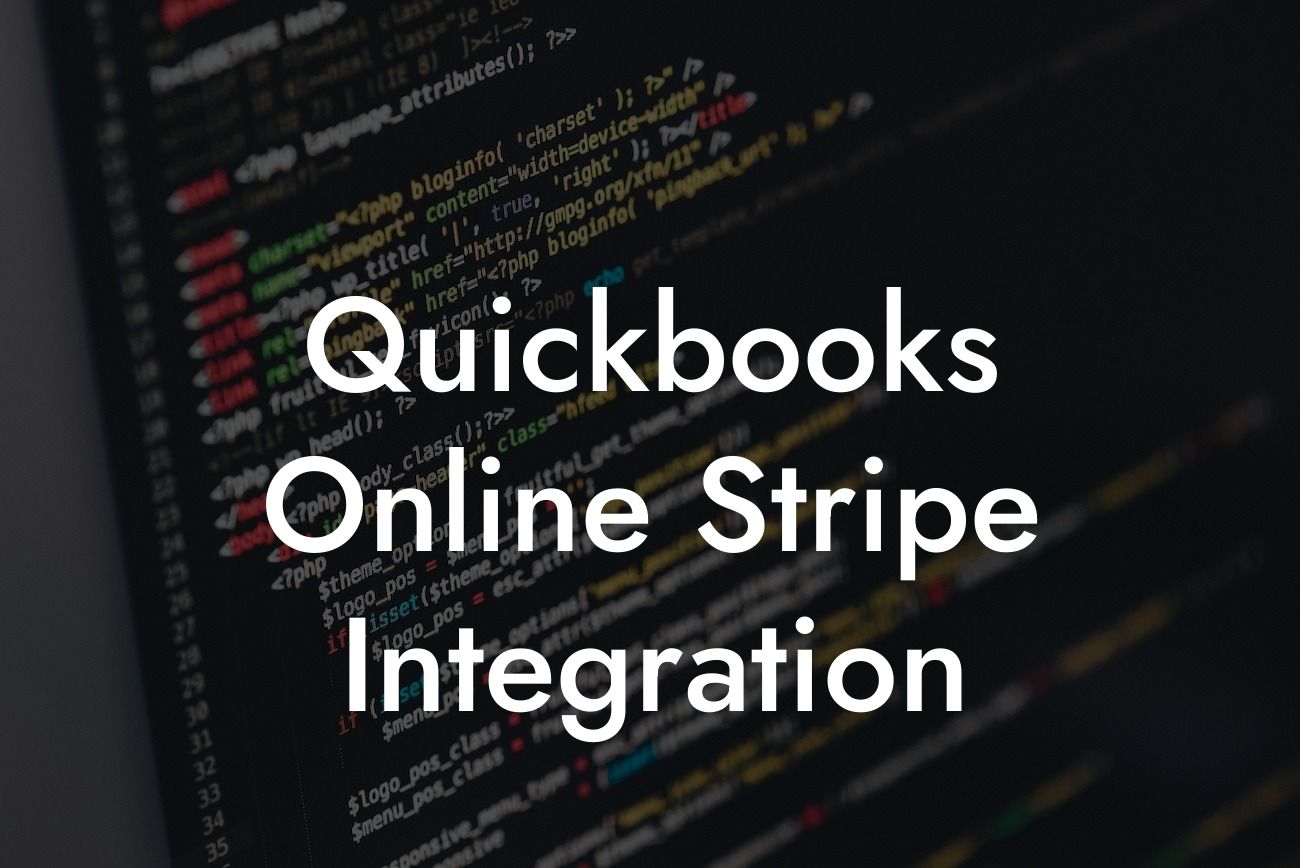What is QuickBooks Online Stripe Integration?
QuickBooks Online Stripe Integration is a powerful tool that allows businesses to seamlessly connect their QuickBooks Online accounting software with Stripe, a popular online payment processing platform. This integration enables businesses to automate their payment processing, reduce manual errors, and streamline their financial management.
Benefits of QuickBooks Online Stripe Integration
By integrating QuickBooks Online with Stripe, businesses can experience a range of benefits, including:
- Automated payment processing: Eliminate manual data entry and reduce the risk of errors by automating payment processing.
- Real-time updates: Get instant updates on payment status, eliminating the need for manual reconciliations.
- Improved cash flow: Accelerate payment processing and reduce the time it takes to receive payments.
Looking For a Custom QuickBook Integration?
- Enhanced customer experience: Provide customers with a seamless payment experience, improving customer satisfaction and loyalty.
- Increased security: Stripe's robust security features ensure that sensitive payment information is protected.
How Does QuickBooks Online Stripe Integration Work?
The integration process is straightforward and can be completed in a few simple steps:
- Connect your Stripe account to QuickBooks Online: Enter your Stripe account credentials to link your accounts.
- Configure payment settings: Set up payment settings, such as payment methods and currency, within QuickBooks Online.
- Process payments: Customers can make payments online or through invoices, which are automatically recorded in QuickBooks Online.
- Reconcile payments: QuickBooks Online automatically reconciles payments, eliminating the need for manual reconciliations.
Setting Up QuickBooks Online Stripe Integration
To set up the integration, follow these steps:
- Log in to your QuickBooks Online account and navigate to the "Apps" tab.
- Search for "Stripe" and select the Stripe app.
- Click "Get App Now" and follow the prompts to connect your Stripe account.
- Configure payment settings, such as payment methods and currency, within QuickBooks Online.
Common Use Cases for QuickBooks Online Stripe Integration
The integration is particularly useful for businesses that:
- Offer subscription-based services, such as software or membership programs.
- Sell products or services online, such as e-commerce businesses.
- Provide professional services, such as consulting or accounting firms.
- Need to process recurring payments, such as rent or utility payments.
Troubleshooting Common Issues with QuickBooks Online Stripe Integration
While the integration is generally seamless, some common issues may arise:
- Payment processing errors: Check that payment settings are correctly configured and that there are no issues with the Stripe account.
- Invoicing errors: Ensure that invoices are correctly formatted and that there are no issues with the QuickBooks Online account.
- Reconciliation errors: Check that payments are correctly recorded in QuickBooks Online and that there are no issues with the bank account.
Best Practices for Using QuickBooks Online Stripe Integration
To get the most out of the integration, follow these best practices:
- Regularly review payment settings and update as necessary.
- Ensure that customer information is accurate and up-to-date.
- Use QuickBooks Online's reporting features to track payment trends and identify areas for improvement.
- Provide clear instructions to customers on how to make payments online.
QuickBooks Online Stripe Integration is a powerful tool that can streamline payment processing, reduce manual errors, and improve cash flow. By understanding how the integration works, setting it up correctly, and following best practices, businesses can unlock the full potential of this integration and take their financial management to the next level.
Frequently Asked Questions
What is QuickBooks Online Stripe Integration?
QuickBooks Online Stripe Integration is a seamless connection between QuickBooks Online, a cloud-based accounting software, and Stripe, a popular online payment processing system. This integration enables businesses to accept online payments, automate payment processing, and synchronize financial data between the two platforms.
What are the benefits of integrating QuickBooks Online with Stripe?
Integrating QuickBooks Online with Stripe offers numerous benefits, including automated payment processing, reduced manual errors, improved cash flow, and enhanced financial visibility. It also saves time by eliminating the need for manual data entry and reconciliation.
How does the QuickBooks Online Stripe Integration work?
The integration works by connecting your QuickBooks Online account with your Stripe account. Once connected, Stripe sends payment information to QuickBooks Online, which then updates your financial records in real-time. This ensures that your financial data is always accurate and up-to-date.
Do I need a Stripe account to use the QuickBooks Online Stripe Integration?
Yes, you need a Stripe account to use the QuickBooks Online Stripe Integration. If you don't have a Stripe account, you can sign up for one during the integration process.
Is the QuickBooks Online Stripe Integration secure?
Yes, the integration is secure. Stripe is a PCI-DSS compliant payment gateway, and QuickBooks Online has robust security measures in place to protect your financial data. The integration uses secure APIs and encryption to ensure that your data is protected.
What types of payments can I accept with the QuickBooks Online Stripe Integration?
You can accept various types of payments, including credit card payments, debit card payments, and online bank transfers. The integration also supports recurring payments and subscriptions.
Can I use the QuickBooks Online Stripe Integration for international payments?
Yes, the integration supports international payments. Stripe is available in over 30 countries, and you can accept payments in multiple currencies. However, you should check Stripe's availability and fees in your country before using the integration.
How do I set up the QuickBooks Online Stripe Integration?
To set up the integration, you need to connect your Stripe account to QuickBooks Online. You can do this by going to the QuickBooks Online App Store, searching for Stripe, and following the setup instructions.
How long does it take to set up the QuickBooks Online Stripe Integration?
The setup process typically takes around 10-15 minutes. However, this may vary depending on your internet connection and the complexity of your QuickBooks Online setup.
Can I use the QuickBooks Online Stripe Integration with multiple Stripe accounts?
Yes, you can use the integration with multiple Stripe accounts. However, you need to set up each Stripe account separately in QuickBooks Online.
How do I manage my Stripe payments in QuickBooks Online?
You can manage your Stripe payments in QuickBooks Online by going to the Payments tab and selecting Stripe as the payment method. From there, you can view payment history, manage payment schedules, and update payment information.
Can I cancel or refund a payment made through Stripe in QuickBooks Online?
Yes, you can cancel or refund a payment made through Stripe in QuickBooks Online. You can do this by going to the Payments tab, selecting the payment, and clicking on the "Cancel" or "Refund" button.
How do I reconcile my Stripe payments in QuickBooks Online?
You can reconcile your Stripe payments in QuickBooks Online by going to the Reconcile tab and selecting the Stripe account. From there, you can match and reconcile your Stripe payments with your QuickBooks Online transactions.
What happens if I encounter an error during the payment process?
If you encounter an error during the payment process, you can contact Stripe's support team or QuickBooks Online's support team for assistance. They will help you resolve the issue and ensure that your payment is processed successfully.
Can I use the QuickBooks Online Stripe Integration with other payment gateways?
No, the integration is exclusive to Stripe. However, QuickBooks Online supports other payment gateways, such as PayPal and Square, through separate integrations.
How do I troubleshoot issues with the QuickBooks Online Stripe Integration?
You can troubleshoot issues with the integration by checking the QuickBooks Online and Stripe logs, verifying your account settings, and contacting the support teams for both platforms.
Is the QuickBooks Online Stripe Integration available in all countries?
The integration is available in countries where Stripe is available. However, you should check Stripe's availability and fees in your country before using the integration.
Can I use the QuickBooks Online Stripe Integration with multiple QuickBooks Online companies?
Yes, you can use the integration with multiple QuickBooks Online companies. However, you need to set up each company separately in Stripe.
How do I update my Stripe payment information in QuickBooks Online?
You can update your Stripe payment information in QuickBooks Online by going to the Payments tab, selecting the Stripe account, and clicking on the "Update" button.
Can I use the QuickBooks Online Stripe Integration for online invoicing?
Yes, you can use the integration for online invoicing. You can send invoices to your customers with a "Pay Now" button, allowing them to pay online using Stripe.
How do I track my Stripe payments in QuickBooks Online?
You can track your Stripe payments in QuickBooks Online by going to the Payments tab and selecting the Stripe account. From there, you can view payment history, track payment status, and update payment information.
Can I use the QuickBooks Online Stripe Integration for recurring payments?
Yes, you can use the integration for recurring payments. You can set up recurring payment schedules in QuickBooks Online, and Stripe will automatically process the payments.
How do I manage my Stripe subscriptions in QuickBooks Online?
You can manage your Stripe subscriptions in QuickBooks Online by going to the Payments tab, selecting the Stripe account, and clicking on the "Subscriptions" tab. From there, you can view subscription history, update subscription information, and cancel subscriptions.
Can I use the QuickBooks Online Stripe Integration with other QuickBooks Online features?
Yes, you can use the integration with other QuickBooks Online features, such as invoicing, estimates, and sales receipts. The integration is designed to work seamlessly with QuickBooks Online's core features.
How do I get support for the QuickBooks Online Stripe Integration?
You can get support for the integration by contacting QuickBooks Online's support team or Stripe's support team. Both teams are available to assist you with any questions or issues you may have.