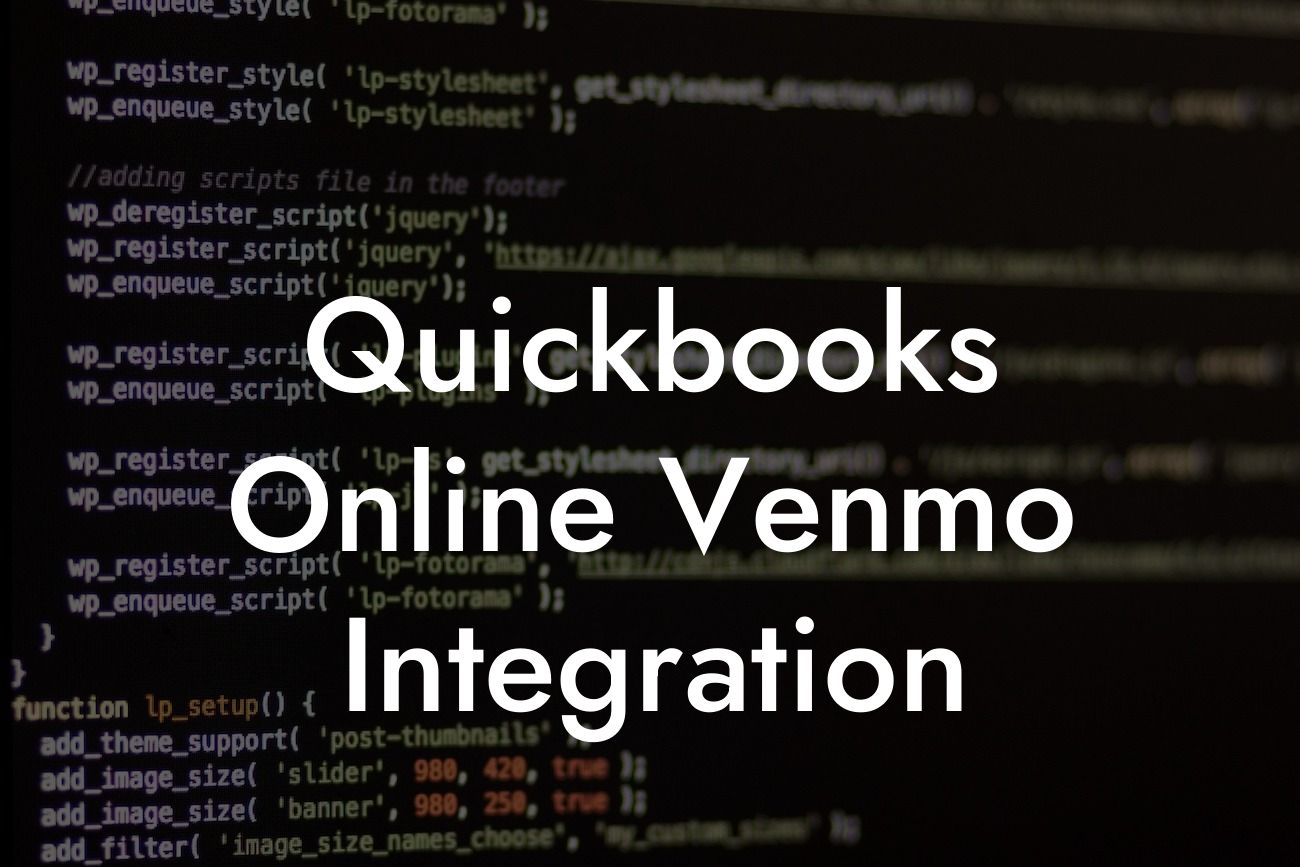What is QuickBooks Online Venmo Integration?
As a business owner, managing finances and keeping track of transactions can be a daunting task. This is where QuickBooks Online comes in, a cloud-based accounting software that helps you streamline your financial operations. One of the exciting features of QuickBooks Online is its integration with Venmo, a popular payment service. In this article, we'll delve into the world of QuickBooks Online Venmo integration, exploring its benefits, setup process, and how it can revolutionize your business's financial management.
Benefits of QuickBooks Online Venmo Integration
The integration of QuickBooks Online with Venmo offers a plethora of benefits for businesses. Some of the most significant advantages include:
- Enhanced payment processing: With Venmo integration, you can accept payments from customers directly within QuickBooks Online, eliminating the need for manual data entry and reducing errors.
- Streamlined invoicing: Send professional-looking invoices to customers, complete with a "Pay Now" button that allows them to pay instantly using Venmo.
- Faster payment processing: Venmo's instant payment processing means you can receive payments in real-time, improving your cash flow and reducing the need for follow-up calls.
Looking For a Custom QuickBook Integration?
- Improved customer experience: Offer customers a convenient and secure payment method, enhancing their overall experience with your business.
How Does QuickBooks Online Venmo Integration Work?
The integration process is relatively straightforward. Here's a step-by-step guide to get you started:
- Connect your Venmo account to QuickBooks Online: Navigate to the "Gear" icon in QuickBooks Online, select "Reconcile," and then "Connect an account." Follow the prompts to link your Venmo account.
- Set up Venmo as a payment method: Go to the "Sales" tab, click on "Payment methods," and select "Venmo" as an available payment option.
- Create a Venmo-enabled invoice: When creating an invoice, select "Venmo" as the payment method. This will add a "Pay Now" button to the invoice, allowing customers to pay directly using Venmo.
Setting Up Venmo in QuickBooks Online
To set up Venmo in QuickBooks Online, follow these steps:
- Ensure you have a Venmo business account: If you don't already have a Venmo business account, create one by downloading the Venmo app and following the sign-up process.
- Connect your Venmo account to QuickBooks Online: Follow the steps outlined above to link your Venmo account to QuickBooks Online.
- Configure Venmo settings: In QuickBooks Online, navigate to the "Gear" icon, select "Company settings," and then "Payment settings." Here, you can configure Venmo settings, such as setting a default payment method and specifying a payment account.
Security and Compliance
When it comes to integrating Venmo with QuickBooks Online, security and compliance are top priorities. Rest assured that:
- Venmo is a PCI-DSS compliant payment processor, ensuring that sensitive customer information is protected.
- QuickBooks Online is also PCI-DSS compliant, providing an additional layer of security for your business.
- The integration is built using secure APIs, ensuring that data is transmitted securely between Venmo and QuickBooks Online.
Tips and Best Practices for Using QuickBooks Online Venmo Integration
To get the most out of the QuickBooks Online Venmo integration, follow these tips and best practices:
- Use clear and concise invoice descriptions: Ensure that invoice descriptions accurately reflect the goods or services provided, making it easier for customers to understand what they're paying for.
- Set up recurring payments: Use Venmo to set up recurring payments for regular customers, streamlining your payment process and reducing administrative tasks.
- Monitor payment activity: Regularly review payment activity in QuickBooks Online to ensure that payments are being processed correctly and to identify any potential issues.
Common Issues and Troubleshooting
While the QuickBooks Online Venmo integration is generally smooth, you may encounter some issues. Here are some common problems and their solutions:
- Connection errors: Ensure that your Venmo account is connected correctly to QuickBooks Online, and that you have the latest version of the QuickBooks Online app.
- Payment processing errors: Check that the customer's payment information is accurate, and that the payment method is set up correctly in QuickBooks Online.
- Invoicing issues: Verify that the invoice is set up correctly, with the correct payment method and amount.
The QuickBooks Online Venmo integration is a game-changer for businesses, offering a convenient, secure, and streamlined payment process. By understanding the benefits, setup process, and best practices for using this integration, you can take your business's financial management to the next level. As a business specializing in QuickBooks integrations, we're confident that this integration will revolutionize the way you do business.
Frequently Asked Questions
What is QuickBooks Online Venmo integration?
QuickBooks Online Venmo integration is a feature that allows businesses to connect their Venmo account to their QuickBooks Online account, enabling them to track and manage their Venmo transactions, invoices, and payments seamlessly.
What are the benefits of integrating Venmo with QuickBooks Online?
Integrating Venmo with QuickBooks Online provides several benefits, including streamlined payment processing, reduced manual data entry, improved accuracy, and enhanced financial visibility. It also enables businesses to track their cash flow, create professional invoices, and manage their finances more efficiently.
How do I set up Venmo integration with QuickBooks Online?
To set up Venmo integration with QuickBooks Online, you'll need to connect your Venmo account to your QuickBooks Online account. This can be done by following the prompts in the QuickBooks Online app or by contacting QuickBooks Online support.
What types of transactions can I track with Venmo integration?
With Venmo integration, you can track various types of transactions, including payments received, payments sent, invoices, and refunds. You can also track fees associated with Venmo transactions.
Can I connect multiple Venmo accounts to QuickBooks Online?
Yes, you can connect multiple Venmo accounts to QuickBooks Online, allowing you to manage multiple businesses or entities from a single QuickBooks Online account.
How do I reconcile my Venmo transactions in QuickBooks Online?
To reconcile your Venmo transactions in QuickBooks Online, you'll need to match the transactions in your Venmo account with the transactions in your QuickBooks Online account. This can be done manually or using the auto-reconcile feature in QuickBooks Online.
What if I have duplicate transactions in QuickBooks Online?
If you have duplicate transactions in QuickBooks Online, you can merge or delete them to avoid errors in your financial records. You can also use the QuickBooks Online duplicate detection feature to identify and resolve duplicate transactions.
Can I use Venmo integration to track international transactions?
Yes, you can use Venmo integration to track international transactions, including transactions in different currencies. QuickBooks Online will automatically convert the transactions to your home currency.
How do I handle refunds and disputes with Venmo integration?
With Venmo integration, you can track refunds and disputes in QuickBooks Online. You can also use the QuickBooks Online dispute resolution feature to resolve disputes and issue refunds to customers.
Is my data secure with Venmo integration?
Yes, your data is secure with Venmo integration. QuickBooks Online and Venmo use industry-standard security measures, including encryption and secure servers, to protect your financial data.
Can I use Venmo integration with QuickBooks Online mobile app?
Yes, you can use Venmo integration with the QuickBooks Online mobile app, allowing you to track and manage your Venmo transactions on-the-go.
How do I troubleshoot issues with Venmo integration?
If you encounter issues with Venmo integration, you can troubleshoot by checking your internet connection, ensuring that your Venmo account is connected to QuickBooks Online, and contacting QuickBooks Online support.
Can I use Venmo integration with multiple users?
Yes, you can use Venmo integration with multiple users, allowing you to manage your Venmo transactions with your team or accountant.
How do I customize my Venmo integration settings?
You can customize your Venmo integration settings in QuickBooks Online by going to the settings page and adjusting the integration settings to suit your business needs.
Can I use Venmo integration with other payment gateways?
Yes, you can use Venmo integration with other payment gateways, such as PayPal, Stripe, and Square, allowing you to manage multiple payment methods in QuickBooks Online.
How do I handle Venmo fees and charges?
With Venmo integration, you can track Venmo fees and charges in QuickBooks Online. You can also set up automatic fee tracking to ensure that fees are accurately recorded.
Can I use Venmo integration for personal transactions?
No, Venmo integration is designed for business use only. If you need to track personal transactions, you can use a personal finance app or spreadsheet.
How do I disconnect my Venmo account from QuickBooks Online?
To disconnect your Venmo account from QuickBooks Online, go to the settings page and click on the "Disconnect" button next to your Venmo account. This will remove the integration and prevent further transactions from being synced.
Can I use Venmo integration with QuickBooks Online Essentials?
Yes, you can use Venmo integration with QuickBooks Online Essentials, allowing you to track and manage your Venmo transactions with the Essentials plan.
How do I track Venmo transactions in QuickBooks Online?
You can track Venmo transactions in QuickBooks Online by going to the "Transactions" tab and filtering by "Venmo" or "Payment Method". You can also use the QuickBooks Online transaction list to view and manage your Venmo transactions.
Can I use Venmo integration with QuickBooks Online Plus?
Yes, you can use Venmo integration with QuickBooks Online Plus, allowing you to track and manage your Venmo transactions with the Plus plan.
How do I handle Venmo payment failures?
If a Venmo payment fails, you can track the failed payment in QuickBooks Online and take necessary actions to resolve the issue. You can also use the QuickBooks Online payment failure notification feature to alert you of failed payments.
Can I use Venmo integration with QuickBooks Online Advanced?
Yes, you can use Venmo integration with QuickBooks Online Advanced, allowing you to track and manage your Venmo transactions with the Advanced plan.
How do I get support for Venmo integration?
You can get support for Venmo integration by contacting QuickBooks Online support or visiting the QuickBooks Online community forum. You can also refer to the QuickBooks Online help center for tutorials and guides on using Venmo integration.