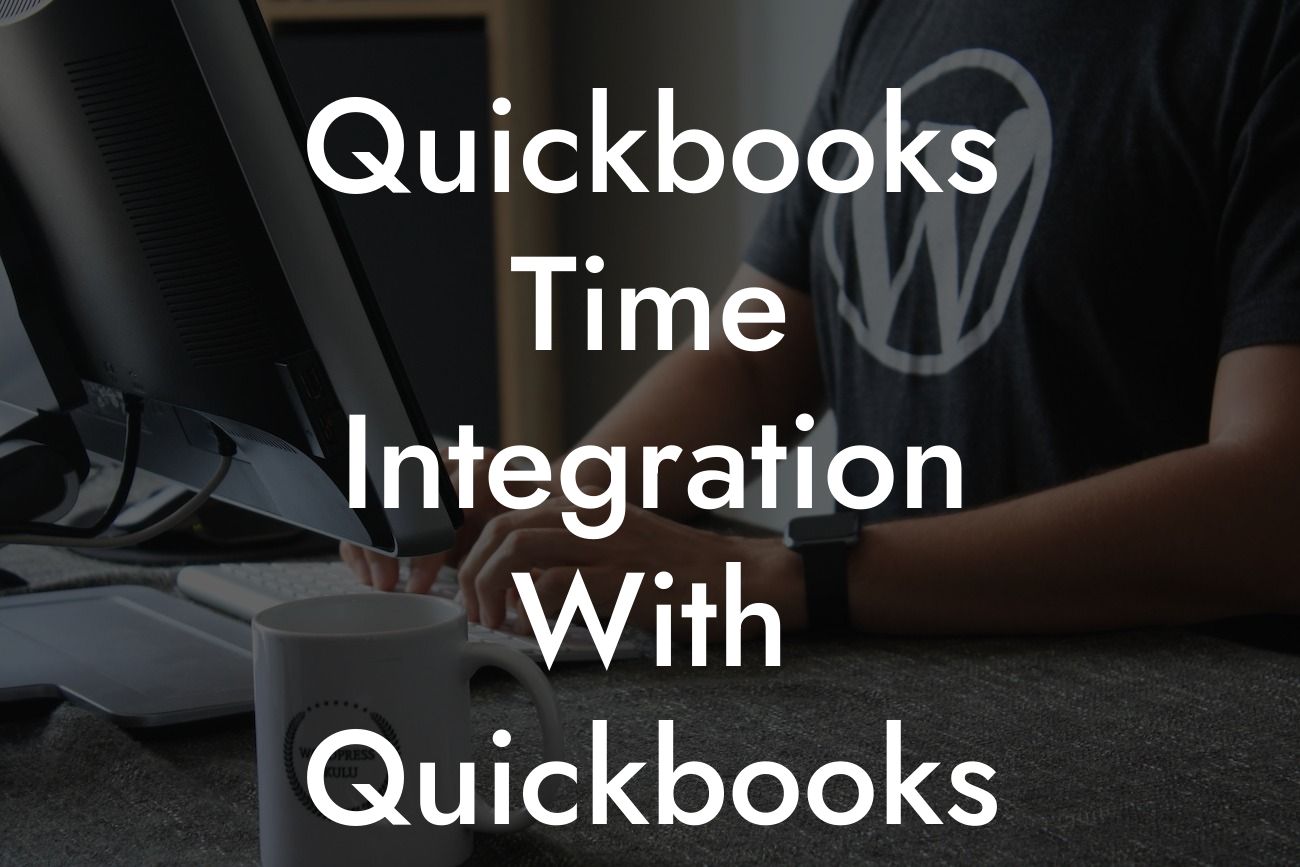Unlocking Efficiency: QuickBooks Time Integration with QuickBooks Desktop
As a business owner, you understand the importance of streamlining your operations to maximize productivity and profitability. One way to achieve this is by integrating your time tracking and accounting systems. In this article, we'll delve into the world of QuickBooks Time integration with QuickBooks Desktop, exploring the benefits, features, and implementation process to help you make the most of this powerful combination.
What is QuickBooks Time?
QuickBooks Time, formerly known as TSheets, is a cloud-based time tracking and scheduling solution designed to help businesses manage their workforce more efficiently. With QuickBooks Time, you can easily track employee hours, create schedules, and generate reports to make informed decisions. Its user-friendly interface and mobile accessibility make it an ideal choice for businesses of all sizes.
What is QuickBooks Desktop?
QuickBooks Desktop is a comprehensive accounting software that helps businesses manage their financial operations, including invoicing, expense tracking, and financial reporting. With its robust features and customizable interface, QuickBooks Desktop is a popular choice among small to medium-sized businesses.
The Benefits of Integration
Integrating QuickBooks Time with QuickBooks Desktop can have a significant impact on your business operations. Some of the key benefits include:
- Automated time tracking: Eliminate manual data entry and reduce errors by seamlessly transferring time data from QuickBooks Time to QuickBooks Desktop.
Looking For a Custom QuickBook Integration?
- Streamlined payroll processing: With accurate and up-to-date time data, you can process payroll quickly and efficiently, reducing the risk of errors and delays.
- Enhanced financial visibility: Integrate time data with financial data to gain a deeper understanding of your business's performance and make data-driven decisions.
- Improved productivity: By automating routine tasks, you can free up more time to focus on high-value activities that drive growth and profitability.
How to Integrate QuickBooks Time with QuickBooks Desktop
Integrating QuickBooks Time with QuickBooks Desktop is a straightforward process that can be completed in a few steps:
- Ensure you have an active subscription to both QuickBooks Time and QuickBooks Desktop.
- Log in to your QuickBooks Time account and navigate to the "Integrations" tab.
- Select "QuickBooks Desktop" as the integration option and follow the prompts to connect your accounts.
- Map your QuickBooks Time users to their corresponding QuickBooks Desktop employees.
- Configure your integration settings to determine how time data is transferred and synced between the two systems.
Features and Functionality
The integration of QuickBooks Time with QuickBooks Desktop offers a range of features and functionality, including:
- Automatic time tracking: Track employee hours in real-time and transfer data seamlessly to QuickBooks Desktop.
- Synchronized employee data: Ensure that employee information is consistent across both systems, eliminating errors and discrepancies.
- Customizable reporting: Generate detailed reports that combine time data with financial data to provide a comprehensive view of your business's performance.
- Multi-user access: Allow multiple users to access and manage time data, ensuring that your team is always on the same page.
Common Use Cases
The integration of QuickBooks Time with QuickBooks Desktop is particularly useful for businesses that:
- Have a mobile workforce: Construction companies, delivery services, and other businesses with employees working remotely can benefit from the automated time tracking and scheduling features of QuickBooks Time.
- Manage complex projects: Businesses with multiple projects and tasks can use QuickBooks Time to track time spent on each project, and then integrate that data with QuickBooks Desktop for accurate invoicing and financial reporting.
- Process payroll: Businesses with a large number of employees can use the integration to streamline payroll processing, reducing errors and delays.
Best Practices for Implementation
To ensure a smooth implementation of the QuickBooks Time integration with QuickBooks Desktop, follow these best practices:
- Plan ahead: Schedule a dedicated time for implementation and ensure that all stakeholders are involved and informed.
- Cleanse your data: Ensure that your QuickBooks Desktop data is accurate and up-to-date before integrating with QuickBooks Time.
- Test and validate: Test the integration to ensure that data is transferring correctly and validate the results to avoid errors.
- Provide training: Offer training and support to your team to ensure they understand how to use the integrated system effectively.
In conclusion, integrating QuickBooks Time with QuickBooks Desktop can have a transformative impact on your business operations. By automating time tracking, streamlining payroll processing, and enhancing financial visibility, you can unlock new levels of efficiency and profitability. With its user-friendly interface and robust features, this integration is an ideal choice for businesses looking to take their operations to the next level.
Frequently Asked Questions
What is QuickBooks Time integration with QuickBooks Desktop?
QuickBooks Time integration with QuickBooks Desktop is a feature that allows users to seamlessly connect their time tracking and accounting systems. This integration enables users to track time, create invoices, and manage their finances all within one platform, streamlining their workflow and reducing errors.
What are the benefits of integrating QuickBooks Time with QuickBooks Desktop?
The integration offers numerous benefits, including automated time tracking, reduced data entry, improved accuracy, and increased productivity. It also enables users to create professional-looking invoices, track expenses, and manage their cash flow more effectively.
How do I set up the integration between QuickBooks Time and QuickBooks Desktop?
To set up the integration, users need to log in to their QuickBooks Time account, navigate to the "Integrations" tab, and select QuickBooks Desktop as the integration option. Then, they need to enter their QuickBooks Desktop credentials and authorize the connection. Once connected, users can start tracking time and syncing data between the two platforms.
Is the integration compatible with all versions of QuickBooks Desktop?
The integration is compatible with QuickBooks Desktop Pro, Premier, and Enterprise versions 2017 and later. However, it's essential to check the system requirements and compatibility before setting up the integration.
Can I track time in QuickBooks Time and sync it with QuickBooks Desktop?
Yes, users can track time in QuickBooks Time using various methods, such as manual time entry, automated time tracking, or mobile apps. The tracked time is then synced with QuickBooks Desktop, where it can be used to create invoices, track expenses, and manage payroll.
How often does the integration sync data between QuickBooks Time and QuickBooks Desktop?
The integration syncs data in real-time, ensuring that users have access to the most up-to-date information. However, users can also set up manual syncing or schedule syncing at specific intervals to suit their needs.
Can I customize the integration to fit my business needs?
Yes, users can customize the integration to fit their business needs. For example, they can set up custom fields, create custom reports, and configure workflows to automate specific tasks.
Is the integration secure and reliable?
Yes, the integration is secure and reliable. Both QuickBooks Time and QuickBooks Desktop use robust security measures, including encryption, firewalls, and secure servers, to protect user data.
What kind of support is available for the integration?
Intuit, the developer of QuickBooks, offers comprehensive support for the integration, including online resources, phone support, and live chat. Additionally, users can also access a community forum and knowledge base for troubleshooting and guidance.
Can I use the integration with multiple QuickBooks Desktop companies?
Yes, users can use the integration with multiple QuickBooks Desktop companies. However, each company requires a separate connection and setup.
How do I troubleshoot issues with the integration?
To troubleshoot issues with the integration, users can check the integration logs, verify their credentials, and ensure that their systems meet the minimum requirements. If the issue persists, they can contact Intuit support for further assistance.
Can I disconnect the integration if needed?
Yes, users can disconnect the integration at any time. To do so, they need to log in to their QuickBooks Time account, navigate to the "Integrations" tab, and click "Disconnect" next to the QuickBooks Desktop integration.
Will the integration affect my existing QuickBooks Desktop data?
The integration will not affect existing QuickBooks Desktop data. However, it's essential to back up data regularly to ensure business continuity in case of any unexpected issues.
Can I use the integration with other QuickBooks products, such as QuickBooks Online?
The integration is specifically designed for QuickBooks Desktop and is not compatible with QuickBooks Online. However, Intuit offers other integrations and solutions for QuickBooks Online users.
How does the integration handle time zone differences?
The integration handles time zone differences automatically, ensuring that time entries are accurate and synchronized correctly between QuickBooks Time and QuickBooks Desktop.
Can I use the integration with multiple users and roles?
Yes, the integration supports multiple users and roles. Users can set up custom permissions and access controls to ensure that each user has the necessary access and visibility.
How does the integration handle payroll and invoicing?
The integration enables users to create professional-looking invoices and track payroll accurately. Users can set up custom invoicing templates, track expenses, and manage payroll workflows seamlessly.
Can I customize the integration to fit my industry-specific needs?
Yes, users can customize the integration to fit their industry-specific needs. For example, construction companies can set up custom fields for tracking materials and labor, while consulting firms can track billable hours and expenses.
How does the integration handle data migration and backup?
The integration handles data migration and backup automatically, ensuring that user data is safe and secure. Users can also set up custom backup schedules and retention policies to suit their needs.
Can I use the integration with other third-party apps and integrations?
Yes, users can use the integration with other third-party apps and integrations. However, it's essential to check compatibility and ensure that the integrations do not conflict with each other.
What are the system requirements for the integration?
The integration requires a compatible version of QuickBooks Desktop, a stable internet connection, and a supported operating system. Users can check the system requirements on the Intuit website or consult with their IT department.
How do I get started with the integration?
To get started with the integration, users can log in to their QuickBooks Time account, navigate to the "Integrations" tab, and select QuickBooks Desktop as the integration option. Then, they need to follow the setup wizard and authorize the connection.
What kind of training and resources are available for the integration?
Intuit offers comprehensive training and resources for the integration, including video tutorials, user guides, and webinars. Users can also access a community forum and knowledge base for troubleshooting and guidance.