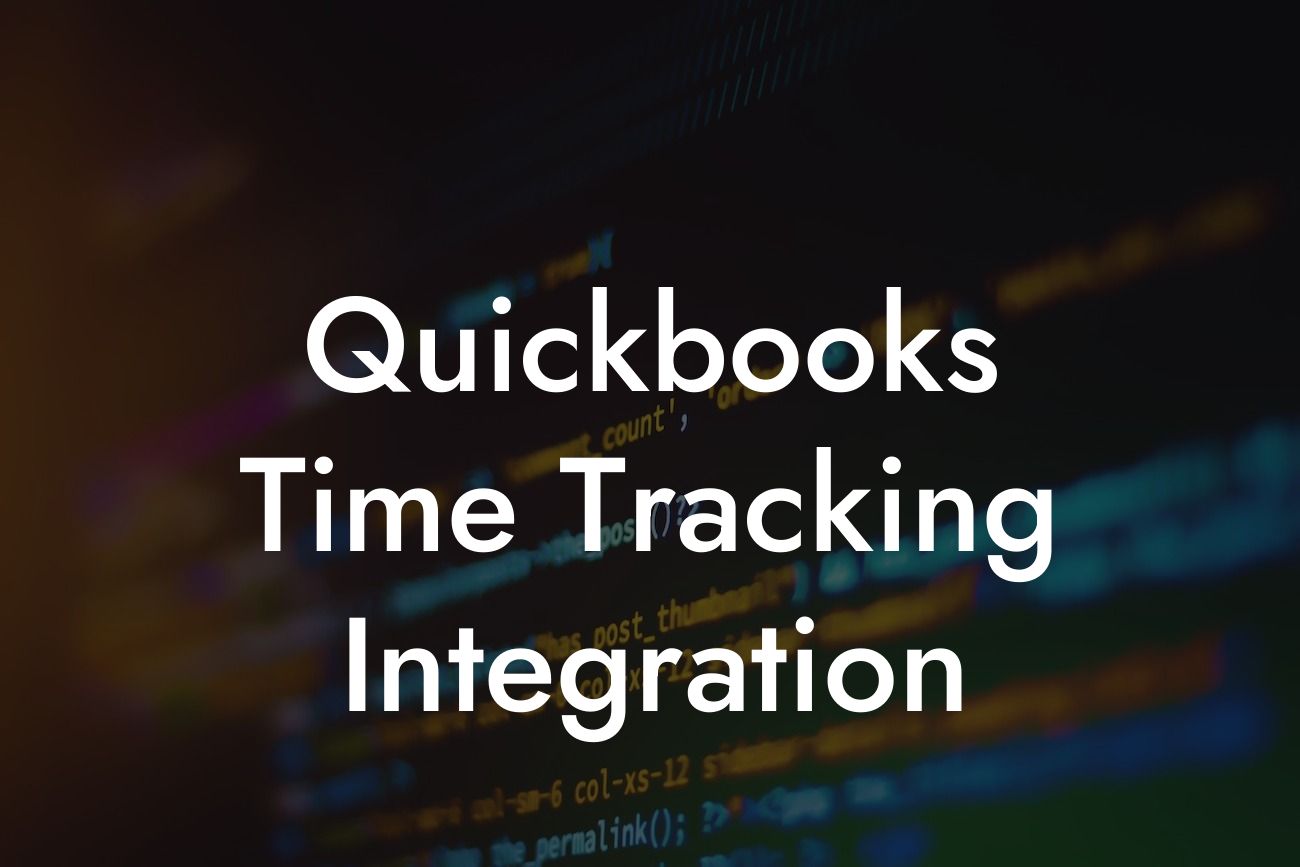What is QuickBooks Time Tracking Integration?
As a business owner, you understand the importance of accurate time tracking and its impact on your company's productivity and profitability. QuickBooks Time Tracking Integration is a powerful tool that combines the functionality of QuickBooks accounting software with the time tracking capabilities of a separate application. This integration enables you to streamline your time tracking process, reduce errors, and make informed business decisions.
Benefits of QuickBooks Time Tracking Integration
Integrating time tracking with QuickBooks offers numerous benefits, including:
- Improved accuracy: Eliminate manual errors and ensure that time is accurately recorded and synced with your accounting system.
- Increased productivity: Automate time tracking and reduce the administrative burden on your team, freeing up more time for core business activities.
- Enhanced visibility: Get real-time insights into your team's time usage, enabling you to identify areas for improvement and optimize resource allocation.
Looking For a Custom QuickBook Integration?
- Simplified invoicing: Automatically generate invoices based on tracked time, ensuring that you get paid for all the work you've done.
- Better decision-making: Make data-driven decisions with accurate time tracking data, enabling you to optimize your business operations and improve profitability.
How Does QuickBooks Time Tracking Integration Work?
The integration process typically involves the following steps:
- Choose a time tracking application: Select a time tracking app that integrates with QuickBooks, such as TSheets, Harvest, or Clockify.
- Connect the apps: Link your time tracking app to your QuickBooks account, following the provider's instructions.
- Set up time tracking: Configure your time tracking app to track time according to your business needs, including setting up projects, tasks, and users.
- Sync data: The time tracking app will sync with QuickBooks, transferring tracked time data to your accounting system.
- Review and approve: Review the synced data in QuickBooks, making any necessary adjustments before approving the time entries.
Popular Time Tracking Apps for QuickBooks Integration
Several time tracking apps integrate seamlessly with QuickBooks, including:
- TSheets: A popular time tracking app that offers GPS tracking, scheduling, and reporting features.
- Harvest: A time tracking and invoicing app that provides detailed reports and customizable workflows.
- Clockify: A free time tracking app that offers automated time tracking, reporting, and integration with popular project management tools.
- Hubstaff: A time tracking app that offers GPS tracking, screenshots, and activity monitoring features.
Implementation and Setup
Implementing QuickBooks Time Tracking Integration requires some setup and configuration. Here are some steps to follow:
- Familiarize yourself with the time tracking app: Take some time to learn the features and functionality of your chosen time tracking app.
- Set up users and permissions: Configure user roles and permissions to ensure that the right people have access to the time tracking data.
- Define projects and tasks: Set up projects and tasks in your time tracking app to track time accurately.
- Integrate with QuickBooks: Follow the provider's instructions to connect your time tracking app to QuickBooks.
- Test the integration: Verify that the integration is working correctly by testing the data sync and reviewing the results in QuickBooks.
Common Challenges and Solutions
While QuickBooks Time Tracking Integration can be a game-changer for your business, you may encounter some challenges during implementation. Here are some common issues and solutions:
- Data syncing issues: Check the integration settings and ensure that the data is syncing correctly. Reach out to the provider's support team if the issue persists.
- User adoption: Provide training and support to ensure that users understand how to use the time tracking app correctly.
- Inaccurate time tracking: Implement a system of checks and balances to ensure that time is tracked accurately, and address any discrepancies promptly.
Best Practices for QuickBooks Time Tracking Integration
To get the most out of your QuickBooks Time Tracking Integration, follow these best practices:
- Establish a consistent time tracking process: Ensure that all users understand how to track time correctly and consistently.
- Set up regular data reviews: Regularly review the synced data in QuickBooks to ensure accuracy and identify areas for improvement.
- Use the data to inform decisions: Analyze the time tracking data to identify trends, optimize resource allocation, and improve profitability.
- Provide ongoing training and support: Offer regular training and support to users to ensure that they're getting the most out of the time tracking app.
QuickBooks Time Tracking Integration is a powerful tool that can revolutionize the way you track time and manage your business. By understanding the benefits, implementation process, and best practices, you can unlock the full potential of this integration and take your business to the next level. As a business specializing in QuickBooks integrations, we're here to help you every step of the way.
Frequently Asked Questions
What is QuickBooks Time Tracking Integration?
QuickBooks Time Tracking Integration is a feature that allows users to track time spent on tasks, projects, and clients directly within QuickBooks. This integration enables businesses to accurately record time, generate invoices, and manage payroll with ease.
What are the benefits of using QuickBooks Time Tracking Integration?
The benefits of using QuickBooks Time Tracking Integration include increased accuracy, reduced administrative tasks, and improved profitability. It also enables businesses to make informed decisions, optimize resource allocation, and enhance customer satisfaction.
How does QuickBooks Time Tracking Integration work?
QuickBooks Time Tracking Integration works by allowing users to track time spent on tasks, projects, and clients through a user-friendly interface. The tracked time is then synced with QuickBooks, eliminating the need for manual data entry and reducing errors.
Is QuickBooks Time Tracking Integration compatible with all QuickBooks versions?
QuickBooks Time Tracking Integration is compatible with most QuickBooks versions, including QuickBooks Online, QuickBooks Pro, and QuickBooks Enterprise. However, it's essential to check the compatibility of your specific QuickBooks version before integrating.
Can I track time across multiple projects and clients?
Yes, QuickBooks Time Tracking Integration allows you to track time across multiple projects and clients. You can create separate time entries for each project and client, making it easy to manage multiple tasks and generate accurate invoices.
How do I set up QuickBooks Time Tracking Integration?
To set up QuickBooks Time Tracking Integration, you'll need to create a QuickBooks account, install the time tracking app, and connect it to your QuickBooks account. You can then set up your time tracking preferences, create tasks and projects, and start tracking time.
Can I track time on-the-go with QuickBooks Time Tracking Integration?
Yes, QuickBooks Time Tracking Integration offers mobile apps for iOS and Android devices, allowing you to track time on-the-go. This feature is particularly useful for remote workers, freelancers, and businesses with multiple locations.
Is QuickBooks Time Tracking Integration secure?
Yes, QuickBooks Time Tracking Integration is secure and compliant with industry standards. It uses robust encryption, secure servers, and two-factor authentication to protect your data and ensure the integrity of your time tracking records.
Can I customize the time tracking features to suit my business needs?
Yes, QuickBooks Time Tracking Integration offers customization options to suit your business needs. You can create custom tasks, projects, and clients, as well as set up specific time tracking rules and permissions.
How does QuickBooks Time Tracking Integration handle multiple users and permissions?
QuickBooks Time Tracking Integration allows you to set up multiple users with varying levels of permissions. You can assign specific roles, such as admin, manager, or user, to control access to time tracking features and data.
Can I generate reports and analytics with QuickBooks Time Tracking Integration?
Yes, QuickBooks Time Tracking Integration offers reporting and analytics features to help you gain insights into your time tracking data. You can generate reports on time spent, productivity, and profitability, as well as track project progress and client billing.
How does QuickBooks Time Tracking Integration integrate with other QuickBooks features?
QuickBooks Time Tracking Integration seamlessly integrates with other QuickBooks features, such as invoicing, payroll, and accounting. This integration enables you to generate accurate invoices, process payroll, and manage your finances with ease.
Can I use QuickBooks Time Tracking Integration for payroll processing?
Yes, QuickBooks Time Tracking Integration can be used for payroll processing. You can track time worked, generate payroll reports, and process payroll with accuracy and ease.
How does QuickBooks Time Tracking Integration handle overtime and breaks?
QuickBooks Time Tracking Integration allows you to track overtime and breaks with ease. You can set up custom overtime rules, track breaks, and generate reports on time spent.
Can I track time spent on specific tasks and activities?
Yes, QuickBooks Time Tracking Integration allows you to track time spent on specific tasks and activities. You can create custom tasks, track time spent, and generate reports on task productivity.
How does QuickBooks Time Tracking Integration handle time off and leave?
QuickBooks Time Tracking Integration allows you to track time off and leave, including vacation days, sick leave, and holidays. You can set up custom leave policies, track time off, and generate reports on leave usage.
Can I use QuickBooks Time Tracking Integration for project management?
Yes, QuickBooks Time Tracking Integration can be used for project management. You can track time spent on projects, generate project reports, and manage project progress with ease.
How does QuickBooks Time Tracking Integration handle client billing and invoicing?
QuickBooks Time Tracking Integration allows you to generate accurate invoices and bill clients with ease. You can track time spent, generate invoices, and send them to clients with a few clicks.
Can I use QuickBooks Time Tracking Integration for team collaboration?
Yes, QuickBooks Time Tracking Integration enables team collaboration by allowing multiple users to track time, share projects, and collaborate on tasks.
How does QuickBooks Time Tracking Integration handle data backup and recovery?
QuickBooks Time Tracking Integration offers automatic data backup and recovery features to ensure your time tracking data is safe and secure.
Can I use QuickBooks Time Tracking Integration for compliance and auditing?
Yes, QuickBooks Time Tracking Integration provides features to support compliance and auditing, including audit trails, time tracking records, and reporting features.
How does QuickBooks Time Tracking Integration handle customer support and training?
QuickBooks Time Tracking Integration offers customer support and training resources, including online tutorials, webinars, and customer support teams to help you get started and resolve any issues.
Can I customize the QuickBooks Time Tracking Integration interface?
Yes, QuickBooks Time Tracking Integration allows you to customize the interface to suit your business needs. You can add custom fields, create custom workflows, and personalize the user interface.
How does QuickBooks Time Tracking Integration handle scalability and growth?
QuickBooks Time Tracking Integration is designed to scale with your business. It can handle large volumes of data, multiple users, and complex time tracking needs, making it an ideal solution for growing businesses.