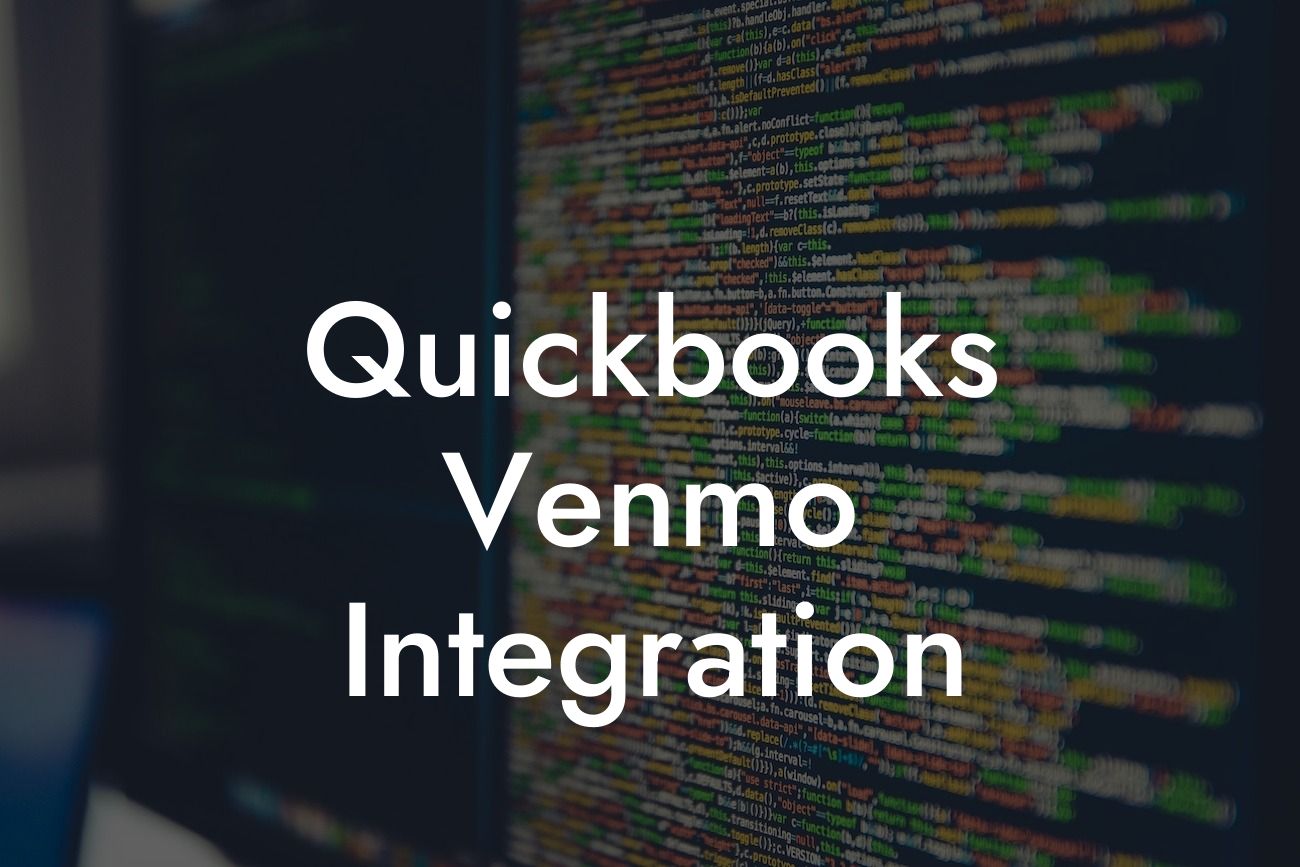What is QuickBooks Venmo Integration?
As a business owner, you're likely familiar with the importance of streamlining your financial operations to save time and reduce errors. One way to achieve this is by integrating your accounting software with popular payment platforms. QuickBooks Venmo integration is a game-changer for businesses that want to simplify their payment processing and reconcile transactions seamlessly. In this article, we'll delve into the world of QuickBooks Venmo integration, exploring its benefits, setup process, and best practices for getting the most out of this powerful combination.
Benefits of QuickBooks Venmo Integration
Integrating QuickBooks with Venmo offers a range of benefits that can transform the way you manage your finances. Some of the key advantages include:
- Automated transaction reconciliation: With QuickBooks Venmo integration, transactions are automatically synced, eliminating the need for manual data entry and reducing the risk of errors.
- Streamlined payment processing: Venmo's user-friendly interface and QuickBooks' robust accounting features come together to provide a seamless payment experience for your customers.
- Enhanced customer experience: By offering Venmo as a payment option, you can provide your customers with a convenient and familiar way to pay, improving their overall experience with your business.
Looking For a Custom QuickBook Integration?
- Improved cash flow management: With real-time transaction data flowing into QuickBooks, you can make informed decisions about your cash flow and optimize your financial operations.
How to Set Up QuickBooks Venmo Integration
Setting up QuickBooks Venmo integration is a relatively straightforward process. Here's a step-by-step guide to get you started:
- Ensure you have a QuickBooks Online account and a Venmo business account.
- Log in to your QuickBooks account and navigate to the "Apps" or " Integrations" tab.
- Search for Venmo and select the app from the list of available integrations.
- Click "Get App Now" and follow the prompts to authenticate your Venmo account.
- Once authenticated, you'll be asked to select the QuickBooks account you want to connect to Venmo.
- Configure your payment settings, including the payment method and default account.
- Save your changes and start accepting Venmo payments through QuickBooks.
Best Practices for QuickBooks Venmo Integration
To get the most out of your QuickBooks Venmo integration, follow these best practices:
- Regularly review and reconcile transactions to ensure accuracy and detect any discrepancies.
- Set up clear and concise payment descriptions to help customers identify transactions.
- Use QuickBooks' reporting features to track payment trends and identify areas for improvement.
- Take advantage of Venmo's social features to engage with customers and promote your business.
Common Issues and Troubleshooting Tips
While QuickBooks Venmo integration is generally smooth, you may encounter some issues along the way. Here are some common problems and troubleshooting tips:
- Transaction syncing errors: Check that your Venmo and QuickBooks accounts are properly connected and that you have the latest app updates.
- Payment processing delays: Verify that your payment settings are correct and that you have sufficient funds in your Venmo account.
- Inaccurate transaction data: Review your payment descriptions and ensure that they match the transactions in QuickBooks.
Security and Compliance
When it comes to financial data, security and compliance are top priorities. QuickBooks Venmo integration takes these concerns seriously, with:
- Encryption: All data transmitted between QuickBooks and Venmo is encrypted to prevent unauthorized access.
- Compliance: Both QuickBooks and Venmo comply with industry standards for security and data protection, including PCI-DSS and GDPR.
- Access controls: You can control who has access to your QuickBooks and Venmo accounts, ensuring that sensitive data is protected.
Pricing and Fees
When using QuickBooks Venmo integration, you'll need to consider the pricing and fees associated with each platform:
- QuickBooks: Pricing plans start at $10/month for the Simple Start plan, with more advanced features available in higher-tier plans.
- Venmo: Venmo charges a 2.9% + $0.30 per transaction fee for most transactions, although some businesses may be eligible for lower rates.
QuickBooks Venmo integration is a powerful tool for businesses looking to streamline their payment processing and accounting operations. By understanding the benefits, setup process, and best practices for this integration, you can unlock new efficiencies and improve your customer experience. Remember to stay vigilant about security and compliance, and don't hesitate to reach out if you encounter any issues along the way.
As a QuickBooks integration specialist, we're committed to helping businesses like yours get the most out of their accounting software. If you have any questions or need further guidance on QuickBooks Venmo integration, don't hesitate to contact us.
Frequently Asked Questions
What is QuickBooks Venmo integration?
QuickBooks Venmo integration is a feature that allows businesses to connect their Venmo account to their QuickBooks Online account, enabling them to track and manage their Venmo transactions, invoices, and payments seamlessly.
What are the benefits of integrating QuickBooks with Venmo?
Integrating QuickBooks with Venmo offers several benefits, including automated transaction tracking, reduced manual data entry, improved accuracy, and enhanced financial visibility. It also enables businesses to accept Venmo payments, expand their customer base, and improve their overall payment processing experience.
How do I set up QuickBooks Venmo integration?
To set up QuickBooks Venmo integration, you'll need to connect your Venmo account to your QuickBooks Online account. This can be done by following these steps: Log in to your QuickBooks Online account, navigate to the "Apps" or "Integrations" tab, search for Venmo, and follow the prompts to connect your accounts.
Is QuickBooks Venmo integration available for all QuickBooks plans?
QuickBooks Venmo integration is available for QuickBooks Online Plus and Advanced plans. If you're on a different plan, you may need to upgrade to access this feature.
Can I connect multiple Venmo accounts to my QuickBooks account?
Yes, you can connect multiple Venmo accounts to your QuickBooks account. This allows you to manage multiple business locations or entities from a single QuickBooks account.
How do I track Venmo transactions in QuickBooks?
Once you've connected your Venmo account to QuickBooks, all Venmo transactions will be automatically imported into your QuickBooks account. You can track these transactions by navigating to the "Transactions" or "Banking" tab in QuickBooks.
Can I reconcile my Venmo transactions in QuickBooks?
Yes, you can reconcile your Venmo transactions in QuickBooks. This ensures that your financial records are accurate and up-to-date. To reconcile your Venmo transactions, navigate to the "Reconcile" tab in QuickBooks and follow the prompts.
How do I create a Venmo invoice in QuickBooks?
To create a Venmo invoice in QuickBooks, navigate to the "Invoices" tab, select "New Invoice," and choose Venmo as the payment method. You can then customize the invoice as needed and send it to your customer.
Can I accept Venmo payments for recurring invoices?
Yes, you can accept Venmo payments for recurring invoices in QuickBooks. This allows your customers to set up automatic payments, ensuring timely and consistent payments.
How do I refund a Venmo payment in QuickBooks?
To refund a Venmo payment in QuickBooks, navigate to the "Transactions" tab, locate the payment you want to refund, and click "Refund." Follow the prompts to complete the refund process.
Can I use QuickBooks Venmo integration for personal transactions?
No, QuickBooks Venmo integration is designed for business use only. If you need to manage personal transactions, you may want to consider using a personal finance tool or app.
Is QuickBooks Venmo integration secure?
Yes, QuickBooks Venmo integration is secure. Both QuickBooks and Venmo use robust security measures, including encryption and two-factor authentication, to protect your financial data.
Can I disconnect my Venmo account from QuickBooks?
Yes, you can disconnect your Venmo account from QuickBooks at any time. To do so, navigate to the "Apps" or "Integrations" tab in QuickBooks, locate the Venmo integration, and click "Disconnect."
How do I troubleshoot issues with QuickBooks Venmo integration?
If you encounter issues with QuickBooks Venmo integration, try the following troubleshooting steps: Check your internet connection, ensure your accounts are connected correctly, and review your Venmo and QuickBooks settings. If the issue persists, contact QuickBooks or Venmo support for assistance.
Can I use QuickBooks Venmo integration with other payment gateways?
Yes, you can use QuickBooks Venmo integration with other payment gateways, such as credit card processors or online payment platforms. This allows you to offer your customers multiple payment options and manage all transactions from a single QuickBooks account.
How does QuickBooks Venmo integration affect my accounting and bookkeeping?
QuickBooks Venmo integration automates many accounting and bookkeeping tasks, including transaction tracking, invoicing, and payment processing. This reduces manual data entry, improves accuracy, and saves time, allowing you to focus on other aspects of your business.
Can I customize my Venmo payment settings in QuickBooks?
Yes, you can customize your Venmo payment settings in QuickBooks. This includes setting up payment reminders, specifying payment terms, and configuring payment notifications.
How do I handle Venmo transaction fees in QuickBooks?
Venmo transaction fees are automatically calculated and recorded in QuickBooks. You can view these fees by navigating to the "Transactions" or "Banking" tab in QuickBooks.
Can I use QuickBooks Venmo integration for international transactions?
Yes, you can use QuickBooks Venmo integration for international transactions. However, please note that Venmo's international transaction fees and exchange rates may apply.
How do I manage Venmo customer information in QuickBooks?
Venmo customer information is automatically synced with your QuickBooks customer list. You can view and manage this information by navigating to the "Customers" tab in QuickBooks.
Can I use QuickBooks Venmo integration with QuickBooks Desktop?
No, QuickBooks Venmo integration is only available for QuickBooks Online users. If you're using QuickBooks Desktop, you may want to consider upgrading to QuickBooks Online to access this feature.
How do I get support for QuickBooks Venmo integration?
For support with QuickBooks Venmo integration, you can contact QuickBooks or Venmo support directly. Both companies offer various support resources, including online forums, phone support, and live chat.
Is QuickBooks Venmo integration available for all countries?
QuickBooks Venmo integration is currently available for businesses in the United States. If you're based in another country, you may want to check with QuickBooks or Venmo to see if this feature is available in your region.
Can I use QuickBooks Venmo integration for non-profit organizations?
Yes, QuickBooks Venmo integration is available for non-profit organizations. This allows non-profits to accept Venmo donations and manage their financial transactions efficiently.
How does QuickBooks Venmo integration impact my financial reporting?
QuickBooks Venmo integration ensures that all Venmo transactions are accurately recorded and reflected in your financial reports. This provides a clear and comprehensive view of your business's financial performance.