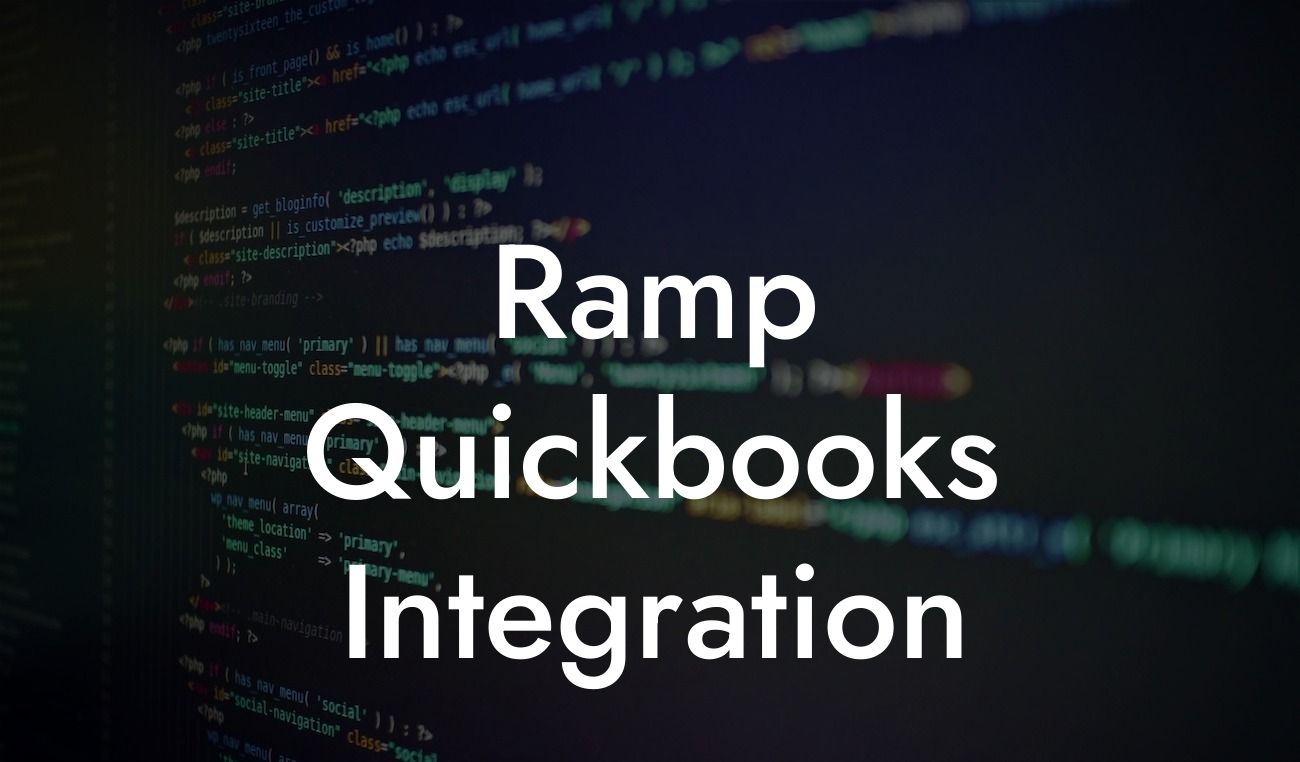Ramp QuickBooks Integration: Streamlining Your Financial Management
As a business owner, managing your finances efficiently is crucial to making informed decisions and driving growth. One of the most popular accounting software used by businesses is QuickBooks. However, integrating it with other tools and systems can be a challenge. That's where Ramp QuickBooks integration comes in – a game-changer for businesses looking to streamline their financial management. In this article, we'll delve into the benefits, process, and best practices of Ramp QuickBooks integration.
What is Ramp QuickBooks Integration?
Ramp QuickBooks integration is a seamless connection between Ramp, a leading spend management platform, and QuickBooks, a popular accounting software. This integration enables businesses to automate their financial data flow, eliminating manual errors and increasing efficiency. With Ramp QuickBooks integration, you can sync your financial data in real-time, ensuring that your accounting records are always up-to-date and accurate.
Benefits of Ramp QuickBooks Integration
The benefits of Ramp QuickBooks integration are numerous. Some of the most significant advantages include:
- Automated data entry: Eliminate manual data entry errors and save time by automating the process.
- Real-time financial visibility: Get a clear and accurate picture of your financial situation with real-time data syncing.
Looking For a Custom QuickBook Integration?
- Improved accuracy: Reduce errors and discrepancies with automated data validation and reconciliation.
- Enhanced collaboration: Provide your accounting team with real-time access to financial data, enabling better collaboration and decision-making.
- Scalability: Grow your business with confidence, knowing that your financial management system can scale with you.
How Does Ramp QuickBooks Integration Work?
The Ramp QuickBooks integration process is straightforward and can be completed in a few simple steps:
- Connect your Ramp and QuickBooks accounts: Authorize the connection between your Ramp and QuickBooks accounts, ensuring a secure and seamless integration.
- Map your accounts: Map your Ramp accounts to your QuickBooks accounts, ensuring that data is synced correctly.
- Configure your settings: Customize your integration settings to fit your business needs, including data syncing frequency and notification preferences.
- Start syncing: Once configured, your financial data will start syncing in real-time, providing you with an accurate and up-to-date picture of your financial situation.
Best Practices for Ramp QuickBooks Integration
To get the most out of your Ramp QuickBooks integration, follow these best practices:
- Regularly review and reconcile your accounts: Ensure that your financial data is accurate and up-to-date by regularly reviewing and reconciling your accounts.
- Use clear and consistent accounting codes: Use clear and consistent accounting codes to ensure that your financial data is properly categorized and reported.
- Set up automated workflows: Automate repetitive tasks and workflows to reduce errors and increase efficiency.
- Provide training and support: Ensure that your accounting team is properly trained and supported to get the most out of the integration.
Common Challenges and Solutions
While Ramp QuickBooks integration is a powerful tool, you may encounter some common challenges. Here are some solutions to help you overcome them:
- Data syncing errors: Check your account mappings and settings to ensure that data is syncing correctly. Reach out to Ramp support if issues persist.
- Inconsistent accounting codes: Establish clear and consistent accounting codes to ensure that financial data is properly categorized and reported.
- User adoption: Provide comprehensive training and support to ensure that your accounting team is comfortable using the integration.
Ramp QuickBooks Integration Pricing
Ramp QuickBooks integration pricing varies depending on your business needs and requirements. Contact our team to discuss customized pricing options and find the best fit for your business.
Ramp QuickBooks integration is a powerful tool that can revolutionize your financial management. By automating data entry, providing real-time financial visibility, and improving accuracy, you can make informed decisions and drive growth. With our expertise in QuickBooks integrations, we can help you implement and optimize your Ramp QuickBooks integration, ensuring that you get the most out of this powerful tool. Contact us today to learn more and take the first step towards streamlined financial management.
Get Started with Ramp QuickBooks Integration Today
Ready to experience the benefits of Ramp QuickBooks integration for yourself? Contact our team of experts to discuss your business needs and requirements. We'll guide you through the implementation process, ensuring a seamless and efficient integration that meets your unique needs.
Frequently Asked Questions
What is Ramp QuickBooks integration?
Ramp QuickBooks integration is a seamless connection between Ramp, a corporate card and expense management platform, and QuickBooks, a popular accounting software. This integration enables users to automatically sync their Ramp transactions with QuickBooks, streamlining their financial management and reducing manual data entry.
What are the benefits of integrating Ramp with QuickBooks?
The integration offers numerous benefits, including automated expense tracking, simplified accounting, and enhanced financial visibility. It also reduces the risk of human error, saves time, and increases productivity.
How does the Ramp QuickBooks integration work?
The integration uses APIs to connect Ramp and QuickBooks, allowing for a secure and automatic exchange of data. Once connected, Ramp transactions are synced with QuickBooks, where they can be easily reconciled and accounted for.
What type of data is synced between Ramp and QuickBooks?
The integration syncs transactional data, including payment information, expense categories, and receipt images. This ensures that financial data is accurate and up-to-date in both systems.
How often is data synced between Ramp and QuickBooks?
Data is synced in real-time, ensuring that financial information is always current and accurate. This enables users to make informed decisions and track expenses as they occur.
Is the Ramp QuickBooks integration secure?
Yes, the integration is secure and compliant with industry standards. Ramp and QuickBooks use robust security measures, including encryption and secure APIs, to protect sensitive financial data.
Do I need to be a technical expert to set up the integration?
No, setting up the integration is a straightforward process that requires minimal technical expertise. Ramp provides step-by-step instructions and support to ensure a seamless setup experience.
How long does it take to set up the Ramp QuickBooks integration?
The setup process typically takes around 10-15 minutes, depending on the complexity of your QuickBooks setup and the number of users.
Can I customize the integration to fit my company's specific needs?
Yes, Ramp offers customization options to accommodate unique business requirements. Users can map expense categories, set up custom fields, and configure the integration to meet their specific needs.
What if I encounter issues with the integration?
Ramp provides dedicated support to help resolve any issues that may arise. Users can contact Ramp's support team via phone, email, or chat for assistance.
Can I use the Ramp QuickBooks integration with multiple QuickBooks accounts?
Yes, Ramp supports multiple QuickBooks accounts, making it easy to manage multiple entities or subsidiaries within a single Ramp account.
How does the integration handle international transactions?
The integration supports international transactions and can handle multiple currencies. Ramp automatically converts transactions to the user's preferred currency, ensuring accurate financial reporting.
Can I use the integration with QuickBooks Online or QuickBooks Desktop?
The integration is compatible with both QuickBooks Online and QuickBooks Desktop, providing flexibility and convenience for users.
What happens if I make changes to my QuickBooks account?
If changes are made to your QuickBooks account, the integration will automatically sync the updates, ensuring that financial data remains accurate and up-to-date.
Can I disconnect the integration if needed?
Yes, users can disconnect the integration at any time, although this is not recommended as it may disrupt financial data synchronization.
How does the integration handle duplicate transactions?
The integration is designed to detect and prevent duplicate transactions, ensuring that financial data remains accurate and avoiding potential errors.
Can I use the integration with other Ramp features?
Yes, the integration is fully integrated with other Ramp features, including corporate cards, expense tracking, and approval workflows.
What if I have a large volume of transactions?
The integration is designed to handle large volumes of transactions, ensuring that financial data is synced efficiently and accurately, even with high transaction volumes.
Is the integration compliant with accounting standards?
Yes, the integration is compliant with accounting standards, including GAAP and IFRS, ensuring that financial data is accurate and reliable.
Can I use the integration for auditing and compliance purposes?
Yes, the integration provides a clear audit trail and supports compliance requirements, making it easier to meet regulatory obligations.
How does the integration handle refunds and credits?
The integration automatically syncs refunds and credits, ensuring that financial data is accurate and up-to-date.
Can I customize the integration for specific departments or teams?
Yes, users can customize the integration to meet the specific needs of different departments or teams, providing greater flexibility and control.
What if I need to make changes to my Ramp account?
If changes are made to your Ramp account, the integration will automatically sync the updates, ensuring that financial data remains accurate and up-to-date.
Is the integration available for all Ramp users?
The integration is available for all Ramp users, including those on the Essential, Pro, and Enterprise plans.
How do I get started with the Ramp QuickBooks integration?
To get started, simply navigate to the Ramp dashboard, click on the "Integrations" tab, and follow the step-by-step instructions to connect your QuickBooks account.