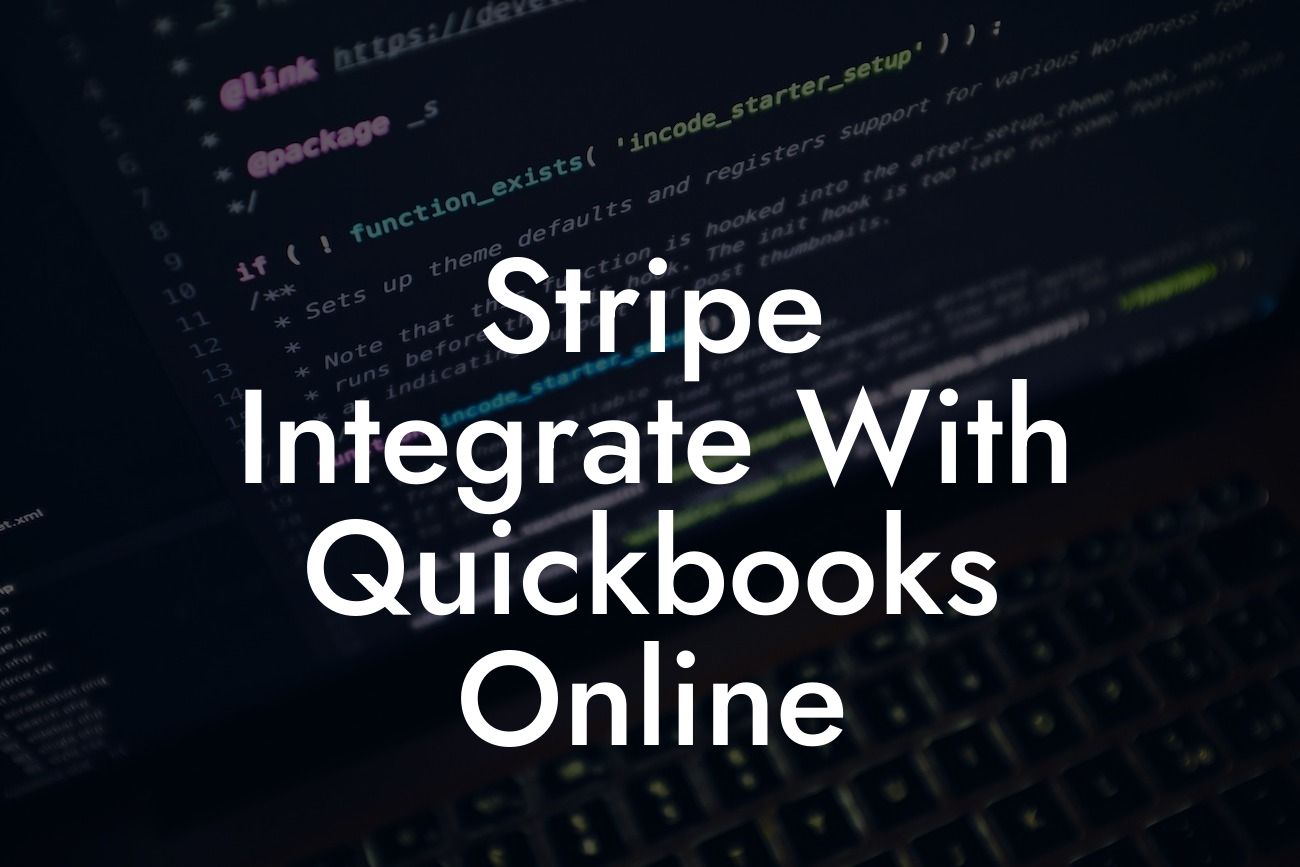Stripe Integration with QuickBooks Online: A Comprehensive Guide
As a business owner, managing your finances and keeping track of transactions can be a daunting task. This is where integrating your payment gateway with your accounting software comes in. In this article, we will explore the benefits and process of integrating Stripe with QuickBooks Online, a popular accounting software used by millions of businesses worldwide.
What is Stripe?
Stripe is a popular online payment processing system that allows businesses to accept and manage payments online. It provides a flexible and scalable solution for businesses of all sizes, offering features such as subscription management, invoicing, and payment tracking. With Stripe, businesses can accept payments from customers worldwide, making it an ideal solution for e-commerce businesses and online service providers.
What is QuickBooks Online?
QuickBooks Online is a cloud-based accounting software that provides businesses with a comprehensive solution for managing their finances. It offers features such as invoicing, expense tracking, and financial reporting, making it an ideal solution for small to medium-sized businesses. With QuickBooks Online, businesses can easily track their income and expenses, manage their cash flow, and make informed financial decisions.
Benefits of Integrating Stripe with QuickBooks Online
Integrating Stripe with QuickBooks Online offers several benefits for businesses, including:
- Automated payment reconciliation: With the integration, payments made through Stripe are automatically reconciled with QuickBooks Online, eliminating the need for manual data entry and reducing the risk of errors.
Looking For a Custom QuickBook Integration?
- Streamlined financial management: The integration provides a comprehensive view of your business's financial performance, allowing you to make informed decisions and identify areas for improvement.
- Reduced administrative tasks: By automating payment processing and reconciliation, businesses can reduce the time spent on administrative tasks and focus on more strategic activities.
- Improved accuracy: The integration eliminates the risk of human error, ensuring that financial data is accurate and up-to-date.
How to Integrate Stripe with QuickBooks Online
Integrating Stripe with QuickBooks Online is a straightforward process that can be completed in a few steps:
- Step 1: Connect your Stripe account to QuickBooks Online by clicking on the "Connect to Stripe" button in the QuickBooks Online dashboard.
- Step 2: Authenticate your Stripe account by entering your login credentials.
- Step 3: Select the Stripe account you want to connect to QuickBooks Online.
- Step 4: Map your Stripe payment methods to QuickBooks Online accounts.
- Step 5: Configure the integration settings to suit your business needs.
Common Integration Scenarios
There are several common integration scenarios that businesses may encounter when integrating Stripe with QuickBooks Online, including:
- One-time payments: In this scenario, customers make a one-time payment through Stripe, and the payment is automatically recorded in QuickBooks Online.
- Recurring payments: In this scenario, customers set up recurring payments through Stripe, and the payments are automatically recorded in QuickBooks Online.
- Invoices: In this scenario, businesses create invoices in QuickBooks Online and send them to customers, who can then pay the invoices through Stripe.
Troubleshooting Common Integration Issues
While integrating Stripe with QuickBooks Online is a straightforward process, businesses may encounter some common issues, including:
- Payment reconciliation errors: This can occur when there is a mismatch between the payment amounts in Stripe and QuickBooks Online.
- Authentication errors: This can occur when there is an issue with the authentication process between Stripe and QuickBooks Online.
- Data syncing errors: This can occur when there is an issue with the data syncing process between Stripe and QuickBooks Online.
To troubleshoot these issues, businesses can contact the QuickBooks Online support team or seek the assistance of a certified QuickBooks ProAdvisor.
Best Practices for Stripe and QuickBooks Online Integration
To get the most out of the Stripe and QuickBooks Online integration, businesses should follow some best practices, including:
- Regularly review and reconcile payments: This ensures that payment data is accurate and up-to-date.
- Use clear and consistent naming conventions: This ensures that payment methods and accounts are easily identifiable.
- Set up multiple payment methods: This provides customers with flexibility and convenience.
- Monitor and analyze payment data: This provides valuable insights into business performance and customer behavior.
Integrating Stripe with QuickBooks Online provides businesses with a powerful solution for managing their finances and streamlining their payment processing. By following the steps outlined in this article, businesses can easily integrate the two systems and start enjoying the benefits of automated payment reconciliation, streamlined financial management, and reduced administrative tasks. Remember to follow best practices and troubleshoot common integration issues to get the most out of the integration.
Frequently Asked Questions
What is Stripe and how does it integrate with QuickBooks Online?
Stripe is a popular online payment processing system that allows businesses to accept and manage payments online. Integrating Stripe with QuickBooks Online enables you to seamlessly connect your payment processing with your accounting system, automating tasks and reducing manual errors.
What are the benefits of integrating Stripe with QuickBooks Online?
The integration offers numerous benefits, including automated payment reconciliation, reduced manual data entry, and improved financial accuracy. It also enables you to track customer payments, invoices, and refunds in real-time, making it easier to manage your business's finances.
How do I set up the Stripe integration with QuickBooks Online?
To set up the integration, you'll need to connect your Stripe account to QuickBooks Online through the QuickBooks App Store. Follow the prompts to authenticate your Stripe account, and then configure the integration settings to suit your business needs.
What information is synced between Stripe and QuickBooks Online?
The integration syncs payment data, including invoices, payments, refunds, and disputes. This ensures that your financial data is up-to-date and accurate in both systems, reducing the risk of errors and discrepancies.
Can I customize the integration to fit my business needs?
Yes, you can customize the integration to fit your business needs. You can configure the integration settings to control what data is synced, how often it's synced, and what actions are triggered in QuickBooks Online based on Stripe events.
How often is data synced between Stripe and QuickBooks Online?
Data is synced in real-time, ensuring that your financial data is always up-to-date and accurate. You can also configure the integration to sync data at regular intervals, such as daily or weekly, depending on your business needs.
What happens if there's an error during the syncing process?
If an error occurs during the syncing process, the integration will automatically retry the sync. You'll also receive notifications and error reports to help you identify and resolve any issues.
Can I use the Stripe integration with multiple QuickBooks Online companies?
Yes, you can use the Stripe integration with multiple QuickBooks Online companies. Simply connect each company to your Stripe account and configure the integration settings separately for each company.
Is my data secure when using the Stripe integration with QuickBooks Online?
Yes, your data is secure when using the Stripe integration with QuickBooks Online. Both Stripe and QuickBooks Online have robust security measures in place to protect your financial data, including encryption, secure servers, and access controls.
Can I use the Stripe integration with other QuickBooks Online integrations?
Yes, you can use the Stripe integration with other QuickBooks Online integrations, such as payment gateways, e-commerce platforms, and point-of-sale systems. This enables you to create a seamless and integrated financial ecosystem for your business.
How do I troubleshoot issues with the Stripe integration?
If you encounter issues with the Stripe integration, you can troubleshoot by checking the integration settings, reviewing error reports, and contacting Stripe or QuickBooks Online support for assistance.
Can I cancel or pause the Stripe integration at any time?
Yes, you can cancel or pause the Stripe integration at any time. Simply navigate to the QuickBooks App Store, find the Stripe integration, and click the "Cancel" or "Pause" button.
Will the Stripe integration affect my QuickBooks Online performance?
The Stripe integration is designed to work seamlessly with QuickBooks Online, and it shouldn't affect your system performance. However, if you experience any issues, you can contact QuickBooks Online support for assistance.
Can I use the Stripe integration with QuickBooks Online Accountant?
Yes, you can use the Stripe integration with QuickBooks Online Accountant. This enables accountants and bookkeepers to manage their clients' Stripe integrations and provide more comprehensive financial services.
How does the Stripe integration handle refunds and disputes?
The Stripe integration automatically syncs refunds and disputes with QuickBooks Online, ensuring that your financial data is accurate and up-to-date. You can also configure the integration to trigger specific actions in QuickBooks Online based on refund and dispute events.
Can I use the Stripe integration with multiple currencies?
Yes, the Stripe integration supports multiple currencies, enabling you to process payments and manage finances in different currencies. QuickBooks Online also supports multiple currencies, ensuring that your financial data is accurate and up-to-date.
How does the Stripe integration handle sales tax and VAT?
The Stripe integration automatically syncs sales tax and VAT information with QuickBooks Online, ensuring that your financial data is accurate and up-to-date. You can also configure the integration to trigger specific actions in QuickBooks Online based on sales tax and VAT events.
Can I use the Stripe integration with QuickBooks Online's invoicing feature?
Yes, the Stripe integration is compatible with QuickBooks Online's invoicing feature. This enables you to create and send invoices to customers, and automatically sync payment data with QuickBooks Online.
How does the Stripe integration handle recurring payments?
The Stripe integration supports recurring payments, enabling you to automatically charge customers on a recurring basis. The integration also syncs recurring payment data with QuickBooks Online, ensuring that your financial data is accurate and up-to-date.
Can I use the Stripe integration with QuickBooks Online's expense tracking feature?
Yes, the Stripe integration is compatible with QuickBooks Online's expense tracking feature. This enables you to track and manage business expenses, and automatically sync expense data with QuickBooks Online.
How does the Stripe integration handle payment methods?
The Stripe integration supports various payment methods, including credit cards, debit cards, and bank transfers. You can configure the integration to accept specific payment methods and trigger specific actions in QuickBooks Online based on payment method events.
Can I use the Stripe integration with QuickBooks Online's reporting feature?
Yes, the Stripe integration is compatible with QuickBooks Online's reporting feature. This enables you to generate detailed reports on payment data, sales, and customer activity, and make informed business decisions.
How does the Stripe integration handle customer data?
The Stripe integration automatically syncs customer data with QuickBooks Online, ensuring that your customer information is accurate and up-to-date. You can also configure the integration to trigger specific actions in QuickBooks Online based on customer data events.
Can I use the Stripe integration with QuickBooks Online's inventory management feature?
Yes, the Stripe integration is compatible with QuickBooks Online's inventory management feature. This enables you to track and manage inventory levels, and automatically sync inventory data with QuickBooks Online.
How does the Stripe integration handle payment errors?
The Stripe integration automatically handles payment errors, such as declined payments or failed transactions. You'll receive notifications and error reports to help you identify and resolve any issues.
Can I use the Stripe integration with QuickBooks Online's project management feature?
Yes, the Stripe integration is compatible with QuickBooks Online's project management feature. This enables you to track and manage projects, and automatically sync project data with QuickBooks Online.