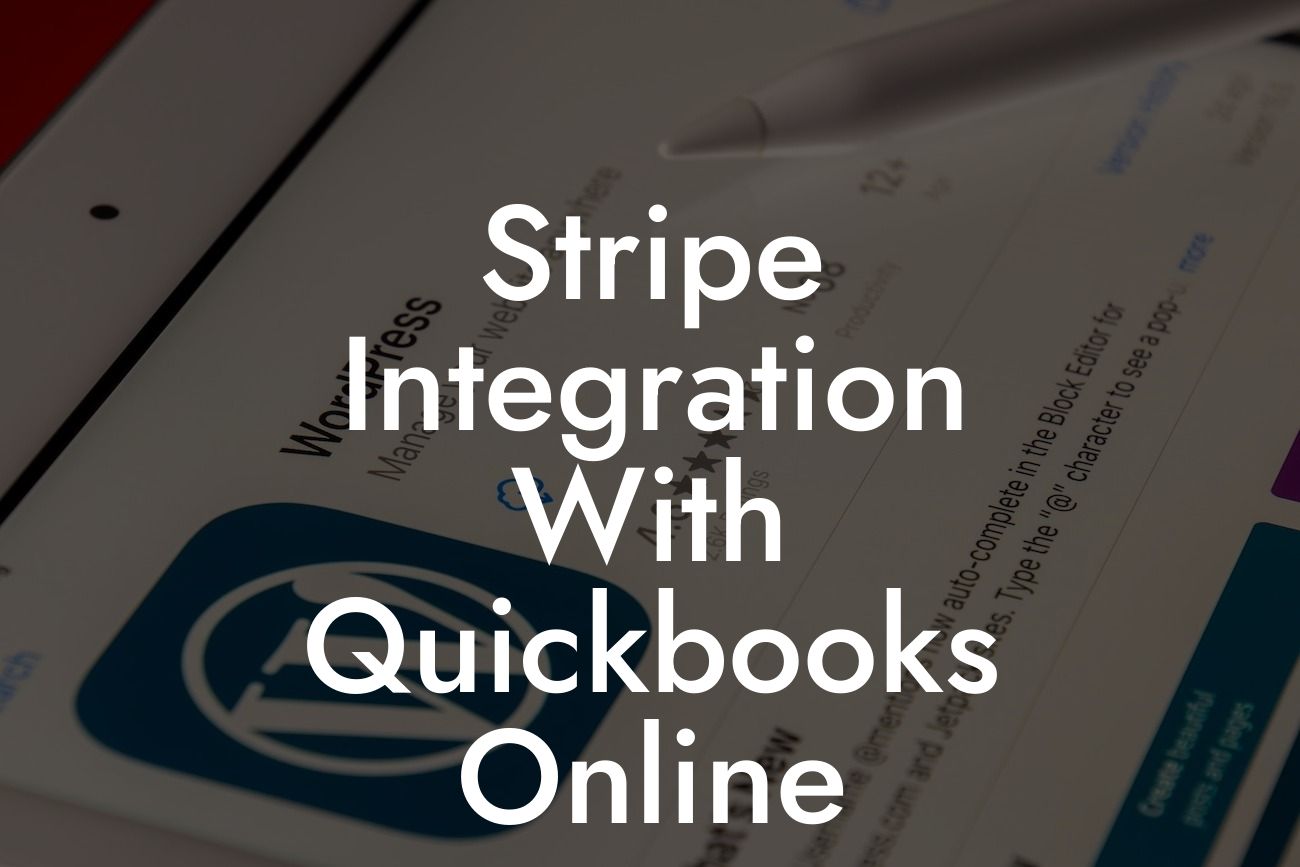Streamlining Your Finances: A Comprehensive Guide to Stripe Integration with QuickBooks Online
As a business owner, managing your finances efficiently is crucial to your company's success. With the rise of online payments, it's essential to have a seamless and integrated system to handle transactions, invoicing, and accounting. This is where Stripe integration with QuickBooks Online comes in – a game-changer for businesses looking to simplify their financial operations. In this article, we'll delve into the benefits, setup process, and best practices for integrating Stripe with QuickBooks Online.
What is Stripe?
Stripe is a popular online payment processing system that allows businesses to accept payments online. It provides a flexible and scalable solution for handling transactions, subscriptions, and invoicing. With Stripe, you can create customized payment forms, manage recurring payments, and track customer interactions. Its ease of use, security, and flexibility make it an ideal choice for businesses of all sizes.
What is QuickBooks Online?
QuickBooks Online is a cloud-based accounting software designed to help small businesses and accountants manage their financial data. It offers a range of features, including invoicing, expense tracking, and financial reporting. QuickBooks Online provides a user-friendly interface, automatic backups, and secure data storage, making it an ideal choice for businesses looking to streamline their accounting processes.
Benefits of Integrating Stripe with QuickBooks Online
Integrating Stripe with QuickBooks Online offers numerous benefits, including:
- Automated payment reconciliation: Eliminate manual data entry and reduce errors by automatically syncing payment data between Stripe and QuickBooks Online.
Looking For a Custom QuickBook Integration?
- Streamlined invoicing: Create and send professional invoices directly from QuickBooks Online, with payment options powered by Stripe.
- Enhanced cash flow management: Get a clear picture of your business's cash flow with real-time payment data and automated reconciliation.
- Improved customer experience: Provide customers with a seamless payment experience, reducing friction and increasing loyalty.
Setting Up Stripe Integration with QuickBooks Online
To set up the integration, follow these steps:
- Log in to your QuickBooks Online account and navigate to the "Apps" tab.
- Search for "Stripe" and select the app.
- Click "Get App Now" and follow the prompts to connect your Stripe account.
- Authenticate your Stripe account by entering your login credentials.
- Configure the integration settings to match your business needs.
Configuring Stripe Integration Settings
Once you've set up the integration, you'll need to configure the settings to match your business needs. This includes:
- Mapping Stripe payment methods to QuickBooks Online payment types.
- Setting up automatic payment reconciliation and invoicing.
- Configuring tax rates and payment processing fees.
- Customizing payment forms and invoices to match your brand.
Best Practices for Stripe Integration with QuickBooks Online
To get the most out of the integration, follow these best practices:
- Regularly review and reconcile payment data to ensure accuracy.
- Use QuickBooks Online's invoicing features to create professional, branded invoices.
- Set up automatic payment reminders to reduce late payments.
- Monitor cash flow and adjust your financial strategy accordingly.
Troubleshooting Common Issues
Like any integration, you may encounter issues with Stripe and QuickBooks Online. Common issues include:
- Payment data discrepancies: Check that payment data is syncing correctly between Stripe and QuickBooks Online.
- Invoicing errors: Verify that invoices are being generated correctly and payment options are functioning as expected.
- Authentication issues: Ensure that your Stripe and QuickBooks Online accounts are properly authenticated.
Integrating Stripe with QuickBooks Online is a powerful way to streamline your financial operations, reduce errors, and improve customer satisfaction. By following the steps outlined in this guide, you'll be able to set up the integration and start enjoying the benefits of automated payment reconciliation, streamlined invoicing, and enhanced cash flow management. Remember to regularly review and optimize your integration settings to ensure you're getting the most out of this powerful combination.
Frequently Asked Questions
What is Stripe and how does it work with QuickBooks Online?
Stripe is a popular online payment processing system that allows businesses to accept and manage payments online. By integrating Stripe with QuickBooks Online, you can automatically sync your payment data, reducing manual errors and saving time. This integration enables you to track sales, invoices, and customer payments in one place, providing a seamless and efficient accounting experience.
What are the benefits of integrating Stripe with QuickBooks Online?
The integration offers numerous benefits, including automated payment reconciliation, reduced manual data entry, and improved financial accuracy. It also enables you to track customer payments, identify payment patterns, and make informed business decisions. Additionally, the integration streamlines your accounting process, saving you time and reducing the risk of errors.
How do I set up the Stripe integration with QuickBooks Online?
To set up the integration, you'll need to connect your Stripe account to QuickBooks Online. This involves logging into your QuickBooks Online account, navigating to the "Apps" or "Integrations" section, and selecting Stripe as the payment gateway. Follow the prompts to authenticate your Stripe account, and you'll be ready to start syncing your payment data.
What types of payments can I process with Stripe and QuickBooks Online?
With the integration, you can process various types of payments, including one-time payments, recurring subscriptions, and invoices. Stripe supports multiple payment methods, including credit cards, debit cards, and bank transfers, making it easy to accommodate different customer preferences.
Can I use Stripe with QuickBooks Online for online invoicing?
Yes, the integration enables you to create and send professional-looking invoices to your customers, with a "Pay Now" button that allows them to pay online using Stripe. This feature streamlines your invoicing process, reduces payment delays, and improves customer satisfaction.
How does the integration handle payment errors and disputes?
In the event of a payment error or dispute, the integration allows you to manage and resolve issues efficiently. Stripe provides detailed information about payment errors, and QuickBooks Online enables you to track and update the status of disputed payments, ensuring that you stay on top of any issues that may arise.
Is my payment data secure with the Stripe and QuickBooks Online integration?
Absolutely! Both Stripe and QuickBooks Online adhere to the highest security standards, including PCI-DSS compliance and encryption, to ensure that your payment data is protected. The integration uses secure APIs and tokenization to transmit payment information, minimizing the risk of data breaches.
Can I use the integration for recurring payments and subscriptions?
Yes, the integration supports recurring payments and subscriptions, making it easy to manage ongoing payment arrangements with your customers. Stripe's subscription management features, combined with QuickBooks Online's invoicing and accounting capabilities, provide a comprehensive solution for businesses with recurring revenue streams.
How does the integration affect my accounting and financial reporting?
The integration ensures that your payment data is accurately reflected in your financial reports, providing a clear picture of your business's financial performance. QuickBooks Online's accounting features, combined with Stripe's payment data, enable you to generate accurate financial statements, track cash flow, and make informed business decisions.
Can I customize the integration to fit my business needs?
Yes, the integration offers customization options to accommodate your business requirements. You can configure settings, such as payment methods, invoicing templates, and notification preferences, to tailor the integration to your specific needs.
What kind of customer support is available for the integration?
Both Stripe and QuickBooks Online offer dedicated customer support teams to assist with any questions or issues related to the integration. You can access support resources, including documentation, FAQs, and support tickets, to ensure a smooth and successful integration.
How long does it take to set up the integration?
The setup process typically takes around 10-15 minutes, depending on your familiarity with QuickBooks Online and Stripe. Once you've connected your accounts, the integration will begin syncing your payment data, and you can start enjoying the benefits of automated payment reconciliation.
Can I use the integration with multiple Stripe accounts?
Yes, you can connect multiple Stripe accounts to QuickBooks Online, making it easy to manage payments across different business entities or regions. This feature is particularly useful for businesses with complex payment structures or multiple subsidiaries.
How does the integration handle refunds and credits?
The integration enables you to process refunds and credits efficiently, with Stripe handling the payment processing and QuickBooks Online updating your financial records accordingly. This ensures that your accounting records remain accurate and up-to-date.
Can I use the integration for international payments?
Yes, Stripe supports international payments, and the integration enables you to process payments in multiple currencies. QuickBooks Online also supports multi-currency accounting, making it easy to manage international transactions and reconcile exchange rates.
What are the fees associated with the integration?
Stripe charges a small percentage-based fee for each transaction, and QuickBooks Online may charge additional fees for certain features or services. However, the integration itself is free, and you can benefit from the cost savings and efficiency gains it provides.
How does the integration affect my cash flow and accounting?
The integration provides real-time visibility into your cash flow and accounting, enabling you to make informed decisions about your business. By automating payment reconciliation, you can reduce the risk of errors and ensure that your financial records are accurate and up-to-date.
Can I use the integration with other QuickBooks Online apps and integrations?
Yes, the integration is designed to work seamlessly with other QuickBooks Online apps and integrations, including payment gateways, invoicing tools, and accounting software. This enables you to create a customized ecosystem that meets your specific business needs.
How does the integration handle payment notifications and reminders?
The integration enables you to configure payment notifications and reminders, ensuring that you and your customers stay informed about payment status and deadlines. This feature helps reduce payment delays and improves customer satisfaction.
Can I cancel or pause the integration if needed?
Yes, you can cancel or pause the integration at any time, although this may affect your payment processing and accounting workflows. It's essential to review the terms and conditions of both Stripe and QuickBooks Online before making any changes to the integration.
What kind of reporting and analytics are available with the integration?
The integration provides access to detailed reporting and analytics, enabling you to track payment trends, customer behavior, and revenue performance. This data can help you identify areas for improvement and optimize your business strategies.
How does the integration comply with accounting standards and regulations?
Both Stripe and QuickBooks Online comply with relevant accounting standards and regulations, including GAAP and IFRS. The integration ensures that your payment data is accurately reflected in your financial records, providing a clear picture of your business's financial performance.
Can I use the integration for non-profit organizations or charities?
Yes, the integration is suitable for non-profit organizations and charities, enabling them to process donations, manage fundraising campaigns, and track financial performance. Stripe offers discounted rates for non-profits, and QuickBooks Online provides specialized features for non-profit accounting.
What kind of security certifications and compliance does the integration have?
The integration meets the highest security standards, including PCI-DSS, HIPAA, and SOC 2 compliance. Both Stripe and QuickBooks Online are certified to ensure the secure transmission and storage of sensitive payment data.