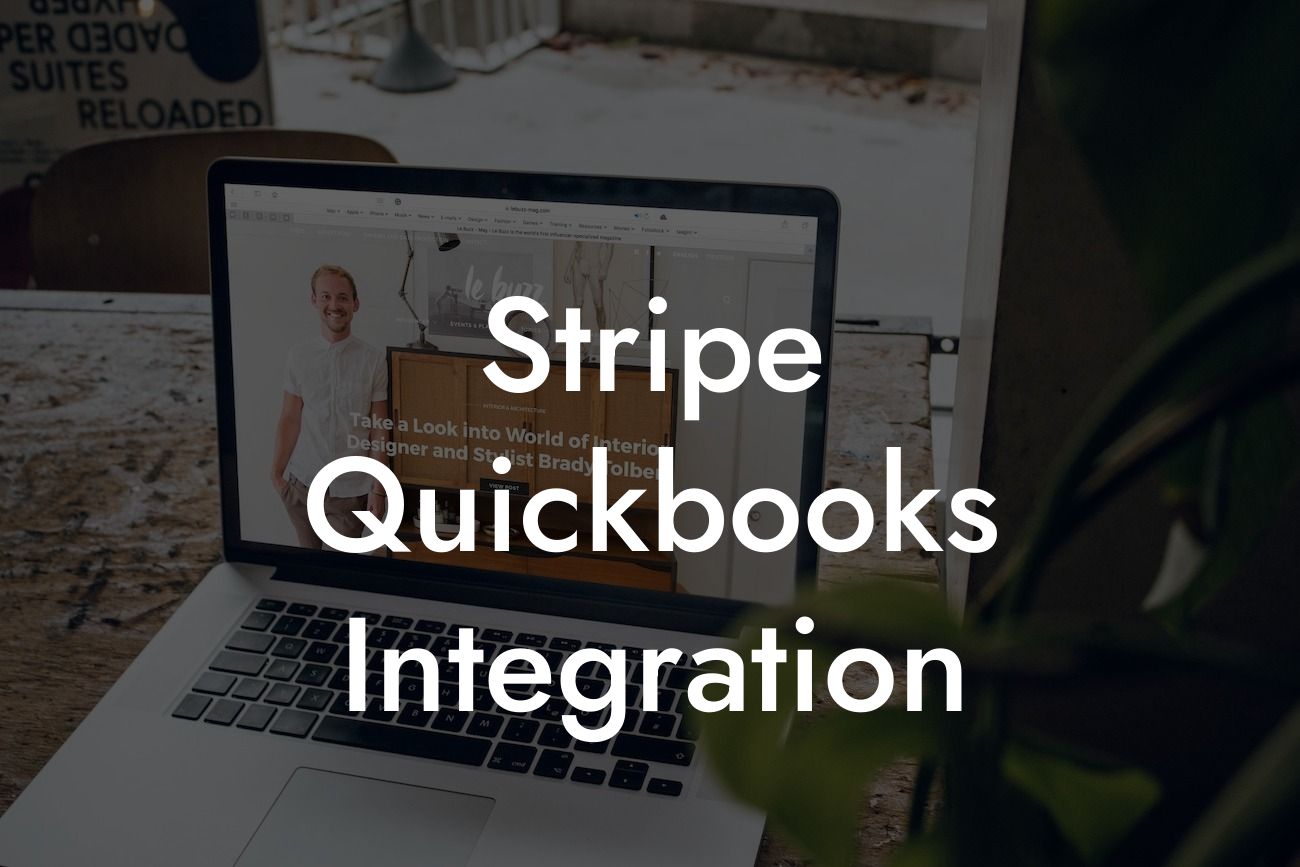What is Stripe QuickBooks Integration?
Stripe QuickBooks integration is a powerful tool that connects your Stripe payment gateway with your QuickBooks accounting software. This integration allows you to automate your financial data synchronization, streamline your accounting processes, and reduce manual errors. With Stripe QuickBooks integration, you can focus on growing your business while keeping your financial records up-to-date and accurate.
Benefits of Stripe QuickBooks Integration
Integrating Stripe with QuickBooks offers numerous benefits, including:
- Automated financial data synchronization: Eliminate manual data entry and reduce errors by automatically syncing your Stripe transactions with QuickBooks.
- Real-time financial visibility: Get a clear picture of your business's financial health with real-time updates and accurate financial reports.
- Streamlined accounting processes: Automate tasks such as invoicing, payment tracking, and reconciliation, freeing up more time for strategic decision-making.
Looking For a Custom QuickBook Integration?
- Improved cash flow management: Make informed decisions about your business's cash flow with accurate and up-to-date financial data.
- Enhanced security and compliance: Meet accounting standards and regulations with confidence, knowing that your financial data is secure and accurate.
How Does Stripe QuickBooks Integration Work?
The integration process involves connecting your Stripe account with your QuickBooks account through a secure API connection. Once connected, the integration will automatically sync your Stripe transactions with QuickBooks, eliminating the need for manual data entry.
The integration can be set up to sync transactions in real-time, or on a scheduled basis, depending on your business needs. You can also customize the integration to fit your specific accounting requirements.
Setting Up Stripe QuickBooks Integration
Setting up Stripe QuickBooks integration is a straightforward process that can be completed in a few steps:
- Connect your Stripe account: Enter your Stripe account credentials to establish a secure connection.
- Connect your QuickBooks account: Enter your QuickBooks account credentials to establish a secure connection.
- Configure the integration: Choose the specific data you want to sync, such as transactions, customers, and invoices.
- Test the integration: Verify that the integration is working correctly by testing a sample transaction.
Common Use Cases for Stripe QuickBooks Integration
Stripe QuickBooks integration is ideal for businesses that:
- Process online payments through Stripe
- Use QuickBooks for accounting and financial management
- Need to automate financial data synchronization
- Want to reduce manual errors and increase accounting efficiency
- Require real-time financial visibility and accurate financial reports
Best Practices for Stripe QuickBooks Integration
To get the most out of your Stripe QuickBooks integration, follow these best practices:
- Regularly review and reconcile your financial data to ensure accuracy
- Set up custom fields and tags in QuickBooks to match your Stripe data
- Use automated workflows to streamline accounting processes
- Monitor and analyze your financial data to make informed business decisions
- Stay up-to-date with the latest integration features and updates
Troubleshooting Common Issues with Stripe QuickBooks Integration
While Stripe QuickBooks integration is generally reliable, issues can arise. Here are some common issues and troubleshooting tips:
- Data discrepancies: Verify that your Stripe and QuickBooks accounts are connected correctly, and that data is syncing correctly.
- Sync errors: Check the integration logs for error messages, and contact support if necessary.
- Incomplete data: Ensure that all required fields are completed in both Stripe and QuickBooks.
- Performance issues: Optimize your QuickBooks and Stripe accounts for better performance, and consider upgrading your plans if necessary.
Stripe QuickBooks integration is a powerful tool that can revolutionize your business's financial management. By automating financial data synchronization, streamlining accounting processes, and providing real-time financial visibility, you can focus on growing your business with confidence. With the right setup, best practices, and troubleshooting tips, you can get the most out of your Stripe QuickBooks integration and take your business to the next level.
Frequently Asked Questions
What is Stripe QuickBooks integration?
Stripe QuickBooks integration is a connection between Stripe, a popular online payment processing system, and QuickBooks, a leading accounting software. This integration allows businesses to seamlessly sync their payment data, automate bookkeeping, and streamline their financial management processes.
What are the benefits of integrating Stripe with QuickBooks?
Integrating Stripe with QuickBooks offers numerous benefits, including automated payment tracking, reduced manual errors, improved financial visibility, and increased efficiency. It also enables businesses to focus on growth and development rather than tedious bookkeeping tasks.
How does Stripe QuickBooks integration work?
The integration works by connecting your Stripe account to your QuickBooks account, allowing payment data to flow seamlessly between the two systems. This enables automatic creation of invoices, tracking of payments, and updating of customer information.
Do I need to have a Stripe account to integrate with QuickBooks?
Yes, you need to have an active Stripe account to integrate with QuickBooks. If you don't have a Stripe account, you can sign up for one and then proceed with the integration process.
Is Stripe QuickBooks integration compatible with all QuickBooks versions?
The integration is compatible with QuickBooks Online and QuickBooks Desktop (Pro, Premier, and Enterprise) versions. However, it's essential to check the specific compatibility requirements before integrating the two systems.
How do I set up Stripe QuickBooks integration?
To set up the integration, you'll need to connect your Stripe account to your QuickBooks account through the QuickBooks App Center or by using a third-party integration service. Follow the step-by-step instructions provided to complete the setup process.
What data is synced between Stripe and QuickBooks?
The integration syncs payment data, including invoices, payments, refunds, and customer information, between Stripe and QuickBooks. This ensures that your financial data is accurate and up-to-date in both systems.
Can I customize the data that is synced between Stripe and QuickBooks?
Yes, you can customize the data that is synced between the two systems. For example, you can choose to sync only specific payment methods or invoice types. This flexibility allows you to tailor the integration to your business needs.
How often is data synced between Stripe and QuickBooks?
Data is synced in real-time, ensuring that your financial data is always up-to-date and accurate in both systems. You can also schedule syncs to occur at specific intervals, such as daily or weekly, depending on your business needs.
Is Stripe QuickBooks integration secure?
Yes, the integration is secure and follows industry-standard security protocols to protect your financial data. Both Stripe and QuickBooks have robust security measures in place to ensure the integrity of your data.
What happens if I encounter errors during the integration process?
If you encounter errors during the integration process, you can contact the support teams of either Stripe or QuickBooks for assistance. They will help you troubleshoot and resolve the issue promptly.
Can I integrate Stripe with multiple QuickBooks accounts?
Yes, you can integrate Stripe with multiple QuickBooks accounts, allowing you to manage multiple businesses or entities from a single Stripe account.
How do I track payments and invoices in QuickBooks after integrating with Stripe?
After integrating Stripe with QuickBooks, you can track payments and invoices in QuickBooks by navigating to the "Transactions" or "Invoices" tab, depending on the QuickBooks version you're using.
Can I use Stripe QuickBooks integration for international transactions?
Yes, Stripe supports international transactions, and the integration with QuickBooks allows you to track and manage international payments seamlessly.
How does Stripe QuickBooks integration handle currency conversions?
Stripe handles currency conversions automatically, and the integration with QuickBooks ensures that the converted amounts are accurately reflected in your financial records.
Can I use Stripe QuickBooks integration for recurring payments?
Yes, Stripe supports recurring payments, and the integration with QuickBooks allows you to track and manage recurring payments, including subscriptions and memberships.
How does Stripe QuickBooks integration handle refunds and disputes?
The integration automatically syncs refunds and disputes between Stripe and QuickBooks, ensuring that your financial records are accurate and up-to-date.
Can I customize the integration to fit my business needs?
Yes, you can customize the integration to fit your business needs by using third-party integration services or by working with a developer to create a custom integration.
Is Stripe QuickBooks integration compliant with accounting standards?
Yes, the integration is compliant with accounting standards, including GAAP and IFRS, ensuring that your financial records are accurate and compliant with regulatory requirements.
How do I troubleshoot issues with the Stripe QuickBooks integration?
If you encounter issues with the integration, you can contact the support teams of either Stripe or QuickBooks for assistance. They will help you troubleshoot and resolve the issue promptly.
Can I use Stripe QuickBooks integration with other QuickBooks apps?
Yes, the integration is compatible with other QuickBooks apps, allowing you to streamline your financial management processes and connect with other business systems.
What kind of customer support is available for Stripe QuickBooks integration?
Both Stripe and QuickBooks offer comprehensive customer support, including online resources, phone support, and email support, to help you with any questions or issues you may have.
Is Stripe QuickBooks integration scalable for growing businesses?
Yes, the integration is scalable and can grow with your business, handling increased transaction volumes and complexity with ease.
Can I integrate Stripe with QuickBooks for free?
While Stripe and QuickBooks offer free trials, the integration itself may require a subscription or a one-time setup fee, depending on the integration method and services used.
How long does it take to set up Stripe QuickBooks integration?
The setup time varies depending on the complexity of your business and the integration method used. On average, setup can take anywhere from 15 minutes to a few hours.