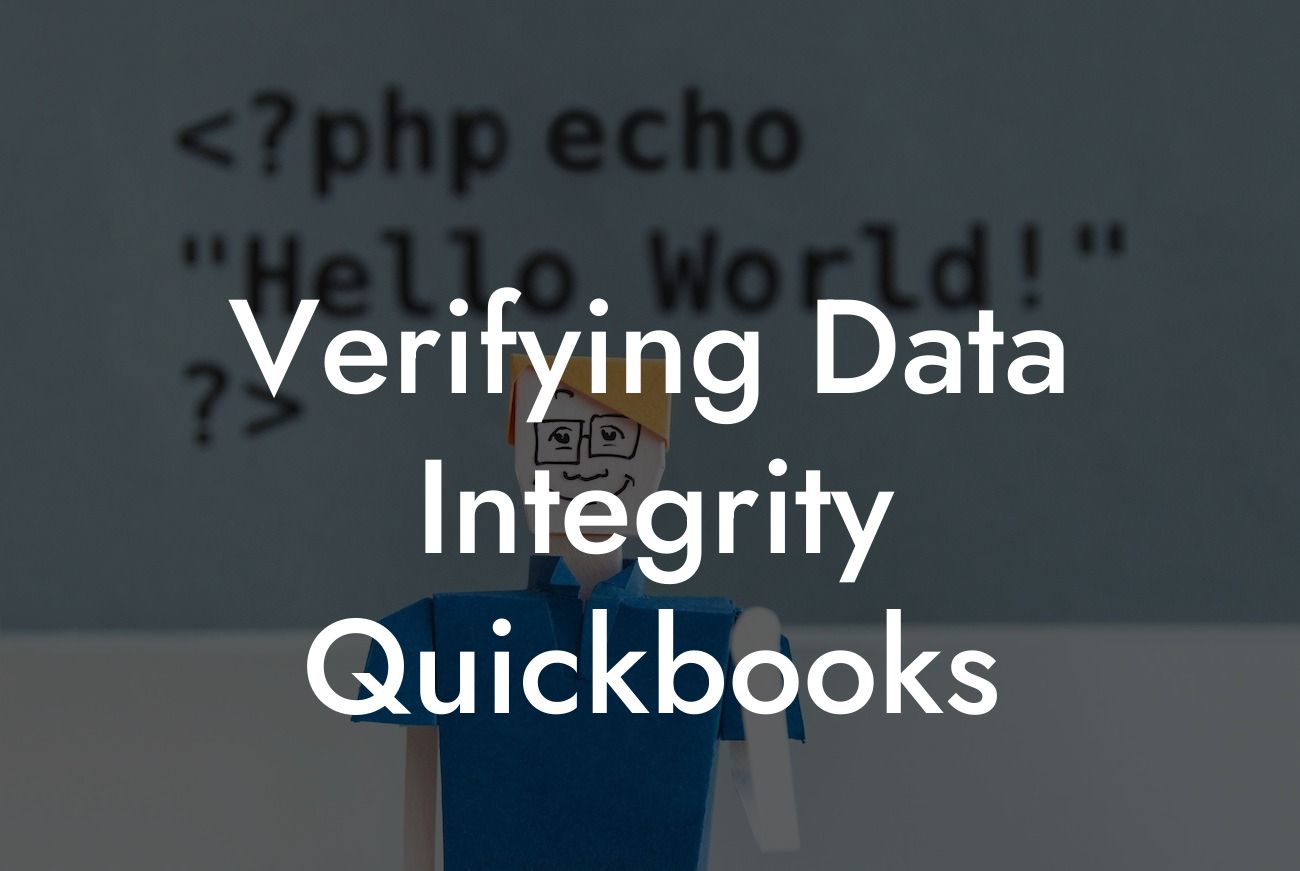Verifying Data Integrity in QuickBooks: A Comprehensive Guide
As a business owner, maintaining accurate and reliable financial data is crucial for making informed decisions and ensuring the success of your organization. QuickBooks, a popular accounting software, provides a robust platform for managing your financial transactions. However, even with the best software, data integrity issues can arise, compromising the accuracy of your financial records. In this article, we will delve into the importance of verifying data integrity in QuickBooks, common causes of data corruption, and provide a step-by-step guide on how to verify and maintain data integrity in QuickBooks.
Why is Data Integrity Important in QuickBooks?
Data integrity is the cornerstone of accurate financial reporting and decision-making. In QuickBooks, data integrity refers to the accuracy, completeness, and consistency of your financial data. When data integrity is compromised, it can lead to incorrect financial statements, inaccurate tax returns, and poor business decisions. Verifying data integrity in QuickBooks ensures that your financial data is reliable, trustworthy, and compliant with accounting standards.
Common Causes of Data Corruption in QuickBooks
Data corruption can occur due to various reasons, including:
• User errors: Incorrect data entry, deleting or modifying transactions, and incorrect account setup can lead to data corruption.
• Software glitches: QuickBooks software bugs, conflicts with other software, or hardware issues can cause data corruption.
Looking For a Custom QuickBook Integration?
• File damage: Physical damage to the computer, hard drive crashes, or power outages can result in data corruption.
• Network issues: Network connectivity problems, firewall configurations, or VPN issues can cause data corruption.
• Third-party integrations: Incompatible or poorly configured third-party integrations can compromise data integrity.
Identifying Data Integrity Issues in QuickBooks
Identifying data integrity issues in QuickBooks can be challenging, but there are several signs to look out for:
• Discrepancies in financial statements: Inconsistencies in balance sheets, income statements, or cash flow statements may indicate data integrity issues.
• Unexplained transactions: Mysterious transactions, duplicate entries, or missing transactions can be a sign of data corruption.
• Inconsistent account balances: Incorrect or inconsistent account balances, such as bank reconciliations or credit card statements, may indicate data integrity issues.
• Errors in reports: Inaccurate or incomplete reports, such as payroll reports or sales tax reports, can be a sign of data corruption.
Verifying Data Integrity in QuickBooks
Verifying data integrity in QuickBooks involves a series of steps to ensure the accuracy and reliability of your financial data. Follow these steps to verify data integrity in QuickBooks:
1. Run the Rebuild Data Utility: The Rebuild Data Utility is a built-in QuickBooks tool that helps repair and rebuild your company file. To run the utility, go to File > Utilities > Rebuild Data.
2. Run the Verify Data Utility: The Verify Data Utility checks your company file for errors and inconsistencies. To run the utility, go to File > Utilities > Verify Data.
3. Check for Errors: Review the Verify Data Utility report for errors, such as incorrect transactions, duplicate entries, or missing transactions.
4. Reconcile Accounts: Reconcile all bank, credit card, and loan accounts to ensure accuracy and consistency.
5. Review Financial Statements: Review financial statements, such as balance sheets and income statements, to ensure accuracy and consistency.
6. Check for Inconsistencies: Review account balances, transaction lists, and reports for inconsistencies and errors.
Preventing Data Integrity Issues in QuickBooks
Preventing data integrity issues in QuickBooks requires a proactive approach. Follow these best practices to minimize the risk of data corruption:
• Regularly back up your company file: Back up your company file daily, weekly, or monthly to prevent data loss.
• Use strong passwords: Use strong, unique passwords for all QuickBooks users to prevent unauthorized access.
• Implement user permissions: Set up user permissions to restrict access to sensitive areas of QuickBooks.
• Monitor user activity: Regularly monitor user activity to detect and prevent errors.
• Update QuickBooks regularly: Regularly update QuickBooks to ensure you have the latest features and security patches.
• Use reputable third-party integrations: Choose reputable third-party integrations that are compatible with QuickBooks.
Seeking Professional Help for Data Integrity Issues
If you suspect data integrity issues in your QuickBooks company file, it's essential to seek professional help from a certified QuickBooks ProAdvisor or accountant. They can help you:
• Identify and correct data integrity issues
• Rebuild and verify your company file
• Implement data integrity best practices
• Provide training on QuickBooks and data integrity
Verifying data integrity in QuickBooks is crucial for maintaining accurate and reliable financial records. By understanding the importance of data integrity, identifying common causes of data corruption, and following the steps to verify and maintain data integrity, you can ensure the accuracy and reliability of your financial data. Remember, prevention is key, and regular backups, strong passwords, and user permissions can help minimize the risk of data corruption. If you suspect data integrity issues, don't hesitate to seek professional help from a certified QuickBooks ProAdvisor or accountant.
Frequently Asked Questions
What is data integrity in QuickBooks?
Data integrity in QuickBooks refers to the accuracy, completeness, and consistency of the financial data stored in the software. It ensures that the data is reliable, trustworthy, and free from errors or corruption.
Why is verifying data integrity important in QuickBooks?
Verifying data integrity is crucial in QuickBooks because it helps to identify and fix errors, inconsistencies, and corruption in the data, which can lead to inaccurate financial reports, tax issues, and business decisions.
How often should I verify data integrity in QuickBooks?
It's recommended to verify data integrity in QuickBooks regularly, ideally once a month, to ensure that your financial data is accurate and up-to-date.
What are the common signs of data integrity issues in QuickBooks?
Common signs of data integrity issues in QuickBooks include incorrect balances, missing transactions, duplicate entries, and error messages. If you notice any of these signs, it's essential to verify data integrity immediately.
How do I verify data integrity in QuickBooks?
To verify data integrity in QuickBooks, go to the "File" menu, select "Utilities," and then click on "Verify Data." Follow the prompts to run the verification process.
What does the Verify Data utility do in QuickBooks?
The Verify Data utility in QuickBooks checks the company file for errors, inconsistencies, and corruption, and provides a report of any issues found. It also offers to fix some of the errors automatically.
How long does the Verify Data process take in QuickBooks?
The time it takes to run the Verify Data process in QuickBooks depends on the size of your company file and the complexity of the data. It can take anywhere from a few minutes to several hours.
What happens if I cancel the Verify Data process in QuickBooks?
If you cancel the Verify Data process in QuickBooks, the verification will stop, and any errors or issues found up to that point will not be fixed. It's recommended to let the process complete to ensure that all errors are identified and fixed.
Can I use the Verify Data utility in QuickBooks while others are working on the company file?
No, it's not recommended to use the Verify Data utility in QuickBooks while others are working on the company file. The verification process requires exclusive access to the file, and simultaneous access can cause errors or corruption.
How do I fix data integrity issues found by the Verify Data utility in QuickBooks?
Follow the instructions provided by the Verify Data utility to fix the errors and issues found. If you're not comfortable fixing the issues yourself, consider consulting a QuickBooks expert or contacting Intuit support.
What are the common causes of data integrity issues in QuickBooks?
Common causes of data integrity issues in QuickBooks include user errors, software bugs, data import/export issues, and hardware or network problems.
How can I prevent data integrity issues in QuickBooks?
To prevent data integrity issues in QuickBooks, ensure that you're using the latest version of the software, regularly back up your company file, and follow best practices for data entry and management.
Can I use third-party tools to verify data integrity in QuickBooks?
Yes, there are third-party tools available that can help verify data integrity in QuickBooks. However, be cautious when using these tools, as they may not be compatible with your version of QuickBooks or may cause further data corruption.
How do I know if my QuickBooks company file is corrupted?
If your QuickBooks company file is corrupted, you may experience errors, crashes, or data loss. Run the Verify Data utility to identify and fix any corruption issues.
What happens if I ignore data integrity issues in QuickBooks?
Ignoring data integrity issues in QuickBooks can lead to inaccurate financial reports, tax issues, and business decisions. It can also cause further data corruption, making it difficult or impossible to recover your data.
Can I recover my data if it's corrupted or lost in QuickBooks?
In some cases, it's possible to recover corrupted or lost data in QuickBooks using backup files or third-party recovery tools. However, data recovery is not always possible, and it's essential to take regular backups to prevent data loss.
How do I restore a backup of my QuickBooks company file?
To restore a backup of your QuickBooks company file, go to the "File" menu, select "Open or Restore Company," and then follow the prompts to restore the backup file.
What are the best practices for backing up my QuickBooks company file?
Best practices for backing up your QuickBooks company file include creating regular backups, storing backups in a secure location, and testing backups regularly to ensure they can be restored successfully.
How often should I back up my QuickBooks company file?
It's recommended to back up your QuickBooks company file at least daily, ideally after each use, to ensure that your data is safe and up-to-date.
What are the consequences of not backing up my QuickBooks company file?
Not backing up your QuickBooks company file can result in data loss, financial losses, and business disruption in the event of a disaster or data corruption.
Can I use cloud backup services to back up my QuickBooks company file?
Yes, you can use cloud backup services to back up your QuickBooks company file. However, ensure that the service is compatible with QuickBooks and follows best practices for data security and encryption.
How do I ensure that my QuickBooks company file is secure and protected from unauthorized access?
To ensure that your QuickBooks company file is secure and protected from unauthorized access, use strong passwords, enable two-factor authentication, and limit user access to sensitive areas of the file.
What should I do if I suspect that my QuickBooks company file has been compromised or hacked?
If you suspect that your QuickBooks company file has been compromised or hacked, immediately change all passwords, run a virus scan, and contact Intuit support or a QuickBooks expert for assistance.
How can I get help with data integrity issues in QuickBooks?
If you need help with data integrity issues in QuickBooks, contact Intuit support, consult a QuickBooks expert, or seek assistance from a certified QuickBooks ProAdvisor.