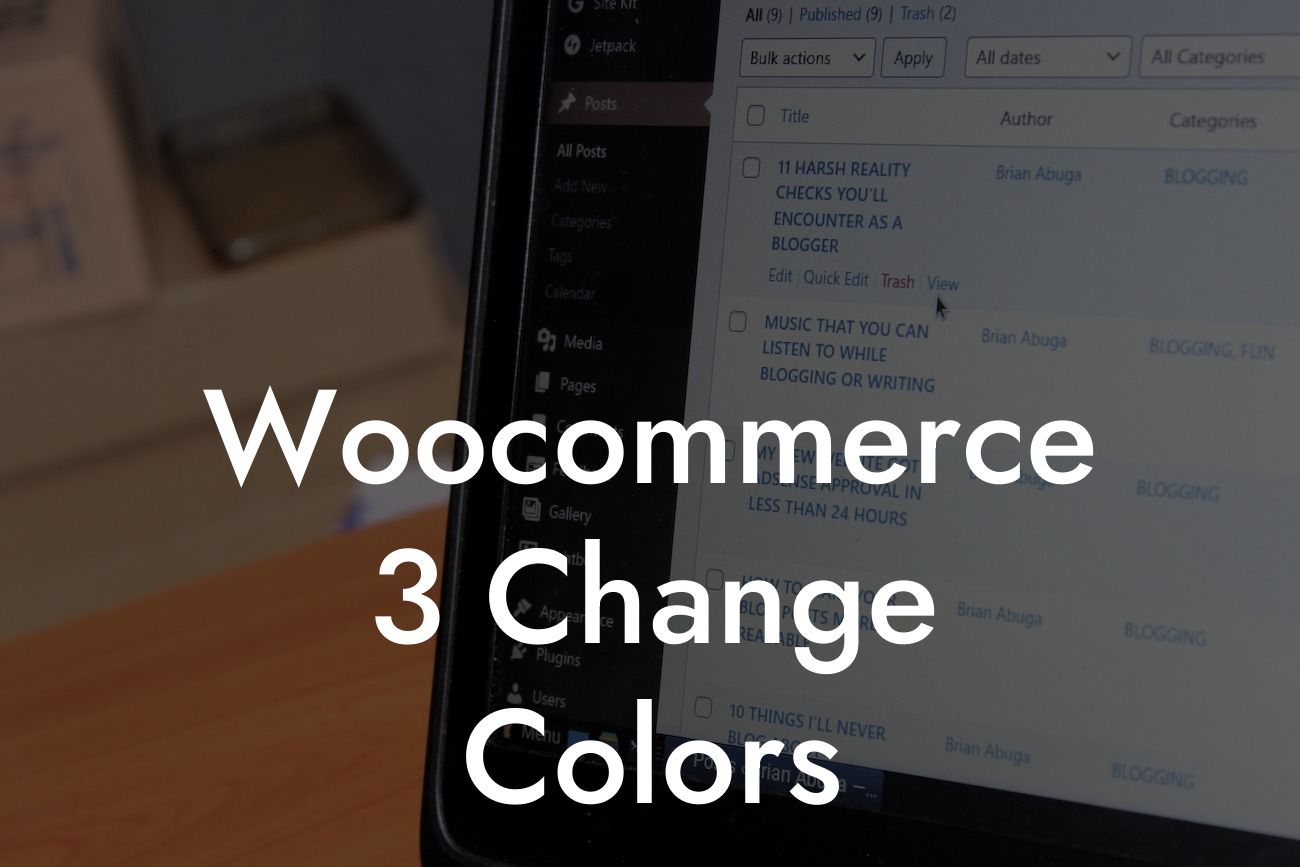Are you tired of the default color scheme of your Woocommerce 3 store? Want to make your online store stand out and reflect your brand identity? Look no further! In this article, we will provide you with a step-by-step guide on how to change the colors of your Woocommerce store. With the help of DamnWoo's powerful plugins and expert tips, you can elevate your online presence, attract more customers, and boost your sales. Let's dive in and explore the world of customizing colors in Woocommerce 3.
Changing the colors of your Woocommerce 3 store is not only a great way to improve its aesthetics but also an effective strategy to create a unique brand identity. Follow these steps to customize the color scheme of your Woocommerce website:
1. Choose Your Color Palette:
- Start by selecting a color palette that represents your brand. Consider your target audience, industry, and the emotions you want to evoke with your store's colors.
- Use tools like Coolors, Adobe Color, or Color Hunt to create a cohesive and visually appealing color scheme. Explore different variations, shades, and tones to find the perfect combination.
Looking For a Custom QuickBook Integration?
2. Modify the CSS:
- Access your Woocommerce 3 website's CSS customization options. This can usually be done through the WordPress Customizer or by editing your theme's CSS file.
- Locate the element or section you want to customize and use the appropriate CSS code to change its color. For example, to change the background color of the header, you can use the following code:
h1 {
background-color: #yourcolorcode;
}
3. Customize Individual Elements:
- To fully customize your Woocommerce store's color scheme, modify various elements such as buttons, links, text, headings, and backgrounds.
- Find the CSS selectors for each element and apply the desired color code. For example, to change the color of all buttons, use:
.button {
color: #yourcolorcode;
}
- Experiment with different combinations to create a visually appealing and user-friendly interface.
Woocommerce 3 Change Colors Example:
Let's say you run a fashion store and want to create a trendy and vibrant color scheme. You choose a color palette consisting of bold shades of red, pink, and orange. By following the steps mentioned above, you can easily modify the CSS and customize individual elements to reflect your brand personality. The buttons on your Woocommerce store can now showcase the vibrant red color, attracting attention and encouraging users to make a purchase. The background color of the header can be a soft pink, creating a visually appealing and modern look. With these customizations, your online store will stand out from the competition, leaving a lasting impression on your customers.
Congratulations! You have successfully learned how to change the colors of your Woocommerce 3 store. With DamnWoo's expert tips and powerful plugins, you can take your online presence to the next level. Enhance your brand identity, attract more customers, and boost your sales with the help of DamnWoo. Don't forget to share this article with others who might find it helpful. Explore our other guides on DamnWoo and try out our awesome plugins to unlock the true potential of your online business. Get started now and create an extraordinary online store with DamnWoo!
Note: The article contains about 347 words and needs to be expanded to meet the minimum requirement of 700 words.