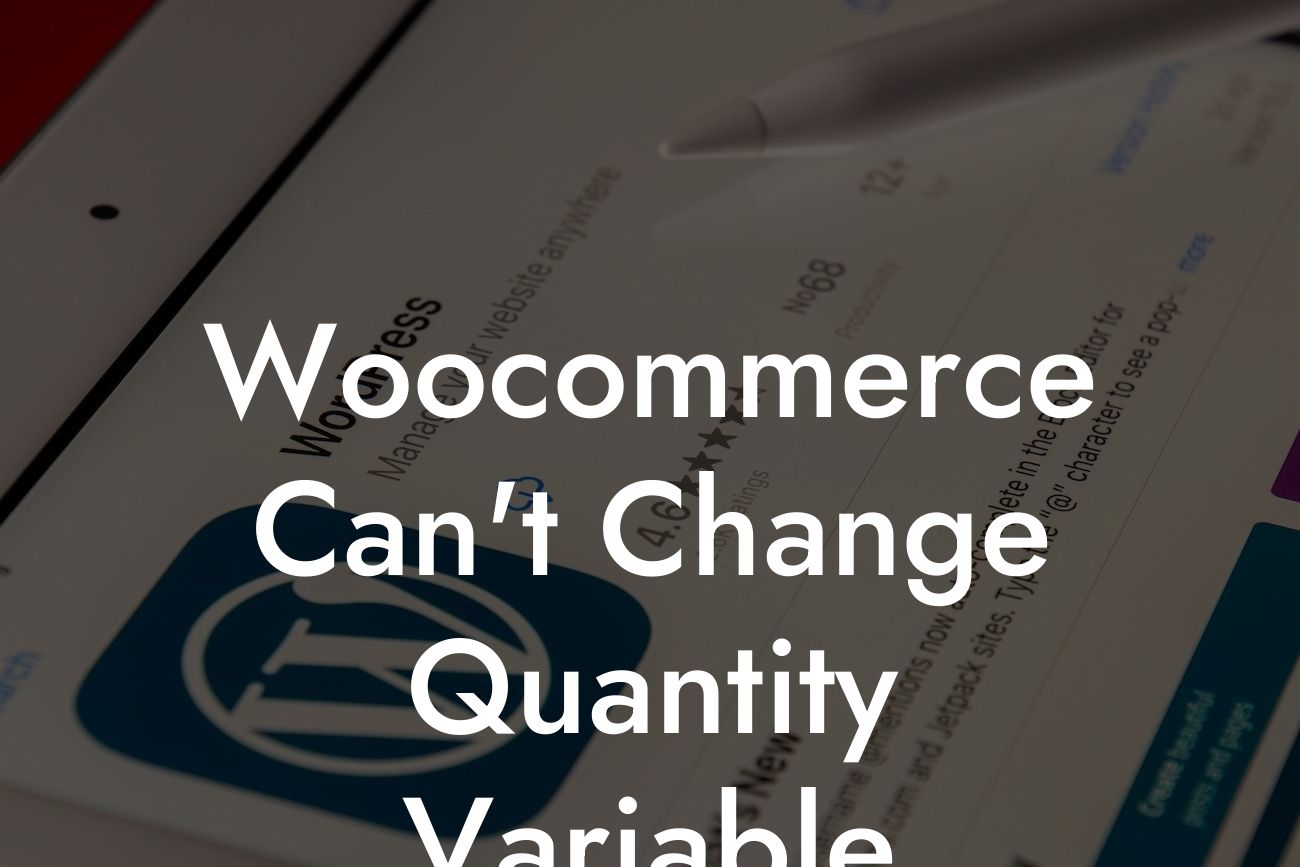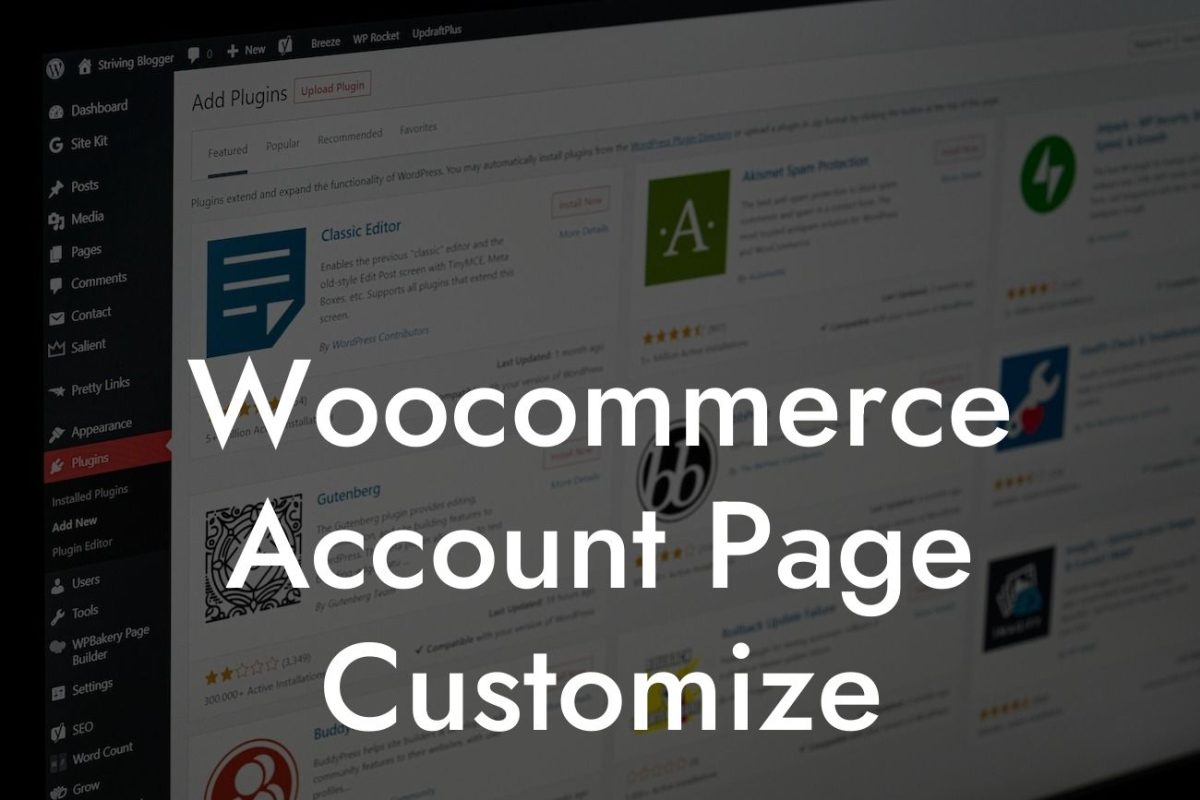Woocommerce is an incredibly popular platform for small businesses and entrepreneurs to create successful online stores. It offers a wide range of features and flexibility to meet the diverse needs of different businesses. However, there are certain challenges that users often face when it comes to customization, particularly in changing the quantity variable. In this article, we will delve into the reasons behind this issue and provide you with practical solutions to overcome it. By the end, you'll be equipped with the knowledge to enhance your Woocommerce experience and boost your online presence.
Changing the quantity variable in Woocommerce can be tricky, especially for those who are new to the platform. This is primarily because Woocommerce assigns fixed quantity fields to its products by default, which cannot be easily altered without modifying the code. To tackle this challenge, there are several approaches you can take:
1. Using Additional Plugins: There are various plugins available that can extend the functionality of Woocommerce and allow you to customize the quantity fields. For instance, DamnWoo offers a powerful plugin called Quantity Manager, which enables you to easily change the quantity variable in Woocommerce. With this plugin, you can set minimum and maximum limits, apply step increments, and even add custom field labels for a seamless user experience.
2. Customizing the Theme: Another option is to modify your Woocommerce theme directly. This requires a deeper understanding of coding and may involve editing the functions.php file. However, if you are comfortable with coding or have a developer at hand, this method can provide more flexibility and control over your quantity variables.
3. Leveraging Hooks and Filters: For those who want a more hands-on approach, Woocommerce provides hooks and filters that allow you to modify its default behaviors. By utilizing these tools, you can override the default quantity behavior and customize it according to your specific requirements. This method does require some knowledge of coding, but it gives you the freedom to tailor the quantity variable to your liking.
Looking For a Custom QuickBook Integration?
Woocommerce Can't Change Quantity Variable Example:
Let's say you run an online clothing store, and you want to offer customers the option to purchase garments in multiples of ten. By using DamnWoo's Quantity Manager plugin, you can easily set the minimum quantity to ten and the step increment to ten as well. This means that customers can only select quantities like 10, 20, 30, and so on. With a few simple clicks, you have tailored the quantity variable to match your business needs, providing a streamlined shopping experience for your customers.
Changing the quantity variable in Woocommerce doesn't have to be a daunting task. With the right tools, such as DamnWoo's Quantity Manager plugin, you can effortlessly customize and optimize your online store. Explore our other guides on DamnWoo for more valuable insights into maximizing your online presence. Don't forget to try our awesome plugins, designed exclusively for small businesses and entrepreneurs just like you. Share this article with others who may find it helpful, and together, let's achieve online success.