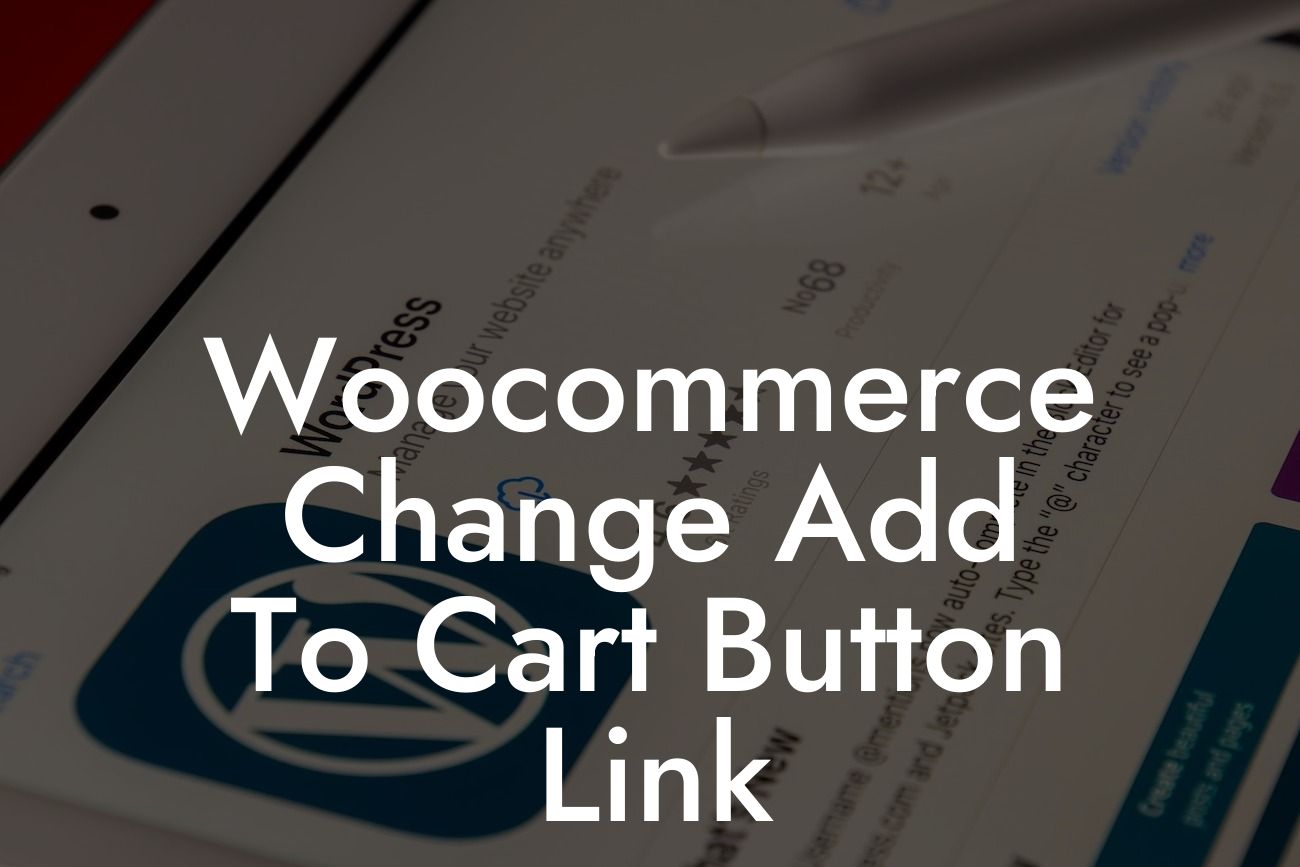Are you tired of the standard Add to Cart button link in your Woocommerce online store? Do you want to enhance your customer experience and boost conversions? Look no further than this guide, where we will walk you through the process of changing the Add to Cart button link in Woocommerce. By implementing this customization, you can not only improve your online store's functionality but also provide a seamless experience for your customers. Ready to take your online business to the next level? Let's dive in!
Changing the Add to Cart Button Link in Woocommerce
One of the most convenient aspects of Woocommerce is its flexibility and customization options. To change the Add to Cart button link, follow these steps:
1. Access your WordPress dashboard
Log in to your WordPress dashboard using your credentials. This will give you access to the backend of your website, where you can make various changes.
Looking For a Custom QuickBook Integration?
2. Install and activate the "Code Snippets" plugin
To modify the Add to Cart button link, we will use the Code Snippets plugin, which allows you to add custom code snippets to your website without modifying the theme files. Install and activate this plugin from the WordPress repository.
3. Create a new snippet
Once the plugin is activated, navigate to "Snippets" in your dashboard's sidebar and click on "Add New." Give your snippet a name, such as "Change Add to Cart Button Link."
4. Add the custom code
In the snippet editor, paste the following code:
```php
function custom_add_to_cart_button_url($url) {
$custom_url = 'https://your-custom-url.com'; // replace with your desired link
return $custom_url;
}
add_filter('woocommerce_add_to_cart_redirect', 'custom_add_to_cart_button_url');
```
Replace 'https://your-custom-url.com' with your desired link. This code will redirect the customer to the specified URL when the Add to Cart button is clicked. Don't forget to save the snippet.
5. Activate the snippet
Check the "Activate" box next to your snippet to enable it. This will ensure that the custom code is implemented on your website.
Woocommerce Change Add To Cart Button Link Example:
Let's say you have a landing page dedicated to a specific product or a sales page that offers additional information. By customizing the Add to Cart button link, you can redirect your customers to these pages instead of the default cart page. This enables a seamless shopping experience and increases the likelihood of conversions.
Congratulations! You have successfully changed the Add to Cart button link in Woocommerce. By implementing this customization, you have taken a step towards improving your online store's functionality and enhancing the user experience. Don't stop here - explore more of our guides on DamnWoo for further WordPress and Woocommerce optimizations. In addition, check out our awesome plugins designed exclusively for small businesses and entrepreneurs to supercharge your success. Share this article with others who could benefit from this customization and help them elevate their online presence too!