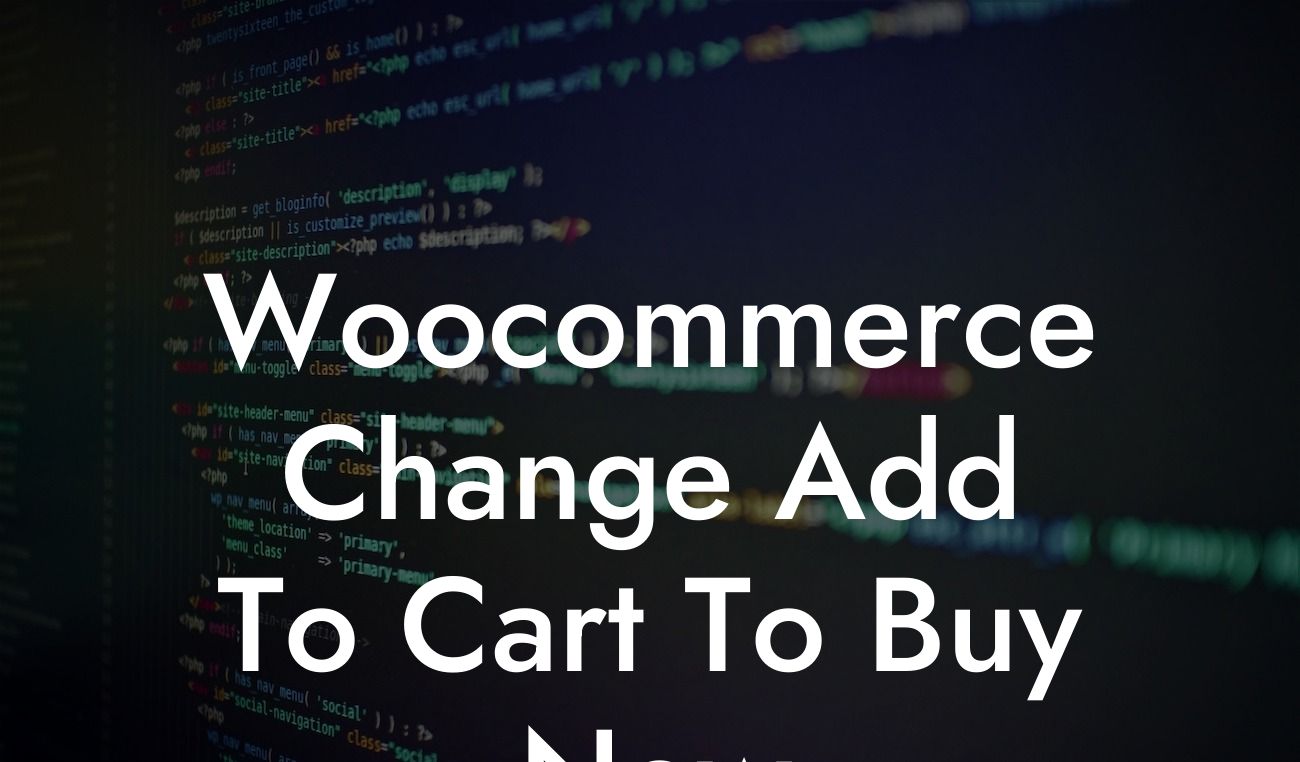Providing a smooth and user-friendly experience is essential for any online business. When it comes to your WooCommerce website, small changes can often make a big difference. One tweak that can significantly impact your conversion rates is replacing the generic "Add to Cart" button with a more compelling "Buy Now" button. In this article, we will dive deep into the process of making this change, step-by-step. We'll also show you a realistic example of how a transformed button can improve your customer journey. So, let's get into it and elevate your WooCommerce website's success!
Changing your "Add to Cart" button to "Buy Now" is a simple yet highly effective modification that can lead to improved conversion rates. Follow these steps to implement this change seamlessly:
1. Install a plugin: To begin, you'll need to install a suitable plugin to handle this modification. DamnWoo's "Buy Now Button for WooCommerce" plugin is a top-notch option designed exclusively for small businesses and entrepreneurs. Head over to your WordPress dashboard and navigate to Plugins > Add New. Search for the plugin, install and activate it.
2. Configure the plugin: Once the plugin is activated, access its settings by clicking on "Buy Now Button" in your WordPress dashboard. Customize the button's appearance, text, and other parameters according to your branding and preferences. Don't forget to save your changes.
3. Replace the button: After configuring the plugin, it's time to replace the "Add to Cart" button with the new "Buy Now" button. Open the product page editor on your WooCommerce site and locate the block or shortcode responsible for displaying the button. Replace it with the shortcode provided by the DamnWoo plugin.
Looking For a Custom QuickBook Integration?
4. Test and optimize: Once you've made the changes, test your website thoroughly to ensure everything is functioning correctly. Place a test order to confirm that the new button directs users to the checkout page. Monitor your conversion rates and tweak the button's design or placement if necessary.
Woocommerce Change Add To Cart To Buy Now Example:
Let's take a hypothetical scenario of a small business owner, Emma, who offers handmade jewelry through her WooCommerce store. By changing the "Add to Cart" button to "Buy Now" using DamnWoo's plugin, Emma noticed a significant improvement in her conversion rates. Customers found the "Buy Now" button more enticing, as it created a sense of urgency and streamlined the buying process. With this simple modification, Emma's online sales soared, and she experienced a remarkable boost in revenue.
By implementing DamnWoo's "Buy Now Button for WooCommerce" plugin, you can transform the user experience on your website and ultimately drive more sales. Make it easier for your customers to make instant purchase decisions with the engaging "Buy Now" button. Don't settle for cookie-cutter solutions; embrace the extraordinary with DamnWoo. Explore our other guides, try our awesome plugins, and supercharge your online success. Share this article with fellow entrepreneurs looking to enhance their WooCommerce websites.