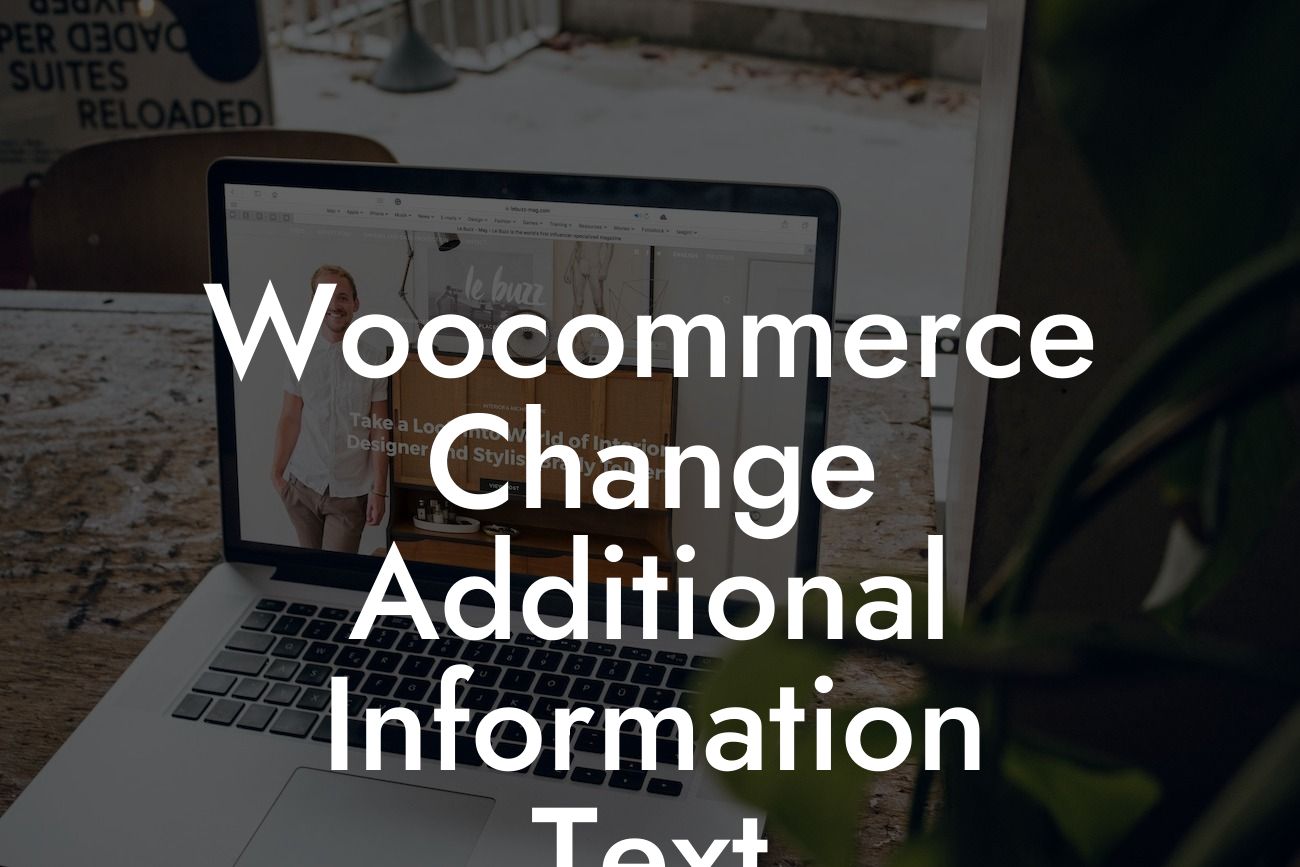Are you tired of the generic "Additional Information" text on your WooCommerce store? Do you want to customize it to better reflect your products or provide specific details to your customers? Look no further! In this article, we will show you how to effectively change the additional information text in WooCommerce. By following our step-by-step guide, you'll be able to enhance your online store's presence and provide a more tailored shopping experience.
Changing the additional information text in WooCommerce is surprisingly easy. Here's a breakdown of the process:
1. Access the WordPress Admin Dashboard:
- Log in to your WordPress admin account.
- Navigate to the Dashboard by clicking on your website's name.
Looking For a Custom QuickBook Integration?
2. Install and Activate the "Storefront" Theme:
- In the Dashboard, head to "Appearance" and select "Themes."
- Install and activate the "Storefront" theme, known for its WooCommerce compatibility.
3. Open the "functions.php" File:
- In the Dashboard, go to "Appearance" and select "Theme Editor."
- On the right-hand side, locate and click on the "Theme Functions (functions.php)" file.
4. Modify the Additional Information Text:
- Add the following code snippet to the "functions.php" file:
function custom_additional_information_heading() {
return __( 'Product Details', 'woocommerce' );
}
add_filter( 'woocommerce_product_additional_information_heading', 'custom_additional_information_heading' );
- Customize the text within the single quotes ('') to your desired additional information heading.
5. Save Changes and Preview:
- Click on the "Update File" button to save the changes made.
- Visit your WooCommerce product page to preview the modified additional information text.
Woocommerce Change Additional Information Text Example:
Let's imagine you sell handmade jewelry on your WooCommerce store. Instead of displaying the generic "Additional Information," you can customize it to say "Jewelry Details" or "Product Specifications." This personalized touch not only adds uniqueness to your store but also assures customers that they're getting detailed information about the products they're interested in. This attention to detail can significantly enhance the overall shopping experience.
Congratulations! You've successfully learned how to change the additional information text in WooCommerce. Now, take a moment to explore the other helpful guides available on DamnWoo, designed exclusively for small businesses and entrepreneurs like you. Boost your online presence and unlock unlimited potentials with our awesome WordPress plugins. Don't forget to share this article with fellow WooCommerce store owners who might benefit from it. Start transforming your online store today!